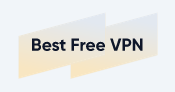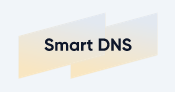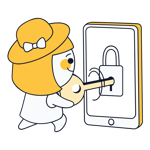Change Country on Netflix 2025: Netflix Abroad
If you've ever opened Netflix while on vacation, you know that movies and shows can be different in other countries. This is because streaming services negotiate licensing rights separately for each market. But you don't need to travel to watch Netflix from other countries.
You can outsmart Netflix by getting a foreign IP address to virtually change your location. The easiest way is to use a VPN. We'll show you how it works and which VPN services are best for this.

VPN: The Best Way to Watch Netflix From Other Countries
A VPN (Virtual Private Network) is an online tool that creates a tunnel between your device and the internet. The VPN tunnel makes your data anonymous and hides your IP address.
Your data goes through a VPN service server that can be anywhere in the world. When you connect to a VPN server in the US, you get a US IP address. Websites and streaming services like Netflix will then treat you as if you're visiting from the US.
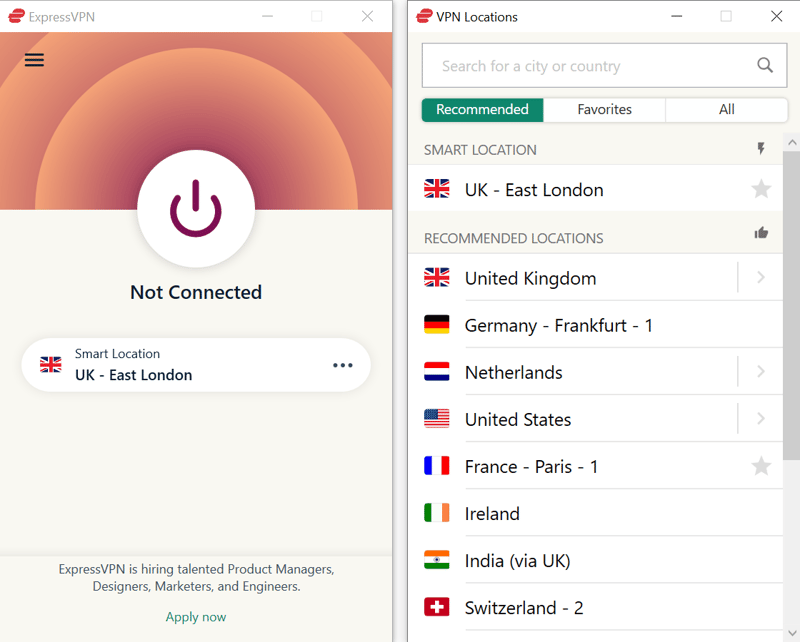
VPN services like ExpressVPN offer servers worldwide.
VPN services make it easy to set up a VPN connection with user-friendly apps. Here's how it works:
Which VPN Provider Is Best for Changing Your Netflix Country?
There are countless VPN providers out there, and not all of them work well for streaming foreign content. In our review, 17 out of 27 VPN providers successfully accessed foreign Netflix content. Here are our top 3:
NordVPN: Best Overall Package with Top Performance

NordVPN is our top VPN pick because it offers what we think is the best mix of performance, features, and ease of use. In our VPN speed test, NordVPN ranks first. It also comes with great apps packed with features, a large server network, and high security standards with regular audits.
Besides Netflix, we could also unlock international content on Amazon Prime Video, Disney+, and the BBC iPlayer.
ExpressVPN: Premium Quality and User-Friendly

ExpressVPN stands out with its user-friendly app, strong performance, and reliable access to international content on Netflix and other streaming services. However, ExpressVPN is one of the most expensive VPN services available.
Surfshark: Best Long-Term Value

Surfshark is much cheaper than many other VPN providers (especially with the 2-year plan). But the price isn't the only good thing: Surfshark ranks second in our speed tests and works great for watching Netflix.
There are many other VPN providers that work well for streaming Netflix content from other countries. We've already covered the best ones in our article Best VPN for Netflix.
Can You Change Your Netflix Country for Free?
Not really. While there are free VPN services and plans, they usually don't work for unlocking streaming content from other countries. Even the best VPN providers save this feature for their paid plans.
Sure, some free VPN services might work sometimes. But for reliable streaming at the click of a button, you'll need a paid service.
How to Change Your Netflix Country With a VPN
First, you need an account with a VPN provider of your choice. While there are free VPN services, they usually don't work well for streaming Netflix content from other countries (with very few exceptions). You'll typically need a paid VPN subscription.
How you change your Netflix country depends on where you're watching Netflix.
How to Change Your Netflix Country on Computer/Smartphone
Changing your Netflix country is super easy when you're using a computer or any smart device that supports apps. We'll show you how using our top-rated VPN, NordVPN.
Step 1: Open your VPN app and pick a server in the country whose content you want to watch.
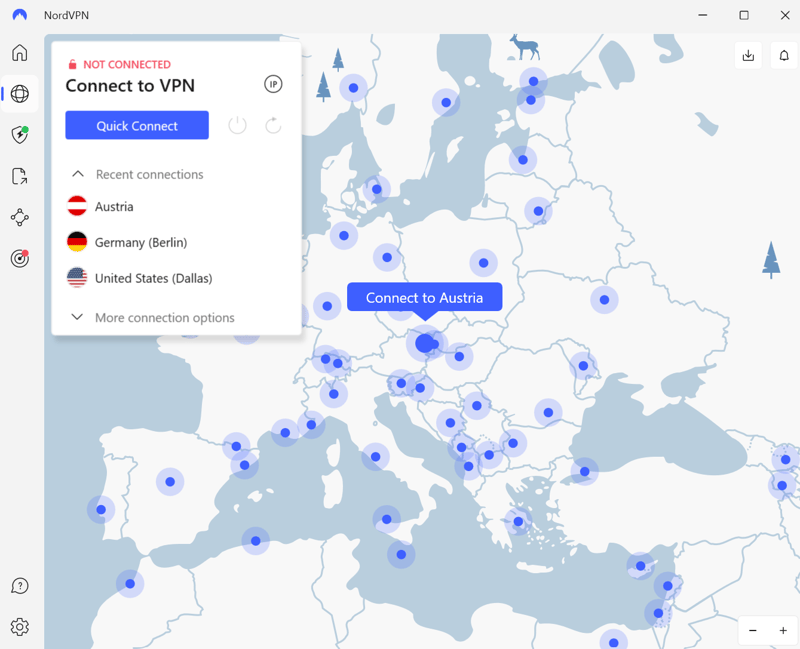
First, select the right country.
Step 2: Connect to the server.
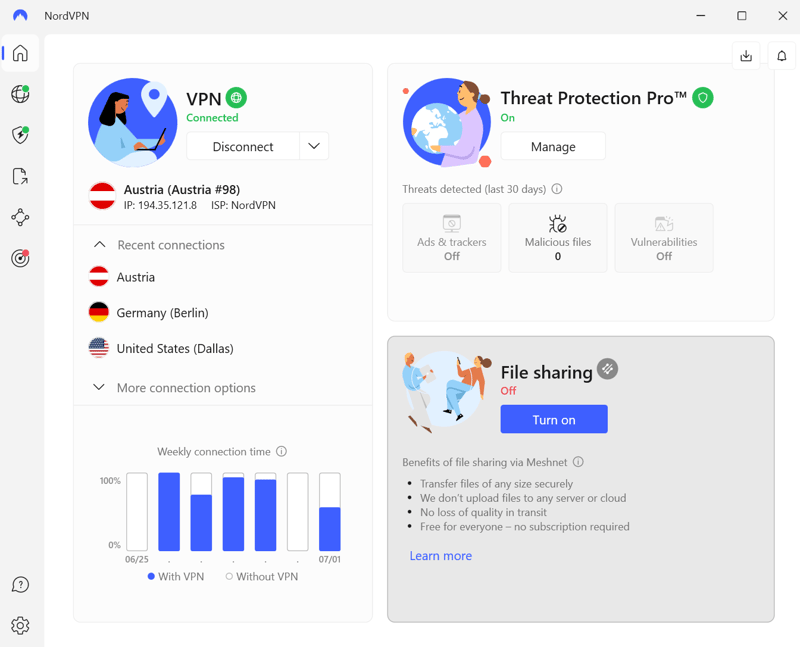
Now connect to your chosen server.
Step 3: Go to the Netflix website. You should now see the catalog from the country you connected to through your VPN.
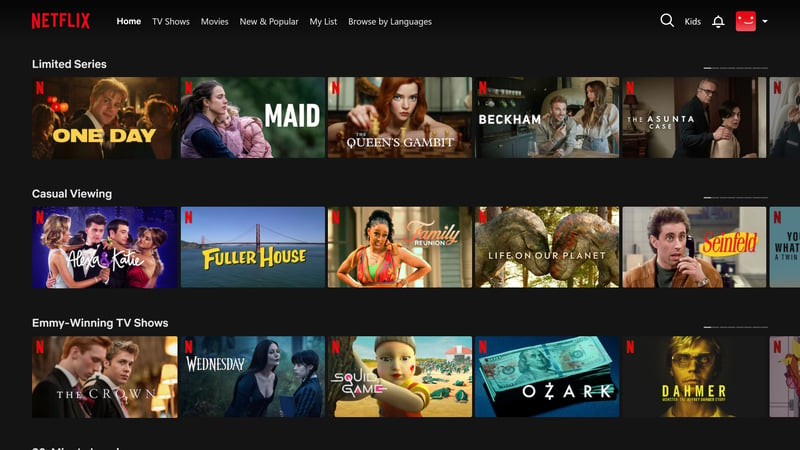
With our VPN connected to the US, we can now see Netflix's US catalog.
Step 4: When you're done, disconnect from the VPN using your VPN client.
How to Change Your Netflix Region on TV
Watching Netflix on other devices like your TV requires a slightly different approach. Some smart TVs support native VPN apps - if you have an Android TV, you can simply download NordVPN and set up a VPN connection.
If your TV doesn't support VPN apps, you have several options:
Set Up VPN on Your Router
You can set up a VPN connection on your router to use it at the network level. The best part is that you won't need a VPN app on each device - all devices connected to your network, including your TV, will use the VPN connection and can change locations.
The downside is that setup can be tricky. Not every router works with every VPN service, and there's no one-size-fits-all guide since the setup process varies by router and VPN provider.
You can find detailed instructions here:
Share VPN Connection Through Ethernet Cable
If you don't want to set up a VPN connection on your router, you can share your computer's connection with your TV using an Ethernet cable. Here's how to do it on Windows 11:
Step 1: Open Windows Settings and go to "Network & Internet". Click on "Advanced network settings".
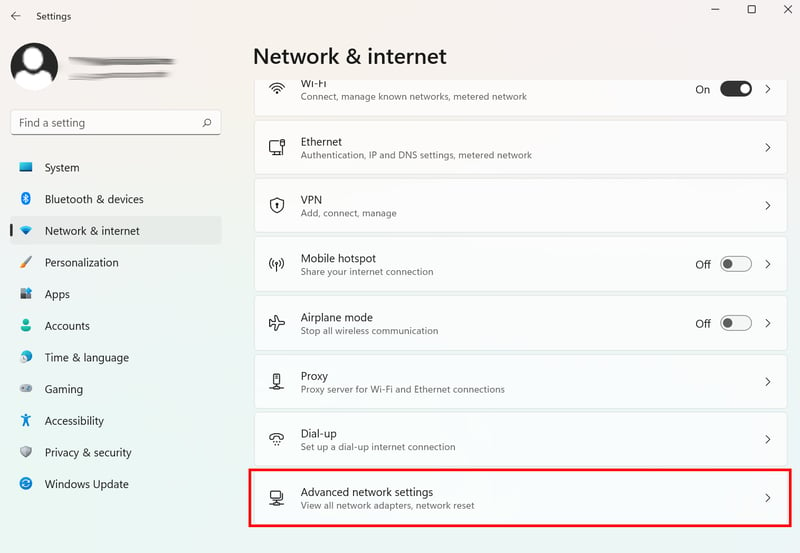
First, open Network & Internet settings.
Step 2: Click on "More network adapter options" to see your network interfaces.
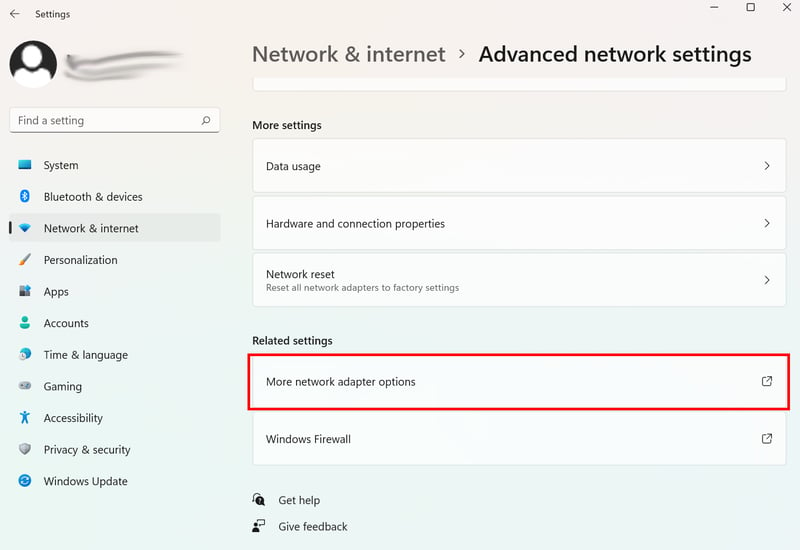
Open the advanced options.
Step 3: Find the adapter that contains your VPN service's name in the list. Right-click on it and open "Properties".
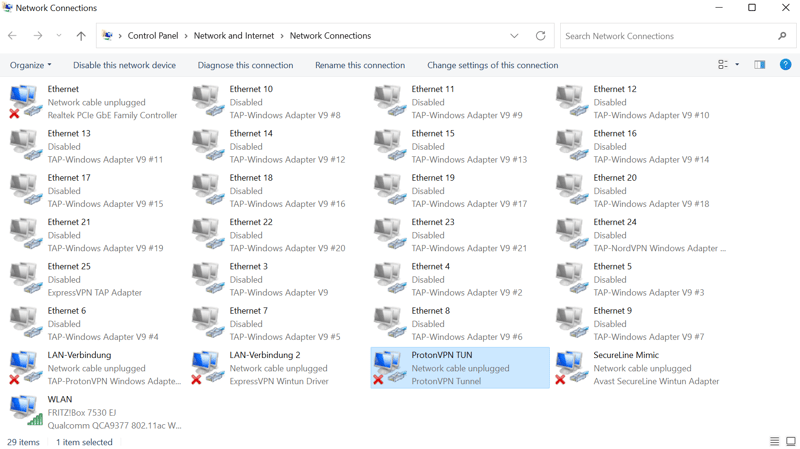
The correct entry should include your VPN's name.
Step 4: Switch to the "Sharing" tab and check "Allow other network users to connect through this computer's Internet connection". Click "OK" to finish.
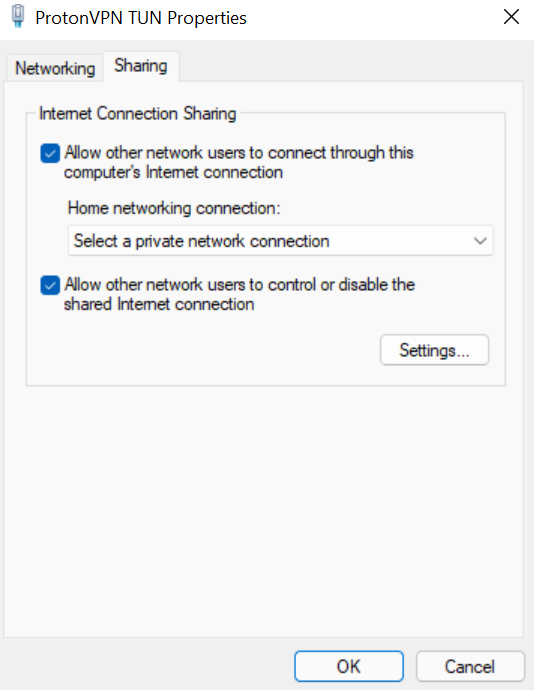
Make sure the internet connection can be shared through the Ethernet cable.
Step 5: Connect your computer to your Smart TV using an Ethernet cable. Now when you connect to a VPN on your PC, your TV should use the same VPN connection.
Share VPN Connection Through WiFi Hotspot
Instead of using an Ethernet cable, you can set up a mobile hotspot on your computer to connect your Smart TV.
Step 1: Open Windows Settings and click on "Mobile Hotspot" under "Network & Internet".
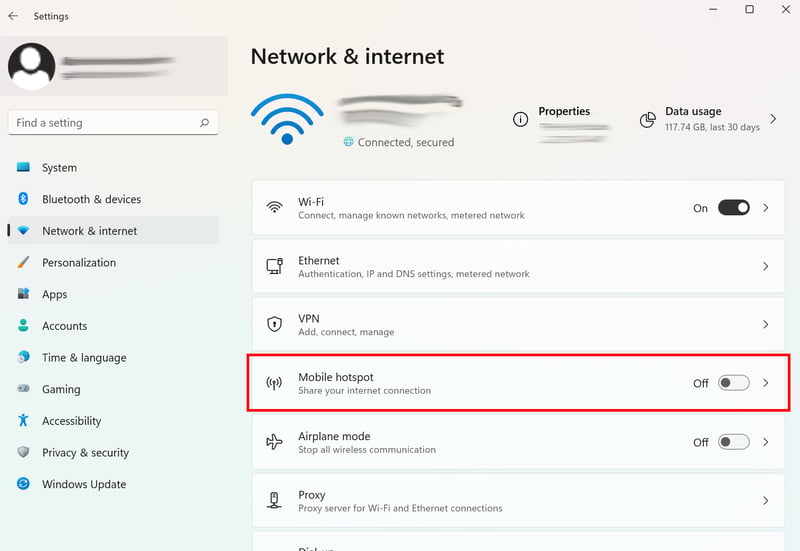
Switch the toggle to "On".
Step 2: Open Windows Settings and go to "Network & Internet". Click on "Advanced network settings" and then "More network adapter options".
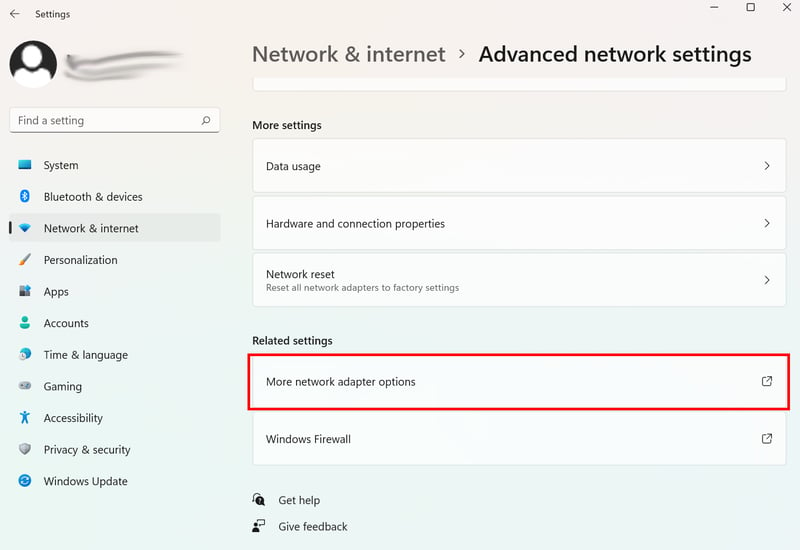
Open the advanced network adapter options.
Step 3: In your network connections, you'll find the new WiFi hotspot. It's labeled as "Microsoft Wi-Fi Direct Virtual Adapter". Note its name - you'll need it soon. In our case, it's called "LAN Connection* 10".
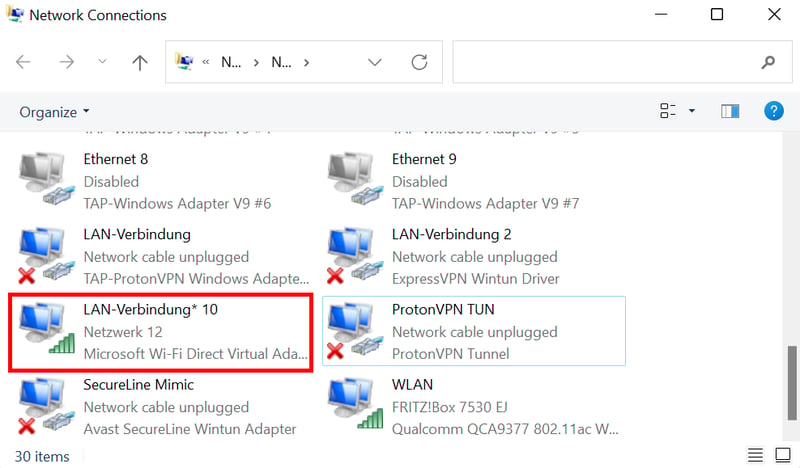
Take note of your hotspot's name.
Step 4: Find the adapter in the list that contains your VPN service's name. Right-click on it and open "Properties".
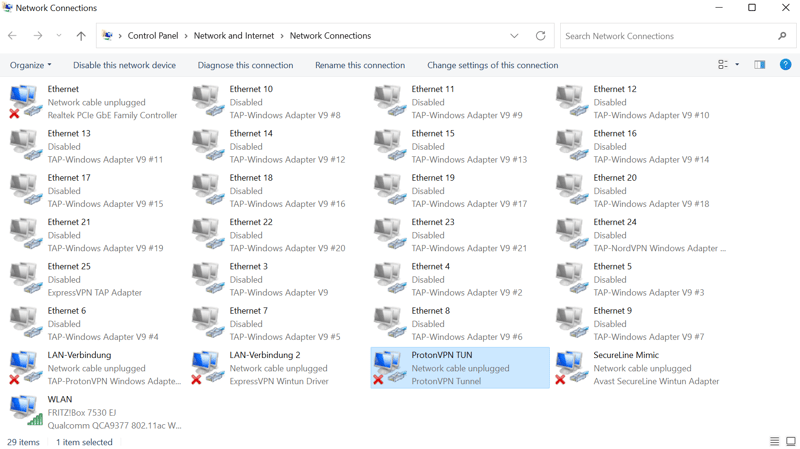
The correct adapter is the one that includes your VPN's name.
Step 5: Switch to the "Sharing" tab and check "Allow other network users to use this computer's internet connection". In the dropdown menu, select the hotspot connection with the name you noted earlier and click "OK".
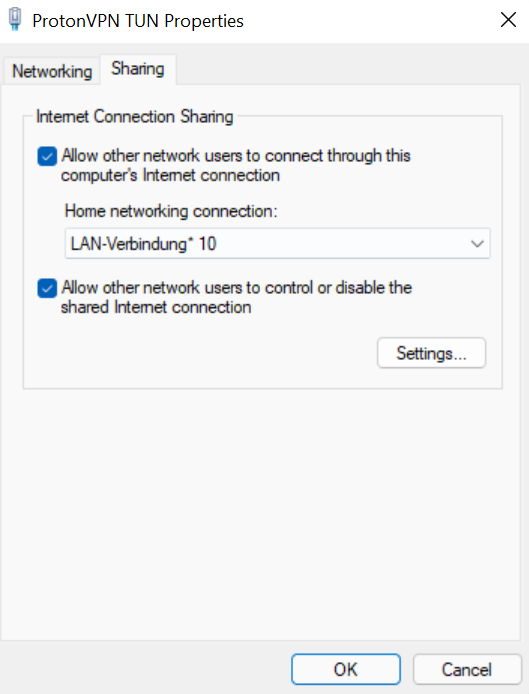
Make sure to select the correct connection in the dropdown menu.
Step 6: On your Smart TV, connect to the WiFi hotspot you just shared. You should now be able to use the VPN connection.
Changing Netflix Region: Is It Legal?
It's not illegal, but it's a bit of a gray area. When you bypass geo-blocks with a VPN, you're going against Netflix's terms of service. Netflix has to follow licensing agreements in different countries, and they could get in trouble if these are violated.
You don't need to worry about legal consequences or penalties from Netflix. While they could technically ban your account for using a VPN, we haven't heard of this actually happening to anyone.
Other Ways to Change Your Netflix Region Without a VPN
A VPN isn't the only way to go on a virtual world tour to unlock foreign Netflix content. You can also use a proxy server or Smart DNS.
Proxy servers are usually free and don't need special software, but they can be slow, which often makes streaming difficult. Read more about it here:
Smart DNS are (usually paid) services that let you use a DNS address from a server in another country. You get full browsing speed but without data encryption. Here's everything you need to know about Smart DNS:
While there are several options available, we still think VPN services are the best way to access foreign Netflix content because they combine reliability, speed, and security.
Conclusion
Using a VPN makes it easy to change your Netflix country. This lets you explore foreign libraries and watch movies and shows that aren't available in your location. It's completely legal - and even though it goes against the terms of service, you won't face any consequences.
You can try your luck with free VPN services, but for reliable Netflix streaming, you'll need a paid subscription. You can't go wrong with any of our top 3 picks - NordVPN, ExpressVPN and Surfshark. You can find detailed reviews of 27 providers in our comprehensive VPN review on EXPERTE.com.
Frequently Asked Questions
Yes: When you connect to a US server using a VPN service, you can access Netflix USA from Germany. Just keep the VPN connection active, go to the Netflix website, and you'll see all content available in the US catalog.
Some free VPN services claim they can access foreign Netflix content. While this might work occasionally, experience shows that only paid VPN providers can reliably unlock foreign content on streaming services like Netflix.
Currently, Slovakia has the largest Netflix catalog, followed by Bulgaria and Latvia. The best content depends on which shows and movies interest you. There are some online services that list all global content from streaming services like Netflix, such as uNoGS.
Yes, it's not illegal. You won't face any legal consequences. However, it does go against Netflix's terms of service. In theory, Netflix could block your account, but we haven't heard of this happening yet.