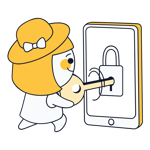Do you want to surf anonymously, or connect to your home network when on vacation? You can with a virtual private network (VPN). Setting up a VPN connection is a piece of cake on macOS devices and in this article, we'll show you how.
Why Use a VPN on Your Mac?
A VPN serves two main purposes: Deciding which of these applies to you determines how to configure it in macOS.
1. You can use a VPN to log in to a remote network, such as, if you're working from home but want to access your office's intranet. So long as you have the login data for the network, you can connect through your Mac's settings, without any additional software or services.
2. If your goal is to enhance your digital security and anonymity, or to change your server location (for example, to access geo-blocked streaming content, or bypass restrictive censorship in places like China), you will need a third-party VPN provider.
Below, we'll show you how to set up both.
Establish a VPN Connection in macOS
Creating a VPN connection in macOS only takes a few simple steps.
1) Click on the Apple symbol in the upper left-hand corner of your screen and select System Settings.
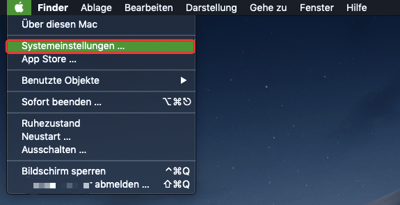
2) Look for Network in the menu, and click on it.
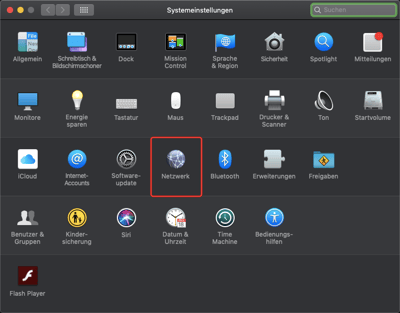
3) Click on the '+' symbol in the bottom left.
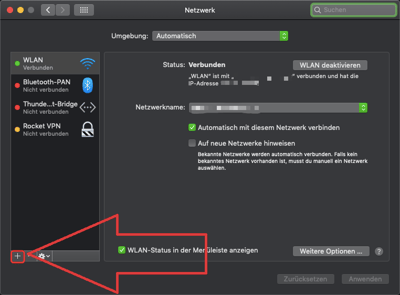
4) In the new window that opens, under Connection select VPN.
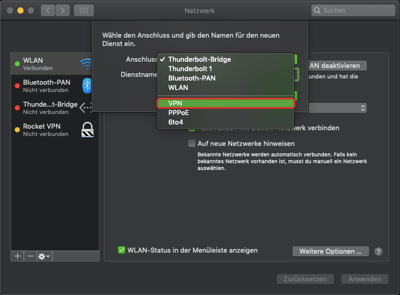
5) Specify the type of VPN in the VPN Type field.
You can get this information from your server admin (or the VPN provider, see below).
Name the network, ideally related to its function, or purpose, so that it will be easy to remember. When done, click Create.
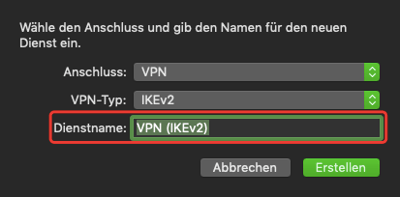
6) Input the server address and your account name.
7) Click on Authentication Settings and supply the information provided by your server admin.
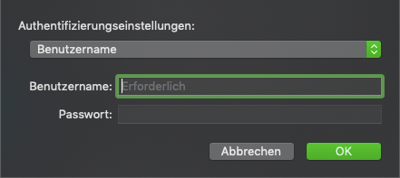
8) Click on Use, select the connection, and click Connect.
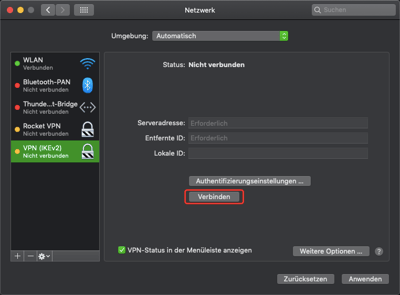
Congratulations! You have just created a VPN connection.
Anonymous Surfing with VPN Software on macOS
Should you want to log in to your company's intranet, or access a private network, you will need to follow the above steps and manually connect through macOS settings. However, if you'd prefer to freely select where you connect from, or surf anonymously, setting up a VPN capable of doing so is even easier.
Specialized VPN providers allow for nearly instant connections to servers around the world. In their intuitive apps, there's no need to worry about manually configuring settings for VPN protocols, and you can instead immediately select from a list of available servers.
Most VPN providers also include extras with their software: Split tunneling, for example, allows you to select which apps or programs use the VPN you've connected to, and which rely on your regular Internet connection. This is especially useful for streaming Netflix content, without slowing down a parallel download.
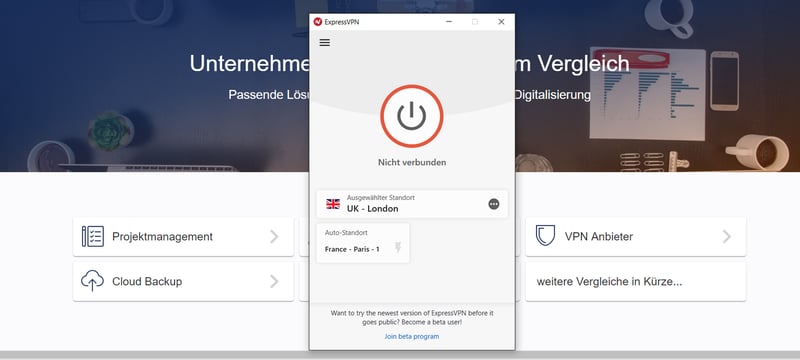
ExpressVPN's desktop application
For reliable VPN providers, you'll need to pay a subscription fee, however, there are a number of well-regarded freemium VPNs. These limit functionality, have data caps, and only allow connections to a few servers, but won't cost you a cent.
In our EXPERTE.com VPN reviews we evaluated some of the most well-known providers. Below, you can see our Top 5: