Anyone who browses the Internet leaves traces of their activity. Not only companies and Internet service providers are eager for this data, but also criminals who could use it to cause great damage. Incognito mode gives the impression of being able to protect your Internet activities from others. Sounds enticing, but is it true?
There are problems, starting with how it's named. Included in all popular browsers, "incognito" suggests a level of anonymity that the feature itself cannot provide. In this article, we'll clarify the advantages offered by incognito mode as well as its limitations.
How Incognito Mode Works
Incognito mode aims to make your online activities less traceable. Among other things, it achieves this by neither creating a browsing history of the pages visited nor permanently storing cookies. At the latest, your cookies will be deleted after the end of a session.
So, the purpose of incognito mode is to relieve you of work: You no longer have to manually delete cookies, your cache, and browser history after every use. However, true anonymity, which includes things like hiding your IP address, is not provided. To be fair, that was never the mode's intended purpose anyways.
How To Activate Incognito Mode?
Every popular browser has an incognito mode, even if it isn't referred to as such. Mozilla Firefox, for example, calls it "private windows", while Microsoft Edge's version is known as "inPrivate windows".
However it's named, you can usually activate this mode via the browser menu or a simple key combination. To provide a better overview, below, we've created a summary of the different names and key combinations for each browser:
Browser | Open in browser | Key combination |
|---|---|---|
Chrome | "Settings" (top right) -> "New incognito window" | Ctrl + Shift + N |
Firefox | "Settings" (top right) -> "New private window" | Ctrl + Shift + P |
Safari | "Settings" (top right) -> "Private mode" | Ctrl + Cmd + N |
Edge | "Settings" (top right) -> "New InPrivate window" | Ctrl + Shift + P |
Brave | "Settings" (top right) -> "New incognito window" | Ctrl + Shift + N |
Opera | "Settings" (top left) -> "New private window" | Ctrl + Shift + N |
In some browsers, such as Firefox or Chrome, it's possible to configure sessions to start in private mode by default. A handful of browsers also offer additional security options that significantly increase the level of anonymization: Brave browser, for example, makes it possible to directly open a private window with Tor, while Opera comes with a free VPN service integrated.
Incognito mode usually differs visually from your browser's "regular" mode. It might have a different color scheme or feature symbols such as masks or glasses, which are intended to remind you of your supposed invisibility. Below, we've included a selection of incognito windows from most popular browsers:
Google Chrome
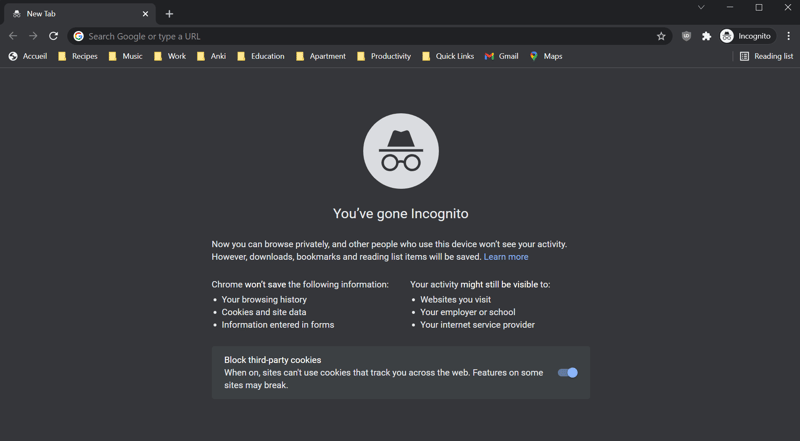
Incognito mode in Google Chrome
Mozilla Firefox
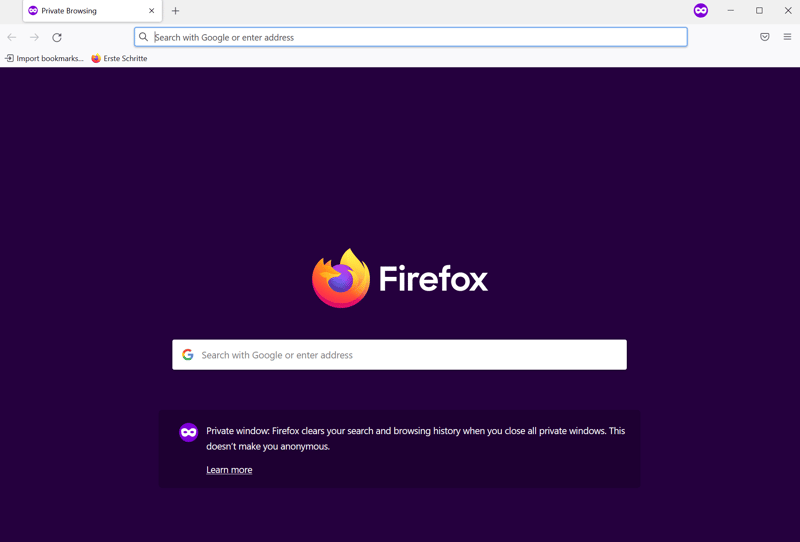
Private Browsing window in Mozilla Firefox
Microsoft Edge
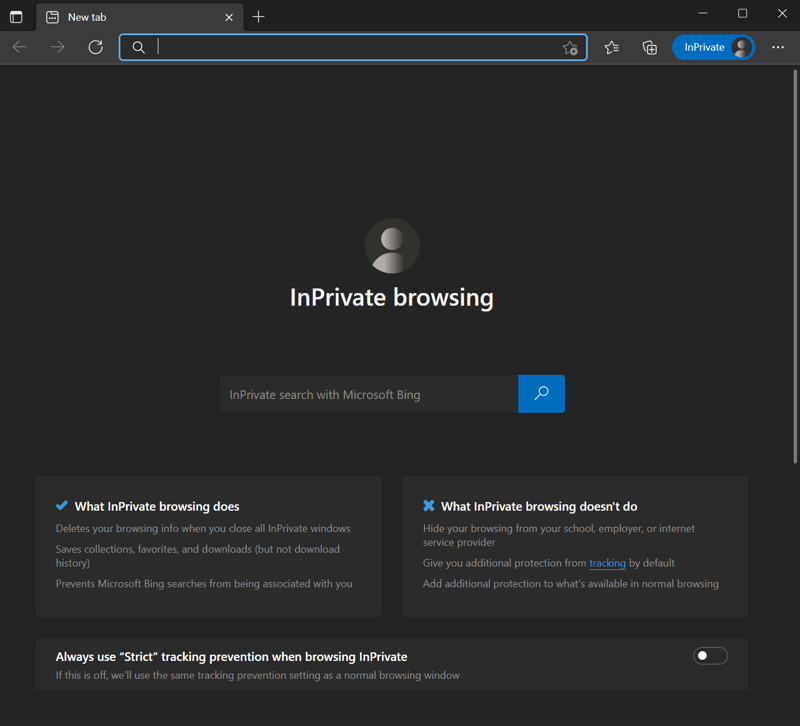
InPrivate window in Microsoft Edge
Brave
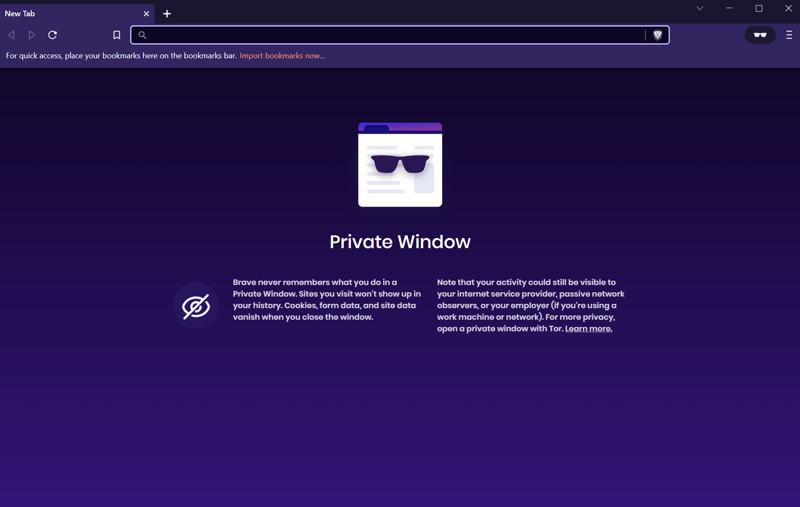
A private window in Brave Browser.
Opera
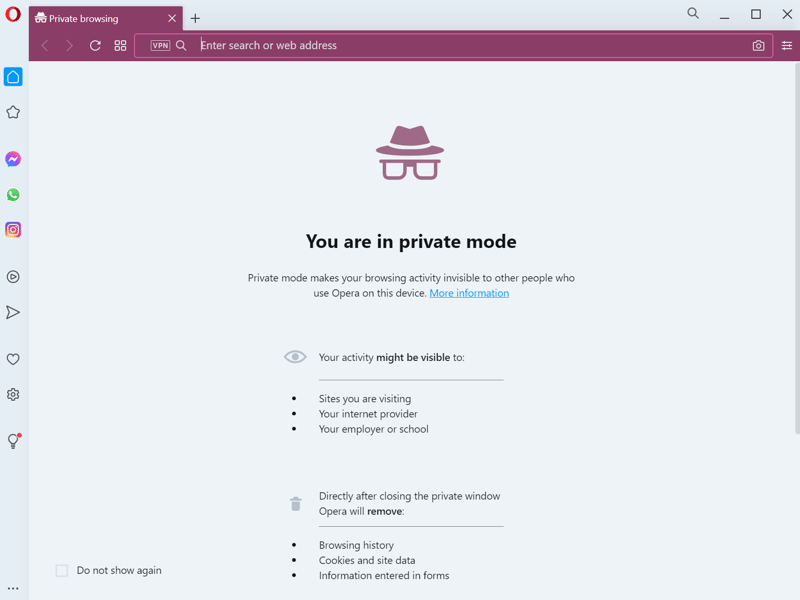
Opera in private mode
Apart from those browsers which include extra options, each incognito mode works around the same principles. None store any session data, making it difficult for users of the same device to trace what has been done earlier.
Advantages & Areas of Application for Incognito Mode
Incognito mode makes it more difficult for third parties to follow your browser activity. This can enhance security on devices used by more than one person: Potentially sensitive data is not saved. However, there are other areas of application. Below, we've briefly summarized some of the most important of these for you:
No browser history
If you browse in incognito mode, your browsing history isn't logged. As soon as your session expires, the pages you visited will no longer be visible to other users. For example, if you're looking for a gift for someone in your household, you can use incognito mode to prevent them from finding out about it based on the pages that have been visited.Cookies are not stored permanently
Cookies are automatically deleted by your browser at the end of each session. Some browsers even offer the ability to refrain from creating them at all. However, this may impair page functions.Bypassing certain page elements
Some page elements, such as annoying paywalls on news sites, can sometimes be circumvented by using incognito mode.Data is not saved
Any data that you enter into forms, as well as passwords, are not saved by your browser.
Some modes also allow you to completely restrict the use of cookies. However, this is not suitable for every website, since it might limit some critical page features. For example, if you want to visit a website where a login is required, this might only be possible after allowing cookies.
As can be seen, incognito modes have a wide range of applications, however, their effect is limited - especially compared to other security tools.
What Can't Incognito Mode Help With?
Incognito mode does not encrypt data on the Internet. This means that your IP address can still be seen by third parties. Data that you exchange with a website during a session can be intercepted, which is especially dangerous when using public WiFi. Thus, although only a few traces of your session remain on the computer you used, you did not benefit from true anonymity.
If you are seeking such security, we recommend several more robust alternatives.
Alternatives: How Can You Browse Even More Securely and Anonymously?
Incognito mode is a good place to start if you want to be more conscious of your digital traces on the Internet. For keeping a single search secret, like researching a gift, or for getting around a paywall, incognito mode is more than enough. However, if you're seeking formidable security, there are more effective options.
Among these, proxy servers, VPNs, and Tor Browser are worth taking a closer look at.
Proxy Servers
Should you want to conceal your IP address when visiting a website in order to make yourself less traceable and bypass geoblocking, proxy servers might be worth considering. These replace your IP address with a "proxy" and protect your actual IP. However, your connection will not be encrypted.
Tor
To encrypt your data, Tor browser routes your requests through a number of so-called nodes on their way to their final destination. This cleverly hides your IP address and makes any data so transmitted less vulnerable to hackers. However, Tor's transmission is much slower than proxy servers or VPNs, since its individual nodes come at the expense of speed. We've summarized the most important advantages and disadvantages of Tor browser for you.
VPN
If you want to combine connection speed and security in one solution, VPNs are your best option. These encrypt all data traffic sent through their servers. By doing so, they differ from proxy servers, which often only disguise the IP address or individual protocols.
Also unlike proxy servers, you don't have to set up a VPN separately for each program, because it works at the operating system level and thus encrypts all of your Internet traffic.
We put 22 of the most popular VPN services to the test in our comprehensive EXPERTE.com comparison.
Conclusion
Incognito mode can be quite useful - for example, if you want to avoid individual paywalls or hide your search history from other users of the same computer. However, this browser mode cannot provide the same level of protection as a good VPN service or Tor browser. If you think you are safe because your browser is in incognito mode, you risk unpleasant surprises.
When dealing with the Internet, you should therefore use incognito mode for what it was designed for: as an uncomplicated way to reduce individual traces such as cookies or browser histories. In our guide on the subject, we reveal how to truly surf the Internet anonymously.
FAQs
Incognito mode saves you from having to regularly clear your browsing history and cookies. Since records of which web pages you visit are not stored in the browser, and cookies are deleted after a session expires, incognito mode offers somewhat more privacy than a regular browser window. In addition, it comes in handy for bypassing some paywalls, like those found on news websites.
In most browsers, you can activate incognito mode by pressing a key combination. If you don't know the necessary key combination, you can also access incognito mode via your browser's submenu. Depending on the browser, the mode may have a different name. For example, in Opera it is referred to as "Private Mode" (Opera), while you'll find this feature under "InPrivate Window" in Microsoft Edge.
Browser history is not saved in incognito mode in the browser used. However, this does not mean that it is impossible to track what you've done in incognito mode: If you use a computer running Windows, for example, your DNS queries will continue to be saved. DNS servers record the IP address and its hostname. Every time you type the name of a website into your browser, the browser will check the DNS server and retrieve the IP address of the website to open it. This leaves a record of all DNS requests and thus all web pages visited on your operating system.
It depends on what you want to achieve with it. Although the websites you visit will not be recorded in your browser, and any cookies will be deleted once the session expires, your IP address and your data are not encrypted. Thus, you can still be targeted by hackers. Stored DNS queries make it possible for hackers to track all pages you visited, even if you were using incognito mode. A VPN, for example, offers more security as it encrypts all of your data traffic.











