Automatically Reject Cookies: How to Get Rid of Annoying Cookie Consent Banners
Cookie consent banners are the annoying digital bouncers that temporarily prevent you from visiting whatever website it is you're attempting to access. A fixture almost everywhere online, they exist to inform visitors about what kinds of data site operators collect. Since the Court of Justice of the European Union (CJEU) mandated them to protect Internet users by giving them insight into what sort of data they share on the sites they visit, they're actually for your benefit.
All the same, despite their noble intentions, cookie consent banners and pop-ups remain a nuisance. In this article, we'll let you know why they exist as well as how to prevent them (or, at the very least, get them under control).
Background: Why Do Annoying Cookie Consent Pop-Ups Exist?
Cookies are small sets of data that are saved whenever you visit a website with a particular device. Generally speaking, two varieties exist Required cookies (or strictly necessary cookies) that contribute to how a website works, and optional cookies, which are intended for other purposes.
Necessary cookies can ensure that login functions smoothly, or that your shopping cart accurately displays what you've added to it. Optional cookies are technically unnecessary and are instead focused on collecting and analyzing data on your surfing behavior, which can often be sold to third parties.
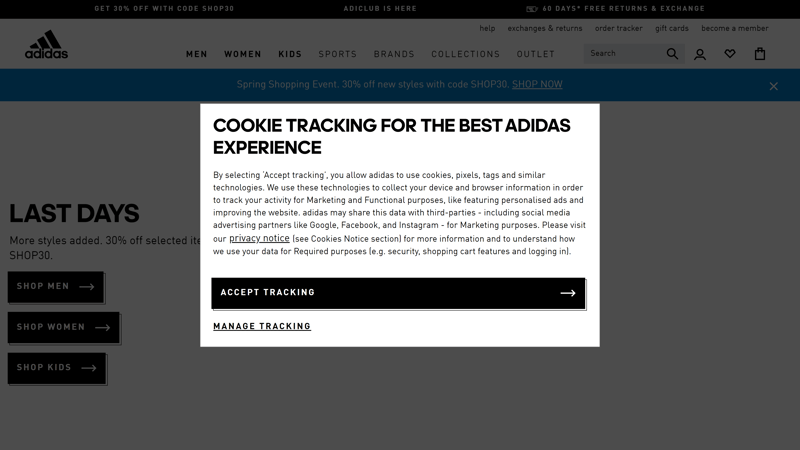
Sometimes cookie banners are just a pop-up, on other occasions, they take up the full screen.
Since the General Data Protection Regulation (GDPR) was introduced, all websites catering to those based in the European Union need to ask visitors which cookies they can save. Once consented to, these settings are typically valid for a year. Legally speaking, users need to actively agree to all cookies, so none can be active when first visiting.
Even though cookies can often positively impact the overall user experience, they frequently represent a source of income for site operators. For that reason, many websites structure their cookie queries in ways that make consenting much easier than rejecting them.
Should I Reject Cookies?
It isn't always possible to clearly differentiate between "good" and "bad" cookies. As mentioned above, some cookies are useful, meaning that automatically rejecting them can negatively impact your overall experience with a site or service.
Thankfully, you don't have to decide between all or nothing. Most browsers allow users to choose a middle way between completely blocking or allowing cookies. Third-party cookies, for example, can always be rejected, since these have no impact on a website's basic features.
Choosing which cookies to decline is entirely up to you. To protect your data, we recommend rejecting third-party cookies, which is easily accomplished in most browsers.
How to Automatically Reject Cookies in Your Browser
Google plans to discontinue cookie-based user tracking by the end of 2023, shifting over to algorithms that categorize users into interest groups based on their surfing behavior
Until then, you can use most browser's settings to completely allow or reject cookies, or just decline those from third parties.
Block Cookies in Google Chrome
All that's needed to block cookies in Chrome by default are a few clicks. Click on the three dots or kebab menu in the upper right, select Settings from the menu, and choose "Privacy and security" from the options on the left.
Here, you're given the choice between allowing or rejecting all cookies, as well as blocking third-party cookies. Chrome only blocks third-party cookies by default in incognito mode.
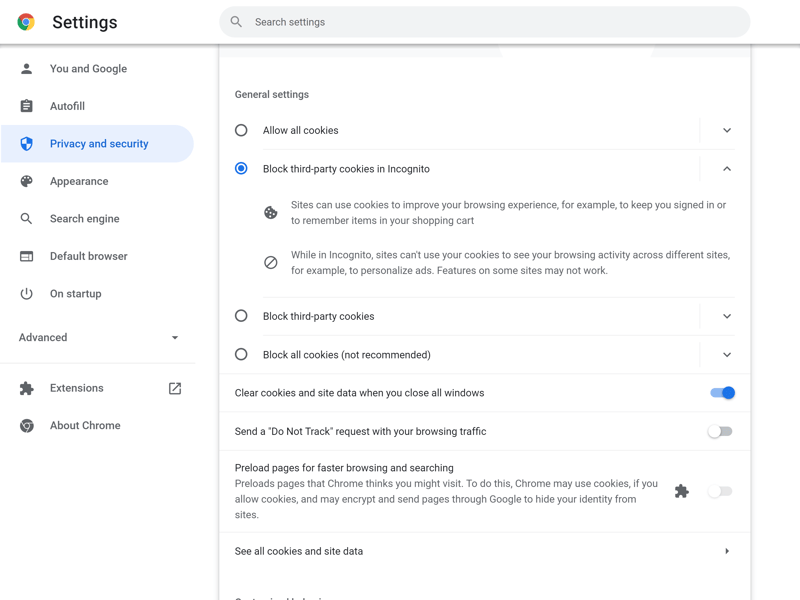
Google Chrome allows users to reject all third-party cookies.
Alternatively, you can set Chrome to delete all cookies whenever you close the browser. Other options include adding certain websites to white or blacklists, which means that cookies will either always or never be accepted from them.
Block Cookies in Mozilla Firefox
You can also customize your cookie settings in Mozilla Firefox. To do this, open Settings by clicking on the three vertical lines in the upper right (a so-called hamburger menu), and head to the "Privacy and Security" section.
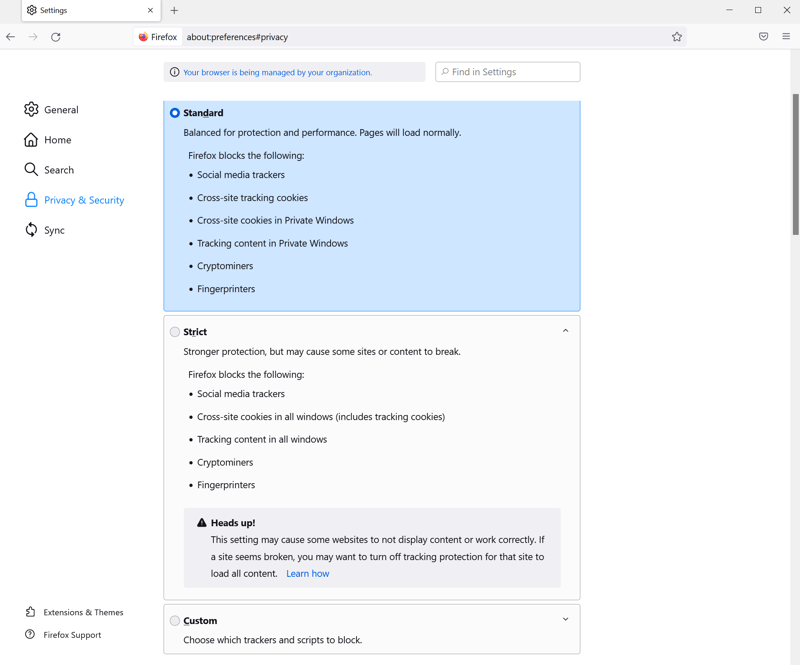
With Firefox, it's possible to fine-tune your cookie settings.
Firefox's layout is somewhat more intricate than Chrome's, however, you'll have more options for customizing your cookie settings. Its user-defined settings, for example, allow you to precisely specify which types of activity-following scripts should be blocked.
Block Cookies in Microsoft Edge
Edge also allows users to block third-party cookies entirely. To do this, head to "Cookies and data stored" in the Settings area.
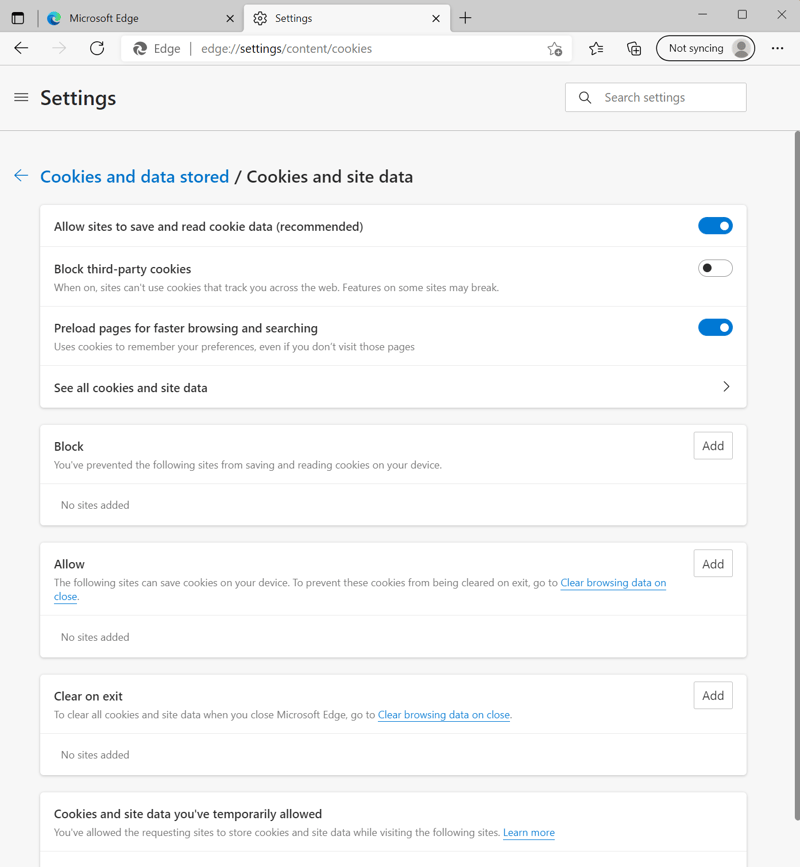
Edge's cookie settings are fairly basic.
You'll be able to specify how your browser should handle cookies, and block third-party cookies outright. Of the three browsers, however, Edge offers the fewest customization options.
Pop-up Blocker via Browser Extension
Dedicated extensions promising to tackle the cookie consent banner problem are offered for most browsers. Unfortunately, these don't always work as advertised, which can be explained by the number of different kinds of cookie requests.
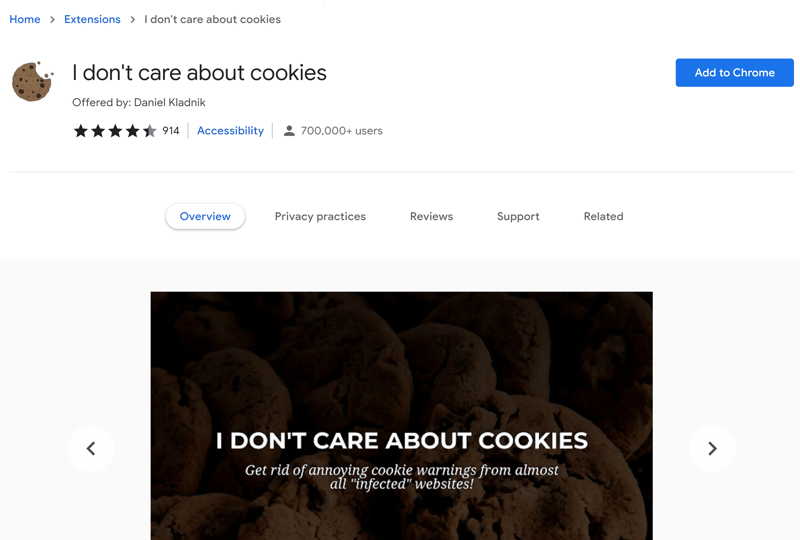
"I don't care about cookies" prevents cookie banners from ruining your surfing experience.
A word of warning: The extension focuses on preventing cookie pop-ups and banners from opening. Should the website require cookies in order to function properly, it automatically accepts these.
For anyone who prefers to reject cookies entirely, there's only one solution: Configuring cookie settings in your browser. So far as we know, a browser extension that rejects unnecessary cookies and prevents consent banners and pop-ups from opening doesn't exist.
Conclusion
If you want to get rid of annoying cookie consent banners, you can, since most browsers provide for this in their settings. Should you reject all cookies, be aware that your experience on certain websites might suffer, since some cookies are necessary for a website to function properly.
For that reason, we advise specifying your cookie preferences, which again, is possible in most major browsers to varying degrees of sophistication. Automatically rejecting third-party cookies is a good idea, since these have no impact on how a website functions. In this way, you'll protect your data and prevent annoying cookie consent banners and pop-ups from opening without making any compromises on your overall user experience.
On the other hand, if you'd like to get rid of cookie consent banners, you can take advantage of the I don't care about cookies extension, provided you surf with Chrome or Firefox. This gets rid of consent pop-ups and banners, however, automatically accepts cookies in the event that they are necessary for the website.
If you're interested in discovering what traces you've left behind online, you can find out with EXPERTE.com's Browser Privacy Check.











