It can happen in the blink of an eye: Whether accidentally or because of malware, losing a file is a very frustrating experience. Regardless of whether it's a critical work document or just pictures from your last vacation, fear that the files are gone forever can be distressing. Thankfully, there are ways to restore files, even if you think that they've disappeared.
With the exception of rare cases, files are almost never completely deleted. Rather, their entry in the file directory is removed, with the files remaining hidden on your drive.
Enter data recovery tools: These programs specialize in locating and restoring "deleted" files from hard drives, USBs, or SD cards, making it possible to recover files presumed to be no more. In this article, we'll introduce you to the Top 5 data recovery solutions on the market.
TOP 5 Data Recovery Solutions
A Google search for data recovery software returns more than 800 million results. To help find the right program, we took a closer look at some of the leading solutions and have introduced them below. After that, we'll use Recuva, one of the tools from our sample, to show you how to recover lost files.
Recuva
Recuva is a data recovery program offered by Piriform, a British company best known for CCleaner, an optimization tool. Recuva restores files from hard drives, SSDs, USB sticks, or memory cards, even if they're damaged or have been recently formatted, and supports all common file formats (image, music, video, document, email, etc.).
The quick-start assistant walks users through each step of the process, helping to tailor the ensuing search to their individual needs. This makes it possible to achieve the desired results without a significant investment of time or a great deal of technical background knowledge. Particularly appealing for those in a rush: Based on the parameters you set, the program estimates the likelihood it will be able to restore the lost files.
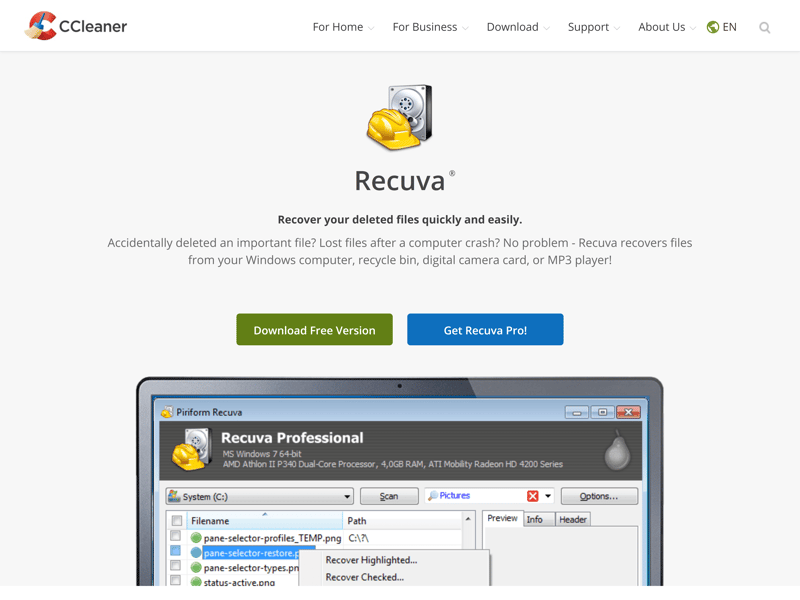
In addition to data recovery, Recuva also offers professional data deletion.
Should the basic scan not be enough, it's also possible to perform a deep scan to find hidden files. Alongside the search and recovery functions, Recuva can also safely and completely delete files from your system.
The free version is capable of performing most tasks that users will need it for, however, the "Professional" version also works on virtual drives and offers premium support. The "Business" version, marketed towards businesses, makes it possible to recover entire data networks.
Easy to use quick-start assistant
Business version with extensive network data recovery
Professional data deletion
Only for Windows and Linux
Rarely updated
TestDisk
TestDisk is a free data recovery tool for restoring deleted drive partitions and reactivating non-booting hard drives. This tool also doesn't differentiate between why or how the files were deleted (whether by accident, owing to a software error, or a virus/malware).
The program provides a variety of solutions for specific problems, making it well-suited for advanced users. Those who are just getting started with file recovery might be overwhelmed, however, TestDisk is a good option, even for your first analysis.
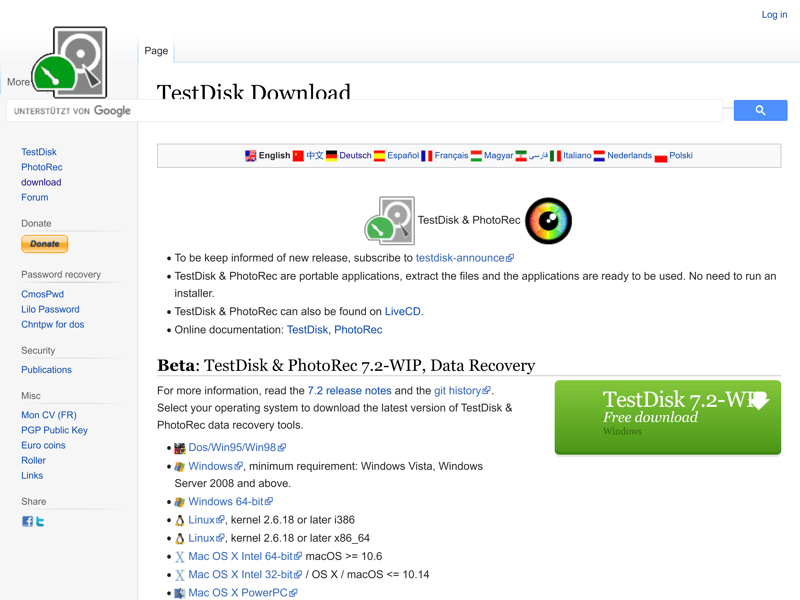
TestDisk excels at restoring deleted drive partitions.
Among other things, TestDisk can restore FAT32/NTFS boot sectors (so long as they have been backed up), FAT12/FAT16/FAT32/NTFS boot sectors, and localize ext2/ext3/ext4 backup superblocks. The affected partitions are either repaired or created anew. The software is compatible with all common operating systems (DOS, Windows, Linux, macOS, FreeBSD, NetBSD, OpenBSD, and SunOS).
Can handle a wide range of problems
Compatible with all common operating systems
Fairly complex, only for experienced/advanced users
EaseUS Data Recovery
With EaseUS Data Recovery you can easily find lost files and repair hard drives. This applies not only to files that you've deleted after emptying the recycle bin or lost owing to a faulty backup, but also those on formatted devices, raw devices, or deleted drive partitions. The tool is compatible with Microsoft Windows and macOS.
Users can recover data from a significant proportion of storage devices, hard drives, fusion drives, SSDs, USB drives, and memory cards, as well as digital and action cameras like GoPros and DJI cameras. More than 1,000 different data formats are supported, including images, videos, music, documents, archives, emails, and browsing history.
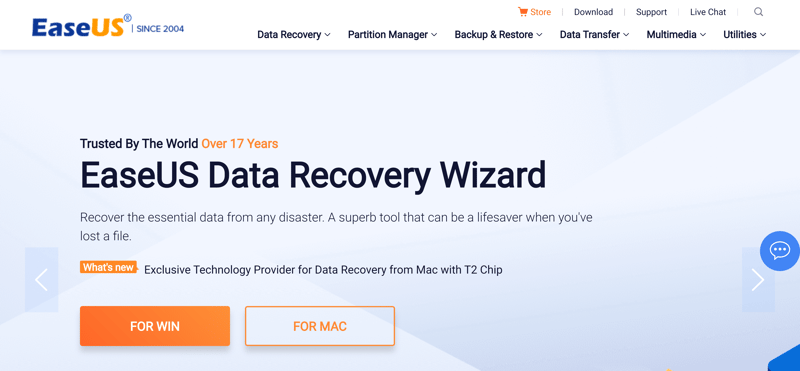
EaseUS's features as very user-friendly design.
EaseUS's free version includes all the basic features needed for data recovery, however, is limited to 2 GB. In addition, you'll only be able to take advantage of the full 2 GB if you promote the software on social networks.
The paid "Pro" version starts at $69.95 for Windows, has no limits, and includes remote support. "Pro+Bootable Media" for $99.90 adds the ability to boot your system from a downloadable WinPE file should it not start or crash.
Intuitive to use - easy for beginners
Supports more than 1,000 different file formats
Free version limited to 2 GB
Relatively expensive Pro version
PhotoRec
PhotoRec is an open-source data recovery solution that specializes in finding photo, video, and other visual media files. In addition to data storage devices like hard drives, USB sticks, and SD cards, CDs, DVDs, and Blu-Ray discs are also supported. Beyond that, the internal digital camera storage can be checked, so long as the manufacturer is supported. Some of those which are include Canon, Nikon, and Sony
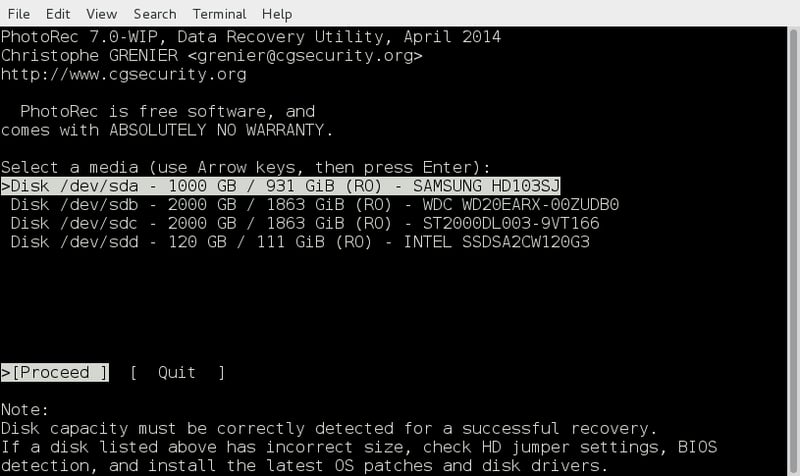
PhotoRec's interface is similar to that of Command Prompt.
Although originally developed specifically for JPEGs and MOV files, these days, PhotoRec supports around 200 different file formats. Regardless of the system, PhotoRec searches for lost files on the hardware level, making it possible to recover data from highly damaged or formatted data storage devices.
Since it's open-source, PhotoRec is compatible with a wide range of operating systems, including DOS, Windows, Linux, Ubuntu, Debian, openSUSE, Sun Solaris, macOS, FreeBSD, NetBSD, and OpenBSD.
Good for recovering lost photos and videos
Open-source – compatible with a number of operating systems
Can restore files from digital cameras
Capable of recovering files even if the device is badly damaged
Supports fewer file formats than other software
Cannot recover data from SSDs
Spartan user interface (Command-Prompt-esque layout)
Recoverit
Recoverit is a paid data recovery tool for Microsoft Windows and macOS developed by Wondershare. The recovery process can be tailored to your individual needs, with the user interface well-arranged and easy to navigate for beginners.
Anyone can perform a scan with the program's trial version, however, only paying customers can restore files. A license also comes with additional features such as recovery for formatted data storage devices and partitions.
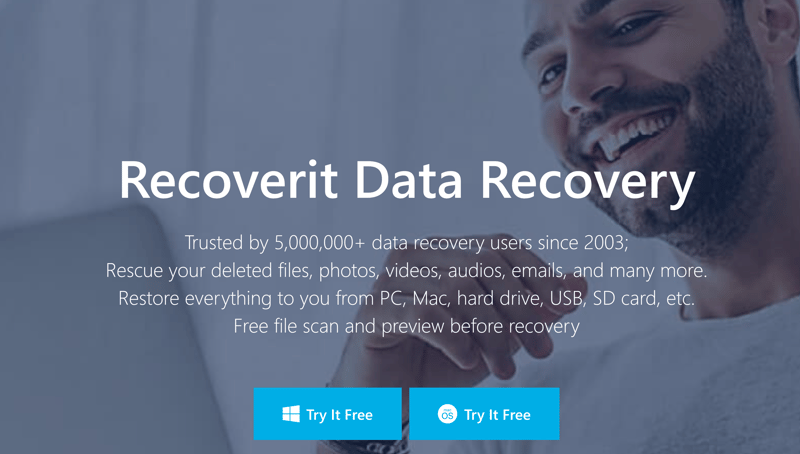
Recoverit offers a variety of different subscription models suitable for whichever scenario you're in.
There are three different versions of Recoverit: "Essential", "Standard", and "Premium" – each of which offers three different options, depending on the desired length of usage (monthly, annual, or perpetual license). The most affordable "Essential" plan starts at $59.99 per year. The annual and perpetual licenses are available for $69.99 and $119.99, respectively.
For anyone that needs help setting up bootable media or restoring data after a crash, a "Standard" subscription should be enough. The perpetual license for a "Premium" subscription is the most expensive option but comes with additional video recovery and repair, as well as video fragment scanning.
Clear user interface
24/7 support
Data recovery only for paying subscribers
Only for Windows and macOS
How To: Data Recovery With Recuva
In comparison to most of the other solutions we've examined, Recuva's free version is relatively generous. This should make it one of the most popular options out there for those looking to restore lost files. Below, we'll briefly show how to recover files using Recuva.
1. Start by downloading and installing the program.
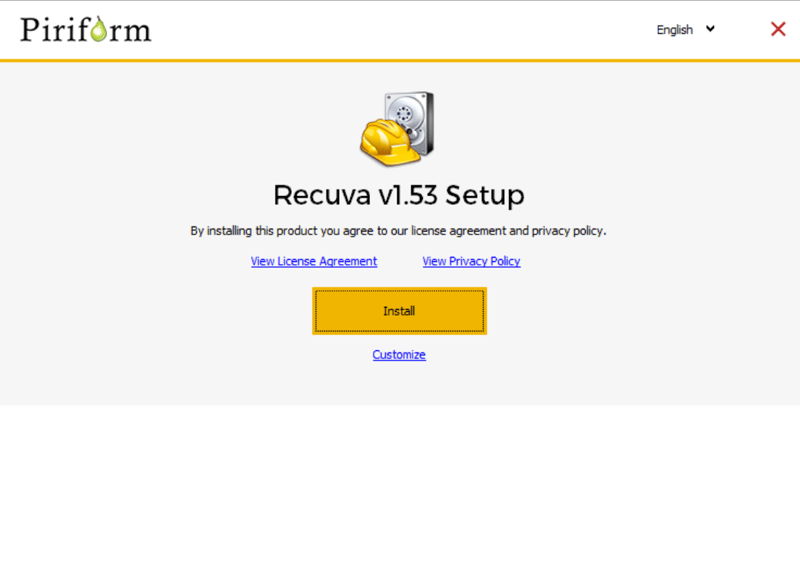
Installing Recuva only takes a few seconds.
2. Once installed, the setup assistant will walk you through the process of recovering your files. Click on "Next" and select what type of file you're looking for. If you're unsure, or you're looking for multiple types of files, select the "All Files" option.
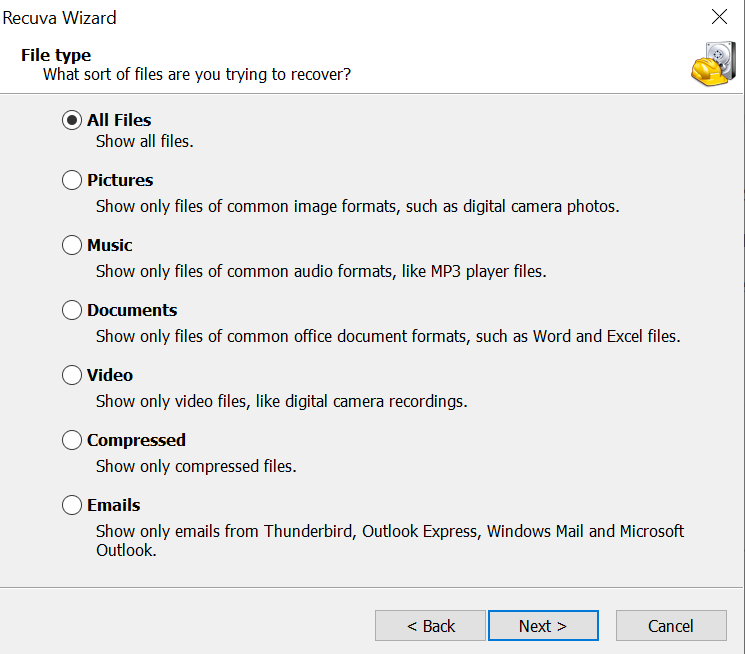
Select the relevant file format.
3. Now, you'll need to specify where Recuva should look for the lost files. If you don't know, click on "I'm not sure", and the tool will search your entire computer. Otherwise, select a specific folder or storage device.
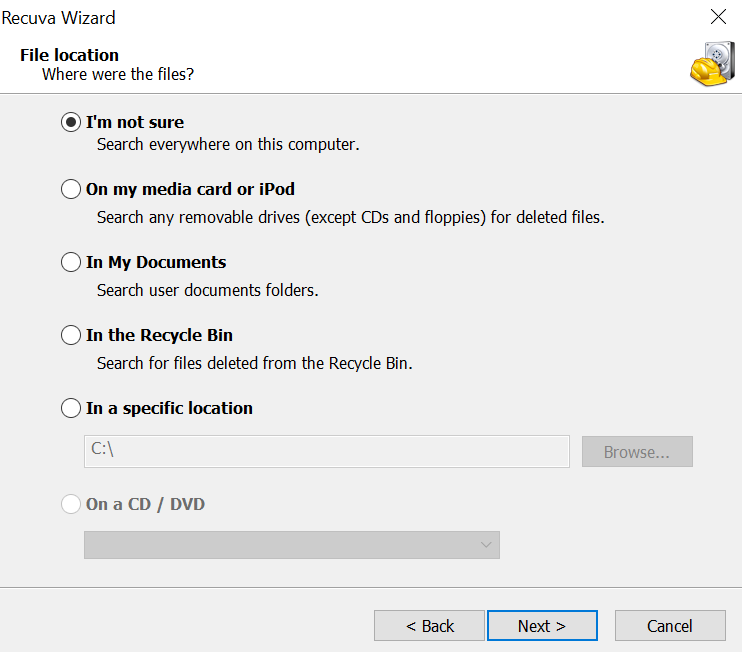
With Recuva, you can select whether the program should search your entire computer or just certain locations for the lost files.
4. Next, click on "Start" and Recuva will begin the search. Should your first search not end to your satisfaction, you can check the box next to "Deep Scan" and begin a new search, however, this can take several hours to complete.
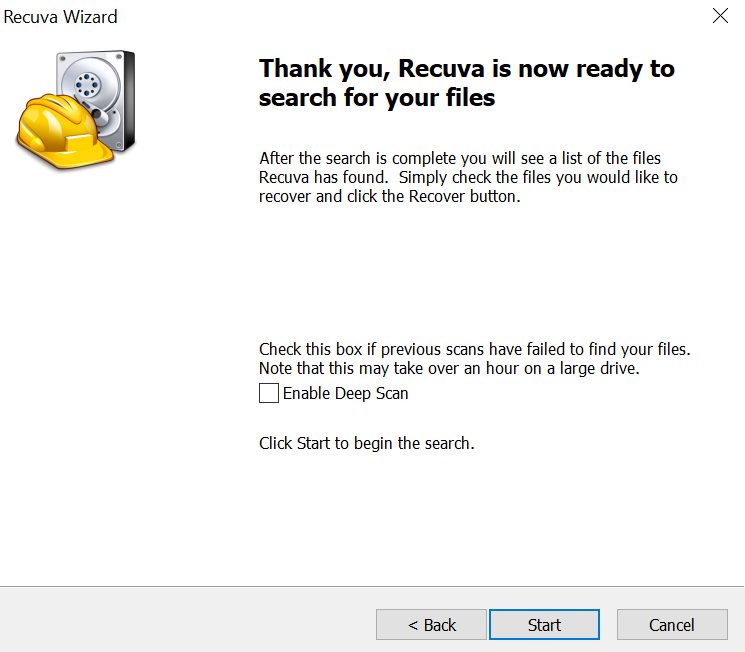
Using "Deep Scan", Recuva will search more thoroughly.
5. In the results window, Recuva displays all deleted files that it identified, their condition, and information about their recoverability. Select any entries from the list that you want to restore and click on the "Recover" button in the bottom right.
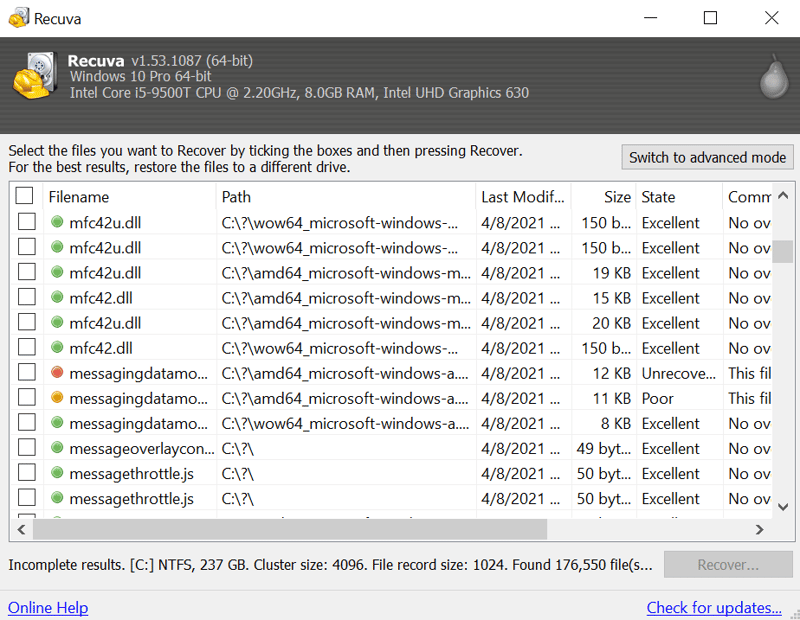
In the results window, you can view all deleted files that Recuva has identified.
6. In the next step, you can choose where to restore the files. We recommend selecting a different drive than that where the files were found in order to increase the chances of success. After that, click on "OK".
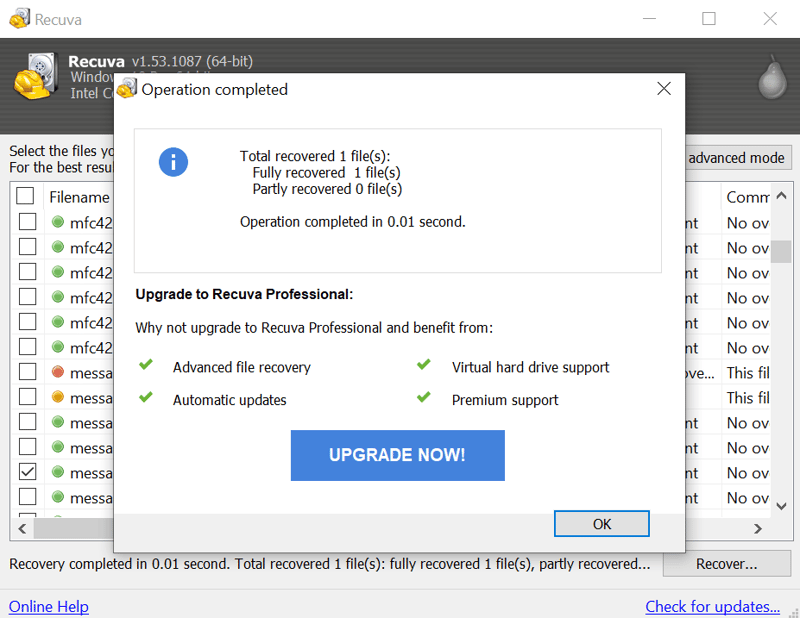
All it takes to restore your data is one more click.
7. You can now find the recovered files in the location you've specified in Step 6.
Conclusion
In most cases, data recovery tools are capable of restoring files believed to have been lost or missing, however, each program we've reviewed differs in terms of its capabilities and target audience.
Finding the solution that is best for your needs depends on what it is that you plan on doing (recovering files, permanently deleting files, or restoring an entire data storage device or partition, etc.). Some programs are not offered for macOS, others specialize in specific file formats, and some support SSDs.
Differences also exist when it comes to user-friendliness: While most of the tools are intuitive to use, some rely on a more bare-bones command-prompt-like layout.
In our opinion, Recuva is the best for restoring deleted files owing to its full free version and easy-to-navigate user interface.
FAQs
A number of special tools are available for restoring lost files, or recovering them from storage devices or drives. After entering a few parameters (where to search, what to search for), the scan will start, after which you can select what should be restored from the results. For the last step, we recommend using an additional data storage device so that the files won't be overwritten.
Yes, damaged and formatted (cleared) hard drives, USB sticks, and other storage devices can be repaired and recovered using programs that include this functionality. The most important factor to keep in mind is that the data storage device shouldn't be reused after it has been formatted. Only in this way can you be certain that the files won't be overwritten.
A number of providers advertise a 99% rate of success, however, it's important to take this with a few grains of salt. For example, overwritten or professionally deleted data can usually not be restored. To safely recover data, the programs often operate in Read-Only mode, meaning that files are just read and recovered, but not changed or damaged.










