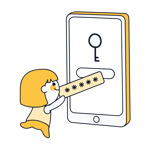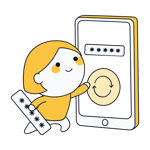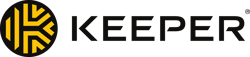
Keeper Password Manager Review: A Good Choice?
Cybersecurity starts with a solid password. Because one good password isn't enough, password managers help you safely keep track of all your passwords and strengthen any weak combinations you might be using. Keeper claims to be "the top-rated cybersecurity software." Below, we'll let you know whether this was our experience, or if you should throw this one back.
What Is Keeper?
Keeper* is a digital vault and password manager that protects and encrypts passwords, financial information, and other sensitive data, for individuals and businesses. The software's desktop version is available for macOS, Windows, and Linux, while its mobile app can be used on iOS and Android devices. Keeper also offers browser extensions for Chrome, Firefox, Safari, Internet Explorer, Edge, and Opera.
We tested Keeper on Windows and Android.
Keeper Password Manager Review
Customize autofill settings
Clear folder structure with drag & drop functionality
Powerful security
App autofill
No free version
Too many at-cost add-ons
Security vulnerabilities (account recovery)
Installation & Usage
As with most other password managers, setting up Keeper begins with creating a master password. Unlike the majority of its competitors though, Keeper makes a recovery method available from the getgo (user-defined security questions). These can be a lifesaver if you ever lose or forget your password.
While this recovery method is popular for individual accounts, it's risky for a password manager. Your master password doesn't just protect one of your accounts, but all of them. Research has shown that security questions are much easier to crack than passwords because they usually don't contain special characters or numbers and have logical answers. Password resets still require input of a verification code sent to your email address.
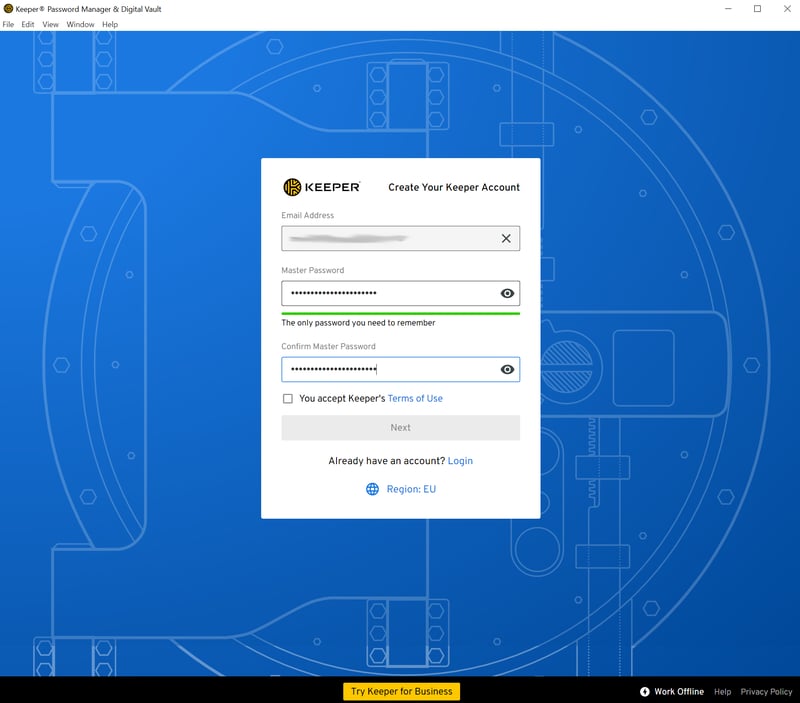
The first thing you'll need to do is set a master password.
Like most other password managers, Keeper is divided between a dedicated desktop app and a browser extension (KeeperFill). The service also includes a web vault, which is accessible via the browser's online interface. After a brief tutorial, you'll be prompted to install the browser extension, however, manual installation only takes a few seconds.
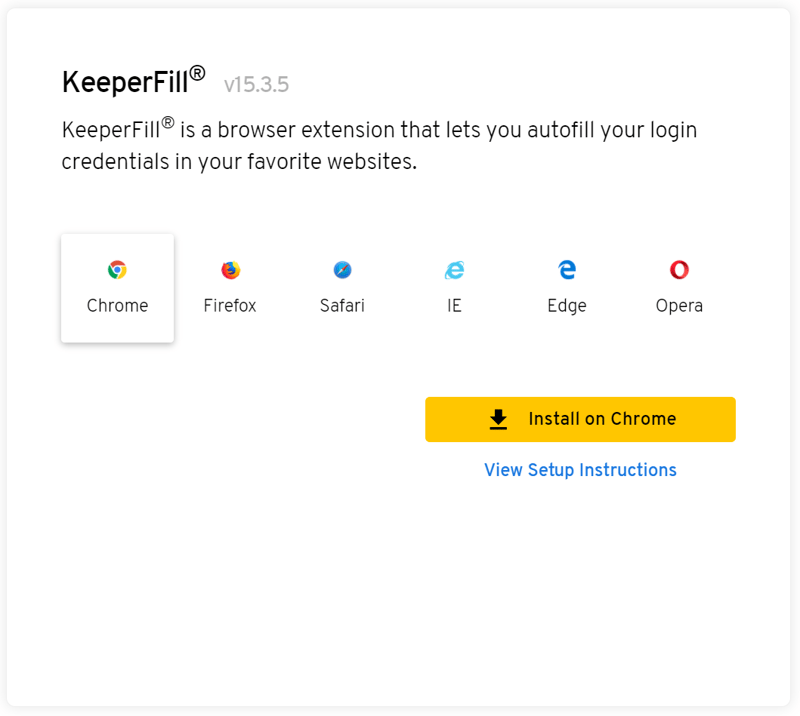
KeeperFill, the service's browser extension, is compatible with all major browsers.
If you'd like to import passwords or data sets from other services, you can in the "Settings" area. Chrome, Firefox, Internet Explorer, Edge, and Opera are supported, along with Dashlane, LastPass, Sticky Password, and many others.
Each column can be assigned to a Keeper field through the dropdown menu. This helps ensure that information is loaded where you need it. Unfortunately, all entries need to be imported at the same time, which means that you can't select which entries are stored.
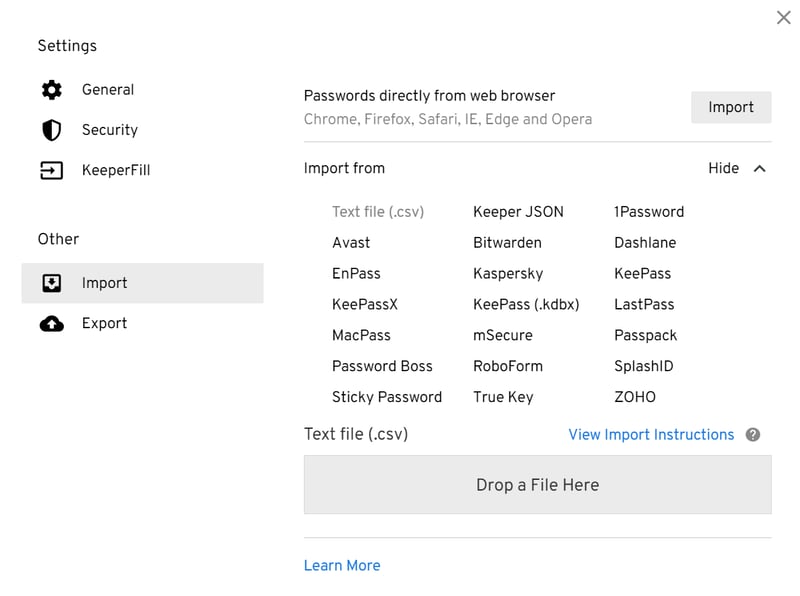
Data set imports worked well during testing.
User interface: Folder-based organization
Along with the Web Vault and mobile app, Keeper also has a desktop app and a browser extension (KeeperFill). The desktop app is identical to the Web Vault, however, offers more convenience when it comes to using all of the service's features.
Desktop app
Keeper's desktop app is divided into three sections: On the left, there's a navigable main menu, in the center you can access folders, and on the right, individual data sets within the folder you've selected. New folders and subfolders can be created, and it's possible to move or copy your data sets at will which helps to quickly organize any entries you've imported.
If using the folder view, you can assign colors to your records. Web page logos are only displayed in tile view, and even then, not all of them. Other password managers definitely provide a better overview of data sets.
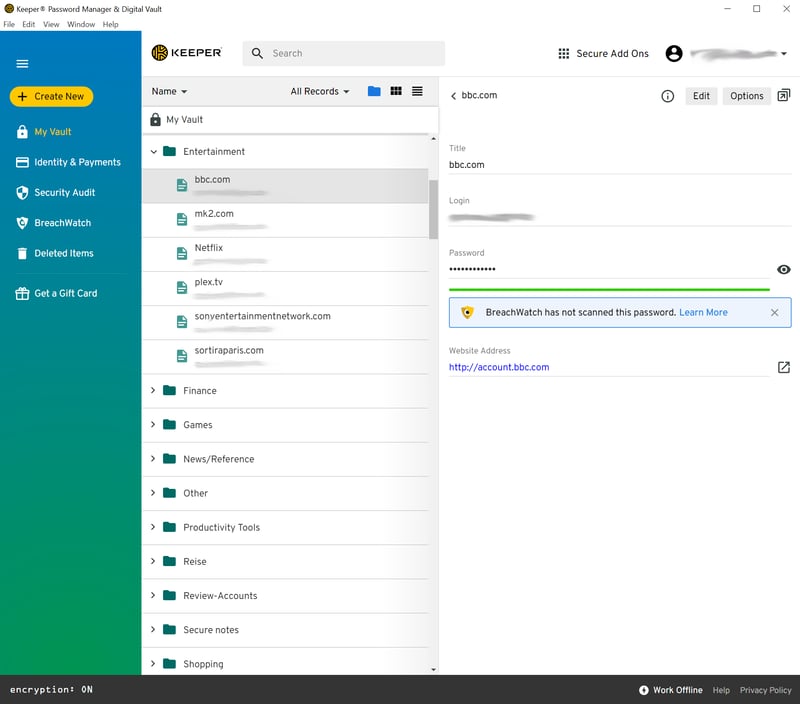
Keeper's UI logically organizes fields.
KeeperFill browser extension
Since our last review, Keeper has overhauled its browser extension and added important features, like a password generator. Autofill is still the main focus and Keeper allows users to control how the extension interacts with browser forms.
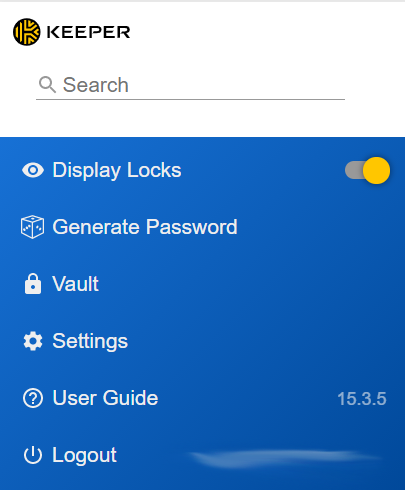
KeeperFill, Keeper's browser extension, gives users a free hand in controlling how the program interacts with forms.
By and large, Keeper is intuitive to use, thanks in no small part to its folder's drag-and-drop functionality. In comparison to more elegant password managers, the app isn't particularly stunning, however, you can adjust its color scheme.
Features
Keeper boasts a solid range of features. However, even though it's a premium program, many of these are kept behind paywalls.
Security Audit
This screen is where Keeper shows you how strong your passwords are. The password generator from KeeperFill is integrated into the data set field, making it very convenient to change passwords, even without a dedicated tool.
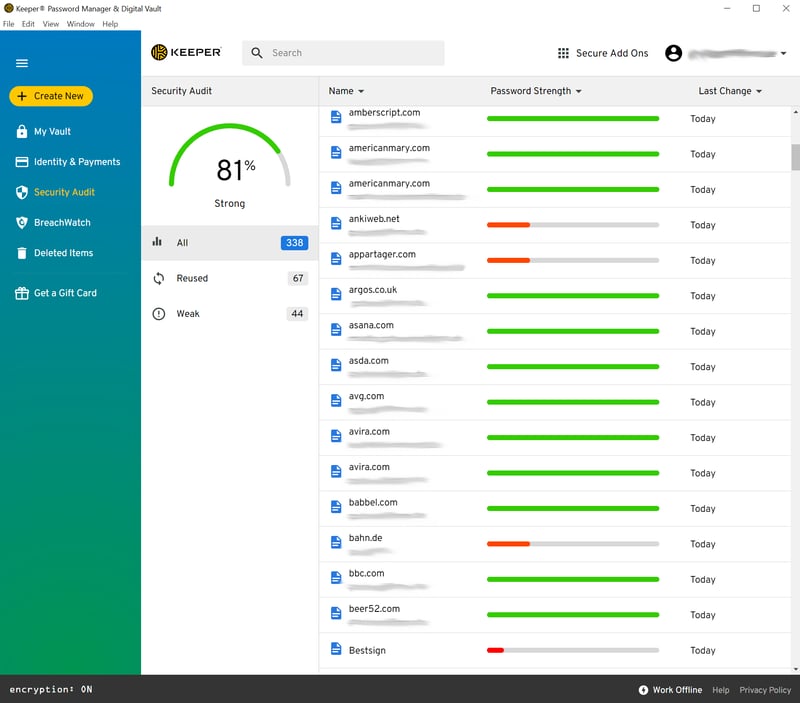
Check the strength of your passwords in Keeper's Security Audit screen.
Autofill options
Keeper truly excels when it comes to custom autofill settings, and far surpasses its competitors. Users can specify when Keeper should and should not supply data sets for forms. It's nice to be able to digitally 'muzzle' the program.
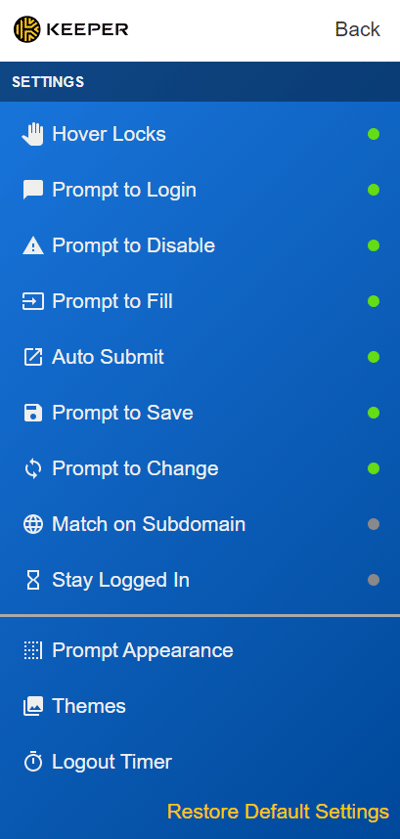
Keeper scores thanks to its variety of autofill settings.
Of course, what matters most is how reliable autofill is. During our last review, there were some issues with websites, like Reddit. This time, automatic login worked even for complicated login forms that open through a pop-up or are spread across multiple sites.
If you click on the Keeper icon in a login form, a small window opens that displays all relevant information about the data set in question as well as autofill options.
In addition to web logins, Keeper can also store app logins, something not offered by every service.
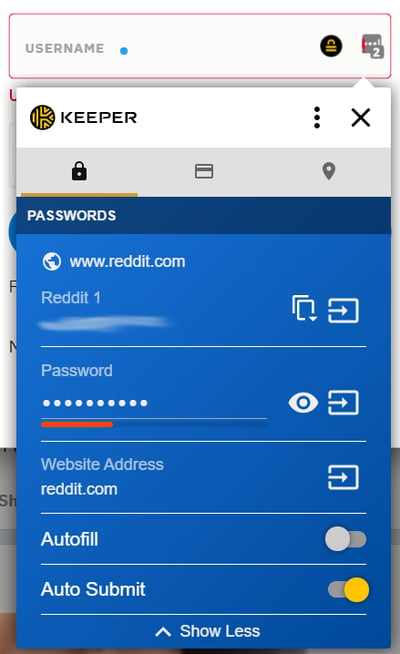
Expand the autofill field to personalize additional settings.
Access rights and sharing
Another standard feature that Keeper masters is access rights to individual entries. Simply input the email addresses of whoever you want to grant access to specific data sets. Existing folders cannot be shared with others: For this, you'll need to create shared folders.
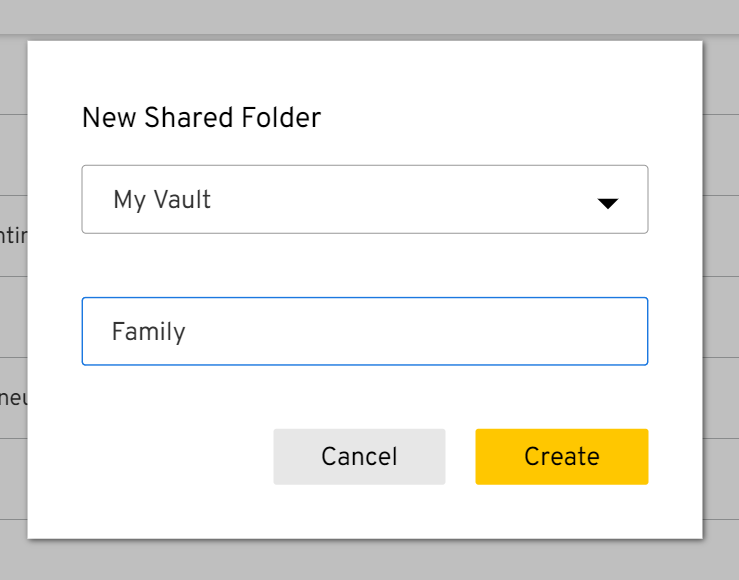
Share individual data sets with other Keeper users or entire (shared) folders.
Custom data sets
We were also satisfied with the configuration options for data sets. You can create custom fields and secure individual entries with an additional password. All the same, there could be more default settings for identities: Other programs provide preset categories for documents like passports or driver's licenses.
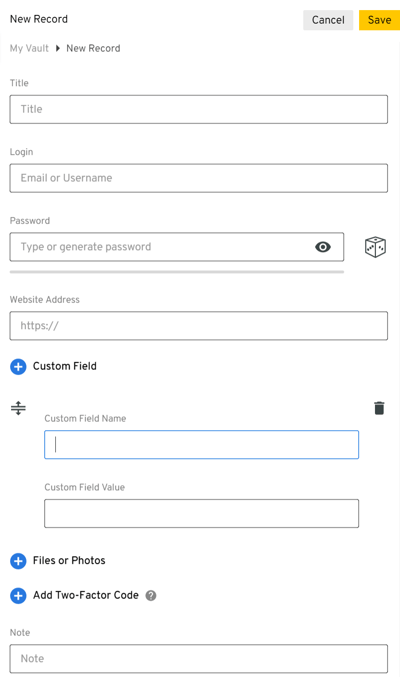
Freely customize your data sets by creating user-defined fields.
In addition to the basics, Keeper also includes a few extensions that need to be separately installed. Some are free, like "KeeperChat", a secure messaging app. Others need to be paid for. These include "Secure File Storage" and "BreachWatch", the latter of which searches the Internet and Darknet for your passwords to see if they've been stolen or leaked.
Overall, Keeper's feature package is very nearly complete and provides everything we expect from a password manager. The service also doesn't seem to suffer from any significant lapses.
Security
Keeper's password security is based on the zero-knowledge principle. The service retains neither your master password nor does it store any data on its own servers that has not been locally encrypted and/or decrypted beforehand. Since it uses AES 256-bit encryption, the highest level of security is guaranteed.
The "Self-Destruct" feature is interesting: It allows you to automatically destroy all locally stored Keeper data following five failed login attempts.
You can add extra security to your account by activating 2FA. Apart from mobile (number) authentication and its own dedicated authenticator app, Keeper is also compatible with Google Authenticator, RSA SecurID, and Duo Security.
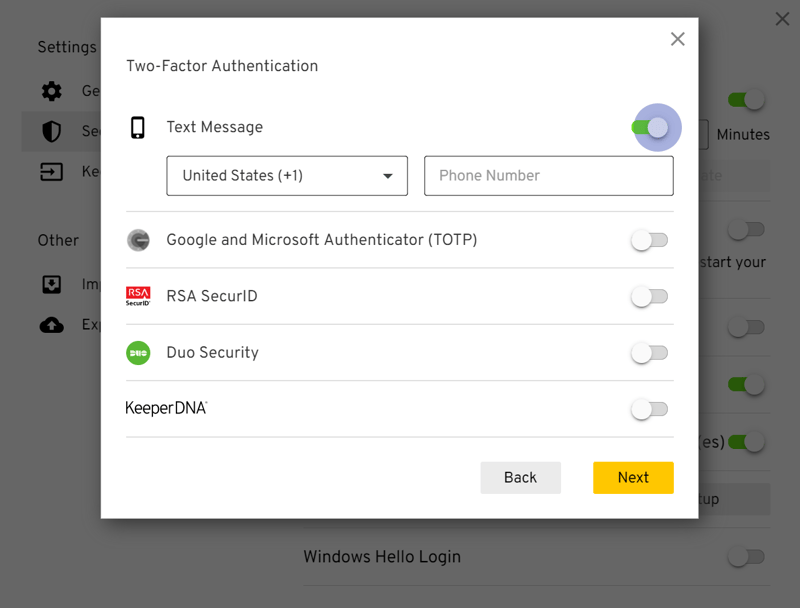
Use 2FA to make it difficult for others to gain unauthorized access to your vault.
Once you've activated 2FA, the security question recovery method mentioned above should not pose any significant risks. Nevertheless, we should emphasize that by including an (easy to crack) recovery method, Keeper gives hackers an invitation to attack. Most of its competitors have closed this gap.
Mobile Usage
Keeper's mobile version is available for Android and iOS. As mentioned above, the mobile app offers access to nearly the same features as the desktop version, including "Security Audit" and extras like "BreachWatch". You can also easily share your data sets and folders from your smartphone.
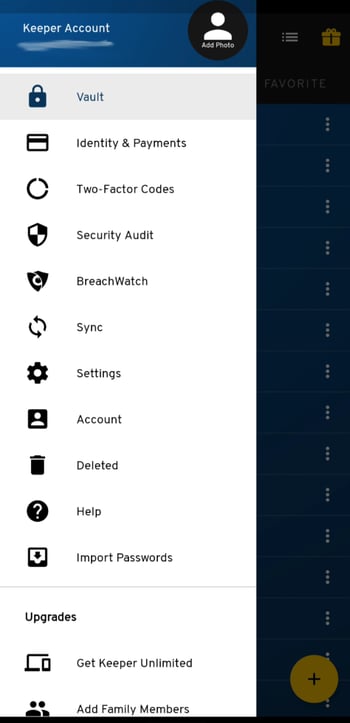
Keeper's mobile app offers the same features as its desktop version.
You can visit websites either with Keeper's integrated browser or your default browser. During testing, autofill was reliable on our smartphone and we didn't notice any issues with websites, either in Keeper's browser or Chrome.
Overall, the latest version of Keeper's mobile app impressed us. In large part, it excels thanks to the number of features from the desktop version that have found their way onto the mobile app.
Support
Keeper offers a live chat, however, we weren't able to get in touch with a customer service representative (on an early Friday afternoon). A chatbot asked us some questions, however, this quickly led nowhere. We were only able to speak to a human through the support ticket we filed. Keeper promises round-the-clock support, and our question was answered within six hours, which is fairly good.
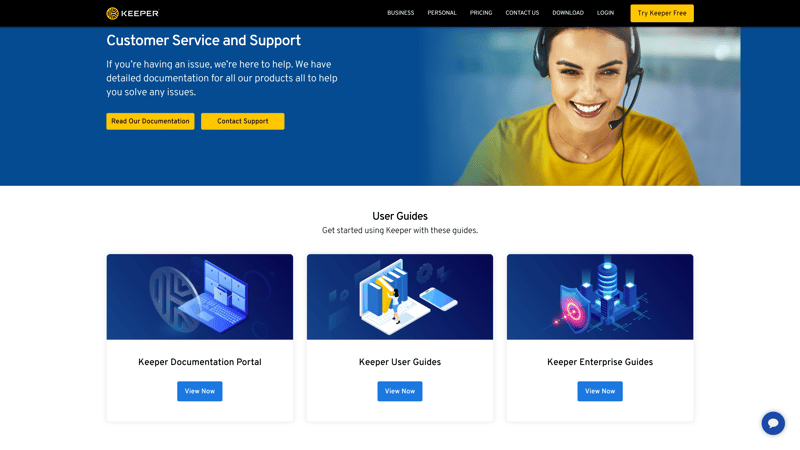
Keeper's help center is extensive, but its live support seems understaffed.
In case you're more of a DIY type, Keeper offers an extensive collection of guides, FAQs, and even video tutorials.
All in all, Keeper does fairly well in terms of support, specifically with its excellent static support and round-the-clock live assistance.
Pricing
Unfortunately, Keeper is only available as a paid/premium product. Customers can book a Personal or Family subscription, with the latter including up to five vaults.
Keeper is specifically positioned as a password manager for businesses and organizations. As such, it offers a number of packages for large and small businesses, as well as special rates for managed service providers and the public sector.
Below, you can find an up-to-date overview of Keeper's prices:
| Unlimited | Family | Business Starter | |
|---|---|---|---|
| Monthly Price | $2.04 | $4.37 | from $10.00 |
| Contract Period (Months) | 12 | 12 | 12 |
| Limits | |||
| Number of Users | 1 | 5 | 10 |
| Number of Passwords | unlimited | unlimited | unlimited |
| Number of Devices | unlimited | unlimited | unlimited |
| Features | |||
| Sync Multiple Devices | ✓ | ✓ | ✓ |
| Password Sharing | ✓ | ✓ | ✓ |
| Teams | ✗ | ✗ | ✓ |
| Zero-knowledge Encryption | ✓ | ✓ | ✓ |
| Emergency Contacts | ✓ | ✓ | ✓ |
| Two Factor Authentication | ✓ | ✓ | ✓ |
| Local Storage | ✗ | ✗ | ✗ |
| Browser | Edge Chrome Firefox Safari | Edge Chrome Firefox Safari | Edge Chrome Firefox Safari |
Prospective users can test the full version of Keeper for free for 30 days. Keeper doesn't offer a money-back guarantee on its subcriptions.
Conclusion
Keeper does a number of things extremely well and even surpasses its competitors in some areas. Its extensive autofill settings would be a welcome addition to other password managers, and they work well on both desktops and mobile devices. After all, autofill reliability is the backbone of any password manager and Keeper does not disappoint in this area.
While there are free versions of most password managers, Keeper charges all users a monthly fee. In addition, many additional features need to be purchased separately, increasing the overall price. This makes the service a non-option for those who want a free or low-priced password manager. As another negative, we also weren't swept off our feet by Keeper's desktop interface.
All the same, thanks to its variety of features, reliability, and extensive customization options, Keeper is one of the best password managers on the market.

Customer Ratings
So far as customer reviews are concerned, Keeper is rated highly and has received (mostly) very good scores. Satisfied users emphasize its ease of use.
Alternatives
If you're ready to pay for a password manager, Dashlane performs slightly better than Keeper, thanks to its better user interface and powerful (automatic) password changer.
More of the best alternatives to Keeper can be found below: