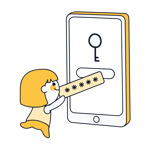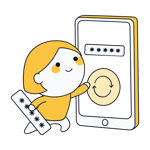Enpass Review: How Secure Is the Password Manager?
What if you never had to worry about any of your passwords ever again? You won't, with password managers, or at least, you'll only have to remember a single master password. If you lose this password or it's compromised, you'll be back at square one, or even worse off.
Below, we'll let you know how well Enpass, a password manager, performs.
What Is Enpass?
Enpass* is a password manager for Windows, macOS, and Linux. There are also Android and iOS apps, as well as a range of browser extensions. We tested the software on Windows and Android.
Enpass Review
Intuitive desktop app
Optional cloud synchronization
Solid features
Reliable autofill
Allows dangerous password sharing
No 2FA
Installation & Usage
Prior to installation, you'll be directed to the appropriate marketplace for the operating system you're planning to use. We selected the Windows version and downloaded it from the Microsoft Store. After installation finishes, you'll need to create your master password, however, the program offers tips on how to do this.
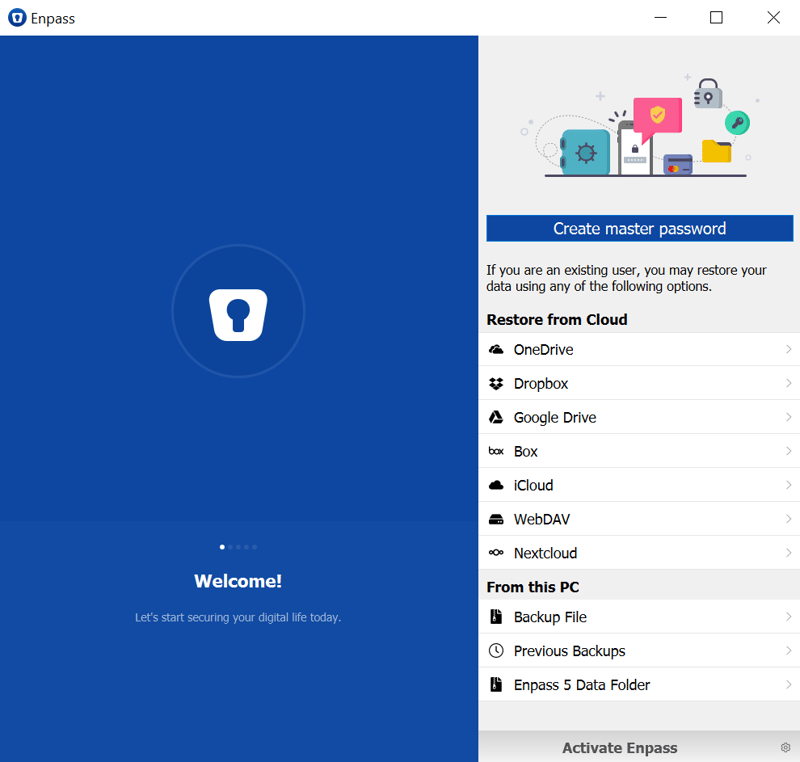
The first thing you'll need is a master password.
Once your master password is set, you'll be taken to the desktop client's dashboard, which has a similar layout to that of most other password managers (three columns). You'll have to manually install other components (browser extensions and mobile apps), but that's easy to do on the Enpass website.
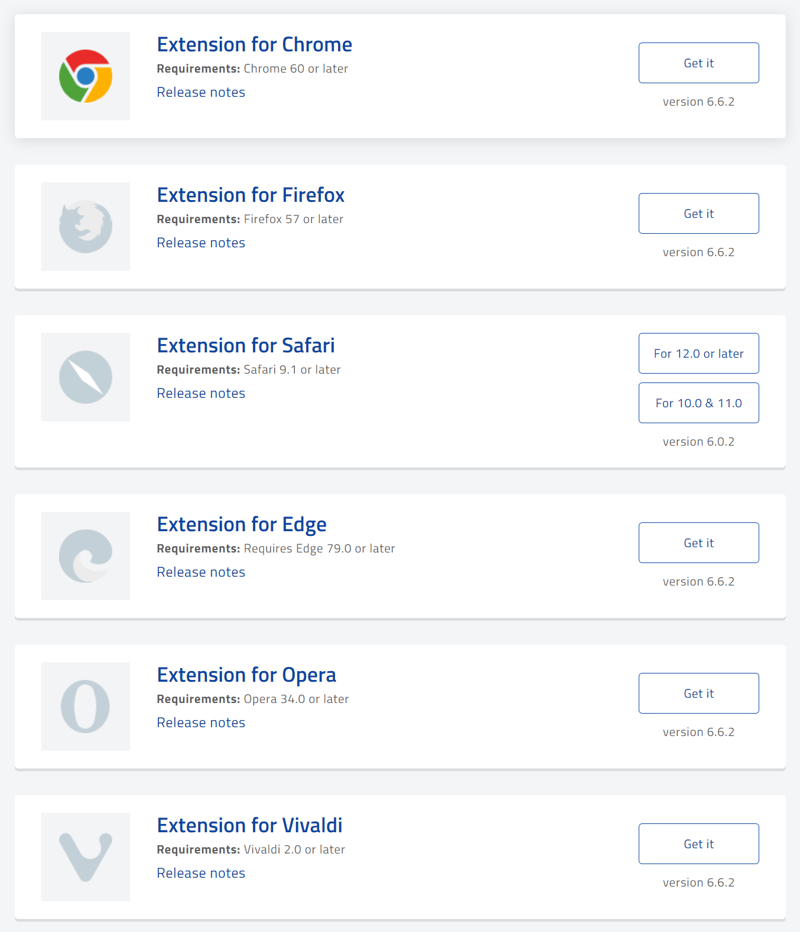
Enpass is compatible with all of the most commonly-used browsers.
Click on the hamburger menu and select File > Import to transfer data from other password managers.
We tested this with a CSV file from LastPass and had good results: Most entries were accurate, with usernames and passwords mostly appearing where they were supposed to. A few adjustments had to be made here and there, but compared to some of the other programs we evaluated, there was not much to complain about.
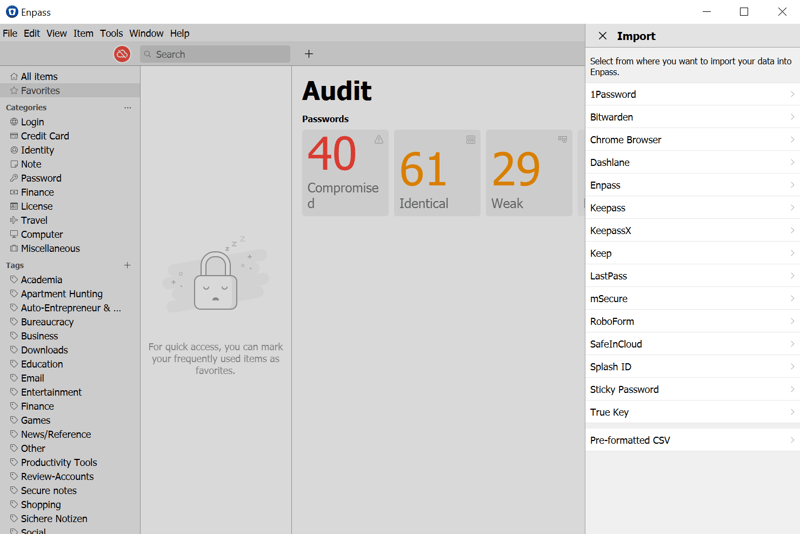
Import data sets from a wide range of other password managers.
Enpass does quite a bit to make new users comfortable with the software and only takes a few minutes to set up.
The service utilizes two desktop components: An app that can be used offline and a browser extension. Next, we'll take a closer look at each of them.
Desktop app
Enpass's desktop version is built around a three-column interface, making it similar to most other password managers on the market. To the left, there's a scrollable menu that includes data set categories, tags, and a kind of security center. In the middle, you can view a categorically organized list of data sets, and to the right, individual entries.
Most known websites are accompanied by their logo in the client, while all other logins are assigned a generic icon.
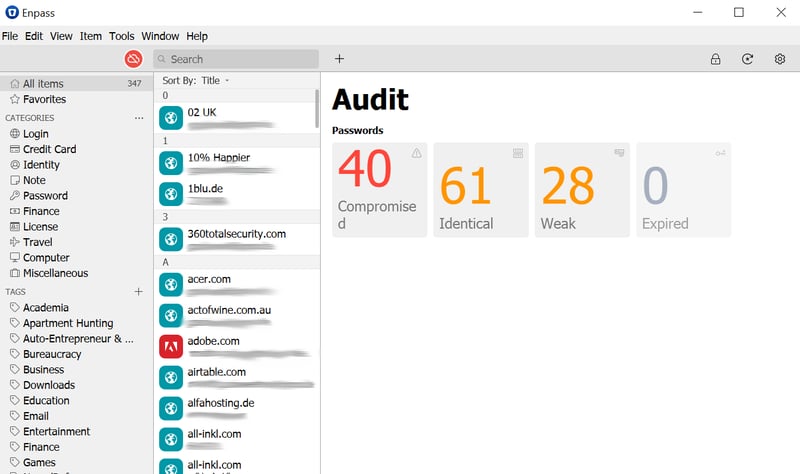
Enpass has a classic, three-column layout.
Only subscribers can create custom categories for their records. All users can assign different tags to categories, which will then appear in the main menu on the left-hand side of the interface. These serve as de facto sub-categories. During our data import, categories that we had created in LastPass were converted into tags. While the tags are helpful, Enpass could improve navigation by making it possible to sort sub-categories.
New data sets can be manually added by clicking on the "plus" sign in the upper menu. This is also where the password generator and settings menu are located.
Browser extension
The browser extension also looks and performs well. Its simplified menu gives users access to favorites, credit cards, identities, and the password generator. There's also a search function in the browser window, frequently and recently used logins, and the ability to directly create new entries.
Autofill was reliable, but more on that below.
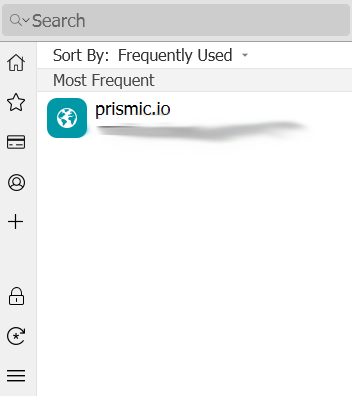
The browser extension stood out thanks to its reliable autofill and easy access to important features.
Enpass's designers seem to have relied upon proven concepts when designing their software's interface and data entry features, and we think their efforts worked out well. The software's dashboard is easy to use and you don't need to search long for features.
Features
Enpass includes almost everything that's expected of a password manager. Its password generator, which is accessible through both the desktop app and the browser extension, provides many different options for creating secure passwords and passphrases.
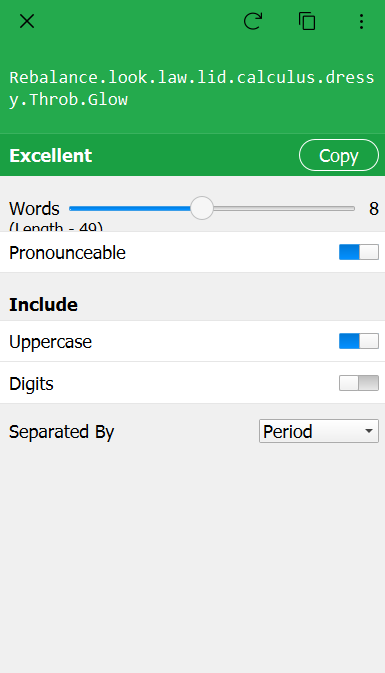
Enpass estimates how secure each password is.
Optional cloud usage
While most password managers rely on integrated cloud functionality, with Enpass, this is optional. If desired, you can sync your data with well-known providers like Dropbox, Google Drive, or OneDrive. By default, data is only stored locally, which will probably make the program appealing to some users. All the same, the integration of regular cloud syncs would be a practical step.
Security features
Enpass does not offer a sophisticated security center like those of its competitors. In the "Password Audit" submenu, it's possible to see which of your passwords do not meet the program's standards as well as which you have used more than once.
You can also find out which of your existing passwords are weak or compromised and should be changed. Unfortunately, the software doesn't include an automatic password changer like that offered by Dashlane.
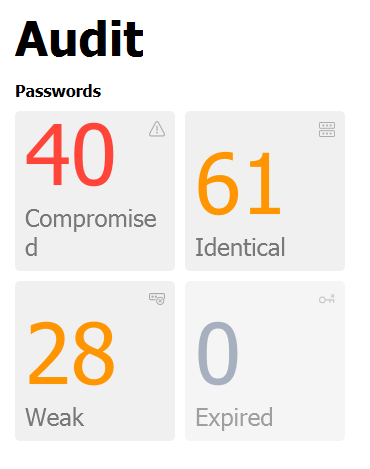
Change compromised passwords as quickly as possible.
Autofill you can count on
During testing, we came to the conclusion that Enpass's browser extension was fairly reliable. When visiting a website for which login data is available, click on the Enpass logo in the address bar to load the correct entry. With another click, you can automatically complete the fields and log in.
Other password managers offer similar functionality by adding buttons to login forms, making it unnecessary to open the browser extension. While the latter is certainly more elegant and practical, particularly if you need to create a new password, we can't criticize Enpass's approach.
When logging in to a website for the first time, the extension automatically saves your login data to your data sets.
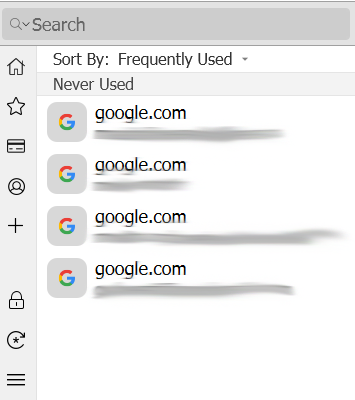
By double-clicking on a specific entry, the relevant username and password will be input into the appropriate fields.
In terms of features, Enpass also seems to focus on the basics, which unfortunately leads to a few compromises. Compared to what its competitors offer, Enpass's security center is not too impressive and doesn't include things like an automatic password changer.
There are some sharing issues too: When sharing a data set, Enpass exports passwords and usernames in plain text by default. We strongly recommend defining a pre-shared key (PSK) in the advanced settings if you plan on sharing data sets. Other programs have more elegant solutions to password sharing.
What Enpass does, it does well, however, we would like to see a bit more refinement as well as the inclusion of some essential features.
Security
Enpass encrypts your data with AES 256, the industry gold standard. Should you not plan on using cloud synchronization, your data will only be stored locally, which some security-conscious users might see as an advantage. However, if using the cloud, the safety of your data depends on the standards of those providers and services.
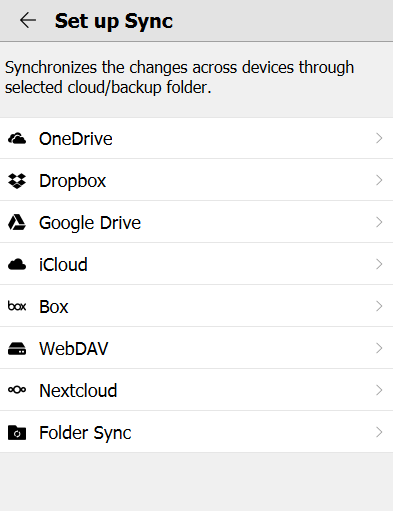
Synchronize your data with a variety of cloud services.
Enpass doesn't offer typical 2FA options, however, it's possible to assign internally created one-time codes, known as TOTPs (time-based one-time passwords) to certain data sets. These work like an integrated authenticator app, repeatedly generating TOTPs within Enpass that remain valid for 30 seconds.
This approach seems unnecessarily complicated, and a basic 2FA option would be better. Apart from that, a lack of security when sharing is definitely a major weakness. All the same, Enpass does well by warning users against using this feature too much.
Mobile Usage
In terms of features, Enpass's mobile apps are almost identical to those in its desktop version. The UI is adapted to smartphone screens, and instead of the three-column structure, there's a collapsable main menu with different tabs for entries and settings. The mobile app can be unlocked by fingerprint or PIN, making it unnecessary to repeatedly input your master password.
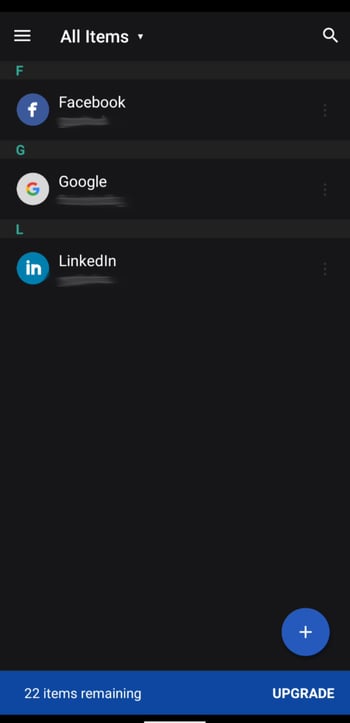
Autofill was also reliable on the go in the mobile app.
In the past, we were disappointed in how autofill performed on our smartphone. This time, the "Autofill with Enpass" interface reliably appeared in the login forms whenever we were on a relevant site.
The mobile app doesn't have an integrated browser: With other password managers, saved websites open after tapping on a data set. However, with Enpass, websites open in your default browser after tapping on the URL.
Since our last review, a number of changes have been made to the Android app, and there isn't much to complain about. The free version of the Android app is limited to 25 entries (in contrast to the desktop version's unlimited number of entries), which makes it fairly useless.
Support
There are plenty of FAQs and handbooks for the desktop, iOS, and Android versions of Enpass in its help center, all of which can be readily accessed using the practical built-in text search. There's also a fairly active forum where support staff and users regularly communicate with one another.
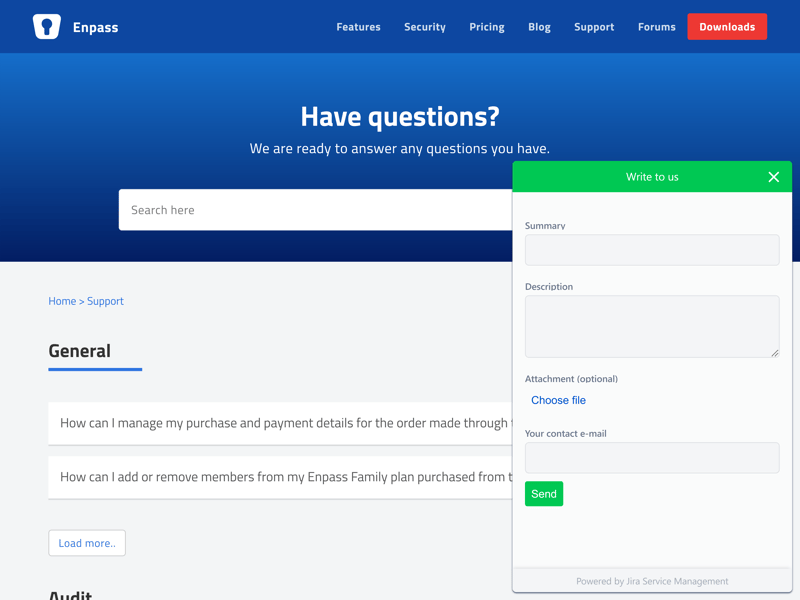
Enpass offers a nice selection of static support options.
Direct support is only possible through a contact form, as neither a hotline nor live chat is provided. We waited around 14 hours for a helpful response to our question, which is acceptable.
More live support channels would be a plus, but beyond that, Enpass gives its users and customers decent assistance.
Pricing
The free version of Enpass is useful on the desktop since it doesn't come with any data set limits. For smartphone users, however, it's a different story, as you'll be limited to 25 entries. This makes the free version only suitable for desktop usage if you can make do with limited logins on the go.
In case you'd like access to premium features, there are two options: Enpass was marketed in the past for a flat one-time fee, however, its developers have borrowed the subscription model favored by its competitors and now offer a monthly subscription alongside the lifetime license. A summary of Enpass's current prices can be found below:
| Free | Individual | Family | |
|---|---|---|---|
| Monthly Price | $0.00 | $0.79 | $2.39 |
| Contract Period (Months) | 0 | 12 | 12 |
| Limits | |||
| Number of Users | 1 | 1 | 6 |
| Number of Passwords | 25 | unlimited | unlimited |
| Number of Devices | 1 | unlimited | unlimited |
| Features | |||
| Sync Multiple Devices | ✓ | ✓ | ✓ |
| Password Sharing | ✓ | ✓ | ✓ |
| Teams | ✗ | ✗ | ✗ |
| Zero-knowledge Encryption | ✓ | ✓ | ✓ |
| Emergency Contacts | ✗ | ✗ | ✗ |
| Two Factor Authentication | ✗ | ✗ | ✗ |
| Local Storage | ✓ | ✓ | ✓ |
| Browser | - | - | - |
Enpass doesn't offer a money-back guarantee, however, since you can test the program rather thoroughly in its desktop version, this isn't all that much of an issue.
Conclusion
Enpass does a number of things well. Its pricing model is reasonable, particularly in light of its highly useful free desktop version and lifetime license fee. We liked the software as well since it includes all of the most important features, a user-friendly interface, and reliable autofill. A handful of features are either missing or underdeveloped but this isn't the end of the world.
Some features that we expect from password managers were nowhere to be found: No support is offered for classic multi-factor authentication, and password sharing seems unsafe. Extras like a security center or automatic password changer also aren't part of the Enpass package.
Taken together, there's definitely some space between Enpass and the best password managers on the market. All the same, its strong desktop performance and reliability mean that it shouldn't be overlooked entirely.

Customer Ratings
Reputable online ratings and verified reviews show how services like Enpass are seen by their user bases. To help in making your password manager choice, we've compiled a selection of these for you below:
Alternatives
Should you be willing to pay for a password manager, Dashlane, the service which performed best in our comprehensive evaluation, should be on your radar. The software excels, providing numerous features and a high degree of security, all the while remaining intuitive and easy to use.
Below, you can find more of the best alternatives to Enpass: