
Smartsheet Review: Smart Rival to Excel?
SaaS solution for project management are common these days. Back in 2006, when Smartsheet was first released, the landscape was quite different: the platform was launched as an alternative to powerful but somewhat rigid spreadsheet software like Excel, aiming to make task management more dynamic — and it continues to do so today. But is it still up to scratch?
We took a closer look at the Smartsheet platform to see if this seasoned player can still hold its own against newer competitors in the project management field.
What Is Smartsheet?
Smartsheet* is a cloud-based collaborative project management platform developed by Smartsheet Inc. Launched in 2006, the software has continuously evolved to keep up with shifting workplace demands.
Smartsheet's user-friendly dashboard helps teams plan work, monitor progress, and automate workflows. It's designed for individuals, small businesses, and large corporations alike. According to the provider, Smartsheet is even used by 80% of Fortune 500 companies.
Smartsheet Review
Highly flexible and versatile
From basic task lists to intricate project schedules: Smartsheet can adapt to various requirements and needs.Extensive automations
Smartsheet's workflows can be customized with different triggers, conditions, and actions, helping you save time.Comprehensive reports and dashboards
Based on real-time data, you can create detailed reports and dashboards tailored for different target groups.
Less intuitive than other project management tools
Since it relies on tables, Smartsheet is more complex than visual solutions like Asana, monday, or Trello.Limited collaboration features
You can share and jointly edit spreadsheets, but there are no chat, messaging, or other collaboration tools.Some features behind paywalls
Some important features, like time tracking, are only available in more expensive subscriptions or as at-cost add-ons.
Configuration & Usage
Smartsheet makes getting started easy: just enter your email to begin setting up your account. As a newcomer, you'll get a 30-day trial without having to provide any payment details.
During account setup, you'll be able to add your first project, along with its tasks and subtasks.
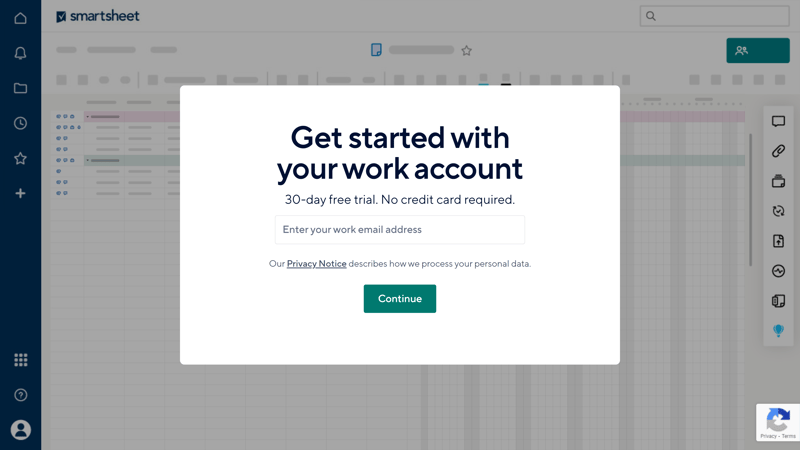
During registration, you can add your first tasks to familiarize yourself with Smartsheet's features.
How Smartsheet Works: Excel, but Smarter
First, a few words about Smartsheet's philosophy. If you're expecting a polished project management tool like Asana or monday.com, designed to make project management as user-friendly as possible with intuitive dashboards and visual aids, you'll be disappointed.
Smartsheet is more akin to the spreadsheet stalwart Excel, but Smartsheet has built a comprehensive platform around its spreadsheet functions for planning, managing, and evaluating projects
Thanks to this spreadsheet structure, Smartsheet is ideal for large, data-intensive projects that require a central dashboard for their information. It primarily targets an audience that has plenty of experience with spreadsheets and Excel-like calculations.
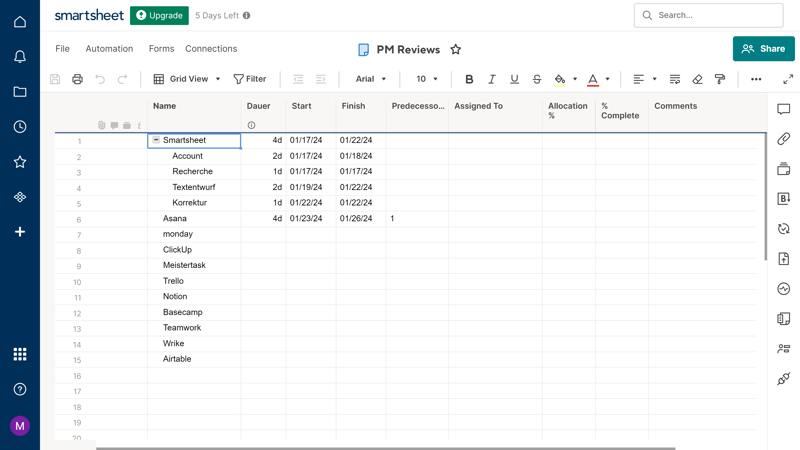
In Smartsheet, everything is about spreadsheets and tables.
Navigating Through Smartsheet
After registration, you'll be taken to Smartsheet's dashboard. A menu bar on the left side of the interface lets you navigate to different features of Smartsheet. Here you'll find entries for:
Start: On the homepage, you'll find recently opened documents and can create new elements by clicking on "Create New."
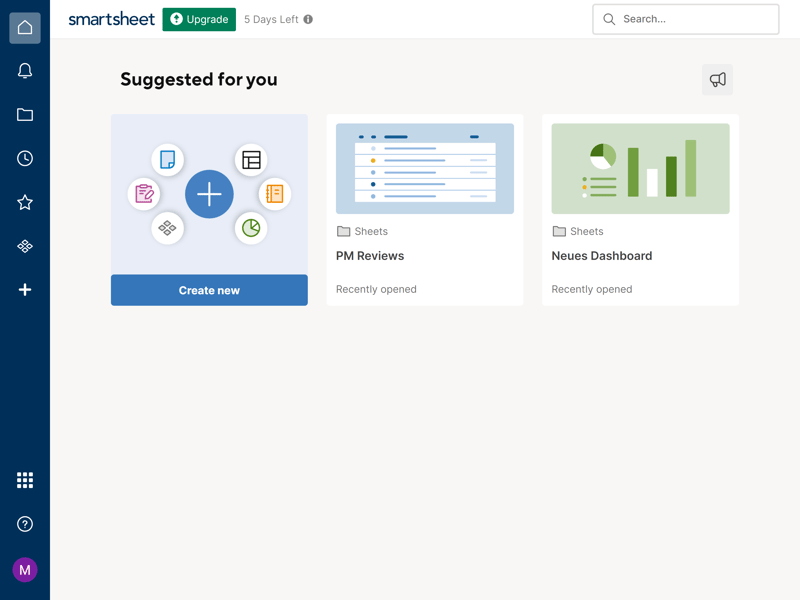
Smartsheet's start page.
Notifications: This bar provides a quick overview of all notifications, which you can tackle step by step.
Search: You can search for specific entries either by entering a search term or by manually browsing through your folders.
Recently Opened: All documents that you've accessed recently are listed here.
Favorites: You can add items to your favorites with a click on the star icon. All favorites are displayed in this window.
WorkApps: WorkApps is a no-code platform that allows you to create custom applications based on Smartsheet functions, without needing any programming knowledge.
Solutions Center: The Solutions Center is a collection of elements and templates. Here, you can add sheets, reports, and dashboards from templates to save time. Of course, you can also create and store your templates here.
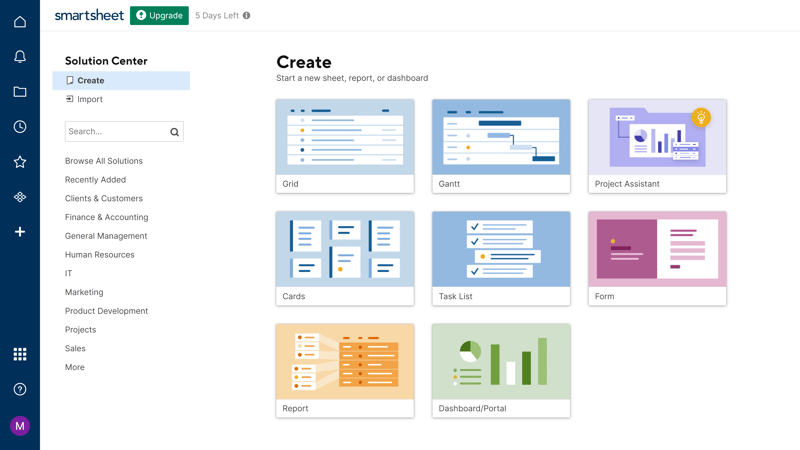
A massive selection of templates is available in the Solutions Center.
You can access the Help Area and your Smartsheet account (along with settings, integrations, and user management) by clicking on the icons near the bottom of the sidebar menu.
Organization With Smartsheet: Sheets, Items, and Views
Smartsheet is built around "Sheets", the platform's basic organizational element. These configurable sheets, comparable to Excel tables, are the primary storage location for your data.
Sheets can take the form of various elements — like projects, reports, or dashboards. Each sheet can also be displayed in different views, but the base is always a sheet.
To create a new Sheet, go to the Solutions Center. There, you'll find the following :
Grid: Want to start from scratch? Then you can use a blank spreadsheet without predefined columns.
Project: A project element already includes some columns important for projects (e.g., tasks, responsible parties, start and end dates). You can also use other views, such as Gantt or Calendar, right away.
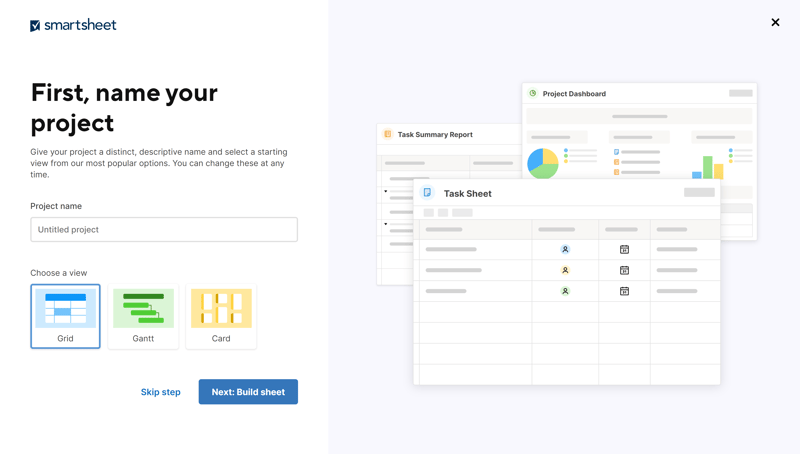
Create a new project and specify which view you'd like it to be displayed in.
Gantt: Open a new sheet with a Gantt view, where you can arrange your tasks over time.
Task List: The task list is a table with some predefined columns related to tasks (e.g., task name, due date, and comments).
Card: The card element opens a new sheet in the Kanban view, where tasks are divided into several blocks that can represent project phases, for example.
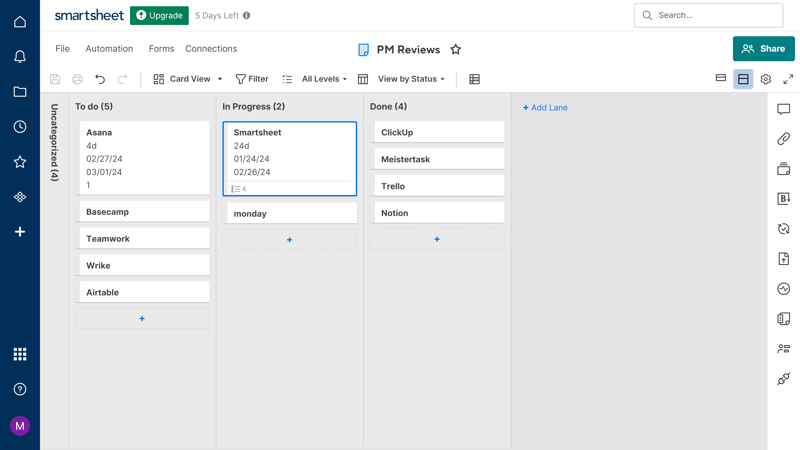
We used the Kanban view to visualize our fictional content creation project.
Form: The form element is a sheet with three columns attached to a form. You can use it to collect information.
Report: Reports allow you to visualize Smartsheet projects and data in different ways.
Dashboard/Portal: This element lets you create a visual summary of the data from your sheets or a sort of information hub.
Despite its underlying spreadsheet structure, Smartsheet covers the most important project management views. Still, a few additional options like mind maps, a gallery view, or geographic cards wouldn't hurt. There also aren't any non-table-based views.
Here is a comparison of Smartsheet's views:
| Smartsheet | ClickUp | Teamwork | monday | Asana | Airtable | Notion | Wrike | Trello | Basecamp | MeisterTask | |
|---|---|---|---|---|---|---|---|---|---|---|---|
| List | ✗ | ✓ | ✓ | ✗ | ✓ | ✓ | ✓ | ✗ | ✗ | ✓ | ✗ |
| Table | ✓ | ✓ | ✓ | ✓ | ✓ | ✓ | ✓ | ✓ | ✓ | ✗ | ✗ |
| Kanban | ✓ | ✓ | ✓ | ✓ | ✓ | ✓ | ✓ | ✓ | ✓ | ✓ | ✓ |
| Gallery | ✗ | ✗ | ✗ | ✗ | ✗ | ✓ | ✓ | ✗ | ✗ | ✗ | ✗ |
| Calendar | ✓ | ✓ | ✓ | ✓ | ✓ | ✓ | ✓ | ✓ | ✓ | ✗ | ✗ |
| Timeline | ✓ | ✓ | ✓ | ✓ | ✓ | ✓ | ✓ | ✓ | ✓ | ✓ | ✓ |
| Gantt | ✓ | ✓ | ✓ | ✓ | ✓ | ✓ | ✓ | ✓ | ✗ | ✗ | ✗ |
| Mindmap | ✗ | ✓ | ✗ | ✗ | ✗ | ✗ | ✗ | ✗ | ✗ | ✗ | ✗ |
| Milestones | ✓ | ✓ | ✓ | ✓ | ✓ | ✗ | ✗ | ✗ | ✗ | ✗ | ✗ |
| Workload | ✓ | ✓ | ✓ | ✓ | ✓ | ✗ | ✗ | ✓ | ✗ | ✗ | ✗ |
| Map | ✗ | ✓ | ✗ | ✓ | ✗ | ✓ | ✗ | ✗ | ✓ | ✗ | ✗ |
| Total | 7 | 10 | 8 | 8 | 8 | 8 | 7 | 6 | 5 | 3 | 2 |
Smartsheet for Smartphones
Smartsheet is also available for Android and iOS. The display of tables, which are not ideally suited for small screens, is surprisingly well-executed — and there's a "Mobile View" specifically for mobile devices, where you can edit your rows in a more user-friendly manner than in the classic views.
Nevertheless, the smartphone app is mainly suitable for viewing existing projects and editing small aspects or individual tables on the go, because creating new projects and workflows on a smartphone is somewhat cumbersome.
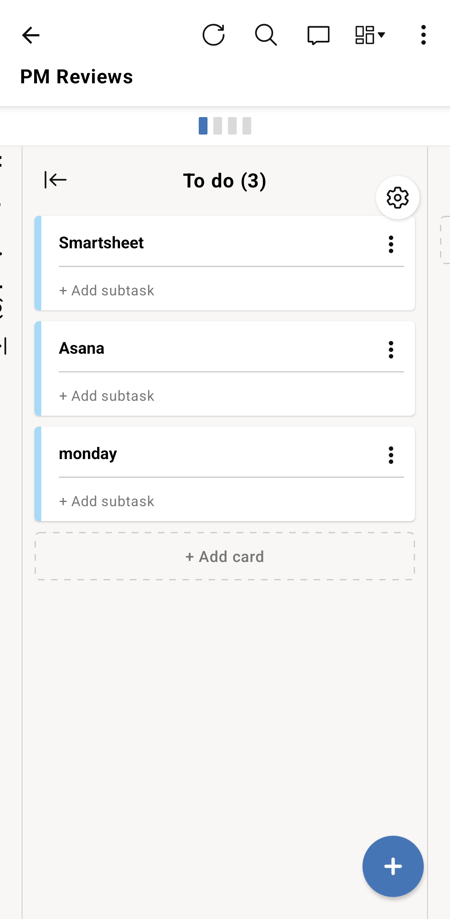
Smartsheet for smartphones.
Intuitive – So Long as You're Familiar With Spreadsheets
The Smartsheet interface is clean and organized. With that said, the platform is not as beginner-friendly as other project management tools, simply due to its somewhat different approach.
Ultimately, Smartsheet is a smart alternative to Excel with project management features, but it fundamentally adheres to the spreadsheet structure and primarily targets an audience that thinks analytically and is already well-versed with spreadsheets and Excel calculations.
This target audience will likely find Smartsheet relatively easy to grasp, because the tables work like tables, and the surrounding framework — i.e., the division of the tables into different views and elements — is quite elegantly managed.
For everyone else, however, the learning curve coild be quite steep, and those who really want to get the most out of the software will probably need to invest several hours into training.
Tasks & Planning
In Smartsheet, sheets represent your projects, and each row within a sheet stands for specific tasks of that project. You can plan each of these tasks — thus each row of your project sheet — in detail, equip them with various attributes, and arrange them individually.
Create and Edit New Tasks
You can create a new task in the Grid view by adding a new cell. Each column of your grid represents a different attribute, while individual cells reflect tasks. To edit a task, fill out the corresponding cells in the other columns.
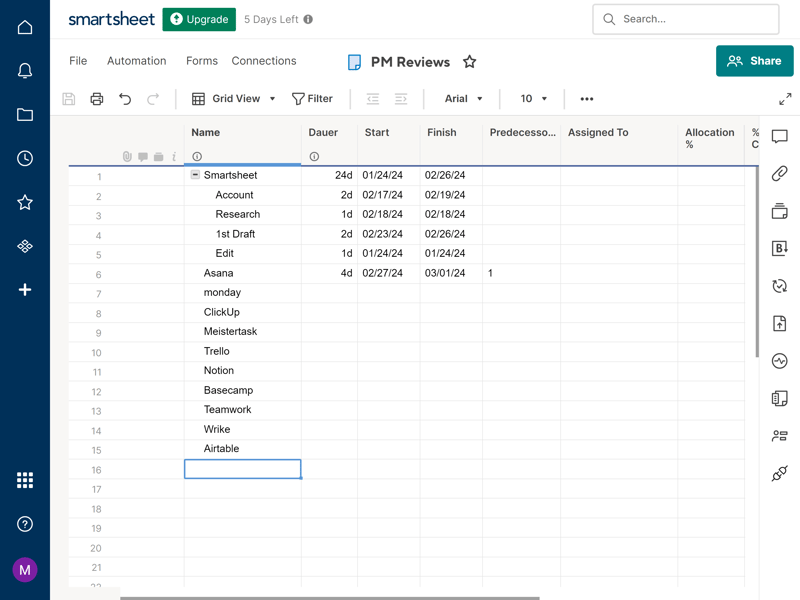
Smartsheet's cells are for tasks, while columns are for attributes.
Of course, you can also create tasks in other views, where the table attributes will adjust to the entries made there. For example, in the card view, where tasks are sorted by status attribute, you create new tasks by clicking the plus symbol in the relevant column.
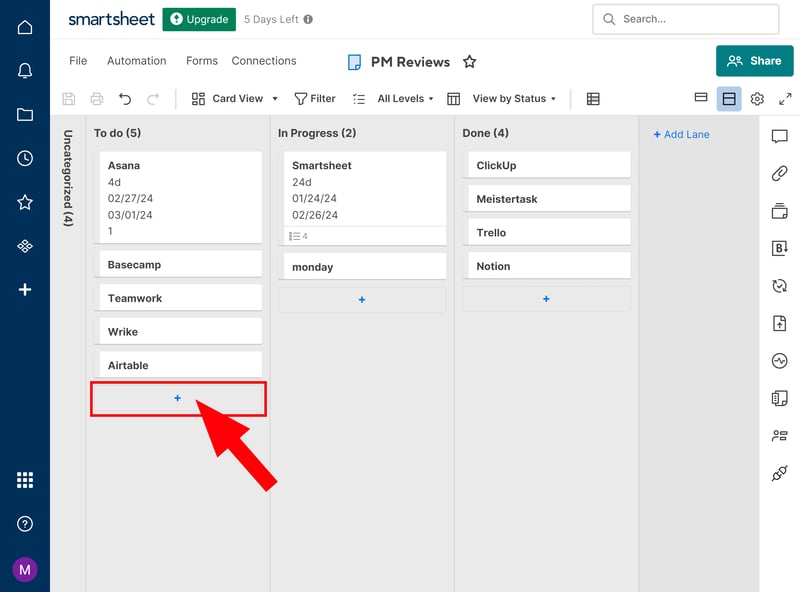
Add new tasks in the Kanban view.
Setting Up Custom Fields
If you have created your project using a template, certain fields will already be predefined in your table. Of course, you can also add custom fields to equip your tasks with additional attributes by simply inserting a new column.
You can name your column and choose from several column types. In addition to texts, numbers, dates, and symbols, dropdown lists with multiple selections or checkboxes are supported as well.
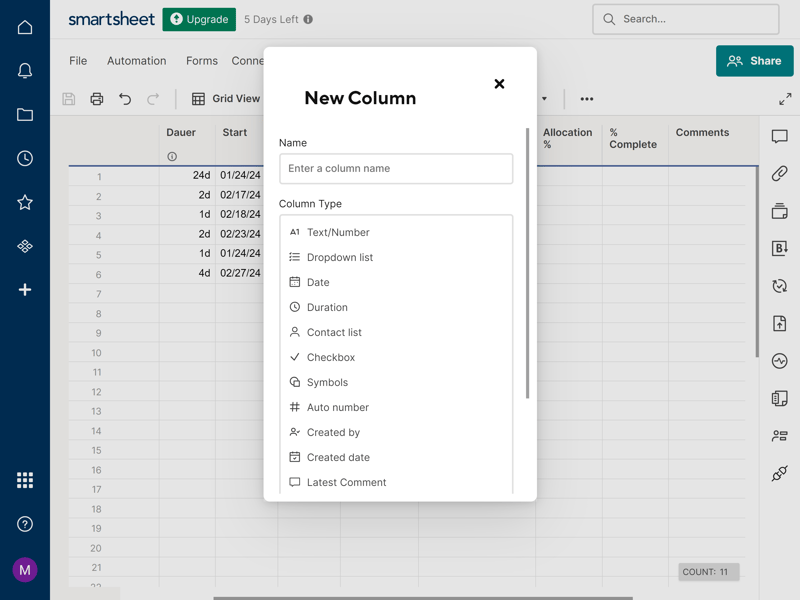
Add custom columns to your project to more accurately define your tasks.
Smartsheet supports the key field types, though not as many as the similarly spreadsheet-based competitor Airtable. For instance, formulas, relationships, or progress meters are missing.
| Smartsheet | Airtable | monday | Notion | ClickUp | Wrike | Asana | Teamwork | Trello | MeisterTask | Basecamp | |
|---|---|---|---|---|---|---|---|---|---|---|---|
| Text | ✓ | ✓ | ✓ | ✓ | ✓ | ✓ | ✓ | ✓ | ✓ | ✓ | ✗ |
| Number | ✓ | ✓ | ✓ | ✓ | ✓ | ✓ | ✓ | ✓ | ✓ | ✓ | ✗ |
| Single Select | ✓ | ✓ | ✓ | ✓ | ✓ | ✓ | ✓ | ✓ | ✓ | ✓ | ✗ |
| Gallery | ✓ | ✓ | ✓ | ✓ | ✗ | ✓ | ✓ | ✗ | ✗ | ✗ | ✗ |
| Checkbox | ✓ | ✓ | ✓ | ✓ | ✓ | ✓ | ✗ | ✓ | ✓ | ✗ | ✗ |
| Date | ✓ | ✓ | ✓ | ✓ | ✓ | ✓ | ✓ | ✓ | ✓ | ✗ | ✗ |
| Person | ✓ | ✓ | ✓ | ✓ | ✓ | ✓ | ✓ | ✗ | ✗ | ✗ | ✗ |
| Currency | ✗ | ✓ | ✓ | ✓ | ✓ | ✓ | ✓ | ✗ | ✗ | ✗ | ✗ |
| Percent | ✗ | ✓ | ✓ | ✓ | ✗ | ✓ | ✓ | ✗ | ✗ | ✗ | ✗ |
| Duration | ✓ | ✓ | ✗ | ✗ | ✗ | ✓ | ✗ | ✗ | ✗ | ✗ | ✗ |
| Progress | ✗ | ✓ | ✓ | ✓ | ✓ | ✗ | ✗ | ✓ | ✗ | ✗ | ✗ |
| Rating | ✓ | ✓ | ✓ | ✗ | ✓ | ✗ | ✗ | ✗ | ✗ | ✗ | ✗ |
| Files | ✗ | ✓ | ✓ | ✓ | ✓ | ✗ | ✗ | ✗ | ✗ | ✗ | ✗ |
| Date | ✗ | ✗ | ✗ | ✗ | ✗ | ✗ | ✗ | ✗ | ✗ | ✗ | ✗ |
| Relationships | ✗ | ✓ | ✓ | ✓ | ✓ | ✗ | ✗ | ✗ | ✗ | ✗ | ✗ |
| Rollup | ✗ | ✓ | ✗ | ✓ | ✓ | ✗ | ✗ | ✗ | ✗ | ✗ | ✗ |
| Total | 9 | 16 | 14 | 13 | 12 | 10 | 8 | 6 | 5 | 3 | 0 |
Subtasks in Smartsheet
Tasks within a project are naturally part of a larger workflow and often consist of various work steps themselves. You can also represent these dependencies and subtasks in your Smartsheet table.
You can create subtasks in the table view by indenting the rows below the main task:
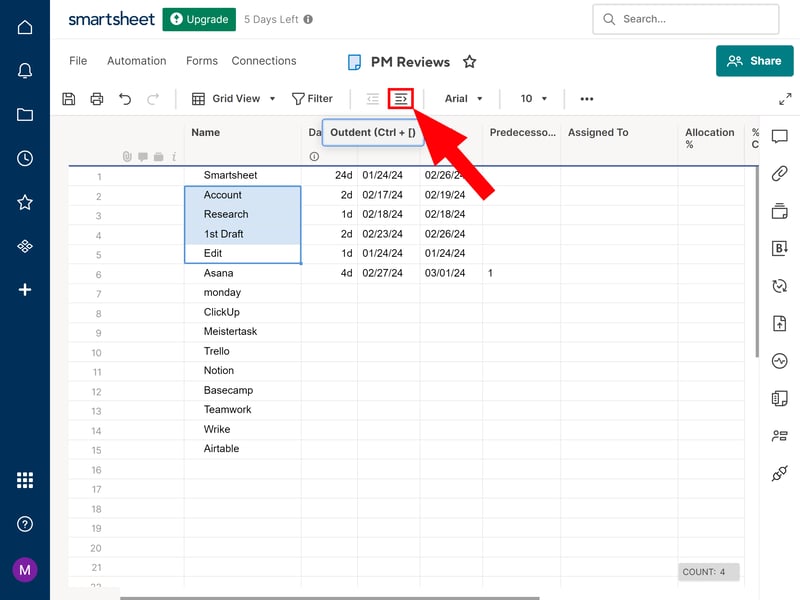
Create subtasks by adding them as indents to an existing task.
Subtasks are also displayed in other views, such as the card view. And here, too, you can create subtasks by clicking on the three-dot menu and selecting "Add Subtask."
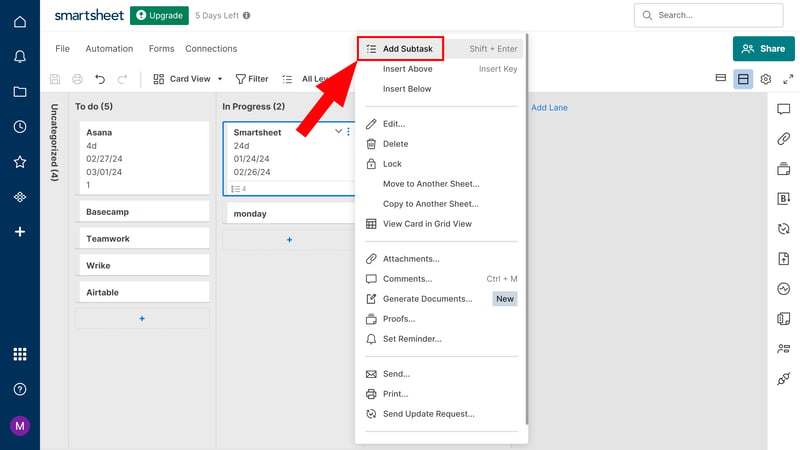
Subtasks are also displayed in the Kanban-like Card view.
Displaying Dependencies Between Tasks
It can be helpful to define dependencies between tasks. In Smartsheet, this is done through two columns:
Duration: With the duration column, you can specify how much time is allotted for a particular task. If you then edit the start or end date of the task or a predecessor task, the other dates of all dependent elements automatically adjust.
Predecessor: With the predecessor column, you can define predecessors of the selected task. Various types of dependencies are available, the most common being the end-to-start relationship — meaning a task begins when the predecessor ends.
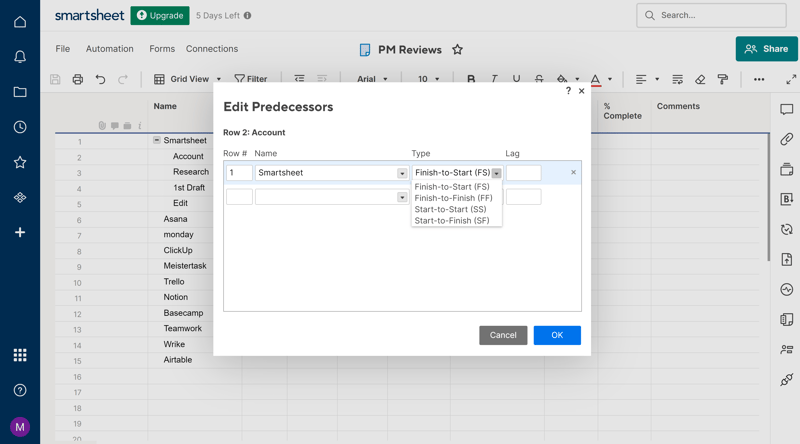
Set up dependencies between tasks to better and more accurately manage your project.
Milestones can be activated In the Gantt view. These mark important project steps or phases.
Advanced Task Features Comparison
Tasks in Smartsheet are highly customizable, and it's possible to fine-tune the structure of your projects with milestones, subtasks, and dependencies. Here are the advanced features of Smartsheet compared:
| Smartsheet | ClickUp | Asana | Wrike | Teamwork | monday | Notion | Trello | MeisterTask | Airtable | Basecamp | |
|---|---|---|---|---|---|---|---|---|---|---|---|
| Custom Fields | ✓ | ✓ | ✓ | ✓ | ✓ | ✓ | ✓ | ✓ | ✓ | ✓ | ✗ |
| Subtasks | ✓ | ✓ | ✓ | ✓ | ✓ | ✓ | ✓ | ✓ | ✗ | ✗ | ✗ |
| Task Dependencies | ✓ | ✓ | ✓ | ✓ | ✓ | ✓ | ✓ | ✗ | ✓ | ✗ | ✗ |
| Milestones | ✓ | ✓ | ✓ | ✓ | ✓ | ✓ | ✗ | ✗ | ✗ | ✗ | ✗ |
| Goals | ✗ | ✓ | ✓ | ✗ | ✗ | ✗ | ✗ | ✗ | ✗ | ✗ | ✗ |
| Total | 4 | 5 | 5 | 4 | 4 | 4 | 3 | 2 | 2 | 1 | 0 |
When it comes to custom fields, Smartsheet is solid, but not quite at the same level as other solutions like Asana. The most important task features, including subtasks and dependencies, are all included.
Collaboration & Communication
Smartsheet transforms spreadsheet work into teamwork by allowing you to collaborate on your sheets. To start, you need to invite your team members to Smartsheet.
Adding and Managing Smartsheet Users
To add team members to your project, go to the User Management area of the Settings menu. You'll be able to invite members via email and assign them one of four roles:
Licensed user: These users can create and own sheets. They can also be designated as Group Administrators and Resource Viewers.
Group admin: These users can create and edit groups.
Resource viewer: These users have access to resource views to gain insights into resource allocation.
System admin: These users can also manage users and accounts.
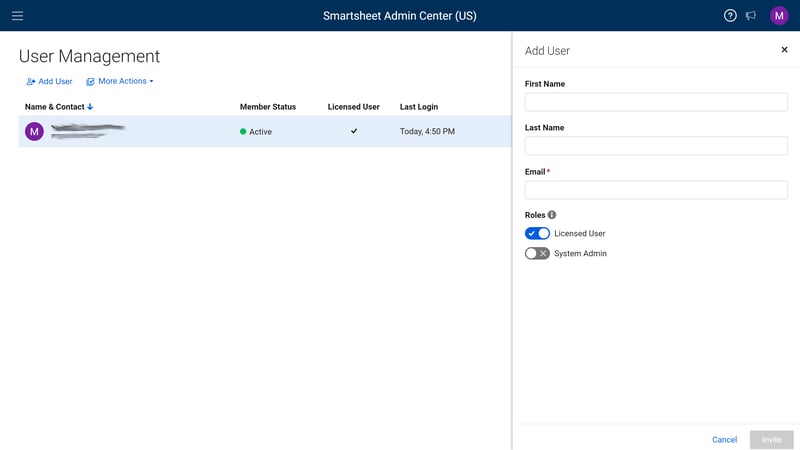
Adding your team members to your Smartsheet account is straightforward.
It's even easier to share individual Sheets with others. Simply click "Share" in the top right corner of the sheet, enter the name of an integrated team member or the email of a new contact, and add a message if necessary.
When you share your sheet this way, you can choose between several user permissions: Administrator, Editor (with or without sharing permissions), Commenter, Viewer.
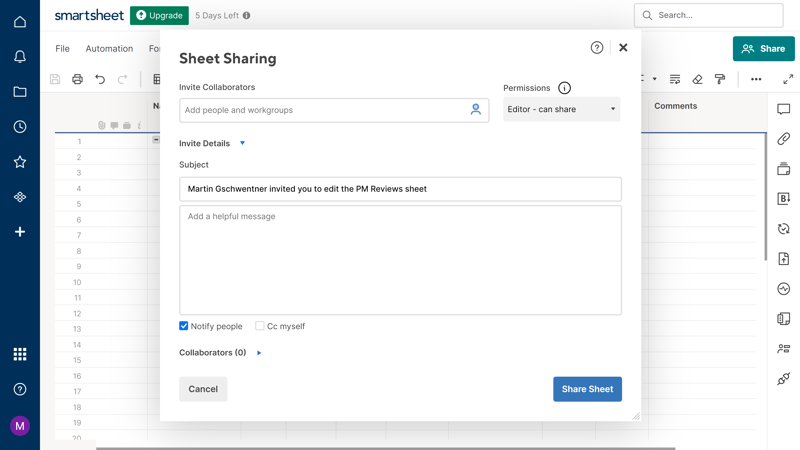
Share sheets in Smartsheet.
You can also send your sheets as email attachments (PDF or Excel) or export them in different formats and send them manually. It's even possible to share individual cells, rather than entire sheets.
Collaborating on Smartsheet Sheets
Once you've invited team members to your Sheet, you can edit it together in real time. You can see who else is viewing and editing the sheet by the active faces next to the "Share" button.
You will be notified via pop-up windows about certain actions, such as when someone has just saved changes to the open sheet. With the "Contact List" field, you can assign tasks in your sheets to specific team members from your contact list.
In theory, you can collaborate in real-time with other users on the same Sheet or task in Smartsheet. However, the collaboration is not as direct and immediate as with modern collaboration tools like Google Workspace.
Comments as the Sole Form of Communication
The options for communicating with team members are limited: you can leave and respond to comments in your sheets and tasks — that's it. Proper communication channels like private messages or group chats are not available, nor are advanced collaboration features like shared whiteboards or wikis.
Some of Smartsheet's are much better suited for collaboration, as you can see in our comparison:
| Smartsheet | Teamwork | Basecamp | ClickUp | monday | Notion | Asana | Wrike | MeisterTask | Airtable | Trello | |
|---|---|---|---|---|---|---|---|---|---|---|---|
| Usergroups | ✓ | ✓ | ✓ | ✓ | ✓ | ✓ | ✓ | ✓ | ✓ | ✓ | ✗ |
| Private Messages | ✗ | ✓ | ✓ | ✗ | ✗ | ✗ | ✓ | ✗ | ✗ | ✗ | ✗ |
| Group Chat | ✗ | ✓ | ✓ | ✓ | ✗ | ✗ | ✓ | ✗ | ✗ | ✗ | ✗ |
| Message Board | ✗ | ✓ | ✓ | ✗ | ✗ | ✗ | ✗ | ✗ | ✗ | ✗ | ✗ |
| Whiteboard | ✗ | ✗ | ✗ | ✓ | ✓ | ✗ | ✗ | ✗ | ✗ | ✗ | ✗ |
| Docs | ✗ | ✓ | ✓ | ✓ | ✓ | ✓ | ✗ | ✗ | ✗ | ✗ | ✗ |
| Wiki | ✗ | ✓ | ✓ | ✓ | ✓ | ✓ | ✗ | ✗ | ✗ | ✗ | ✗ |
| Total | 1 | 6 | 6 | 5 | 4 | 3 | 3 | 1 | 1 | 1 | 0 |
A Hub for Data, but Not Communication
You can use Smartsheet to share spreadsheets with your team members and work together on tasks. However, Smartsheet is not designed for more extensive collaboration.
Advanced Features
We're still only scratching the surface of Smartsheet's extensive capabilities. Here are some more project management features that are noteworthy:
Creating Forms With Smartsheet
Need to quickly and efficiently gather data from users? Smartsheet excels in this area — after all, spreadsheets are ideally suited for data collection.
Data entered into a Smartsheet form is saved directly to a linked sheet. Each form is assigned to a sheet (you can create multiple forms for the same Sheet).
To create a new form, open the sheet you'd like to attach the form to, and click on Forms > Create Form in the top left.
The automatically generated form will incorporate all columns from the linked sheet. Its fields work just like those for regular columns, but with a small difference: If you don't need them, you can hide them.
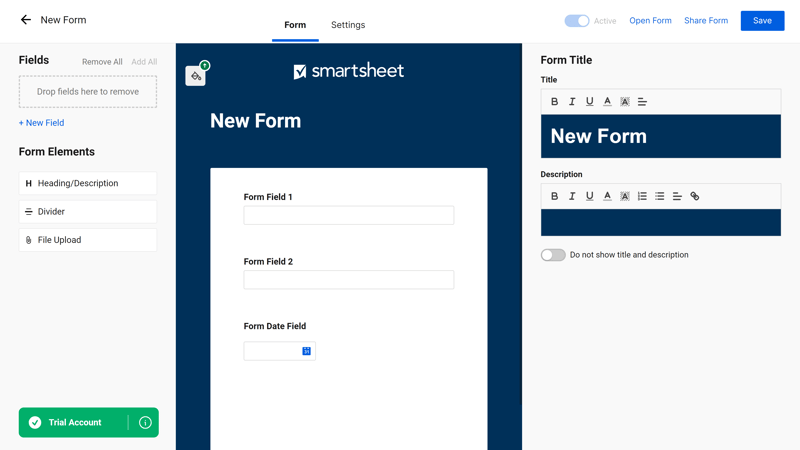
Creating forms in Smartsheet.
You can share forms, copy their URL, or embed them with a code to start gathering data.
There are many additional settings available: you can organize form responses in different ways, set up automatic notifications, add conditional logic or query parameters, utilize custom branding, and more.
Overall, Smartsheet's form features are much more comprehensive than what we found among many other project management tools.
Workflows: Automations in Smartsheet
With workflows, you can automate processes to save time. For instance, reminders, approvals, or updates can be automatically triggered based on specific conditions, eliminating the need to manually repeat these tasks each time.
Click on "Automate" in the current sheet to set up new workflows. You have two options: create workflows from a template or build them completely from scratch.
There are templates for automatic notifications or alerts, movements, or update requests:
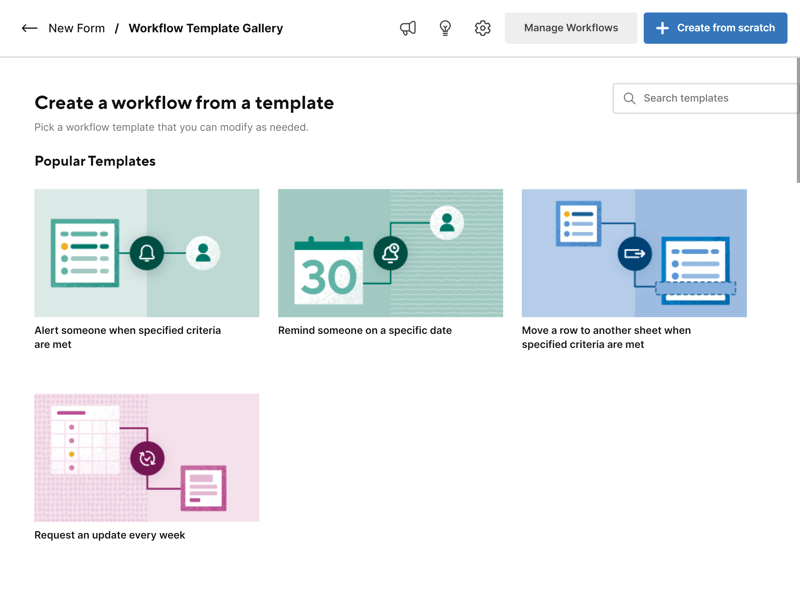
Smartsheet offers many automation templates.
Prefer to create your automations from scratch? If so, you can use the handy selection of tools in Smartsheet's workflow toolbox. Each workflow consists of two or three components:
Trigger: A trigger activates the workflow. This could be reaching a certain date or adding/changing specific rows.
Condition (optional): Conditions allow you to specify which cells are impacted by the action. You can add multiple conditions to plan for specific scenarios.
Action: An action is what occurs whenever a trigger is activated and certain conditions are met. A notification might be sent, a new document created, or another change made to your sheet.
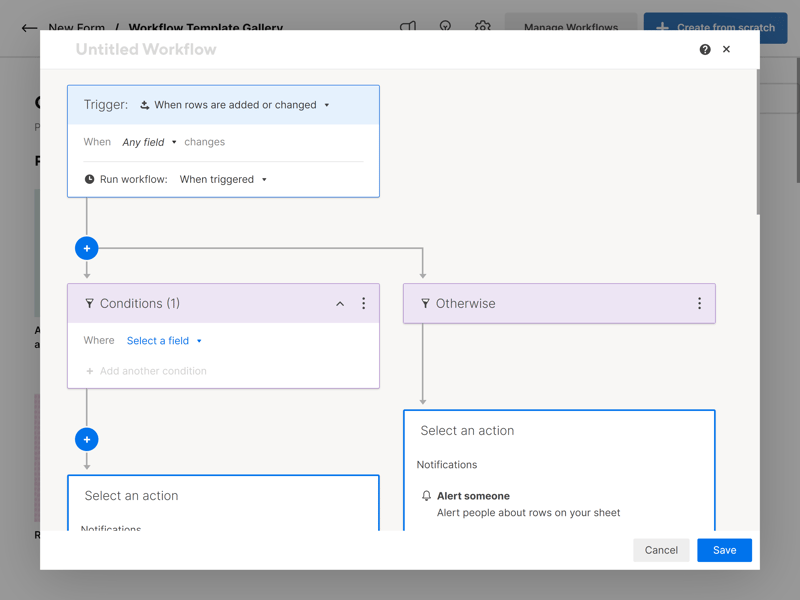
Create custom automations in Smartsheet.
Most project management automations are based on an "If X, then Y" logic. How well that works depends on the variety of available triggers, conditions, and actions — and how intuitively they are presented.
Smartsheet excels in both respects: the options at each step are plentiful, and the paths of automation are clearly visualized, helping you maintain an overview even in more complex workflows.
Powerful Reports and Analytics Tools
Smartsheet is also well-equipped for gathering statistics and processing this data into reports and dashboards.
There are two types of reports: row reports and sheet summary reports:
Create a row report to summarize information from multiple sheets. This might list which tasks are due when, or which high-priority tasks are running behind schedule.
Use a sheet summary report to analyze all important data from multiple sheets in a single place. This provides a good overview of multiple projects.
To build a new report, click "Create" in the top right of the sheet menu and select "Report" from the dropdown menu.
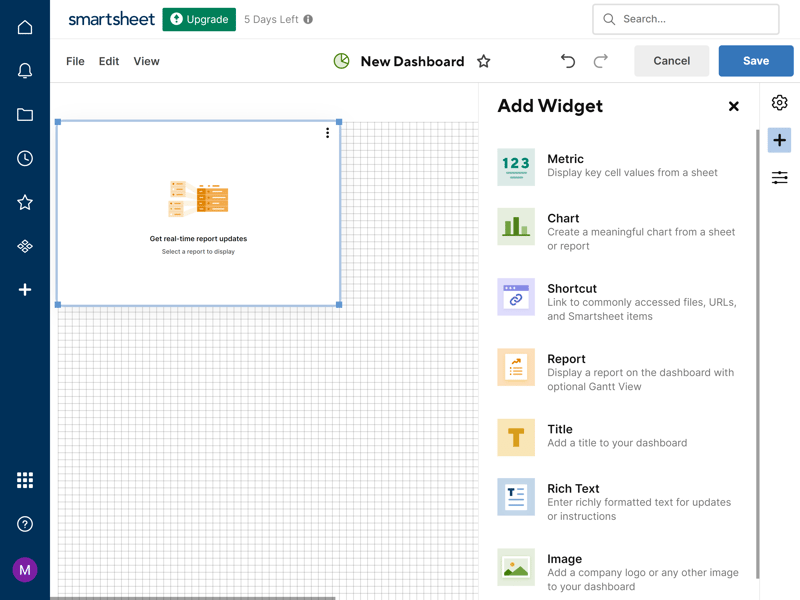
Smartsheet offers impressive reporting features.
Directly beneath the reports, you'll find the "Dashboard/Portal" entry. Here, you can access a variety of widgets to create real-time dashboards showcasing selected live data from your sheets and reports.
These tools allow you to create impressive charts and graphs to meaningfully present your data to specific audiences—like executives and other stakeholders or clients. Dashboards can be shared not just with team members, but also externally.
100 Apps and Integrations
You probably use many other software solutions besides Smartsheet — particularly for team communication and collaboration, areas where Smartsheet is not as robust. Smartsheet's apps and integrations help you better integrate the platform with these and other programs.
At the time of testing, 100 integrations were available, including staples like Google Workspace, Microsoft Office, Slack, and Salesforce. An in-house API is also available.
A complete list of available integrations can be found on the Smartsheet website.
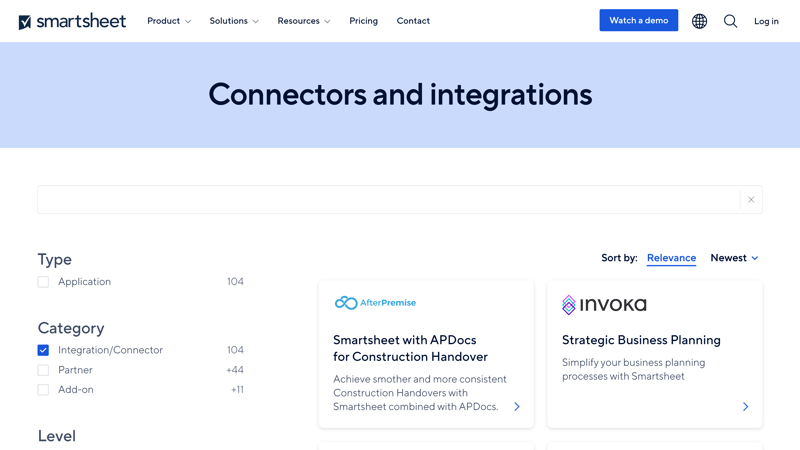
Smartsheet offers a wide assortment of integrations and even an API.
Comparing Advanced Features
Unfortunately, some useful features in Smartsheet are locked behind paywalls: for instance, time tracking is only included in the Resource Management add-on, which is integrated from the Business tier and available as an extra cost option otherwise.
Nevertheless, the scope of features is substantial, covering not only the basics but also many additional functionalities, although not across all tiers. Here's how Smartsheet's advanced features stack up against other platforms:
| Smartsheet | Wrike | Trello | Teamwork | Notion | monday | MeisterTask | ClickUp | Basecamp | Asana | Airtable | |
|---|---|---|---|---|---|---|---|---|---|---|---|
| Forms | ✓ | ✓ | ✗ | ✓ | ✗ | ✓ | ✗ | ✓ | ✗ | ✓ | ✓ |
| Automation | ✓ | ✓ | ✓ | ✓ | ✓ | ✓ | ✓ | ✓ | ✗ | ✓ | ✓ |
| Time Tracking | ✓ | ✓ | ✗ | ✓ | ✗ | ✓ | ✓ | ✓ | ✗ | ✓ | ✗ |
| Integrations | ✓ | ✓ | ✓ | ✓ | ✓ | ✓ | ✓ | ✓ | ✓ | ✓ | ✓ |
| Charts | ✓ | ✓ | ✗ | ✓ | ✗ | ✓ | ✗ | ✓ | ✗ | ✓ | ✓ |
| Reporting | ✓ | ✓ | ✗ | ✓ | ✗ | ✓ | ✓ | ✓ | ✗ | ✓ | ✓ |
| API | ✓ | ✓ | ✓ | ✓ | ✓ | ✓ | ✓ | ✓ | ✓ | ✓ | ✓ |
Comprehensive forms, flexible automations, and detailed reports: Smartsheet provides powerful tools that help efficiently manage projects. And while it lacks native support for a few standard features, there's a wide selection of apps and integrations to fill the gaps.
Documentation & Support
Smartsheet offers two primary sources for passive support: the self-service help section and Smartsheet University.
In the regular help section, you'll find hundreds of help articles, organized into categories like "Basics of Smartsheet," "Formulas and Functions," or "Automated Workflow"; a search function is also available.
These articles are solid and offer step-by-step guides with screenshots. However, the tutorials could be organized more intuitively within the subcategories, as it sometimes takes a while to find the right entry.
Smartsheet University offers a range of webinars and certifications for beginners, intermediates, and professionals. However, certain training content is reserved for users of the Business or Enterprise plans.
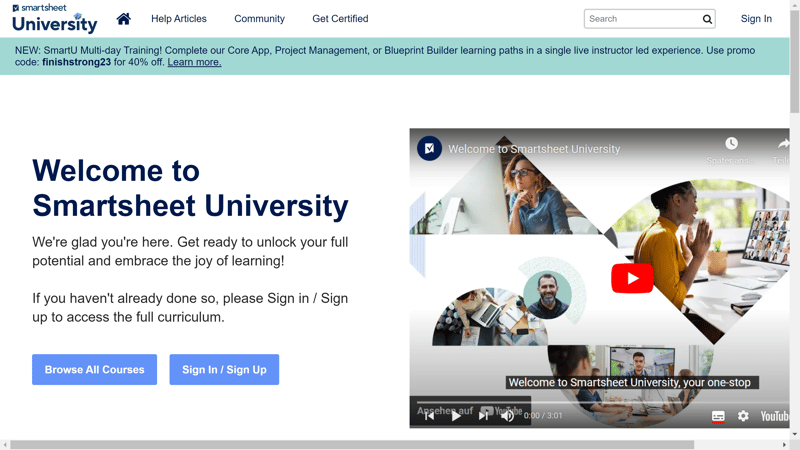
Smartsheet University is a great resource for learning more about the platform.
Direct support options vary by subscription plan. Free users have to rely on community content. Pro subscribers get email support, while Business and Enterprise users can utilize additional online and hotline support.
We waited around 30 minutes for a satisfactory answer to our email query.
More contact options for Pro users would be nice, but Smartsheet compensates with comprehensive help content and quick response times.
Pricing
Smartsheet offers four pricing plans: Free, Pro, Business, and Enterprise.
The Free plan is suitable for one user and up to two editors. You can create only two sheets and are limited to 100 automations per month and 500 MB of attachment storage.
The Pro plan is designed for smaller teams and offers enhanced features for up to ten users. Benefits include unlimited sheets and viewers, 250 automations per month, and 20 GB of storage for attachments. This plan also includes useful integrations and email support.
The Business plan is meant for larger teams of ten or more people. It includes all the features of the Pro plan, plus unlimited editors and 1 TB of attachment storage. Additional management options, automation capabilities, and access to professional learning resources are also part of the package.
For large enterprises seeking customized solutions, there is an Enterprise plan. This offers advanced security features, integration capabilities, and personalized support to meet the specific needs of large-scale projects, in addition to the features available in the Business plan.
Here’s an overview of Smartsheet's plans:
| Free | Pro | Business | |
|---|---|---|---|
| Monthly Price | $0.00 | from $7.00 | from $25.00 |
| Price per additional user | - | + $7.00 | + $25.00 |
| Contract Period (Months) | 0 | 1 - 12 | 1 - 12 |
| Limits | |||
| Number of Users | 2 | 10 | unlimited |
| Number of Projects | 2 | unlimited | unlimited |
| Number of Tasks | unlimited | unlimited | unlimited |
| Number of Automations | 100 | 250 | unlimited |
| Views | |||
| List | ✗ | ✗ | ✗ |
| Table | ✓ | ✓ | ✓ |
| Kanban | ✓ | ✓ | ✓ |
| Gallery | ✗ | ✗ | ✗ |
| Calendar | ✓ | ✓ | ✓ |
| Timeline | ✓ | ✓ | ✓ |
| Gantt | ✓ | ✓ | ✓ |
| Mindmap | ✗ | ✗ | ✗ |
| Workload | ✗ | ✗ | ✓ |
| Map | ✗ | ✗ | ✗ |
| Tasks | |||
| Custom Fields | ✓ | ✓ | ✓ |
| Subtasks | ✓ | ✓ | ✓ |
| Task Dependencies | ✓ | ✓ | ✓ |
| Milestones | ✗ | ✓ | ✓ |
| Goals | ✗ | ✗ | ✗ |
| Collaboration | |||
| Usergroups | ✗ | ✗ | ✓ |
| Private Messages | ✗ | ✗ | ✗ |
| Group Chat | ✗ | ✗ | ✗ |
| Message Board | ✗ | ✗ | ✗ |
| Whiteboard | ✗ | ✗ | ✗ |
| Docs | ✗ | ✗ | ✗ |
| Wiki | ✗ | ✗ | ✗ |
| Advanced Features | |||
| Forms | ✗ | ✓ | ✓ |
| Automation | ✓ | ✓ | ✓ |
| Time Tracking | ✗ | ✗ | ✓ |
| Integrations | ✓ | ✓ | ✓ |
| Charts | ✓ | ✓ | ✓ |
| Reporting | ✓ | ✓ | ✓ |
| API | ✗ | ✗ | ✓ |
The practical cost depends on how many Smartsheet licenses you need and which plan you choose.
For our price comparison chart, we compared the cost for ten users in the cheapest plan with unlimited projects. As you can see, Smartsheet is relatively cost-effective if the Pro plan fits your needs:











Conclusion
Smartsheet is like Excel on steroids: This spreadsheet-based project management tool is a true all-rounder, adapting flexibly to various requirements. It excels with a multitude of features that go far beyond classic data entry.
With Smartsheet, you can create complex project timelines, allocate resources dynamically, and configure detailed task lists with a few clicks. The ability to capture data through forms, implement automated workflows, and generate versatile, in-depth reports makes it a powerful tool for project managers in nearly any industry.
However, those who are not familiar with spreadsheets and seek a more intuitive, visually-oriented project management interface might find Smartsheet challenging. Since collaboration options are limited and there are no chat or messaging functions, teams must rely on external solutions for communication.

Smartsheet User Feedback
We've reviewed user feedback on Smartsheet from various review platforms. The following points were frequently mentioned:
User-friendly and flexible
Users describe Smartsheet as user-friendly and flexible. They appreciate the ability to customize views and features to meet their individual needs.Similar to Excel
Other users positively underlined the solution's similarities to Excel, since these make it easier to get started and use the platform. They also commend it for being more powerful and feature-filled than Excel.Integrations with other tools
Customers appreciate that Smartsheet integrates seamlessly with platforms like Microsoft Office 365 and Google Workspace, which enhances collaboration and data sharing.
Technical issues
Some users report occasional technical difficulties, such as issues with email notifications or slow loading of large files.Mixed customer support
Some users report that the customer support was not solution-oriented enough or that the staff were not sufficiently familiar with the platform.
Alternatives
If you like Smartsheet’s analytical approach, Airtable is an interesting alternative. It's a hybrid between database and spreadsheet software, capable of building powerful dashboards and apps.
If you'd prefer a more visual project management tool that's focused on task planning and management, monday.com, Asana, or Trello might be better choices.





FAQs
Smartsheet is ideal for project managers and teams that want a powerful, spreadsheet-based, data-oriented platform for their projects that produces excellent reports. Those with less spreadsheet experience who prefer visual project management will fare better with platforms like Trello or Asana.
The most affordable Smartsheet license (Pro) costs $7 per month, per user. A business subscription, which includes additional features (resource management, time tracking, unlimited automations) will set you back $25 per user, per month.
Yes, there is a free version of Smartsheet that includes basic project management features. There are limits to the number of sheets, editors, automations, and storage.












