
Airtable Review: A Worthy Rival for Excel?
Spreadsheets are boring? Not at all: Airtable proves that tables can be quite exciting — especially for teams and businesses that need an efficient way to manage data-intensive projects. But what makes Airtable stand out?
Read on to find out whether the Airtable hype is justified — or whether it's essentially just an extravagant Excel clone.
What Is Airtable?
Airtable is a collaborative project management platform that combines elements of spreadsheet and database software into a versatile hybrid solution.
Sometimes described as "Excel on steroids" (similar to its competitor Smartsheet) Airtable was developed by founders Howie Liu, Andrew Ofstad, and Emmett Nicholas to modernize spreadsheet calculations for the modern digital workplace.
Today, it would be somewhat unfair to label Airtable merely as a spreadsheet tool: the software is so versatile that it allows users to build custom applications for virtually any conceivable workflow. As a result, Airtable has evolved into a popular project management platform now used by over 450,000 organizations.
Airtable Review
Flexible data management
Airtable stands out as a unique hybrid of database and spreadsheet software—with customizable bases suited for a wide array of projects and workflows.Many custom field types
You can extensively configure and customize the information and metadata of your records and tasks with custom fields.Generous free version
Airtable offers a powerful free plan for up to five people, including unlimited bases and up to 1,000 records per base.Smart AI integration
Generative AI is integrated as a separate field type in Airtable, allowing you to generate content on a large scale from your data with the right prompts.
Very complex, especially for beginners
Beginners and users with little experience in databases or spreadsheets might find the platform's complexity overwhelming initially.Limited direct collaboration possibilities
Airtable isn't great for team collaboration and communication since it lacks chat and messaging features.High Price
The price jump from the free to the paid version is significant; there is no inexpensive entry-level tier.
Setup & Operation
First, you'll need an Airtable account. Because Airtable offers a free version that includes all basic features, you can get started without entering payment details.
After your first login, you'll be automatically upgraded to the paid Team subscription for 14 days, allowing you to test Airtable's premium features non-committally.
Once you're done with the setup, you'll land on the Airtable homepage, where all your workspaces are listed:
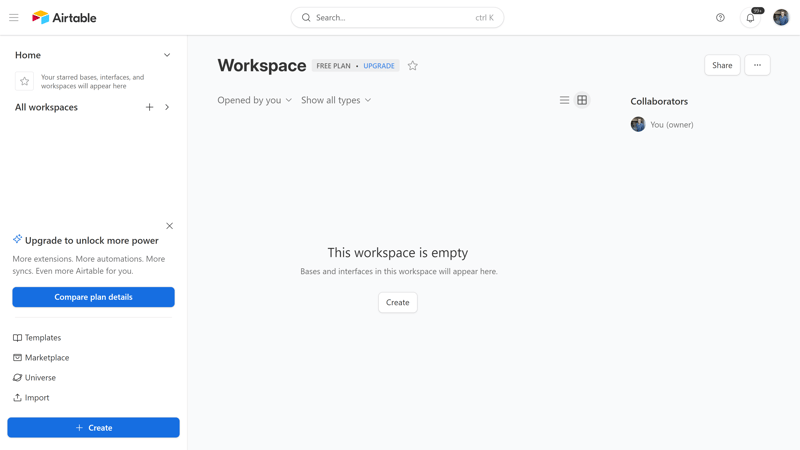
Start by creating your first workspace.
Structure of Airtable
The hierarchy of project organization in Airtable is as follows (descending):
Workspaces: Workspaces are the highest organizational unit in Airtable. They are collections of several related bases (the databases that contain your project data) that you can share with your team members.
Important: Team subscribers need a paid license for each workspace. You'll need a Business subscription or higher to create different workspaces for multiple teams.Bases: Bases are databases that contain all information for a specific project. Each base represents a specific project within your organization. However, bases are not limited to temporary projects; they are also well-suited to manage ongoing processes and workflows. There are no base limits in any tier.
Tables: Each base consists of tables, which contain information on different aspects of the project. These tables can be organized and visualized according to your preferences.
Records: Tables, in turn, are populated with records. The number of records per base depends on your subscription tier.
Fields: Fields are the vertical columns of your table. There are numerous field types available, allowing you to qualify your records with many different variables.
You'll spend most of your time within the bases, where your projects are housed.
Airtable's Bases: Your Project's Interface
Bases are highly customizable, yet the interface always maintains the same structure:
- 1.
Top bar: The top bar lists the different tables of your base as tabs. You can add new tables or edit existing ones with a click.
- 2.
Sidebar: The left sidebar shows the different views you can use to display the contents of your tables. Preconfigured views are at the top, and you can create new views at the bottom.
- 3.
Views bar: The menu bar directly above the table allows you to make settings for the current view, such as hiding, sorting, or grouping fields.
- 4.
Table: The main area is occupied by your tables, displayed in the middle in the view you have selected.
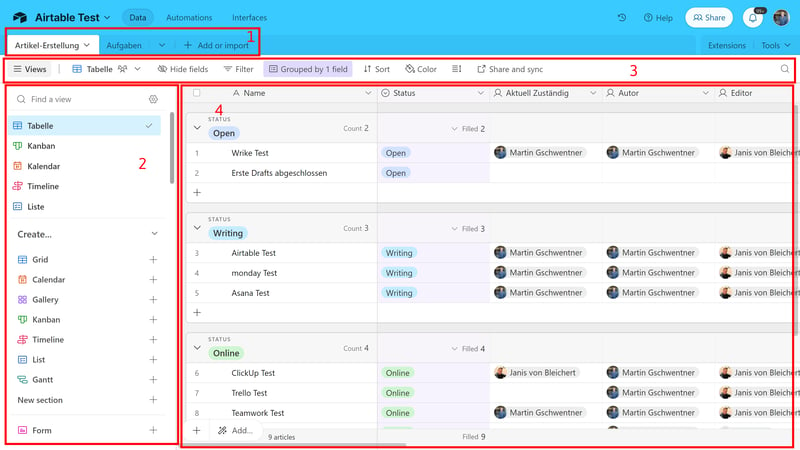
Airtable's base interface.
Views in Airtable: Almost Everything Included
With different views, you can observe your tables or tasks from various perspectives. Airtable covers most, but not all, important views:
Table: The classic table view is selected by default. Here, your records or tasks are listed in tables, with task attributes expressed through the table columns.
Kanban: In the Kanban view, you can divide your projects into phases displayed side by side. Tasks can be moved from one phase to the next via drag-and-drop, for example from “In Progress” to “Completed”.
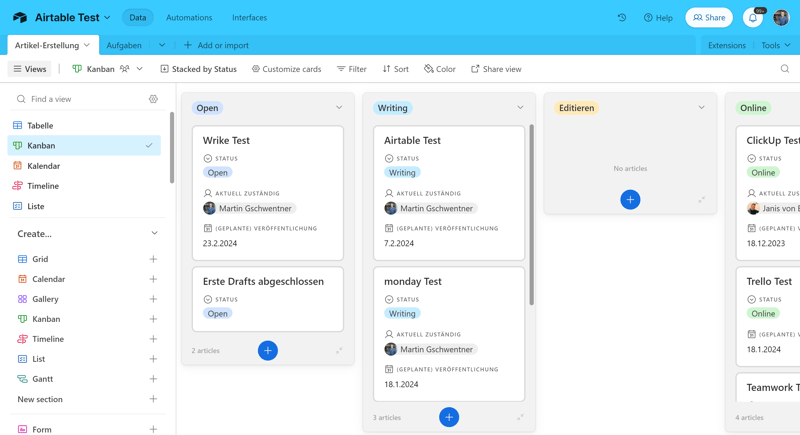
Airtable's Kanban view.
Gantt: The Gantt view visualizes your project timeline in a horizontal bar, making it easier to understand the critical path of a project and see how tasks are interconnected.
Timeline: This view also displays your project progress in a horizontal timeline. Compared to the Gantt view, the timeline is slightly more flexible: depending on the grouping you choose, you can link the time display to different attributes (e.g., task status or planned release).
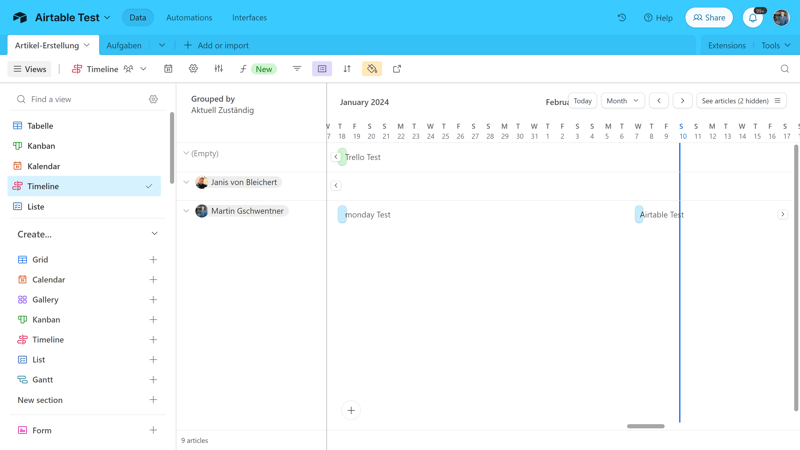
Visualize the timeline of your projects.
List: The list view lets you combine tasks from different tables within your board into a single list and arrange them hierarchically. This way, you can sort all your tasks across tables according to specific criteria, such as priority or release date.
Calendar: In the calendar view, you see your projects displayed in a calendar — available in a day, three-day, week, two-week, or month view.
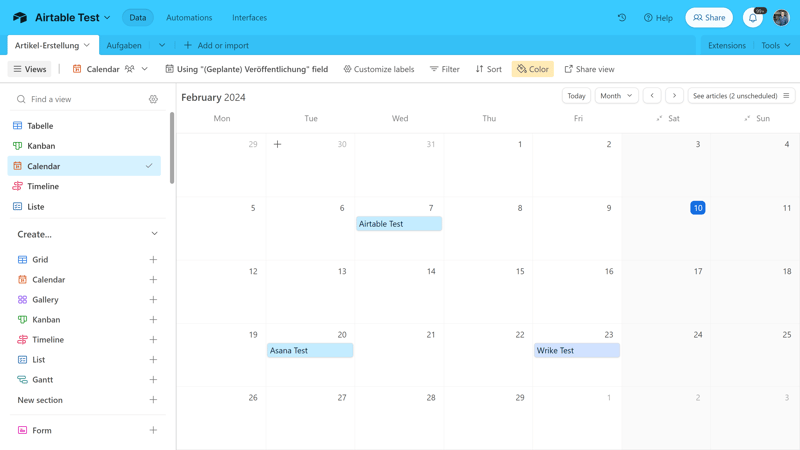
Airtable's Calendar view.
Form: You can create forms based on your tables to collect information and automatically save it in your Airtable base—more on this later.
Gallery: The gallery view displays your entries in a card format to better showcase attachments like images or documents.
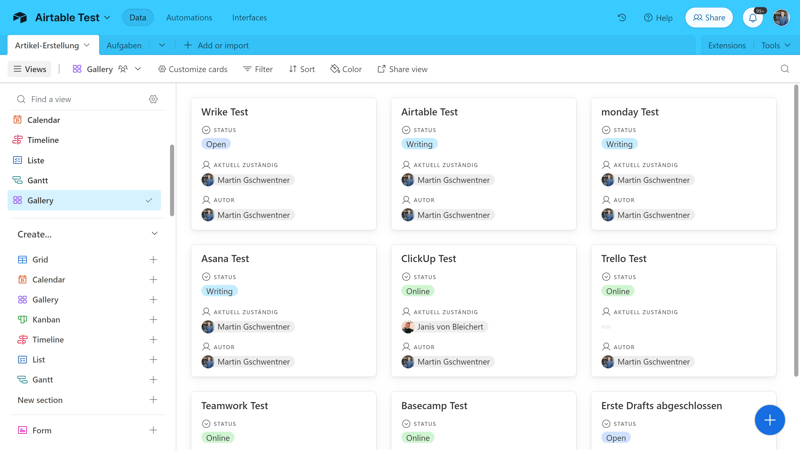
The Gallery view displays tasks as cards.
Airtable covers the most crucial perspectives but hasn’t thought of everything. For example, there aren't any milestone or workload related views. We're also missing a map view that adds a geographical dimension, as found in ClickUp or monday.com.
Here's how Airtable fares against the competition:
| Airtable | ClickUp | Teamwork | monday | Asana | Smartsheet | Notion | Wrike | Trello | Basecamp | MeisterTask | |
|---|---|---|---|---|---|---|---|---|---|---|---|
| List | ✓ | ✓ | ✓ | ✗ | ✓ | ✗ | ✓ | ✗ | ✗ | ✓ | ✗ |
| Table | ✓ | ✓ | ✓ | ✓ | ✓ | ✓ | ✓ | ✓ | ✓ | ✗ | ✗ |
| Kanban | ✓ | ✓ | ✓ | ✓ | ✓ | ✓ | ✓ | ✓ | ✓ | ✓ | ✓ |
| Gallery | ✓ | ✗ | ✗ | ✗ | ✗ | ✗ | ✓ | ✗ | ✗ | ✗ | ✗ |
| Calendar | ✓ | ✓ | ✓ | ✓ | ✓ | ✓ | ✓ | ✓ | ✓ | ✗ | ✗ |
| Timeline | ✓ | ✓ | ✓ | ✓ | ✓ | ✓ | ✓ | ✓ | ✓ | ✓ | ✓ |
| Gantt | ✓ | ✓ | ✓ | ✓ | ✓ | ✓ | ✓ | ✓ | ✗ | ✗ | ✗ |
| Mindmap | ✗ | ✓ | ✗ | ✗ | ✗ | ✗ | ✗ | ✗ | ✗ | ✗ | ✗ |
| Milestones | ✗ | ✓ | ✓ | ✓ | ✓ | ✓ | ✗ | ✗ | ✗ | ✗ | ✗ |
| Workload | ✗ | ✓ | ✓ | ✓ | ✓ | ✓ | ✗ | ✓ | ✗ | ✗ | ✗ |
| Map | ✓ | ✓ | ✗ | ✓ | ✗ | ✗ | ✗ | ✗ | ✓ | ✗ | ✗ |
| Total | 8 | 10 | 8 | 8 | 8 | 7 | 7 | 6 | 5 | 3 | 2 |
Airtable's Smartphone App
Spreadsheets and smartphones are like oil and water. Unfortunately, Airtable's mobile app doesn’t convince us otherwise
While the app successfully makes bases accessible on the move and retains most of the core features from the web interface, the horizontal orientation of the table view isn't well-suited for mobile screens. Additionally, long load times and occasional crashes further disrupt the user experience, making it anything but smooth and seamless.
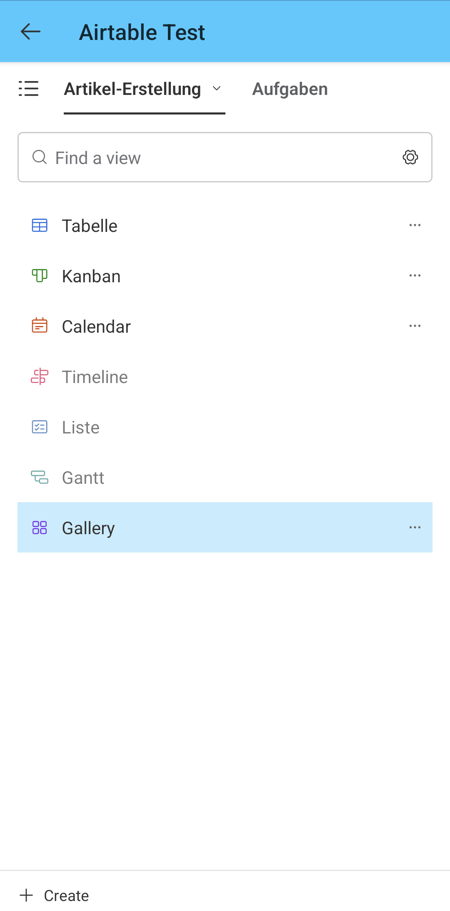
The Airtable smartphone app is more suitable for quick checks.
Other views are a bit less cumbersome on smartphones, and the app is well-suited for quick checks on the go, but we prefer to do most of the Airtable planning on a PC or laptop.
Database and Table Experts Have a Clear Advantage
How user-friendly Airtable is depends — more so than with other programs — on the user's level of experience. Compared to intuitive project management platforms like Asana or Trello, which also cater to beginners, Airtable is definitely more complex.
However, the comparison isn't really fair: Airtable is aimed more at an audience already well-acquainted with the workings of spreadsheets and databases. For these users, the way Airtable works — the hierarchy of the organization, navigating through bases, and the presentation in various views — are largely self-explanatory.
Tasks & Planning
Unlike platforms such as Asana, Basecamp, or monday.com, Airtable was not developed solely for task and project management. At its core, Airtable remains a database and spreadsheet tool that organizes and visualizes your company's data, yet it also effectively represents task and project workflows.
Creating and Organizing New Tasks
In Airtable, project tasks are represented as records in a table. Each record contains further information described by entries in the fields.
Airtable is highly versatile: Project management is just one of many applications of the platform, and how you organize your projects is up to you. That's why comparing Airtable directly with other project management tools is a bit difficult.
For the purposes of this review — and to ensure a fair comparison with other solutions in this area — we tested how well Airtable works for the content creation process of a website like EXPERTE.com. We've set up a table in our base for article creation and included our reviews of project management tools as tasks.
To create a new task, simply click on one of the plus symbols in a table and give the record a name.
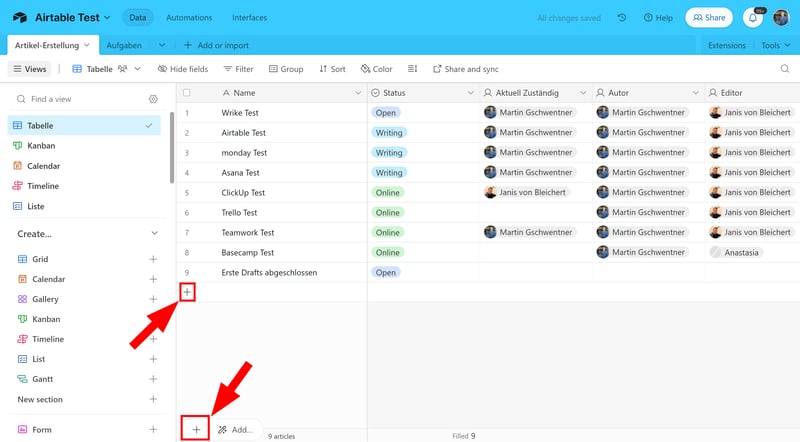
Add a new task to your project.
When it comes to describing and arranging your tasks, Airtable gives you free rein. Organizational tools are located in the Views bar. Here, you can select filters and conditions, hide certain fields, or sort the records by fields.
The grouping feature is particularly important. It allows you to divide the records into different groups based on fields, so they appear as mini-tables within your table.
In the screenshot below, for example, we have grouped our records by their current status to get a quick overview of the situation:
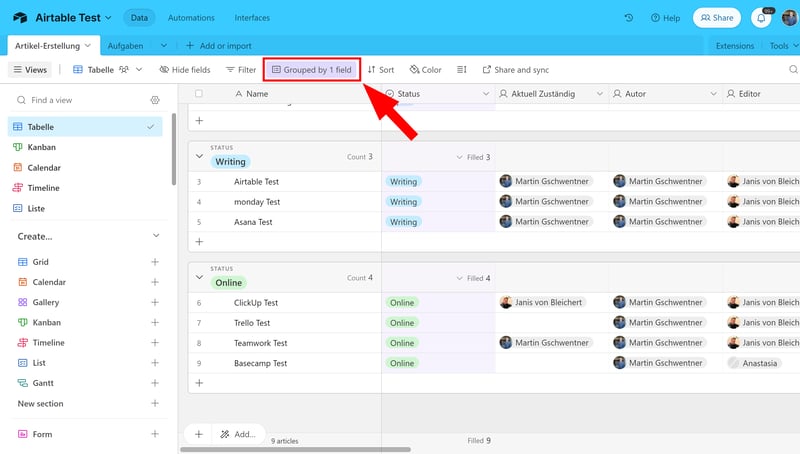
Group your records to highlight specific aspects.
Editing Tasks With Fields
There are two ways to add more information to your tasks in the Table view. You can fill out the record attributes like in a classic Excel table, or click on a record to open a detailed menu of the task. Here, you'll find all the fields displayed in the table.
These fields, which contain all details and metadata about your records, can take various forms, such as text, numbers, single and multiple selections, user tags, and more.
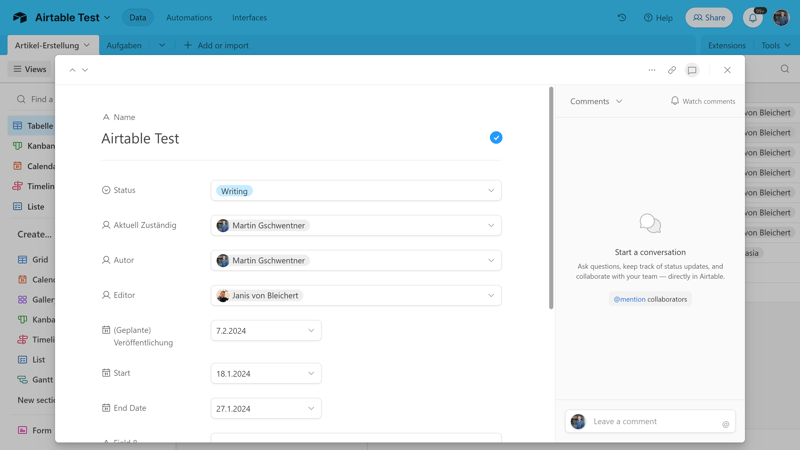
Edit record details by modifying their fields in Airtable.
Creating Custom Fields
You're not limited to the fields that are displayed by default; you can customize your tables with custom fields to suit your needs.
Simply click on the plus symbol at the right end of your table, or on the “+ Add new field to this table” button in the record detail view, to open a list of available field types and set up the field.
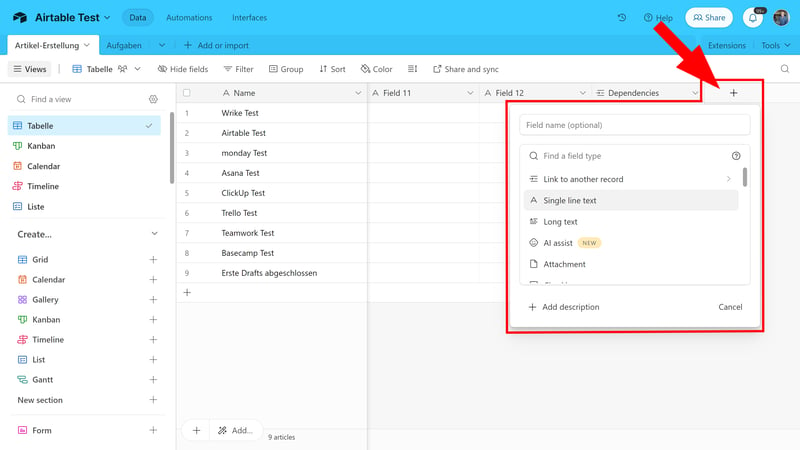
Add a custom field to your table.
Here, Airtable plays to its strengths as a data platform: unlike many other project management tools where field types are tightly prescribed, Airtable supports almost any conceivable category. You can also add formula fields to calculate the content of a field based on other fields.
When it comes to custom fields, Airtable is superior to all the other platforms we've reviewed:
| Airtable | monday | Notion | ClickUp | Wrike | Smartsheet | Asana | Teamwork | Trello | MeisterTask | Basecamp | |
|---|---|---|---|---|---|---|---|---|---|---|---|
| Text | ✓ | ✓ | ✓ | ✓ | ✓ | ✓ | ✓ | ✓ | ✓ | ✓ | ✗ |
| Number | ✓ | ✓ | ✓ | ✓ | ✓ | ✓ | ✓ | ✓ | ✓ | ✓ | ✗ |
| Single Select | ✓ | ✓ | ✓ | ✓ | ✓ | ✓ | ✓ | ✓ | ✓ | ✓ | ✗ |
| Gallery | ✓ | ✓ | ✓ | ✗ | ✓ | ✓ | ✓ | ✗ | ✗ | ✗ | ✗ |
| Checkbox | ✓ | ✓ | ✓ | ✓ | ✓ | ✓ | ✗ | ✓ | ✓ | ✗ | ✗ |
| Date | ✓ | ✓ | ✓ | ✓ | ✓ | ✓ | ✓ | ✓ | ✓ | ✗ | ✗ |
| Person | ✓ | ✓ | ✓ | ✓ | ✓ | ✓ | ✓ | ✗ | ✗ | ✗ | ✗ |
| Currency | ✓ | ✓ | ✓ | ✓ | ✓ | ✗ | ✓ | ✗ | ✗ | ✗ | ✗ |
| Percent | ✓ | ✓ | ✓ | ✗ | ✓ | ✗ | ✓ | ✗ | ✗ | ✗ | ✗ |
| Duration | ✓ | ✗ | ✗ | ✗ | ✓ | ✓ | ✗ | ✗ | ✗ | ✗ | ✗ |
| Progress | ✓ | ✓ | ✓ | ✓ | ✗ | ✗ | ✗ | ✓ | ✗ | ✗ | ✗ |
| Rating | ✓ | ✓ | ✗ | ✓ | ✗ | ✓ | ✗ | ✗ | ✗ | ✗ | ✗ |
| Files | ✓ | ✓ | ✓ | ✓ | ✗ | ✗ | ✗ | ✗ | ✗ | ✗ | ✗ |
| Date | ✗ | ✗ | ✗ | ✗ | ✗ | ✗ | ✗ | ✗ | ✗ | ✗ | ✗ |
| Relationships | ✓ | ✓ | ✓ | ✓ | ✗ | ✗ | ✗ | ✗ | ✗ | ✗ | ✗ |
| Rollup | ✓ | ✗ | ✓ | ✓ | ✗ | ✗ | ✗ | ✗ | ✗ | ✗ | ✗ |
| Total | 16 | 14 | 13 | 12 | 10 | 9 | 8 | 6 | 5 | 3 | 0 |
Advanced Task Features: Lots of DIY
A task is just one small part of a project. To track project progress, it may be important to describe a task and its position within the project in more detail — such as through dependencies, project milestones, or by further dividing the task into smaller steps.
The good news is that Airtable can represent all these advanced task features. The bad news: often, there is no ready-made solution, so you have to create something yourself.
Subtasks are a good example: there is no subtask field type or way to convert tasks into subtasks by dragging and dropping them. However, you can represent subtasks using Airtable's tools by setting them up as checklists in a separate row or a separate table:
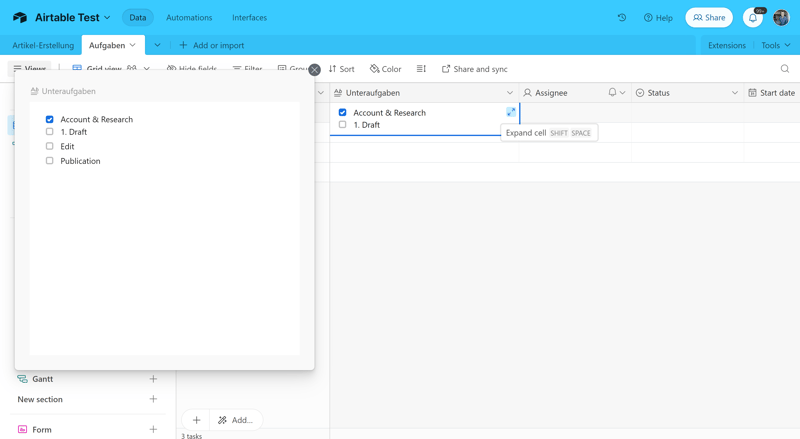
Unfortunately, Airtable lacks a proper subtask feature.
To display dependencies and milestones, which is only possible from the Business tier, it's best to use the Gantt view. You can set up both in the regular table view, but the Gantt view makes it much more intuitive.
In the Gantt view, go to settings and activate milestones. Here, you can create a dependency field that allows you to link records with predecessors and successors:
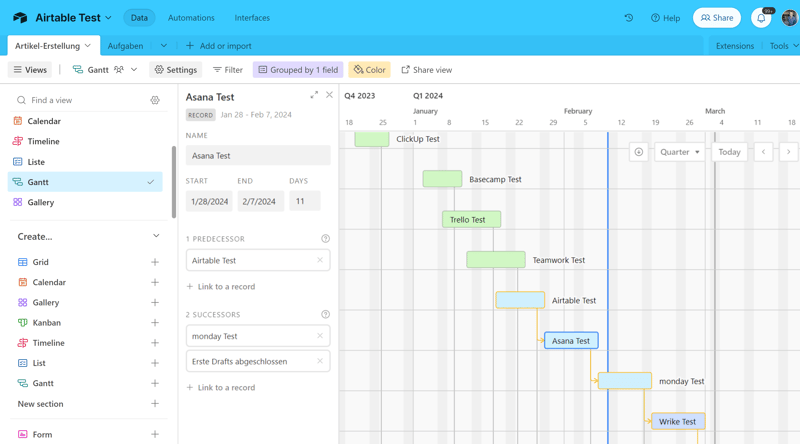
Dependencies and milestones are best displayed in the Gantt view.
In principle, even complex task workflows with dependencies, goals, milestones, and subtasks can be represented in Airtable. However, due to the data-oriented table focus of your tasks, this requires more manual adjustment than with project management tools that are more directly focused on project workflows from the outset.
| Airtable | ClickUp | Asana | Wrike | Teamwork | Smartsheet | monday | Notion | Trello | MeisterTask | Basecamp | |
|---|---|---|---|---|---|---|---|---|---|---|---|
| Custom Fields | ✓ | ✓ | ✓ | ✓ | ✓ | ✓ | ✓ | ✓ | ✓ | ✓ | ✗ |
| Subtasks | ✗ | ✓ | ✓ | ✓ | ✓ | ✓ | ✓ | ✓ | ✓ | ✗ | ✗ |
| Task Dependencies | ✗ | ✓ | ✓ | ✓ | ✓ | ✓ | ✓ | ✓ | ✗ | ✓ | ✗ |
| Milestones | ✗ | ✓ | ✓ | ✓ | ✓ | ✓ | ✓ | ✗ | ✗ | ✗ | ✗ |
| Goals | ✗ | ✓ | ✓ | ✗ | ✗ | ✗ | ✗ | ✗ | ✗ | ✗ | ✗ |
| Total | 1 | 5 | 5 | 4 | 4 | 4 | 4 | 3 | 2 | 2 | 0 |
Airtable is incredibly versatile: it offers more field types and customizability options than most other platforms on the market, allowing you to personalize your tasks and records extensively. Integrating these tasks into fixed project workflows, however, isn't as straightforward as with other project management solutions.
Collaboration & Communication
Airtable is suitable for both individuals and teams. If you want to collaborate with team members on your projects, you first need to invite them to your bases.
Adding Collaborators to Airtable
You can add team members to your entire workspace or just to specific bases. Workspace contributors have access to all bases within the workspace, while base contributors can only access the bases they are specifically invited to.
Add workspace contributors via your account settings under “Workspace Settings”; base contributors can be added within a base using the “Share” button located at the top right.
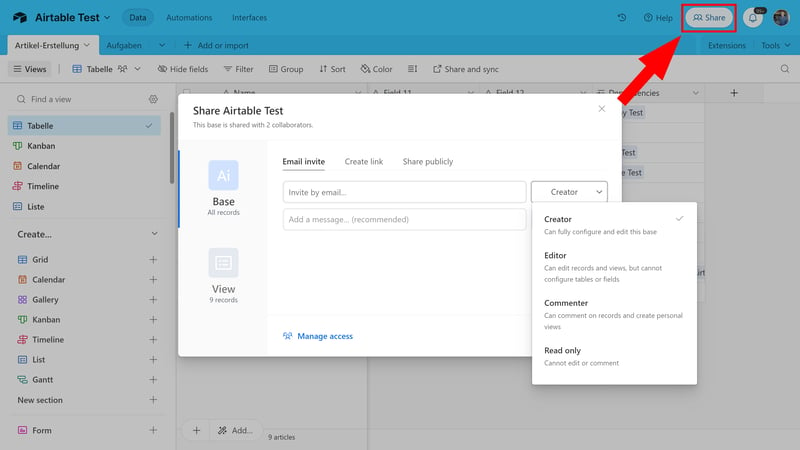
Add base collaborators to work on records together.
There are five user types with different permissions:
- 1.
Owner (only at the workspace level): Owners of a workspace can edit bases unrestrictedly and manage workspace settings.
- 2.
Creator: Creators can edit and configure the bases they contribute to without restriction.
- 3.
Editor: Editors can edit records and views within the base but cannot configure tables and fields themselves.
- 4.
Commenter: Commenters cannot edit records; they can only leave comments.
- 5.
Read only: As the name suggests, these users can only view records, but not edit or comment on them.
You can add new collaborators either via email or with an invitation link.
Collaboration on Airtable: Limited Direct Interaction
Airtable has few dedicated collaboration features. Once you've added your contributors, you can work together on records and projects. You distribute work by assigning tasks to each other, and can interact through the comment feature.
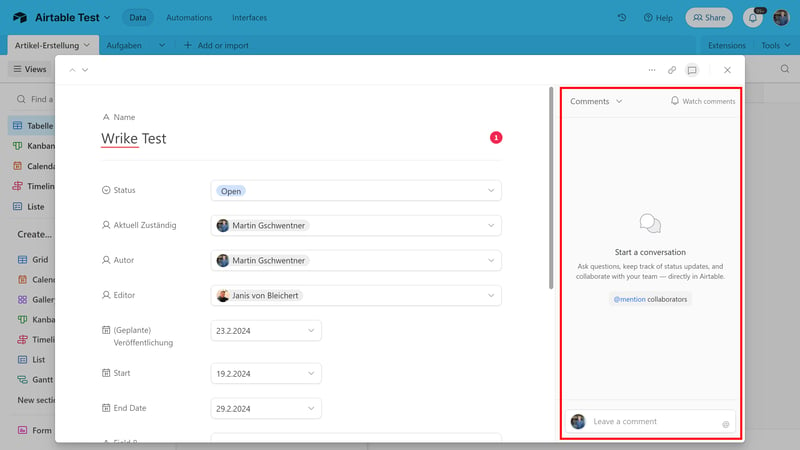
Use the comment bar in the right of a record's detail screen to notify team members.
However, Airtable is primarily designed to provide your team with a “Single Source of Truth” for shared data and projects, where each member works independently. Direct real-time collaboration isn't the focus, and the comment column can quickly become cluttered with entries.
Thus, Airtable skips collaboration features offered by other project management platforms — meaning no chats, DMs, or advanced tools like whiteboards or shared record editing.
| Airtable | Teamwork | Basecamp | ClickUp | monday | Notion | Asana | Wrike | Smartsheet | MeisterTask | Trello | |
|---|---|---|---|---|---|---|---|---|---|---|---|
| Usergroups | ✓ | ✓ | ✓ | ✓ | ✓ | ✓ | ✓ | ✓ | ✓ | ✓ | ✗ |
| Private Messages | ✗ | ✓ | ✓ | ✗ | ✗ | ✗ | ✓ | ✗ | ✗ | ✗ | ✗ |
| Group Chat | ✗ | ✓ | ✓ | ✓ | ✗ | ✗ | ✓ | ✗ | ✗ | ✗ | ✗ |
| Message Board | ✗ | ✓ | ✓ | ✗ | ✗ | ✗ | ✗ | ✗ | ✗ | ✗ | ✗ |
| Whiteboard | ✗ | ✗ | ✗ | ✓ | ✓ | ✗ | ✗ | ✗ | ✗ | ✗ | ✗ |
| Docs | ✗ | ✓ | ✓ | ✓ | ✓ | ✓ | ✗ | ✗ | ✗ | ✗ | ✗ |
| Wiki | ✗ | ✓ | ✓ | ✓ | ✓ | ✓ | ✗ | ✗ | ✗ | ✗ | ✗ |
| Total | 1 | 6 | 6 | 5 | 4 | 3 | 3 | 1 | 1 | 1 | 0 |
Airtable main goal is to provide teams with a shared data foundation. Direct communication and collaboration is supported with a few basic features, such as comments or assignments, but interacting with colleagues isn't a major focus of the platform.
Advanced Features
Let's start with extensions. These don't just refer to external software — of which there is a solid selection — but also to a range of extensions developed by Airtable itself.
With these extensions, you can add important features to your Airtable dashboard based on your individual needs: for example. you can use the built-in Page Designer to transform your data into visual products (e.g., invoices, business cards, product descriptions) or the Time Tracker to record your work hours directly within the related task.
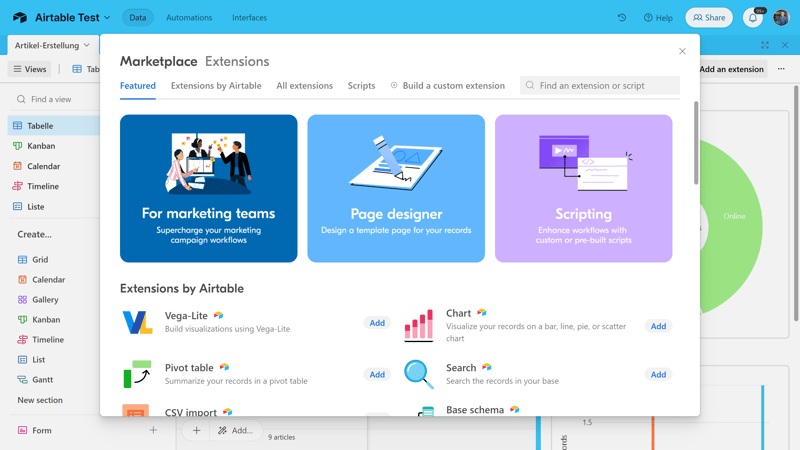
Extensions in Airtable
If there’s a feature missing in the “naked” version of Airtable, there's a good chance you'll find a suitable extension for it, possibly even one developed by Airtable itself, which integrates seamlessly.
However, all Airtable extensions are available to paying Airtable subscribers.
Airtable for Reporting and Analytics
Airtable excels in the elegant preparation of data, so it's no surprise that its reporting and analytics functions are excellent. Here too, it's best to utilize Airtable's own extensions.
You can add different charts and visualizations depending on which aspects of your spreadsheets or projects you'd like to emphasize. Each chart allows for detailed configuration of elements such as the X and Y axes and the display settings.

Airtable boasts extensive reporting functions
Moreover, you can compile different charts into custom dashboards, for example, to display key statistics for specific target groups in one window.
The possibilities are virtually limitless. However, as is typical with Airtable, insights are not served on a silver platter. You need to know precisely what you want to visualize and configure your charts accordingly.
Forms in Airtable: Efficient Data Collection
Airtable's Form Builder, found below the Views menu, is available even without an extension. It allows you to transform your tables into forms that collect data and save it directly in Airtable.
When you create a new form, the table's fields are shown as form questions. These are only a starting point, since you can add custom fields to Airtable and adjust existing ones.
Completed forms can then be shared via a link or embedded using code.
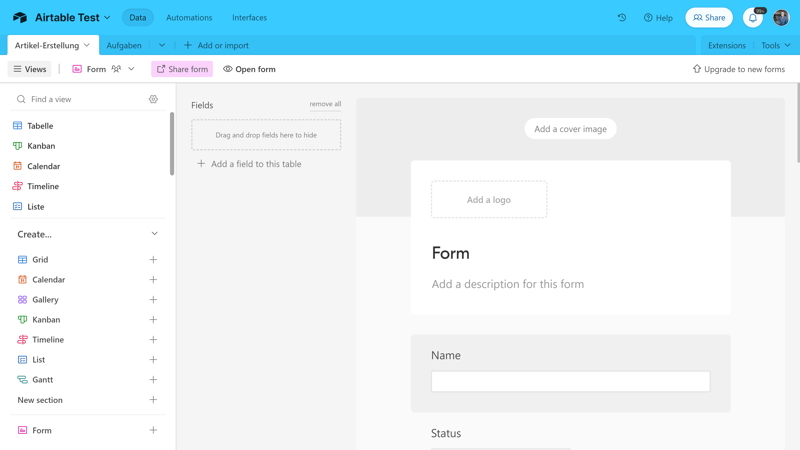
The Form Builder in Airtable
Generative AI: Automating Workflows With AI
Airtable hasn't missed the AI revolution. Most AI functions were still in beta at the time of testing, but were fully usable in the form of the “AI Assistant”. This feature uses generative AI as a field type to automatically generate content in the selected field.
You can either write commands yourself, add classic AI prompts, or use a template from Airtable. There are templates for automatic translations, meeting summaries, creating briefings, and more.
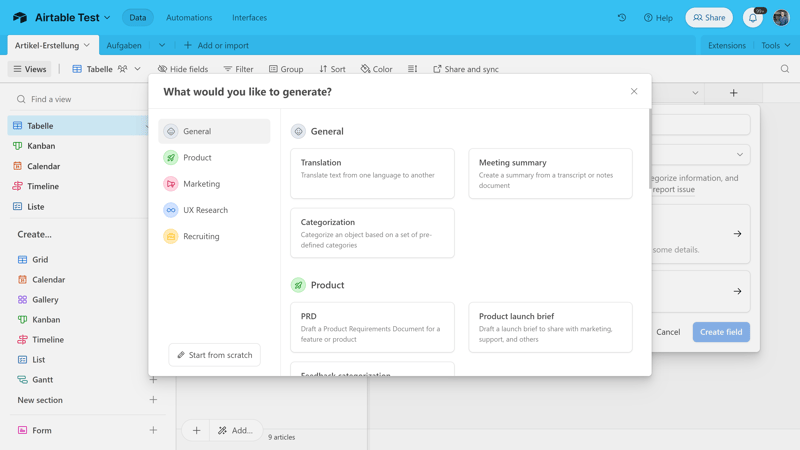
Airtable has already integrated generative AI features.
While AI features in many platforms are merely gimmicks meant to appease users — “yes, we're doing something with AI” — Airtable has smartly integrated generative AI through the custom field type. By inserting AI-generated content as separate fields in your tables, you can automate the generation of content types best suited for AI on a large scale.
If you'd prefer not to use AI, don't worry: it's easy to entirely ignore these features, and Airtable doesn't heavily advertise them.
Automations in Airtable
With Airtable's automation features, you can set up recurring processes that are carried out automatically based on triggers and actions.
The variety and number of these, along with triggers, conditions, and actions, is impressive. It's possible to integrate these into external solutions like Google Calendar or Outlook as well.
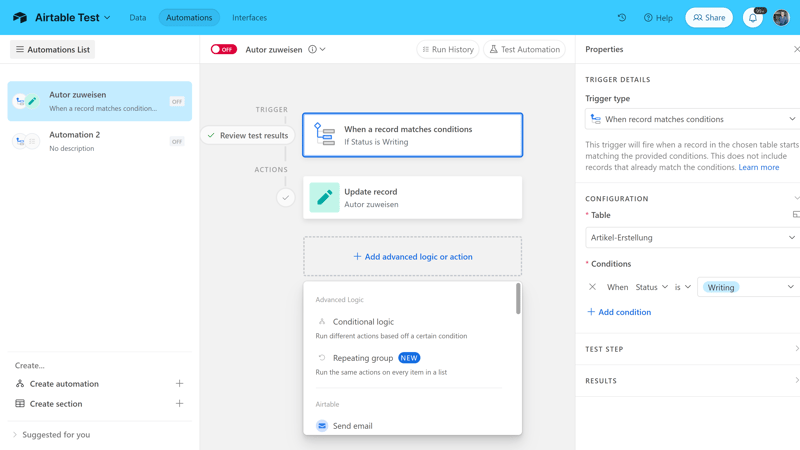
Automations in Airtable.
Here too, Airtable is all about DIY: While other project management tools provide a selection of templates for specific workflows, you'll need to set them up from scratch in Airtable.
Advanced Features of Airtable, Compared
There is hardly a feature that Airtable does not support in some way — whether through built-in tools, extensions, or custom-built solutions. Here's how Airtable stacks up against other solutions:
| Airtable | Wrike | Trello | Teamwork | Smartsheet | Notion | monday | MeisterTask | ClickUp | Basecamp | Asana | |
|---|---|---|---|---|---|---|---|---|---|---|---|
| Forms | ✓ | ✓ | ✗ | ✓ | ✓ | ✗ | ✓ | ✗ | ✓ | ✗ | ✓ |
| Automation | ✓ | ✓ | ✓ | ✓ | ✓ | ✓ | ✓ | ✓ | ✓ | ✗ | ✓ |
| Time Tracking | ✗ | ✓ | ✗ | ✓ | ✓ | ✗ | ✓ | ✓ | ✓ | ✗ | ✓ |
| Integrations | ✓ | ✓ | ✓ | ✓ | ✓ | ✓ | ✓ | ✓ | ✓ | ✓ | ✓ |
| Charts | ✓ | ✓ | ✗ | ✓ | ✓ | ✗ | ✓ | ✗ | ✓ | ✗ | ✓ |
| Reporting | ✓ | ✓ | ✗ | ✓ | ✓ | ✗ | ✓ | ✓ | ✓ | ✗ | ✓ |
| API | ✓ | ✓ | ✓ | ✓ | ✓ | ✓ | ✓ | ✓ | ✓ | ✓ | ✓ |
(Nearly) Unlimited Possibilities
Airtable offers a massive variety of features. How accessible these are, however, greatly depends on the user. Those fluent in “database” language and skilled with tables should be absolutely fine, while less-experienced users, who seek pre-configured workflows and standardized features, might feel somewhat abandoned.
Documentation & Support
If you have a question about an Airtable feature, the answer is most likely already available somewhere in the help center.
The platform's documentation is thorough, and many articles are enhanced with videos, screenshots, GIFs, and FAQs. Helpfully, many articles start with an info box detailing which plans include the features discussed.
In Airtable's Learning Center, you'll find additional support content, workshops, webinars, e-books, demos, and reports.
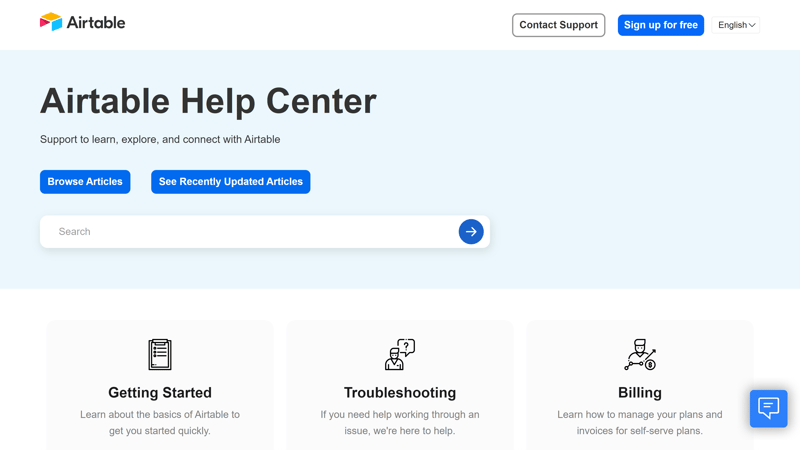
The Airtable Help Center
Direct contact with the Airtable team can be initiated via message. You'll first interact with a chatbot that suggests a few help articles. If these are insufficient, you'll be directed to a message form where you can address your concerns to the team. Unfortunately, there's no phone support or real live chat available.
We waited only a few hours for a response from a friendly Airtable staff member, who answered each of our questions in detail and linked to further resources.
Pricing
Airtable offers four subscription plans: Free, Team, Business, and Enterprise Scale.
The Free plan is designed for individuals or small teams who are just starting out. It includes unlimited bases, 1,000 records per base, up to 5 collaborators, 1 GB attachments per base, 100 automation runs, and the interface designer.
Team includes all the features of the Free plan, plus 50,000 records and 20 GB attachments per base, additional automations, Gantt and calendar views, and advanced styling options (such as colors, formatting, and calendars).
Business subscribers get 125,000 records per base, 100 GB of attachments (per base), premium sync integrations, verified data, two-way synchronization, and an admin panel.
The Enterprise Scale plan is intended for large organizations that require advanced security and extra admin controls. For more details and a quote, you'll need to contact Airtable.
You can find an overview of the plans here:
| Free | Team | Business | |
|---|---|---|---|
| Monthly Price | $0.00 | from $20.00 | from $45.00 |
| Price per additional user | - | + $20.00 | + $45.00 |
| Contract Period (Months) | 0 | 1 - 12 | 1 - 12 |
| Limits | |||
| Number of Users | 5 | unlimited | unlimited |
| Number of Projects | unlimited | unlimited | unlimited |
| Number of Tasks | 1,000 | 50,000 | 125,000 |
| Number of Automations | 100 | 25,000 | 100,000 |
| Views | |||
| List | ✓ | ✓ | ✓ |
| Table | ✓ | ✓ | ✓ |
| Kanban | ✓ | ✓ | ✓ |
| Gallery | ✓ | ✓ | ✓ |
| Calendar | ✓ | ✓ | ✓ |
| Timeline | ✗ | ✓ | ✓ |
| Gantt | ✗ | ✓ | ✓ |
| Mindmap | ✗ | ✗ | ✗ |
| Workload | ✗ | ✗ | ✗ |
| Map | ✗ | ✓ | ✓ |
| Tasks | |||
| Custom Fields | ✓ | ✓ | ✓ |
| Subtasks | ✗ | ✗ | ✗ |
| Task Dependencies | ✗ | ✗ | ✗ |
| Milestones | ✗ | ✗ | ✗ |
| Goals | ✗ | ✗ | ✗ |
| Collaboration | |||
| Usergroups | ✗ | ✗ | ✓ |
| Private Messages | ✗ | ✗ | ✗ |
| Group Chat | ✗ | ✗ | ✗ |
| Message Board | ✗ | ✗ | ✗ |
| Whiteboard | ✗ | ✗ | ✗ |
| Docs | ✗ | ✗ | ✗ |
| Wiki | ✗ | ✗ | ✗ |
| Advanced Features | |||
| Forms | ✓ | ✓ | ✓ |
| Automation | ✓ | ✓ | ✓ |
| Time Tracking | ✗ | ✗ | ✗ |
| Integrations | ✗ | ✓ | ✓ |
| Charts | ✗ | ✓ | ✓ |
| Reporting | ✗ | ✓ | ✓ |
| API | ✓ | ✓ | ✓ |
Comparing Airtable's Costs
Airtable's free version is fairly generous, so long as your bases aren't too big — and you don't need more than five licenses — it might suffice.
Sadly, the price jump to the paid version is quite substantial: Airtable's most affordable plan is significantly pricier than those of its competitors. Aside from the free plan, Airtable lacks an affordable package for beginners and casual users.
In our price comparison, we've looked at the most affordable plan which includes at least 10 users and an unlimited number of projects:











Conclusion
Airtable is no off-the-shelf project management tool: if you're looking for a platform you can set up with a few clicks and customize to fit your project workflows using pre-made templates, you're looking in the wrong place.
If, on the other hand, you need a versatile and adaptable solution for data-driven projects, equipped with extensive automation and customization options, Airtable is a powerful resource – but it comes with a hefty price tag.
We understand why many teams swear by Airtable: once you've got the hang of it, its complex and highly customizable database management opens up almost endless possibilities.But not everyone will make it this far, so we recommend giving Airtable a trial run before committing.

Airtable User Experiences
Curious about what Airtable users think of the solution? We've read through verified customer reviews and summarized the most prevalent positive and negative feedback:
Highly customizable
Many users praise Airtable for its customizability. They find the tool suitable for diverse applications due to its ability to personalize fields, views, and templates.Powerful integrations
Users highlight that Airtable seamlessly integrates with other applications like Google Sheets or Zapier.Intuitive to use
Despite its numerous features and customization options, many users find Airtable easy to learn and intuitive to use.
Lack of mobile features
Some users criticize that the mobile app lacks certain features compared to the web application, such as viewing footer information (e.g., total number of records).Steep learning curve
Others criticized Airtable's steep learning curve for beginners, particularly for advanced features.Pricey
Many users consider the paid plans relatively expensive, which could be a barrier for smaller teams and startups.
Alternatives
If Airtable's premium plans are too pricey for you, Smartsheet might be worth checking out: it's also a spreadsheet-based solution but generally more affordable than Airtable. However, Smartsheet doesn't offer a free plan.
Looking for a platform that focuses more on task management?In that case, Asana and monday.com are solid choices.
Here are some more Airtable alternatives:





FAQs
The sky's the limit with Airtable: You can create custom databases, manage projects and their tasks, and automate workflows. It's also possible to filter, group, and visualize large amounts of data with Gantt charts or Kanban boards. On top of that, there are plenty of other features such as the form editor, reports, and workflow automation.
Airtable is well-suited for teams and users who want a flexible solution for organizing data and managing projects. It's ideal for data-driven projects and teams that need a “single source of truth”.
Yes, Airtable offers a free version for up to 5 users that includes basic features such as unlimited bases, 1,000 records per base, and up to 100 automated workflows per month. This plan is good for individuals and small teams that are just starting out.












