
Wrike Review: What Can the Project Management Tool Do?
Teamwork in the 21st Century is digital, global, and interconnected. How productive we are in this modern work environment increasingly depends on the software tools we use. That's why project management platforms like Wrike have become indispensable for many teams.
We put Wrike to the test — read on to find out how it measures up against other project management platforms.
What Is Wrike?
Wrike* is project management software from San José, California. First released in 2007, the platform is used by more than 20,000 businesses worldwide, ranging from multinational corporations like Siemens and Sony to small firms and agencies.
The software promises to help teams of any size, branch, or background to collaborate more effectively and complete projects more efficiently.
We've heard all that before — namely from nearly every project management solution out there. Can Wrike deliver?
Wrike Review
Intuitive and effectively organized
Wrike's interface is modern and user-friendly, with a clear organizational hierarchy that even beginners should be able to navigate easily.Versatile task features
You can customize your tasks extensively and organize them with subtasks, dependencies, and milestones.Straightforward automations
Wrike offers a wide selection of pre-made automation rules and makes it easy to create automations.Good free tier
Wrike provides a free tier that supports unlimited users and includes the most important project and task features.
Some features behind paywalls
Many nifty features, like time tracking, budgeting, and additional admin controls, are reserved for higher-tier users.Limited field types
The selection of custom field types isn't impressive — other platforms offer much more.No solo plan
Wrike doesn't offer a premium subscription for individuals. This makes the platform less useful for freelancers unless they choose the free version.
Setup & Operation
First, you'll need to create a Wrike account, which can be set up in just a few minutes. New users who want to test the platform's premium features can use a 14-day free trial without having to enter any payment details.
During registration, you'll need to provide some information about yourself and your company. At this stage, you can also set up your team and an initial project with tasks and views. Additionally, you'll have the opportunity to invite your team members via email.
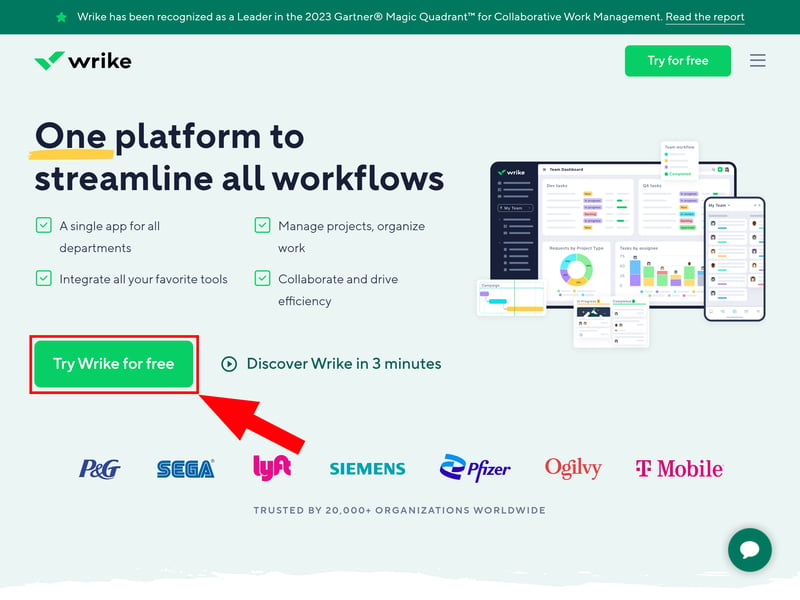
Create your first project during registration.
The Wrike Interface: Modern and User-Friendly
After registration, you are taken directly to the project view of your newly created project. On the right, you'll notice a brief tutorial that explains Wrike's most important features and basic concepts.
But the interface requires little explanation anyway, as Wrike is quite straightforward. The project view is primarily divided into four sections:
- 1.
Menu bar: You'll navigate through different sections of your Wrike dashboard via the menu bar. Here, you'll find your spaces and projects, a search function, your inbox, and a quick overview of the tasks assigned to you.
- 2.
Top bar: The top bar lets you decide how tasks for the currently selected project are displayed. You can choose a view and apply various filters and settings.
- 3.
Tasks: Tasks are listed in the middle of the screen in the chosen view and with the selected filters.
- 4.
Task details: Clicking on a task opens a detail window where you can edit the task's attributes and metadata.
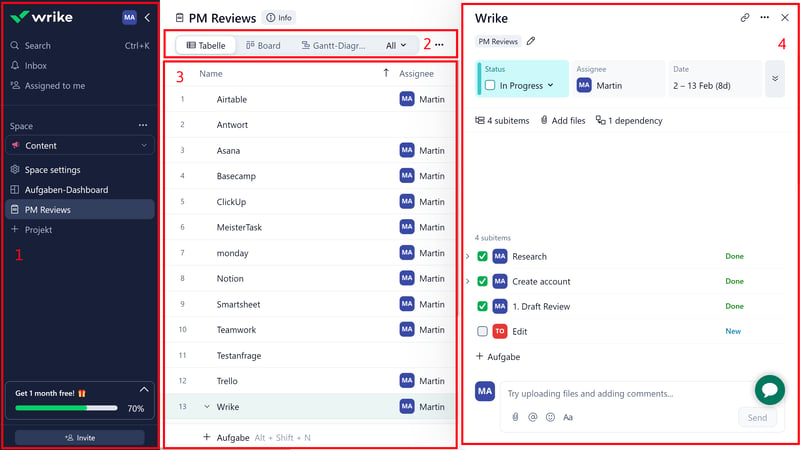
Wrike is simple, even for beginers.
Organizing Projects With Wrike
Wrike's organizational hierarchy is also fairly straightforward. You'll use three elements to arrange your work: Spaces, Projects, and Tasks.
- 1.
Spaces are collections of related projects. For example, you might create a Space for a specific team or division. You can add team members to each Space, who then have access to all projects within the Space, and set up your own workflows, automations, and request forms.
- 2.
Projects are — well, your projects. They're comprised of all related tasks that work towards a specific (project) goal.
- 3.
Tasks represent individual steps or components of a project. Every task can be divided into subtasks.
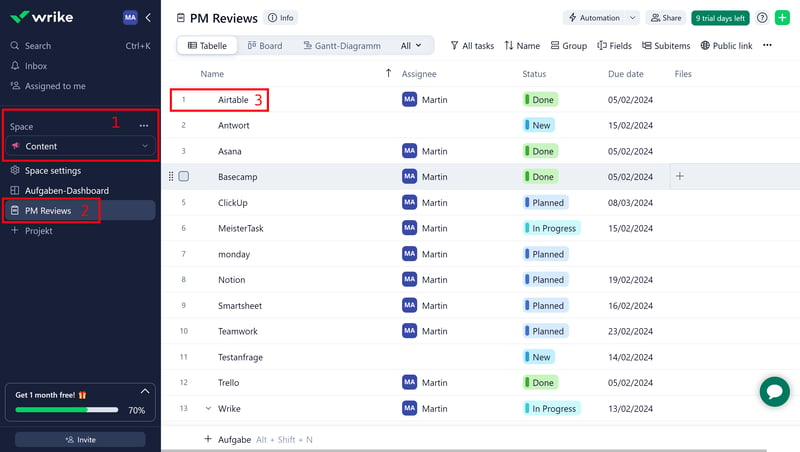
Spaces, Projects, and Tasks in Wrike.
Projects and Views in Wrike
To start a new project, simply click “+ Project” in the sidebar of the appropriate space and enter a name. Then, you can populate the project with tasks.
In the project area, you can use the top bar to select different views to explore the project from various perspectives. The available views include:
Table: The standard view where tasks are listed one after another in a table format, with task attributes displayed in the table columns.
Board: A Kanban-style view allowing you to divide your projects into phases and move tasks from one phase to another using drag-and-drop.
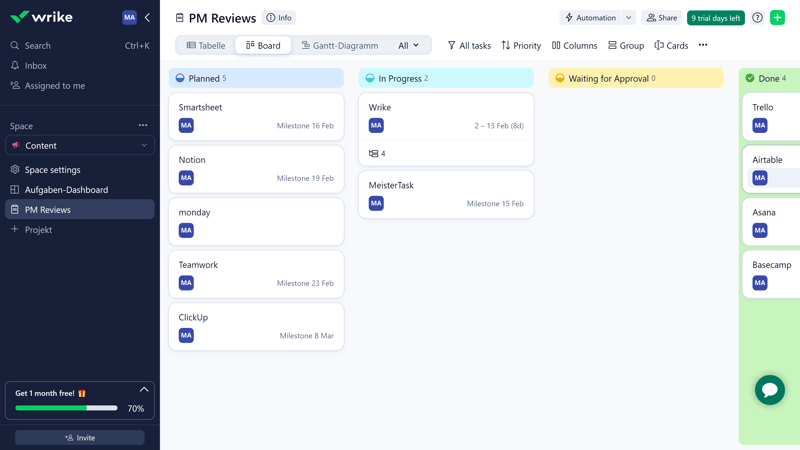
Wrike's Board view.
Files: All files attached to tasks are displayed on a single page.
Gantt Chart: Wrike's Gantt Chart view presents a timeline with tasks displayed as horizontal bars, giving you a quick overview of your project's scheduling.
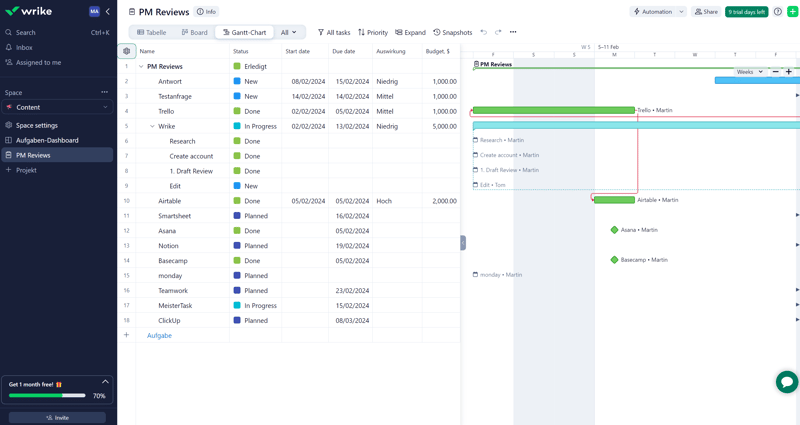
The Gantt Chart view indicates the chronological dimension of your projects.
Chart: A reporting tool that allows you to visualize your project data in different charts.
Calendar: Use the Calendar view to sort tasks according to their deadlines and duration. You can choose between weekly, monthly, quarterly, or annual intervals.
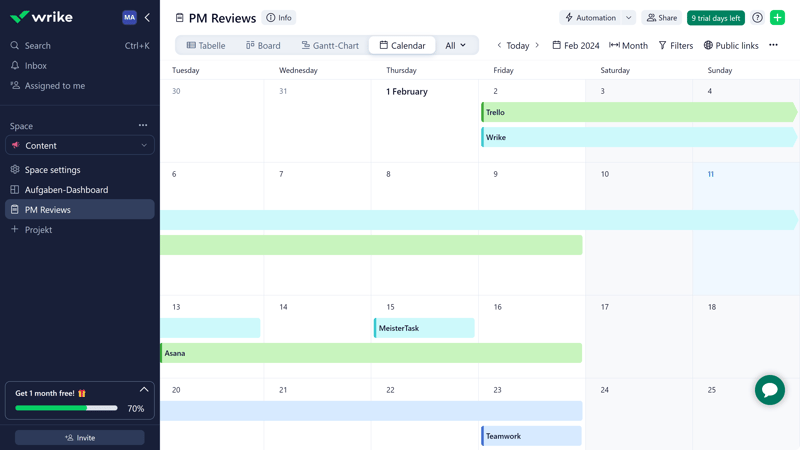
The Calendar view helps plan tasks in the future.
Wrike covers all the essential views, but it's not as versatile as some of the other platforms we've reviewed. For example, ClickUp also offers dedicated views for milestones and workloads, as well as a map view with a geographical dimension.
| Wrike | ClickUp | Teamwork | monday | Asana | Airtable | Smartsheet | Notion | Trello | Basecamp | MeisterTask | |
|---|---|---|---|---|---|---|---|---|---|---|---|
| List | ✗ | ✓ | ✓ | ✗ | ✓ | ✓ | ✗ | ✓ | ✗ | ✓ | ✗ |
| Table | ✓ | ✓ | ✓ | ✓ | ✓ | ✓ | ✓ | ✓ | ✓ | ✗ | ✗ |
| Kanban | ✓ | ✓ | ✓ | ✓ | ✓ | ✓ | ✓ | ✓ | ✓ | ✓ | ✓ |
| Gallery | ✗ | ✗ | ✗ | ✗ | ✗ | ✓ | ✗ | ✓ | ✗ | ✗ | ✗ |
| Calendar | ✓ | ✓ | ✓ | ✓ | ✓ | ✓ | ✓ | ✓ | ✓ | ✗ | ✗ |
| Timeline | ✓ | ✓ | ✓ | ✓ | ✓ | ✓ | ✓ | ✓ | ✓ | ✓ | ✓ |
| Gantt | ✓ | ✓ | ✓ | ✓ | ✓ | ✓ | ✓ | ✓ | ✗ | ✗ | ✗ |
| Mindmap | ✗ | ✓ | ✗ | ✗ | ✗ | ✗ | ✗ | ✗ | ✗ | ✗ | ✗ |
| Milestones | ✗ | ✓ | ✓ | ✓ | ✓ | ✗ | ✓ | ✗ | ✗ | ✗ | ✗ |
| Workload | ✓ | ✓ | ✓ | ✓ | ✓ | ✗ | ✓ | ✗ | ✗ | ✗ | ✗ |
| Map | ✗ | ✓ | ✗ | ✓ | ✗ | ✓ | ✗ | ✗ | ✓ | ✗ | ✗ |
| Total | 6 | 10 | 8 | 8 | 8 | 8 | 7 | 7 | 5 | 3 | 2 |
Wrike on the Go
Wrike also offers a smartphone app (which unfortunately does not allow screenshots). The, which provides you with access to your inbox, spaces, projects, and the most important task features, but not always intuitive.
For example, in the board view, tasks are not grouped by project phases as they are on the web browser. Other views, such as the calendar view — which would be handy on smartphones — are not supported at all. Additionally, we've experienced some synchronization issues.
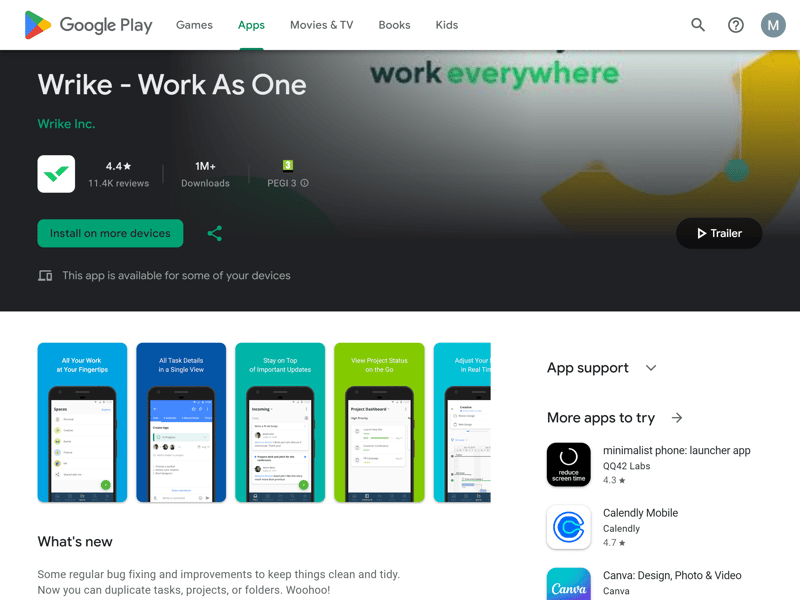
Wrike's mobile app is available for iOS and Android devices.
As it stands, we would recommend using the app mainly for quick on-the-go checks, since the browser experience is much smoother and more convenient.
Fast, Simple, and Self-Explanatory
No one can accuse Wrike of being complicated: the interface is sleek and modern, the organization of projects is almost self-explanatory, and navigating between functions and areas is quick and straightforward.
It's unfortunate that this ease of use doesn't fully translate to the smartphone app — and a wider selection of views wouldn't hurt either.
Tasks & Planning
Every specific step you need to take as part of a project should be created as a task (or subtask) in the Wrike dashboard. You can then further configure each task and break it down into sub-elements.
Creating and Configuring Tasks
You can add tasks directly within any view in the project area or from anywhere in the interface by clicking the plus icon at the top right and then selecting “Task”.
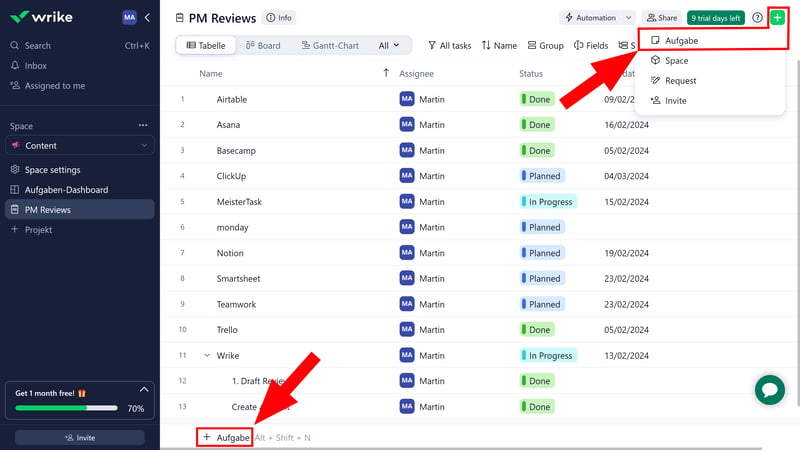
There are multiple ways to add new tasks.
Once a task is created, it can be edited in various ways. In the table view, you can adjust attributes by entering data in the table fields. You decide which fields are displayed by clicking the plus icon at the top right of the table.
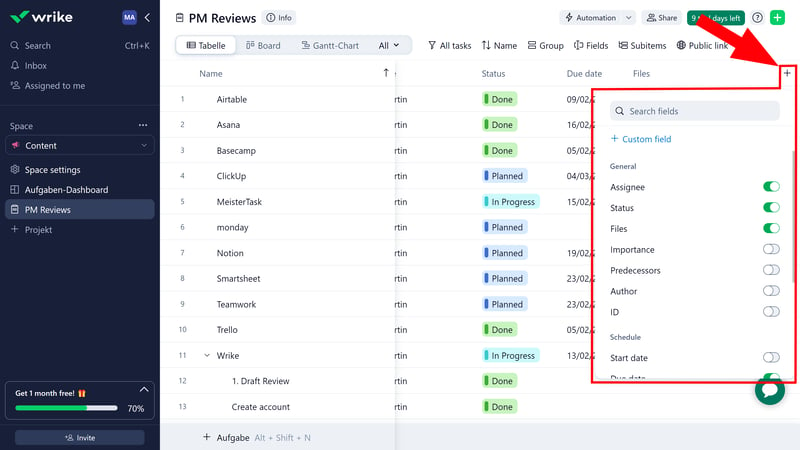
Add additional columns and fields to your table.
You can also click on a task to open a more detailed view. Here, you'll see all fields of the selected task at a glance — from project status, project manager, start and end dates, to project description, budget, attachments, and any subtasks or dependencies (more on this below).
You'll also find a comments section that you can use to discuss the task with your team members.
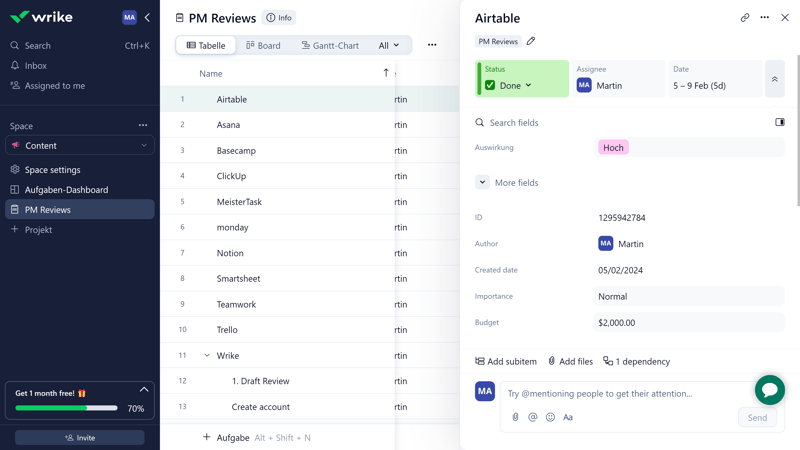
Edit tasks details in the task submenu.
Adding Custom Fields
If you want to add a property to your project that isn't covered by predefined fields, you can create custom fields. These are available in the field selection of the Table view.
Here, you need to name your custom field, choose a field type, and then describe its functionality and content depending on the field type. If you use the “Multiple Choice” field type, for example, you can set the response options and assign a color to each option.
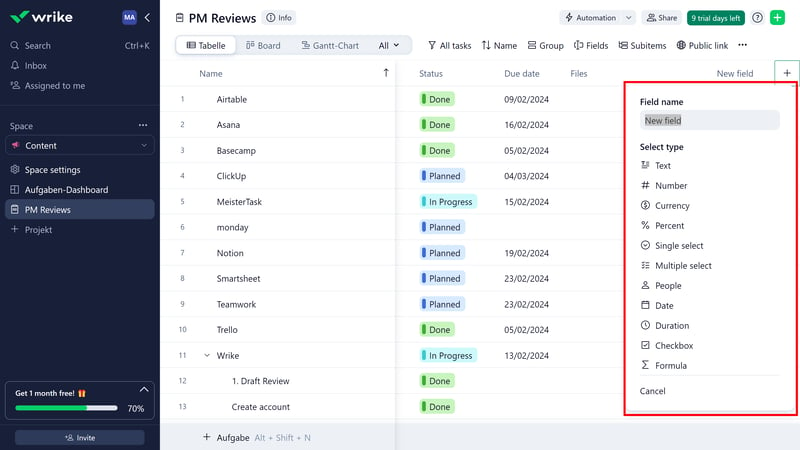
Custom fields in Wrike.
Overall, Wrike supports the most important field types, including a nifty formula field that can automatically calculate table data. Still, the selection isn't as big as with competitors like Airtable or monday.com:
| Wrike | Airtable | monday | Notion | ClickUp | Smartsheet | Asana | Teamwork | Trello | MeisterTask | Basecamp | |
|---|---|---|---|---|---|---|---|---|---|---|---|
| Text | ✓ | ✓ | ✓ | ✓ | ✓ | ✓ | ✓ | ✓ | ✓ | ✓ | ✗ |
| Number | ✓ | ✓ | ✓ | ✓ | ✓ | ✓ | ✓ | ✓ | ✓ | ✓ | ✗ |
| Single Select | ✓ | ✓ | ✓ | ✓ | ✓ | ✓ | ✓ | ✓ | ✓ | ✓ | ✗ |
| Gallery | ✓ | ✓ | ✓ | ✓ | ✗ | ✓ | ✓ | ✗ | ✗ | ✗ | ✗ |
| Checkbox | ✓ | ✓ | ✓ | ✓ | ✓ | ✓ | ✗ | ✓ | ✓ | ✗ | ✗ |
| Date | ✓ | ✓ | ✓ | ✓ | ✓ | ✓ | ✓ | ✓ | ✓ | ✗ | ✗ |
| Person | ✓ | ✓ | ✓ | ✓ | ✓ | ✓ | ✓ | ✗ | ✗ | ✗ | ✗ |
| Currency | ✓ | ✓ | ✓ | ✓ | ✓ | ✗ | ✓ | ✗ | ✗ | ✗ | ✗ |
| Percent | ✓ | ✓ | ✓ | ✓ | ✗ | ✗ | ✓ | ✗ | ✗ | ✗ | ✗ |
| Duration | ✓ | ✓ | ✗ | ✗ | ✗ | ✓ | ✗ | ✗ | ✗ | ✗ | ✗ |
| Progress | ✗ | ✓ | ✓ | ✓ | ✓ | ✗ | ✗ | ✓ | ✗ | ✗ | ✗ |
| Rating | ✗ | ✓ | ✓ | ✗ | ✓ | ✓ | ✗ | ✗ | ✗ | ✗ | ✗ |
| Files | ✗ | ✓ | ✓ | ✓ | ✓ | ✗ | ✗ | ✗ | ✗ | ✗ | ✗ |
| Date | ✗ | ✗ | ✗ | ✗ | ✗ | ✗ | ✗ | ✗ | ✗ | ✗ | ✗ |
| Relationships | ✗ | ✓ | ✓ | ✓ | ✓ | ✗ | ✗ | ✗ | ✗ | ✗ | ✗ |
| Rollup | ✗ | ✓ | ✗ | ✓ | ✓ | ✗ | ✗ | ✗ | ✗ | ✗ | ✗ |
| Total | 10 | 16 | 14 | 13 | 12 | 9 | 8 | 6 | 5 | 3 | 0 |
Subtasks, Dependencies, and Milestones
For larger projects involving many tasks, multiple stakeholders, or specific workflows, it might be helpful to further divide tasks or relate them to other tasks and certain project milestones. All of this is possible with Wrike.
Subtasks in Wrike are called Subitems. You can create them on the task details page, where they are displayed as to-do checkboxes, allowing you to tick off each step as it is completed.
Like regular tasks, subtasks are organized with all available fields and can be further divided into sub-subtasks. In the Table view, tasks can also be dragged and dropped onto another task to make them subtasks.
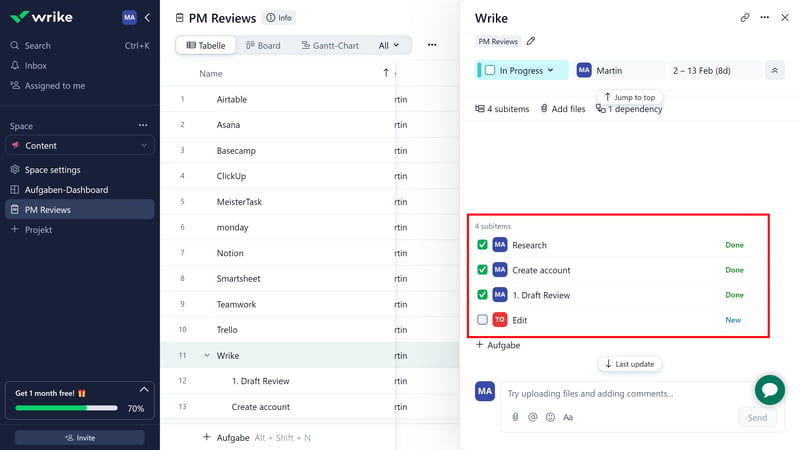
Divide your tasks further into subtasks.
In the Task view, you can also define dependencies between various tasks of your project. There are four types of dependencies:
Finish to Start: Task 1 must be completed before Task 2 can start.
Start to Finish: Task 1 can only be completed once Task 2 has started.
Start to Start: Task 1 can only start once Task 2 has started.
Finish to Finish: Task 2 can only be completed once Task 1 is finished.
Tasks dependent upon another task will be noted as either “Predecessor” or “Successor” in the detailed view.
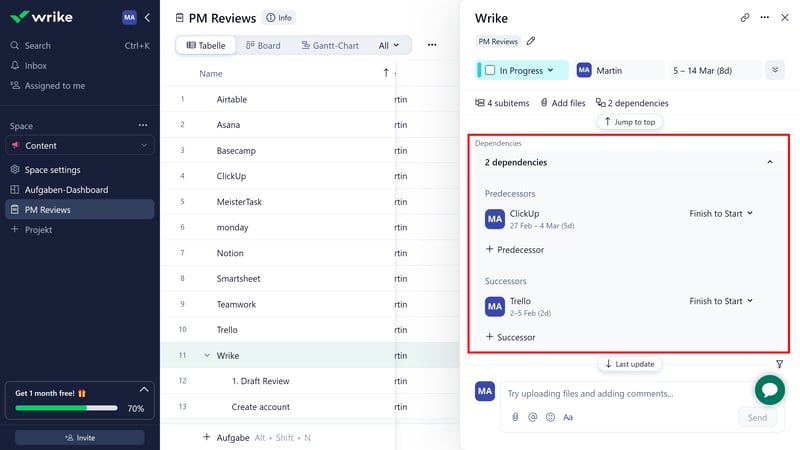
Dependencies in Wrike.
For a better overview of all dependencies within your project, open the Gantt Chart view, where they are visualized with arrows. Here, you can also create dependencies by drawing a line from one task to the beginning or end of another task.
Milestones are another way to monitor project progress. They are key events within a project—such as the publication of an article or the initial release of a new feature. Any task can be converted into a milestone (and vice versa) through the three-dot menu at the top right.
Comparing Wrike's Extended Task Management Features
Wrike offers a solid suite of task management features, allowing users to plan, arrange, and monitor tasks and workflows in great detail. What's missing is a way to track overarching goals, a feature we appreciate in competitors like ClickUp or Asana, where you can specify objectives for particular areas, such as achieving a certain number of articles per quarter.
| Wrike | ClickUp | Asana | Teamwork | Smartsheet | monday | Notion | Trello | MeisterTask | Airtable | Basecamp | |
|---|---|---|---|---|---|---|---|---|---|---|---|
| Custom Fields | ✓ | ✓ | ✓ | ✓ | ✓ | ✓ | ✓ | ✓ | ✓ | ✓ | ✗ |
| Subtasks | ✓ | ✓ | ✓ | ✓ | ✓ | ✓ | ✓ | ✓ | ✗ | ✗ | ✗ |
| Task Dependencies | ✓ | ✓ | ✓ | ✓ | ✓ | ✓ | ✓ | ✗ | ✓ | ✗ | ✗ |
| Milestones | ✓ | ✓ | ✓ | ✓ | ✓ | ✓ | ✗ | ✗ | ✗ | ✗ | ✗ |
| Goals | ✗ | ✓ | ✓ | ✗ | ✗ | ✗ | ✗ | ✗ | ✗ | ✗ | ✗ |
| Total | 4 | 5 | 5 | 4 | 4 | 4 | 3 | 2 | 2 | 1 | 0 |
Wrike offers solid customization options for tasks, which should meet the needs of most projects. It could use more custom fields, especially compared to table-based tools like Airtable or Smartsheet, and lacks a few features like overarching team and project goals, but overall, Wrike covers the essential task management bases well.
Collaboration & Communication
Wrike's primary target audience are teams. To start distributing tasks and coordinating workflows, you first need to add your team members to your Space. There are several ways to do this: You can click the “Invite” button at the bottom right of the dashboard, use the “Share” button at the top right of the project view, or access the user management under Settings > Users.
Here, you can invite contributors via email, choosing from several types of users:
Admins can manage and edit account-wide settings in Wrike.
Regular users have full editing rights within a workspace but lack general administrative privileges.
Collaborators are regular users with restricted rights. They cannot share tasks, projects, or folders, and are not part of the “My Team” group.
Guest users are suitable for clients or partners. They can access specific project information but cannot make changes. They do not require a paid license.
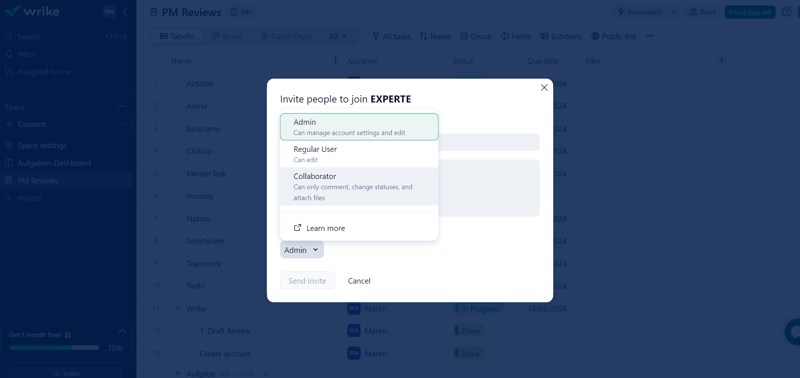
Invite your team to Wrike.
Unfortunately, user and team permissions have quite a few paywalls, and the features are somewhat fragmented.
Only users from the Business tier upwards can create different user groups to quickly share data with certain users; custom access roles are available from the Enterprise tier.
In the more affordable Team tier, options are quite limited, and you can’t manage detailed access rights or group contributors into teams.
Collaboration in Wrike: All Through Comments
When it comes to digital collaboration, Wrike offers only basic features. You can assign tasks to one another and discuss tasks in comments, tagging team members.
Tagged users receive a notification (both as an email and in their inbox) and are added as task followers.
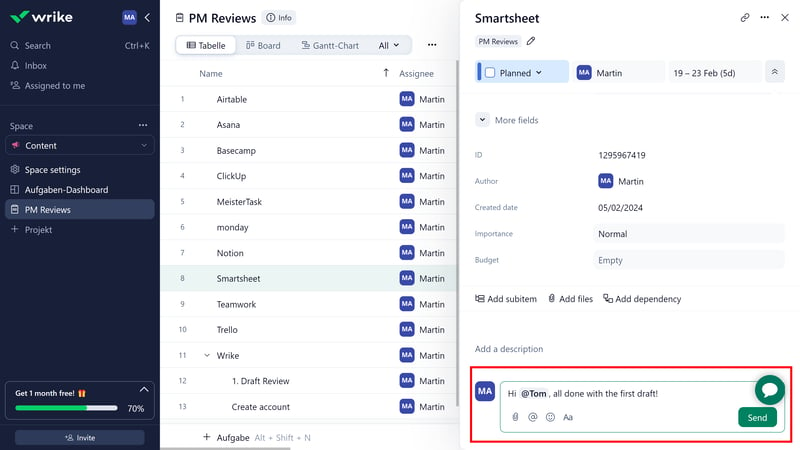
User management in Wrike.
Wrike isn’t really designed for direct communication and real-time collaboration: it lacks dedicated chat and messaging features, and doesn’t offer advanced collaboration tools like document editing or whiteboards.
That said, higher subscription levels do offer some additional tools, like a Proofing feature to streamline the approval process for images, PDFs, videos, and other files. But if you're looking for an all-in-one project management/communication platform, Wrike might not be the best fit. You'll be better off with alternatives like Basecamp or ClickUp.
| Wrike | Teamwork | Basecamp | ClickUp | monday | Notion | Asana | Smartsheet | MeisterTask | Airtable | Trello | |
|---|---|---|---|---|---|---|---|---|---|---|---|
| Usergroups | ✓ | ✓ | ✓ | ✓ | ✓ | ✓ | ✓ | ✓ | ✓ | ✓ | ✗ |
| Private Messages | ✗ | ✓ | ✓ | ✗ | ✗ | ✗ | ✓ | ✗ | ✗ | ✗ | ✗ |
| Group Chat | ✗ | ✓ | ✓ | ✓ | ✗ | ✗ | ✓ | ✗ | ✗ | ✗ | ✗ |
| Message Board | ✗ | ✓ | ✓ | ✗ | ✗ | ✗ | ✗ | ✗ | ✗ | ✗ | ✗ |
| Whiteboard | ✗ | ✗ | ✗ | ✓ | ✓ | ✗ | ✗ | ✗ | ✗ | ✗ | ✗ |
| Docs | ✗ | ✓ | ✓ | ✓ | ✓ | ✓ | ✗ | ✗ | ✗ | ✗ | ✗ |
| Wiki | ✗ | ✓ | ✓ | ✓ | ✓ | ✓ | ✗ | ✗ | ✗ | ✗ | ✗ |
| Total | 1 | 6 | 6 | 5 | 4 | 3 | 3 | 1 | 1 | 1 | 0 |
Wrike provides teams with a streamlined platform solely for project management—nothing more, nothing less. You can assign tasks to each other and chat via comments, but for everyday team communication, you'll need to use a different tool.
Advanced Features
Depending on the plan you're on, Wrike offers many additional features we haven't covered yet:
Creating Forms With Wrike
All paid subscribers can create request forms. These forms allow you to collect data, both internally from your team members and externally from clients and other users.
You can create and manage these request forms with the form editor found in the Spaces settings. They can be personalized with custom fields.
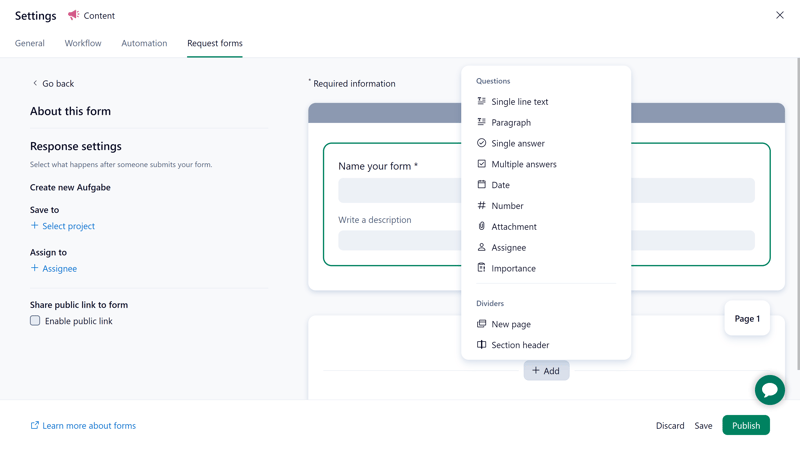
Wrike's Form Editor.
You can then manually share the created forms with internal and external users via a link. Your team members will also find these forms in the Project view and can fill them out as work requests. Submitted requests are then stored as tasks in the respective project.
This feature is especially handy for standardizing the process for new requests — such as for new projects, proposals, or changes. Creating external forms is equally straightforward.
Reporting and Analytics in Wrike
From the Team tier upwards, Wrike supports basic statistics with an Analytics view. You can visualize selected aspects of your projects and their progress with interactive charts based on real-time data, such as column, donut, or bar charts that you can filter by different fields.
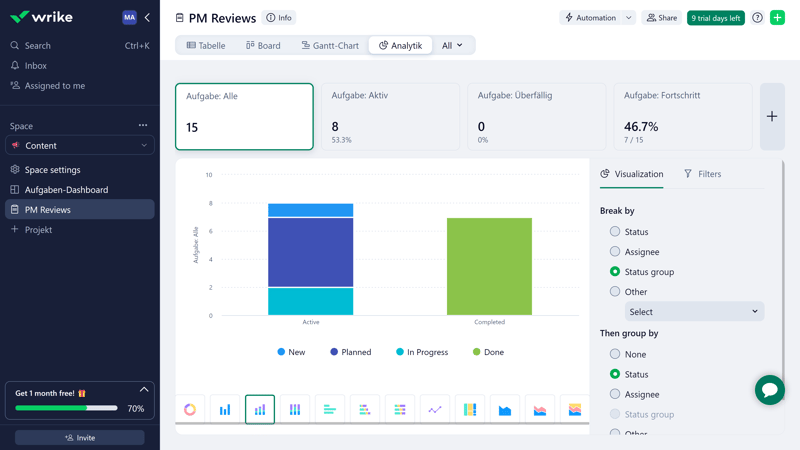
Wrike's Analytics view helps to visualize project progress.
Business subscribers get even more reporting features: they can create custom real-time reports and compile them into dashboards, for instance, to prepare data for different target audiences in presentations.
Automations in Wrike
Wrike’s automations allow you to reduce manual work by setting fixed rules for recurring processes that then run automatically.
There's a range of preconfigured automation rules you can choose from — but of course, you can also build custom rules yourself. Each automation consists of two or three parts:
- 1.
The trigger determines when a process should start. For example, you can set up an automation that activates when the status of a task changes.
- 2.
An (optional) condition can tie the response to specific criteria — meaning the automation only executes if the task has a certain priority.
- 3.
If the trigger and condition match, an action is performed. You can use internal functions and processes, but also integrate external tools like Slack or Google Calendar. Additionally, each trigger can lead to multiple actions.
You can also specify whether automations should be applied across the entire Space or only in specific locations, and whether they apply to entire projects or just tasks.
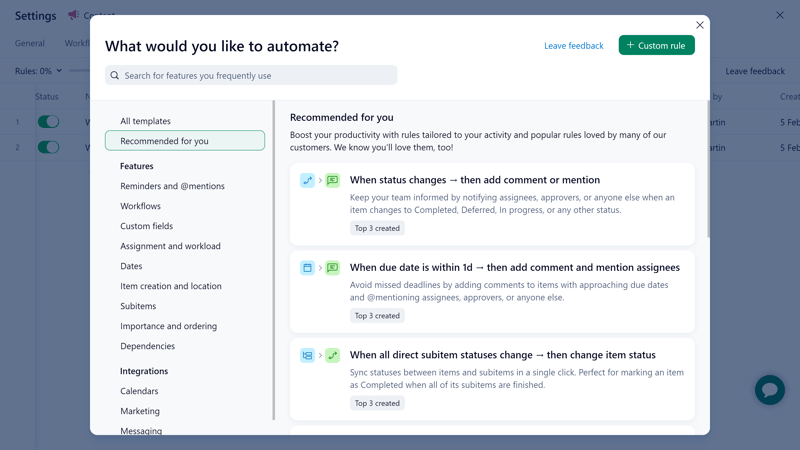
Automate routine tasks to save time.
Overall, Wrike's automation features are solid: there’s a sizable selection of predefined rules, but creating custom automations is also straightforward and versatile.
Apps and Integrations in Wrike
There are multiple ways to integrate Wrike into your existing software landscape — including classic app integrations, predefined connectors to specific applications, and an API.
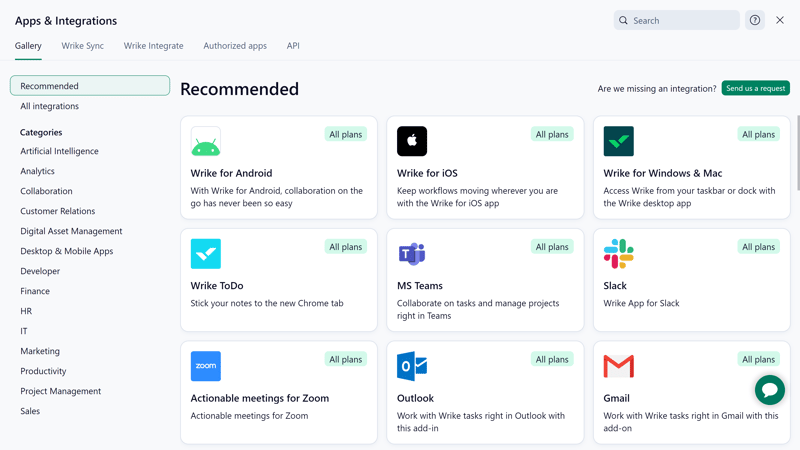
Integrations in Wrike.
We still haven't covered everything: in the higher tiers, Wrike supports several additional features — from time tracking and resource management (available from the Business plan), to budget planning (Pinnacle tier). A few AI features are included as well, but those aren't particularly impressive.
Overall, Wrike has a lot to offer beyond the basics — more than many other platforms we've reviewed:
| Wrike | Trello | Teamwork | Smartsheet | Notion | monday | MeisterTask | ClickUp | Basecamp | Asana | Airtable | |
|---|---|---|---|---|---|---|---|---|---|---|---|
| Forms | ✓ | ✗ | ✓ | ✓ | ✗ | ✓ | ✗ | ✓ | ✗ | ✓ | ✓ |
| Automation | ✓ | ✓ | ✓ | ✓ | ✓ | ✓ | ✓ | ✓ | ✗ | ✓ | ✓ |
| Time Tracking | ✓ | ✗ | ✓ | ✓ | ✗ | ✓ | ✓ | ✓ | ✗ | ✓ | ✗ |
| Integrations | ✓ | ✓ | ✓ | ✓ | ✓ | ✓ | ✓ | ✓ | ✓ | ✓ | ✓ |
| Charts | ✓ | ✗ | ✓ | ✓ | ✗ | ✓ | ✗ | ✓ | ✗ | ✓ | ✓ |
| Reporting | ✓ | ✗ | ✓ | ✓ | ✗ | ✓ | ✓ | ✓ | ✗ | ✓ | ✓ |
| API | ✓ | ✓ | ✓ | ✓ | ✓ | ✓ | ✓ | ✓ | ✓ | ✓ | ✓ |
Wrike is a feature-rich productivity platform that offers a lot more than just the standard project management tools. Of course, many advanced features are hidden behind paywalls, but that's to be expected.
Documentation & Support
Wrike's extensive help center is filled with a wealth of video tutorials, guides, and webinars.
If you're new to Wrike, you should start with the knowledge base. Organized into categories like “Getting Started” and “Collaborating and Communicating”, it includes step-by-step guides for all of Wrike's features. Articles feature plenty of screenshots, info boxes, and hyperlinks. There's also a blog and an active community forum.
Overall, the content in Wrike's help center is both plentiful and high-quality. One nitpick: sometimes, it could be more transparent which features are included in which plan.
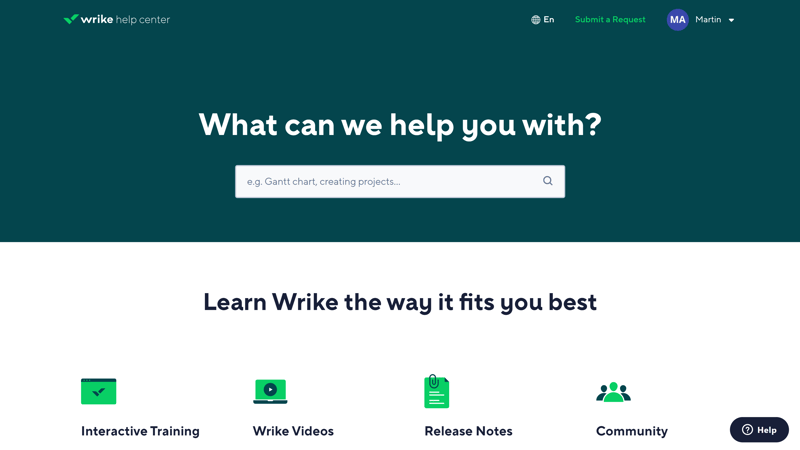
Wrike's help center.
Getting in Touch with Wrike Support
You can contact Wrike support directly via support tickets. We received a satisfactory email response within a few hours. We were also contacted by a helpful Wrike staff member just a day after creating our account, who was able to answer a few pressing questions from a newbie right away.
Overall, our experience with Wrike support has been quite positive. Of course, having more communication options, like live chat, would be great.
Pricing
Wrike offers five pricing tiers: Free, Team, Business, Enterprise, and Pinnacle.
Free: The Free plan includes essential project and task management features like Board and Table views. Total account storage is limited to 2 GB, and many features such as automation, forms, and reports are not included.
Team: This plan is designed for 3 to 25 users and suits growing teams that need more flexibility. It includes unlimited projects and subtasks, custom fields, request forms, interactive Gantt charts, and basic automations up to 50 actions per user per month. Storage is capped at 2 GB per user.
Business: Business subscribers get additional features like real-time reports, AI tools, and custom templates. It includes 200 automated actions and 5 GB of storage space per user, per month. This plan is targeted at teams ranging from 5 to 200 members.
Enterprise & Pinnacle: These tiers are tailored for larger companies with more complex work requirements, offering additional features and integrations. Pricing details are available upon request.
You can view a summary of Wrike’s pricing tiers here:
| Free | Team | Business | |
|---|---|---|---|
| Monthly Price | $0.00 | from $19.60 | from $124.00 |
| Price per additional user | - | + $9.80 | + $24.80 |
| Contract Period (Months) | 0 | 12 | 12 |
| Limits | |||
| Number of Users | unlimited | 25 | 200 |
| Number of Projects | unlimited | unlimited | unlimited |
| Number of Tasks | 200 | unlimited | unlimited |
| Number of Automations | 0 | 50 | 50 |
| Views | |||
| List | ✗ | ✗ | ✗ |
| Table | ✓ | ✓ | ✓ |
| Kanban | ✓ | ✓ | ✓ |
| Gallery | ✗ | ✗ | ✗ |
| Calendar | ✗ | ✓ | ✓ |
| Timeline | ✗ | ✓ | ✓ |
| Gantt | ✗ | ✓ | ✓ |
| Mindmap | ✗ | ✗ | ✗ |
| Workload | ✗ | ✗ | ✓ |
| Map | ✗ | ✗ | ✗ |
| Tasks | |||
| Custom Fields | ✗ | ✓ | ✓ |
| Subtasks | ✓ | ✓ | ✓ |
| Task Dependencies | ✗ | ✓ | ✓ |
| Milestones | ✓ | ✓ | ✓ |
| Goals | ✗ | ✗ | ✗ |
| Collaboration | |||
| Usergroups | ✗ | ✗ | ✗ |
| Private Messages | ✗ | ✗ | ✗ |
| Group Chat | ✗ | ✗ | ✗ |
| Message Board | ✗ | ✗ | ✗ |
| Whiteboard | ✗ | ✗ | ✗ |
| Docs | ✗ | ✗ | ✗ |
| Wiki | ✗ | ✗ | ✗ |
| Advanced Features | |||
| Forms | ✗ | ✓ | ✓ |
| Automation | ✗ | ✓ | ✓ |
| Time Tracking | ✗ | ✗ | ✓ |
| Integrations | ✗ | ✓ | ✓ |
| Charts | ✗ | ✓ | ✓ |
| Reporting | ✗ | ✓ | ✓ |
| API | ✓ | ✓ | ✓ |
How does Wrike compare to other project management platforms? It depends on the features you need. If you can manage within the limits of the Free plan, you might not need to pay anything. The Team tier is also relatively affordable.
For the following ranking, we've looked at the cheapest plan for each provider that supports ten users and unlimited projects:











Conclusion
Wrike provides small and large teams with a centralized hub for managing joint projects, tasks, and milestones. It's quick to set up, easy to navigate, and should be intuitive even for beginners. With various views, from tables to Gantt charts, you can manage and visualize your projects in lots of ways that best suit the needs of your team.
However, Wrike isn't quite as versatile as some of its competitors: the Table view is lacking in customizability, the selection of custom field types is limited, and collaboration features are kept to a minimum. Plus, many useful features are hidden behind paywalls.
Still, Wrike is a flexible project management platform that can adapt to the requirements of different team sizes and project processes.

Wrike User Experiences
How do Wrike’s customers view the solution? We read through verified reviews on reputable aggregators and summarized the most common feedback:
Clear organization
Some users positively highlight the clear structuring of tasks and the ability to customize views in detail.Numerous customization options
For many users, Wrike offers more than enough customization for processes, tasks, and workflows.
Lacking features
Some customers miss certain features — like the ability to hide specific fields from guest accesses or to archive completed projects in a separate area.No solo license
Some users complain that there is no premium license for individuals. For solo users, the tool is only available in the free version, which is limited in functionality.
Alternatives to Wrike
Looking for an affordable and versatile platform that is also fully functional for solo users? ClickUp might be worth a look, as there is no minimum license requirement for the premium tier.
Here are more alternatives to Wrike:





FAQs
Wrike is a cloud-based project management tool that helps teams manage shared projects through a clear and easy-to-use dashboard. It's used for planning tasks and workflows, automating standard processes, generating work reports, and much more.
Wrike is suitable for both small teams with simple needs and larger teams dealing with complex project workflows. Thanks to its simple and intuitive interface, even beginners can quickly get the hang of it. However, with its extensive task features, automations, and integrations, Wrike is also an excellent choice for managing large-scale projects.
Yes, Wrike offers a free plan that allows users to access the platform without cost. However, the total storage for the account is limited to 2 GB, and many views (e.g., Calendar, Gantt) and features (e.g., automation, forms, reports) are missing.












