
Basecamp Review: Still the Best Choice for Modern Project Management?
Basecamp predates the current productivity craze: launched in 2004, it was one of the first digital project management tools — and a harbinger of what was to come. Today, Basecamp is just one of many platforms. Is it long past its prime, or still a great tool to organize tasks and projects?
We took a closer look at the Basecamp platform to see if it's still a top choice 20 years after its release.
What Is Basecamp?
Basecamp* is a cloud-based platform for project management and collaboration. Developed by the U.S. company 37signals, it was born out of “desperate necessity”, according to company founder Jason Fried: his design agency had too much work and no way to keep track of all its projects. As a result, the team developed Basecamp.
Today, Basecamp, which primarily targets smaller businesses, is a staple in the project management space. The platform distinguishes itself from other programs with a tighter focus: it sees itself as a sort of “Greatest Hits” of project management. Instead of adding feature after feature, Basecamp focuses on providing the most essential tools in a simple, integrated, and user-friendly manner.
Does this concept work, or is Basecamp today no longer comprehensive enough to meet the demands of diverse projects? Read on to find out.
Basecamp Review
Easy to use (even for beginners)
Basecamp's no-frills focus on the essentials makes it easier to use and get the hang off than other, more complex project management solutions.Strong collaboration features
From group chats and comments to forums, document collections, and wikis, Basecamp supports digital teamwork with robust collaboration tools.Fast support
Basecamp's email support responded to our inquiries within 30 minutes, always friendly and competent.Cost-effective for large teams
Basecamp offers a fixed price with unlimited licenses for larger teams, meaning you don't have to pay per user.
High cost per user for smaller teams
License costs per user are relatively high compared to other programs, and there is no cheaper or free tier.Lacking features and customization options
Basecamp's is less versatile than other project management platforms. You can't personalize your tasks with custom fields, set up dependencies, or create time-saving automations.Not suitable for complex projects
While Basecamp may suffice for smaller teams and simple projects, large companies and teams with complex requirements might quickly find its limits.
Setup & Operation
First, you'll need a Basecamp account. Although Basecamp does not offer a free tier, you can register without having to provide payment details. After registration, you start with a one-month trial period that you can upgrade to a paid version at any time.
After registering, you'll land on the home area of the Basecamp dashboard. Here, you're welcomed by a short tutorial, which explains Basecamp's basics with an interactive checklist. What's great about the the tutorial is that it's set up as a Basecamp project itself — meaning it doesn't just explain, but demonstrate the platform's features.
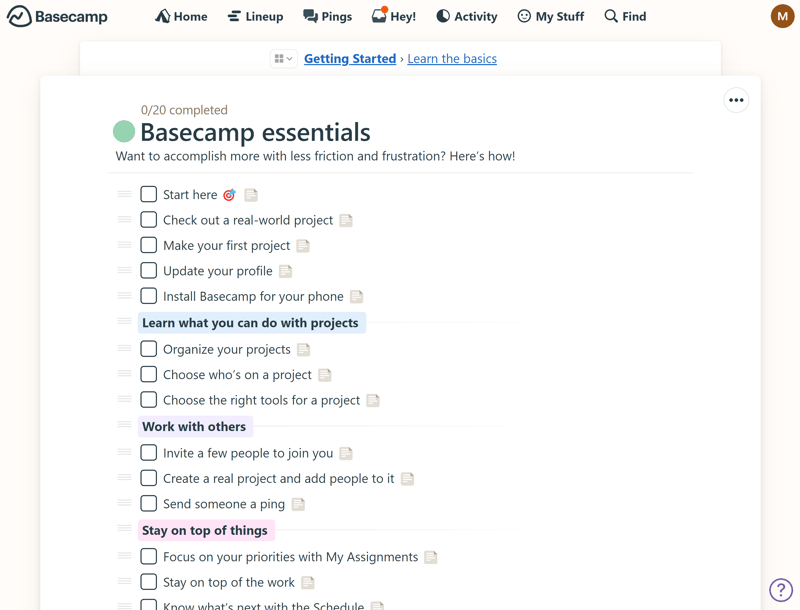
Basecamp explains its main features in a brief tutorial.
Home Screen: The Base Camp for Your Projects
Whenever you log into Basecamp, you first land in the home area. Here, at the top, you find an overview of the projects you are assigned to.
Only projects you've pinned are listed here. By clicking on the pin icon, you can remove projects from this area — they will then only appear in the project list, which you can access by clicking “View all in a list”.
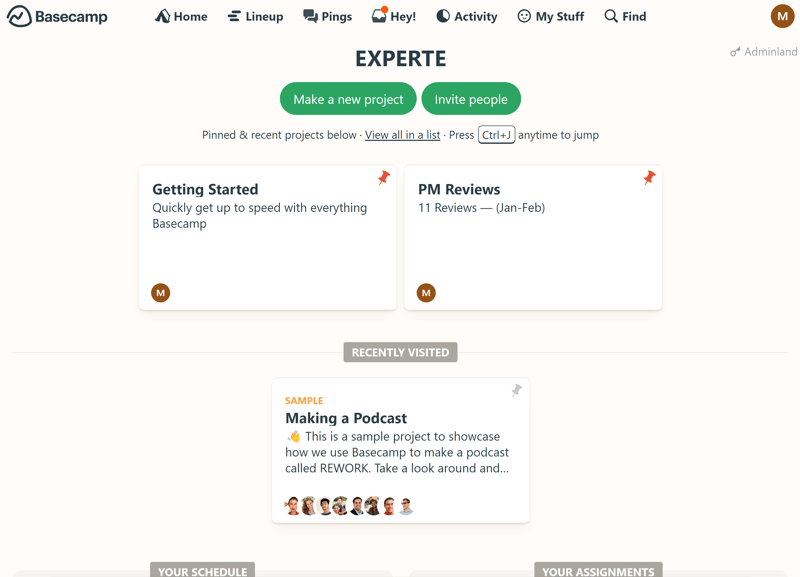
Basecamp's Home screen provides an overview of your most important projects.
Fundamentals of Basecamp: Projects
Projects are the fundamental building blocks of Basecamp. Each project serves as a central hub for all tasks, information, and messages/announcements associated with that project.
How you define projects is up to you: You can create a company-wide project where you share announcements relevant to all employees, or serve as a kind of company wiki. Or, you create dedicated projects for your departments, such as a project for your marketing, response, or sales teams.
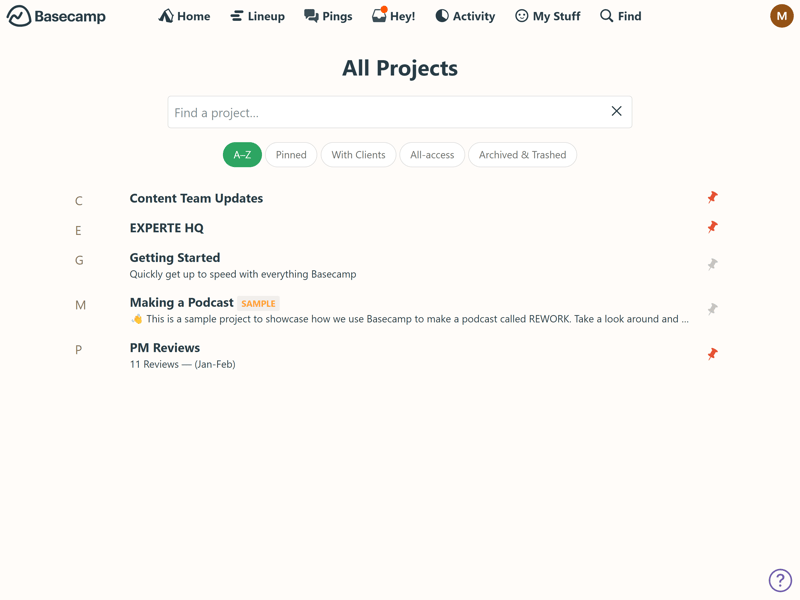
Review your projects in list form.
Project Tools
In Basecamp, every project consists of various tools. These tools are project management features you can use to organize your project and collaborate with your teammates. When you set up a new project, you can choose which tools should be displayed in it (you can, of course, change this selection later).
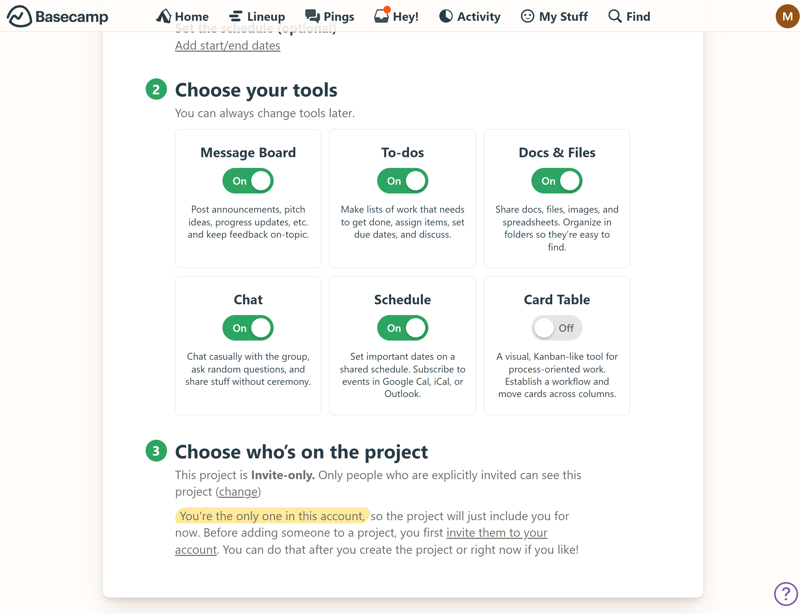
Specify which tools your Basecamp project will have when you create it.
Available tools include:
Message Board: A place to post announcements, pitch ideas, share project progress updates, etc.
To-dos: Here, you can assign tasks using checklists, set deadlines, and leave comments.
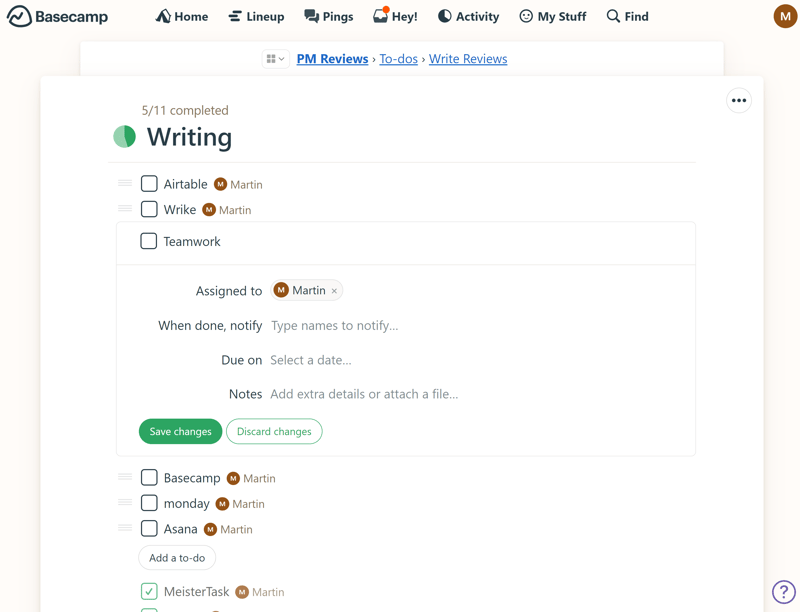
Use To-dos to create checklists of tasks.
Docs & Files: A section for sharing documents, files, and images. Content can be organized into folders.
Schedule: A shared calendar for the team that syncs events from Google Calendar, iCal, or Outlook. Here, you quickly see which to-dos are due next.
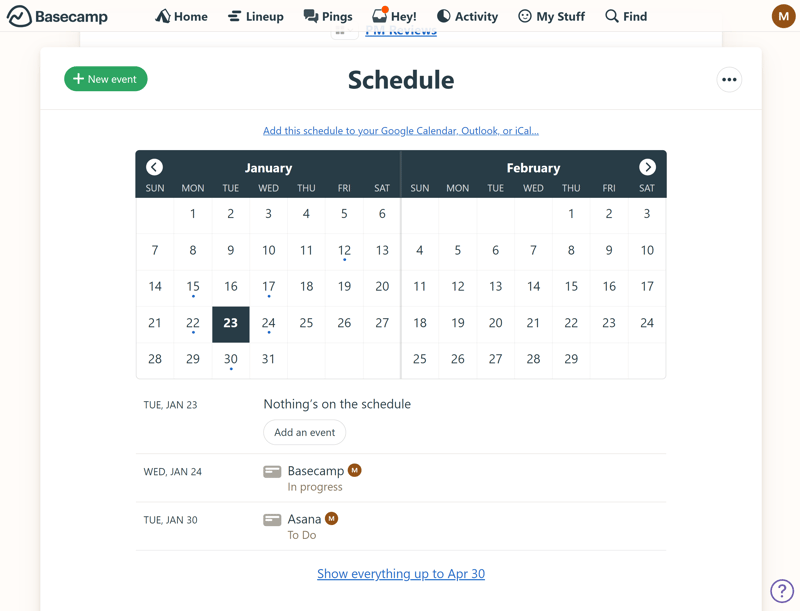
Basecamp also has an integrated calendar.
Chat: A chatroom where employees can communicate casually and exchange ideas.
Card Table: Basecamp's take on the Kanban board where you can divide tasks into different project phases or otherwise structure them. You can easily create new columns and organize your cards. Unfortunately, it's not possible to synchronize the cards with the to-dos — the Kanban board is completely independent.
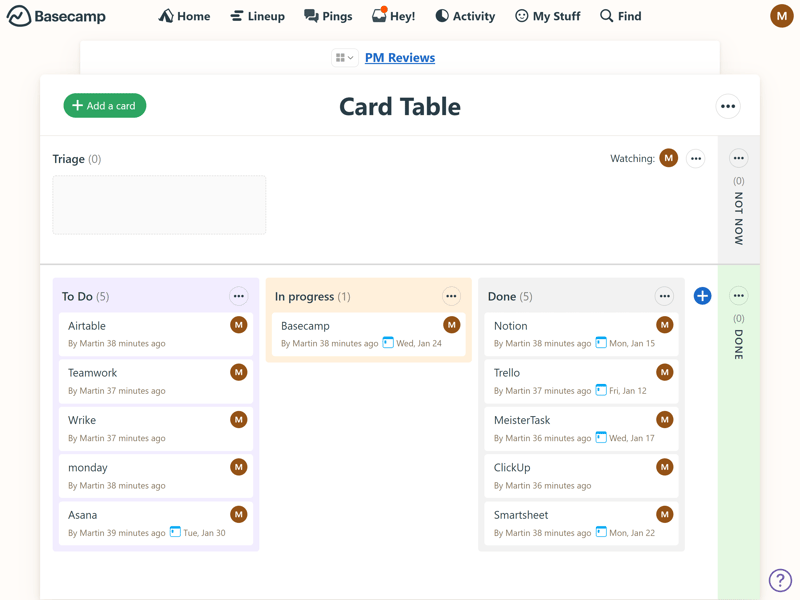
Use the Card Table tool to create a Kanban-like board for your Basecamp project.
Project Views: Not Enough Options
When it comes to visualizing your project with different views and from various angles, Basecamp's options are limited — and even the available views aren't fully developed. Because you can't sync To-Dos and Kanban cards, you'll end up with duplicate entries in your calendar if you want to record the same task in both views.
Advanced views, such as tables, Gantt charts, mind maps, or milestones, aren't supported at all. There is a timeline view, but only for the entire project and not for individual tasks.
Overall, Basecamp lacks the versatility of most of its competitors we've looked at, who give users much more freedom in terms of how to visualize tasks and project progress:
| Basecamp | ClickUp | Teamwork | monday | Asana | Airtable | Smartsheet | Notion | Wrike | Trello | MeisterTask | |
|---|---|---|---|---|---|---|---|---|---|---|---|
| List | ✓ | ✓ | ✓ | ✗ | ✓ | ✓ | ✗ | ✓ | ✗ | ✗ | ✗ |
| Table | ✗ | ✓ | ✓ | ✓ | ✓ | ✓ | ✓ | ✓ | ✓ | ✓ | ✗ |
| Kanban | ✓ | ✓ | ✓ | ✓ | ✓ | ✓ | ✓ | ✓ | ✓ | ✓ | ✓ |
| Gallery | ✗ | ✗ | ✗ | ✗ | ✗ | ✓ | ✗ | ✓ | ✗ | ✗ | ✗ |
| Calendar | ✗ | ✓ | ✓ | ✓ | ✓ | ✓ | ✓ | ✓ | ✓ | ✓ | ✗ |
| Timeline | ✓ | ✓ | ✓ | ✓ | ✓ | ✓ | ✓ | ✓ | ✓ | ✓ | ✓ |
| Gantt | ✗ | ✓ | ✓ | ✓ | ✓ | ✓ | ✓ | ✓ | ✓ | ✗ | ✗ |
| Mindmap | ✗ | ✓ | ✗ | ✗ | ✗ | ✗ | ✗ | ✗ | ✗ | ✗ | ✗ |
| Milestones | ✗ | ✓ | ✓ | ✓ | ✓ | ✗ | ✓ | ✗ | ✗ | ✗ | ✗ |
| Workload | ✗ | ✓ | ✓ | ✓ | ✓ | ✗ | ✓ | ✗ | ✓ | ✗ | ✗ |
| Map | ✗ | ✓ | ✗ | ✓ | ✗ | ✓ | ✗ | ✗ | ✗ | ✓ | ✗ |
| Total | 3 | 10 | 8 | 8 | 8 | 8 | 7 | 7 | 6 | 5 | 2 |
Project Management On-The-Go: The Basecamp App
With Basecamp's mobile app, you can access the platform's most important features from anywhere. You can create projects, add or complete to-dos, and write messages while on the go.
Basecamp's mobile app benefits from the platform's limited range of features: Because projects adhere to a fixed, predefined structure and use the same set of tools, setting up new projects is much more straightforward than with the — often times fiddly — mobile apps of more complex solutions.
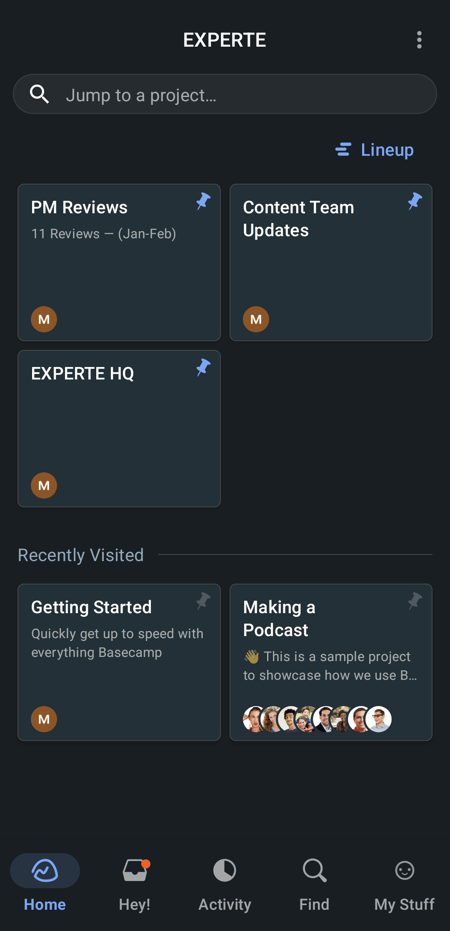
Basecamp's smartphone app lets you manage your projects on the go.
Basecamp's “greatest hits” approach certainly delivers a user-friendly experience: by the time you master the basics of a more complex tool, you could already have five projects set up on Basecamp, complete with tasks and content. This makes it especially appealing for smaller teams and straightforward projects, offering a compact, intuitive, and hassle-free experience.
The flip side to all this simplicity is its lack of flexibility: unfortunately, Basecamp falls short in providing the organizational and visualization options that other, more adaptable tools offer. I If you’re trying to tailor Basecamp for more complex projects, you might quickly find its limitations.
Tasks & Planning
Basecamp is best suited for simple projects with manageable tasks that are clearly delineated. The primary tool for task planning is the To-do list, found as a tool in every project.
Organizing Tasks With To-Dos
To-dos are lists of tasks that you can work through step by step. In each project, you can add multiple To-dos with several lists each, and divide the entries within the To-dos into groups. Each entry can be assigned to a person, and you can set a due date and add comments (including file attachments).
You can also set up recurring To-dos. This way, tasks that occur regularly, such as newsletters or weekly meetings, can be automatically added to the appropriate lists and calendars.
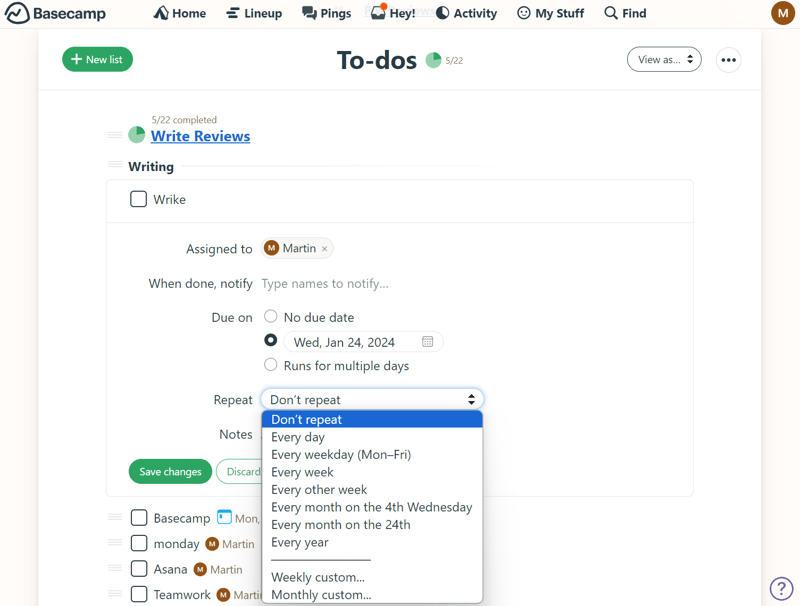
To-dos are individual tasks within a project.
When a to-do with a due date is assigned to one of your team members, the task will appear both in the project's calendar and that user's Home screen. You can also specify who should be notified when the task(s) are completed.
Limited Set of Task Management Tools
Rather than give you free rein in terms of how to manage and visualize your projects — as many other platforms do — Basecamp provides you with a limited set of tools to help you organize and keep track of your tasks.
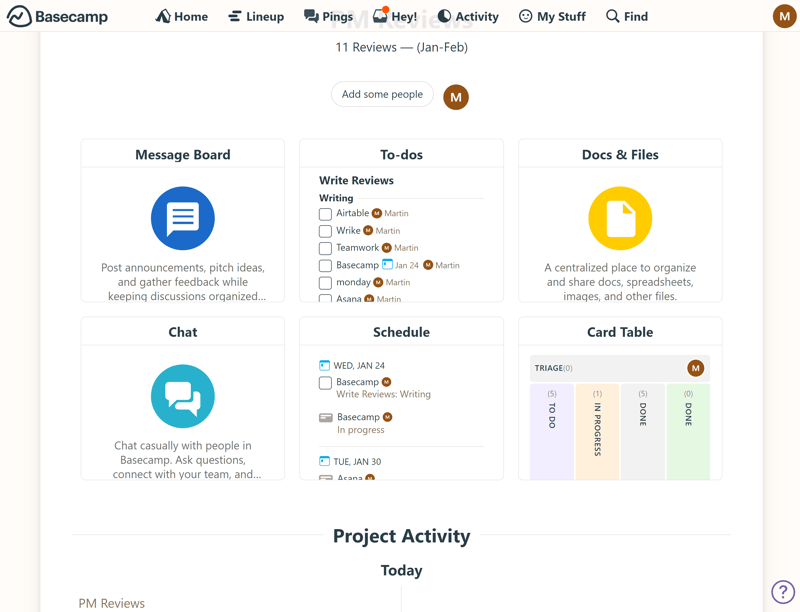
Basecamp's tools are easy to understand and intuitive, but not as versatile as those its competitors offer.
The lack of customization is a feature, not a bug. While most contemporary project management tools treat tasks as customizable data sets that can be detailed and contextualized with numerous attributes, Basecamp adopts a more structured approach. Tasks are organized into straightforward To-dos, and as such, there are no custom fields or ways to modify tasks beyond the pre-defined parameters that Basecamp offers.
Among the 11 project management platforms we've reviewed, Basecamp is the only one that doesn't support custom fields — but the comparison is a bit unfair, since Basecamp follows a different approach altogether:
| Basecamp | Airtable | monday | Notion | ClickUp | Wrike | Smartsheet | Asana | Teamwork | Trello | MeisterTask | |
|---|---|---|---|---|---|---|---|---|---|---|---|
| Text | ✗ | ✓ | ✓ | ✓ | ✓ | ✓ | ✓ | ✓ | ✓ | ✓ | ✓ |
| Number | ✗ | ✓ | ✓ | ✓ | ✓ | ✓ | ✓ | ✓ | ✓ | ✓ | ✓ |
| Single Select | ✗ | ✓ | ✓ | ✓ | ✓ | ✓ | ✓ | ✓ | ✓ | ✓ | ✓ |
| Gallery | ✗ | ✓ | ✓ | ✓ | ✗ | ✓ | ✓ | ✓ | ✗ | ✗ | ✗ |
| Checkbox | ✗ | ✓ | ✓ | ✓ | ✓ | ✓ | ✓ | ✗ | ✓ | ✓ | ✗ |
| Date | ✗ | ✓ | ✓ | ✓ | ✓ | ✓ | ✓ | ✓ | ✓ | ✓ | ✗ |
| Person | ✗ | ✓ | ✓ | ✓ | ✓ | ✓ | ✓ | ✓ | ✗ | ✗ | ✗ |
| Currency | ✗ | ✓ | ✓ | ✓ | ✓ | ✓ | ✗ | ✓ | ✗ | ✗ | ✗ |
| Percent | ✗ | ✓ | ✓ | ✓ | ✗ | ✓ | ✗ | ✓ | ✗ | ✗ | ✗ |
| Duration | ✗ | ✓ | ✗ | ✗ | ✗ | ✓ | ✓ | ✗ | ✗ | ✗ | ✗ |
| Progress | ✗ | ✓ | ✓ | ✓ | ✓ | ✗ | ✗ | ✗ | ✓ | ✗ | ✗ |
| Rating | ✗ | ✓ | ✓ | ✗ | ✓ | ✗ | ✓ | ✗ | ✗ | ✗ | ✗ |
| Files | ✗ | ✓ | ✓ | ✓ | ✓ | ✗ | ✗ | ✗ | ✗ | ✗ | ✗ |
| Date | ✗ | ✗ | ✗ | ✗ | ✗ | ✗ | ✗ | ✗ | ✗ | ✗ | ✗ |
| Relationships | ✗ | ✓ | ✓ | ✓ | ✓ | ✗ | ✗ | ✗ | ✗ | ✗ | ✗ |
| Rollup | ✗ | ✓ | ✗ | ✓ | ✓ | ✗ | ✗ | ✗ | ✗ | ✗ | ✗ |
| Total | 0 | 16 | 14 | 13 | 12 | 10 | 9 | 8 | 6 | 5 | 3 |
No dependencies or subtasks
Basecamp wasn't made for managing complex tasks with many interlocking parts. For instance, there's no native feature for dependencies between tasks: you can set up a certain person to be notified when someone marks a to-do entry as complete, but it is not possible to block tasks or start them only after a certain task has been completed.
Subtasks aren't supported either: while list entries can be grouped into various groups, there are no proper sub-entries connected to an overarching task.
Basecamp's lack of flexibility doesn't just hinder complex projects: even simple workflows with multiple participants — for example, an editorial pipeline where an author marks a text as written and the task is then assigned to an editor — aren't possible with Basecamp's out-of-the-box tools.
| Basecamp | ClickUp | Asana | Wrike | Teamwork | Smartsheet | monday | Notion | Trello | MeisterTask | Airtable | |
|---|---|---|---|---|---|---|---|---|---|---|---|
| Custom Fields | ✗ | ✓ | ✓ | ✓ | ✓ | ✓ | ✓ | ✓ | ✓ | ✓ | ✓ |
| Subtasks | ✗ | ✓ | ✓ | ✓ | ✓ | ✓ | ✓ | ✓ | ✓ | ✗ | ✗ |
| Task Dependencies | ✗ | ✓ | ✓ | ✓ | ✓ | ✓ | ✓ | ✓ | ✗ | ✓ | ✗ |
| Milestones | ✗ | ✓ | ✓ | ✓ | ✓ | ✓ | ✓ | ✗ | ✗ | ✗ | ✗ |
| Goals | ✗ | ✓ | ✓ | ✗ | ✗ | ✗ | ✗ | ✗ | ✗ | ✗ | ✗ |
| Total | 0 | 5 | 5 | 4 | 4 | 4 | 4 | 3 | 2 | 2 | 1 |
Task management isn't Basecamp's strong suit: there's not much on offer beyond simple to-do lists and Kanban boards. The structure is too rigid to allow individual workflows and lacks customization options, such as custom fields, subtasks, or dependencies.
If you're looking for more than just the basics and the freedom to specify tasks and workflows in detail, you'll probably find Basecamp too limiting.
Collaboration & Communication
Turning to a brighter aspect, Basecamp shines when it comes to collaboration features. To begin working with others on projects, you first need to invite them to your Basecamp account.
Managing Users in Basecamp
To invite collaborators, navigate to the "Invite people" option in the home area. There are three categories of users you can invite:
Co-workers: Team members within your company can create projects, add others to projects, and are granted administrative rights. Each team member incurs a monthly licensing fee.
Outside collaborators: It's also possible to add those who don't work at your company. They can collaborate on specific projects, but not create them, add new members, or act as admins.
Clients: Clients only have access to specified projects. You can also hide certain aspects of the projects from them, such as unfinished tasks.
You can invite individuals by email or quickly add multiple collaborators to your projects using an invitation link if they use your company’s email domain.
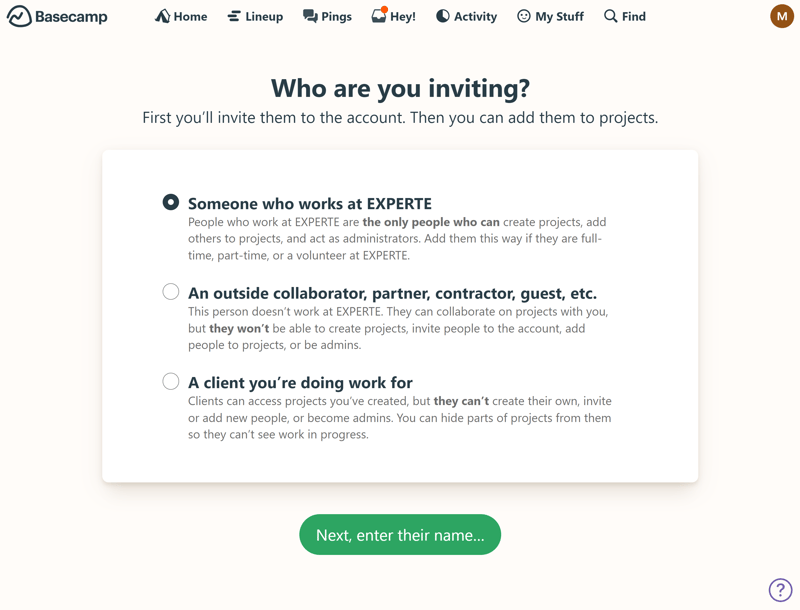
You can invite colleagues, outside collaborators, or clients to your projects.
Teamwork in Basecamp: Chats, Pings, Messages, and More
Once your team members are invited to a project, you can utilize Basecamp’s robust suite of collaboration tools. Naturally, you can assign tasks to specific team members using to-dos and Kanban cards — but Basecamp also offers several additional communication tools:
Chat: Each project includes a group chat where all team members can interact in real time. This feature supports emoji reactions and quoting messages. There's also a Boost feature to show support for team members' contributions.
Pings: For private conversations, Basecamp offers Pings. These messages are visible only to the included participants.
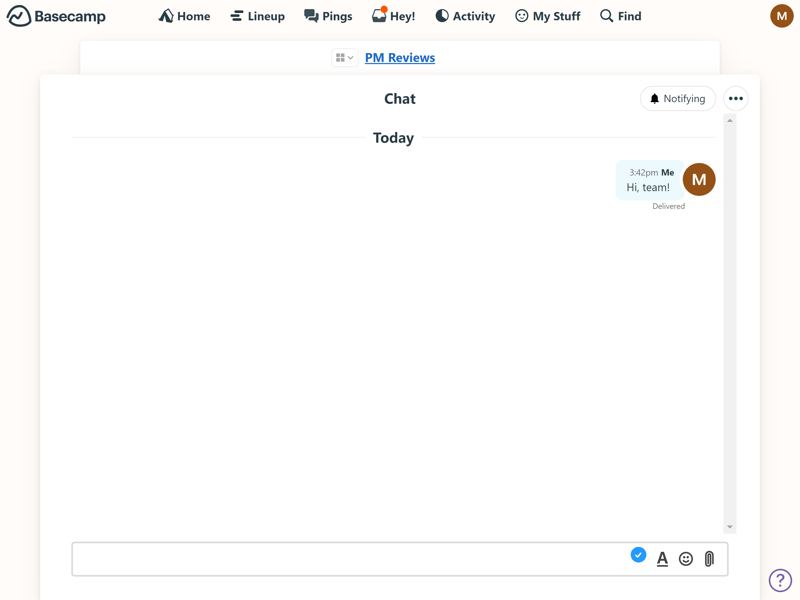
Chat with your teammates about the project's progress in the group chat.
Message Board: The Message Board acts as your team's central communication hub, replacing traditional emails. It’s ideal for posting announcements, pitching ideas, and sharing project updates. You can categorize messages and control who gets notified about new posts.
Docs & Files: Centralize important project documents and files in one place, making them accessible to all team members. You can create documents directly within Basecamp or link to files from external services like Dropbox, Figma, or Google Drive.
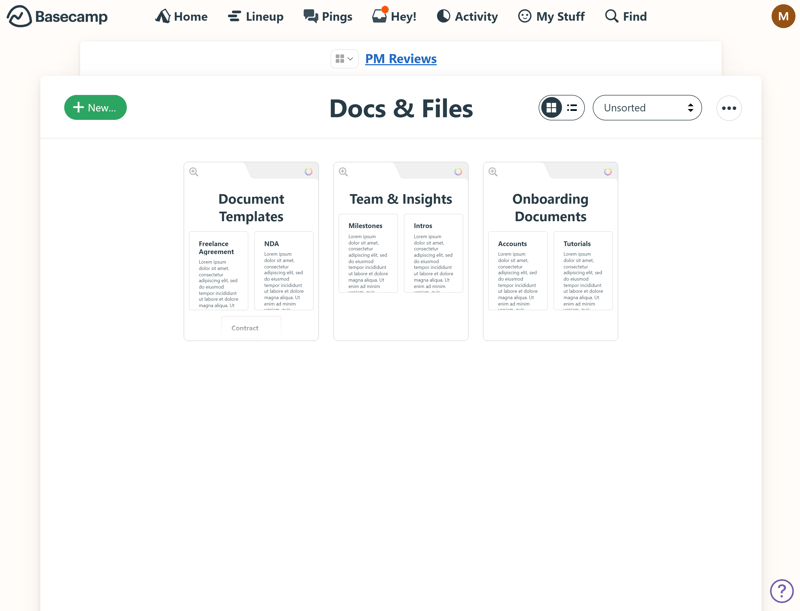
For easy access, store all documents that are relevant to your project in the Docs & Files area.
Basecamp offers a robust selection of tools and channels designed to keep you connected with team members, external staff, and clients, and to facilitate document sharing.
However, some tools take real-time collaboration even further. For instance, platforms like monday.com and ClickUp support collaborative work on whiteboards, while Notion allows team members to work on documents together in real-time.
Here's how Basecamp’s collaboration features stack up against the competition:
| Basecamp | Teamwork | ClickUp | monday | Notion | Asana | Wrike | Smartsheet | MeisterTask | Airtable | Trello | |
|---|---|---|---|---|---|---|---|---|---|---|---|
| Usergroups | ✓ | ✓ | ✓ | ✓ | ✓ | ✓ | ✓ | ✓ | ✓ | ✓ | ✗ |
| Private Messages | ✓ | ✓ | ✗ | ✗ | ✗ | ✓ | ✗ | ✗ | ✗ | ✗ | ✗ |
| Group Chat | ✓ | ✓ | ✓ | ✗ | ✗ | ✓ | ✗ | ✗ | ✗ | ✗ | ✗ |
| Message Board | ✓ | ✓ | ✗ | ✗ | ✗ | ✗ | ✗ | ✗ | ✗ | ✗ | ✗ |
| Whiteboard | ✗ | ✗ | ✓ | ✓ | ✗ | ✗ | ✗ | ✗ | ✗ | ✗ | ✗ |
| Docs | ✓ | ✓ | ✓ | ✓ | ✓ | ✗ | ✗ | ✗ | ✗ | ✗ | ✗ |
| Wiki | ✓ | ✓ | ✓ | ✓ | ✓ | ✗ | ✗ | ✗ | ✗ | ✗ | ✗ |
| Total | 6 | 6 | 5 | 4 | 3 | 3 | 1 | 1 | 1 | 1 | 0 |
Basecamp scores thanks to its powerful team features, as well as collaboration and communication tools.
For smaller teams seeking a streamlined communication hub that replaces long email chains and doesn't require the extensive features of dedicated tools like Slack, Basecamp might be a good fit.
Advanced Features
As a rule of thumb, if you find yourself searching for a feature in Basecamp for more than two minutes, it probably doesn't exist.
While other tools become increasingly complex the more you dive into them, Basecamp presents its features on a silver platter: everything is straightforward and easy to access, but that's all there is — what you see is what you get.
The lack of built-in automation features is especially disappointing. Most of Basecamp’s competitors offer ways to save time and streamline processes through custom automations. With Basecamp, however, any automation requires external integrations, like those provided by Zapier.
This limitation extends to other features as well: from time tracking and forms to statistics and reporting tools, you’ll find yourself having to rely on third-party apps and integrations.
Integrations: Opening Doors to Other Services
You can only expand Basecamp's out-of-the-box functionality through its API and pre-made integrations. To access these, click on the three-dot menu at the top right of a project and select “Set up tools” from the dropdown menu.
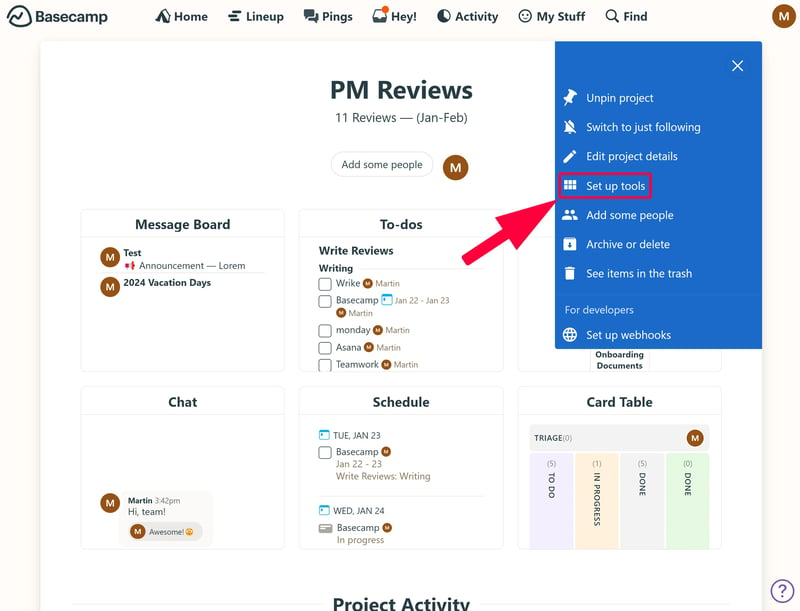
You can add different integrations to each project.
In the next menu, you can not only decide which tools to display in the selected project but also add integrations to external programs, which Basecamp calls “Doors”.
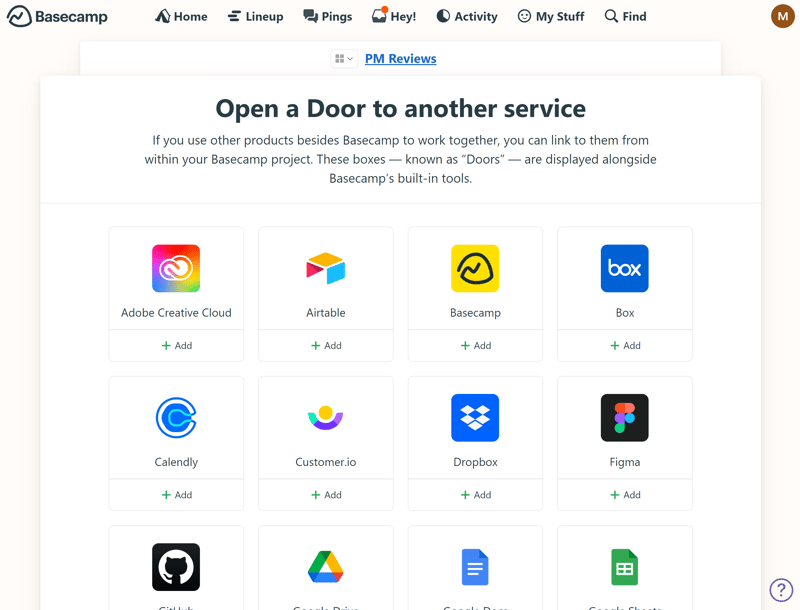
Basecamp refers to integrations as “Doors”.
See how Basecamp's advanced features compare to what other project management platforms offer:
| Basecamp | Wrike | Trello | Teamwork | Smartsheet | Notion | monday | MeisterTask | ClickUp | Asana | Airtable | |
|---|---|---|---|---|---|---|---|---|---|---|---|
| Forms | ✗ | ✓ | ✗ | ✓ | ✓ | ✗ | ✓ | ✗ | ✓ | ✓ | ✓ |
| Automation | ✗ | ✓ | ✓ | ✓ | ✓ | ✓ | ✓ | ✓ | ✓ | ✓ | ✓ |
| Time Tracking | ✗ | ✓ | ✗ | ✓ | ✓ | ✗ | ✓ | ✓ | ✓ | ✓ | ✗ |
| Integrations | ✓ | ✓ | ✓ | ✓ | ✓ | ✓ | ✓ | ✓ | ✓ | ✓ | ✓ |
| Charts | ✗ | ✓ | ✗ | ✓ | ✓ | ✗ | ✓ | ✗ | ✓ | ✓ | ✓ |
| Reporting | ✗ | ✓ | ✗ | ✓ | ✓ | ✗ | ✓ | ✓ | ✓ | ✓ | ✓ |
| API | ✓ | ✓ | ✓ | ✓ | ✓ | ✓ | ✓ | ✓ | ✓ | ✓ | ✓ |
Basecamp's features are easy to master, primarily because they're pared down to the essentials. Advanced features such as automations, forms, reporting, or time tracking are completely absent, and options for integrations are limited.
Documentation & Support
If you're looking to learn the basics of Basecamp, you have several options. The tutorial integrated into the dashboard itself is an excellent guide that explains how projects work in a “learning by doing” manner
Basecamp also offers a traditional help section with guides accessible directly from the dashboard via a question mark icon. Here, you'll also find video tutorials, webinars, blog articles, and a support forum.
Overall, Basecamp's support is extensive and high-quality, covering all the essentials.
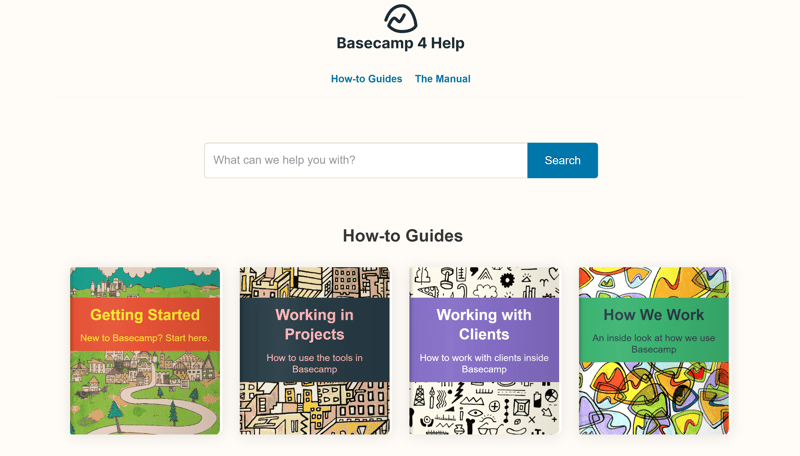
Basecamp's support center.
Direct support from Basecamp is available only through a contact form/email, but it is prompt: all our inquiries were answered within a 30-minute window.
The service was not only quick but also friendly and knowledgeable. Even without the “Priority Support” reserved for Pro Unlimited customers, we felt well taken care of.
Pricing
Basecamp's pricing structure is straightforward, offering just two plans: Basecamp and Basecamp Pro Unlimited.
The regular Basecamp plan targets freelancers, startups, and smaller teams. It includes all Basecamp features and up to 500 GB of storage space for files and documents. You pay a fixed fee for each active user, while guests can be invited for free.
Basecamp Pro Unlimited is intended for larger businesses and teams. It includes everything in the regular Basecamp subscription along with extra storage (up to 5 TB), a personal tour/tutorial, priority support, and advanced admin tools.
Notably, this plan charges a monthly flat rate, regardless of the number of users. Therefore, the more users on your Basecamp account, the more cost-effective the plan becomes.
Here is an overview of Basecamp's pricing plans:
| Standard | Pro Unlimited | ||
|---|---|---|---|
| Monthly Price | from $15.00 | from $299.00 | |
| Price per additional user | + $15.00 | - | |
| Contract Period (Months) | 1 | 1 - 12 | |
| Limits | |||
| Number of Users | unlimited | unlimited | |
| Number of Projects | unlimited | unlimited | |
| Number of Tasks | unlimited | unlimited | |
| Number of Automations | 0 | 0 | |
| Views | |||
| List | ✓ | ✓ | |
| Table | ✗ | ✗ | |
| Kanban | ✓ | ✓ | |
| Gallery | ✗ | ✗ | |
| Calendar | ✗ | ✗ | |
| Timeline | ✓ | ✓ | |
| Gantt | ✗ | ✗ | |
| Mindmap | ✗ | ✗ | |
| Workload | ✗ | ✗ | |
| Map | ✗ | ✗ | |
| Tasks | |||
| Custom Fields | ✗ | ✗ | |
| Subtasks | ✗ | ✗ | |
| Task Dependencies | ✗ | ✗ | |
| Milestones | ✗ | ✗ | |
| Goals | ✗ | ✗ | |
| Collaboration | |||
| Usergroups | ✓ | ✓ | |
| Private Messages | ✓ | ✓ | |
| Group Chat | ✓ | ✓ | |
| Message Board | ✓ | ✓ | |
| Whiteboard | ✗ | ✗ | |
| Docs | ✓ | ✓ | |
| Wiki | ✓ | ✓ | |
| Advanced Features | |||
| Forms | ✗ | ✗ | |
| Automation | ✗ | ✗ | |
| Time Tracking | ✗ | ✗ | |
| Integrations | ✓ | ✓ | |
| Charts | ✗ | ✗ | |
| Reporting | ✗ | ✗ | |
| API | ✓ | ✓ | |
How does Basecamp's pricing compare to other project management tools? It depends on how many licenses you need. In the following ranking, we've looked at the cheapest plan for each provider that supports ten users and unlimited projects:











However, Basecamp becomes more cost-effective as you add more users: unlike other tools, which charge a license fee per user, the costs for Basecamp Pro Unlimited remain constant, no matter how many users you add.
For small teams, Basecamp can be relatively expensive—but for large teams, it's quite affordable.
Conclusion
Basecamp is a no-frills project management tool for small and growing teams looking for a user-friendly hub for their projects and team communication. Employees can track their to-dos, chat with teammates, and access important documents, all in a single place.
However, as teams grow and projects become more complex, Basecamp’s limitations quickly become evident. The platform lacks standard views such as tables or Gantt charts, doesn’t support custom fields for tasks, and is missing advanced features like dependencies and automations.
When it comes to features and flexibility, the erstwhile pioneer among project management tools simply can't keep up with its younger competitors — but Basecamp doesn't seem to mind, as it deliberately focuses on the basics.
Teams that find these basics sufficient may appreciate this focus, but we believe that Basecamp could enhance its task management flexibility without sacrificing simplicity

Basecamp User Experiences
Overall, the sentiment on review platforms is very positive for Basecamp. Here are some commonly noted points in verified reviews:
User- and beginner-friendly
Many customers describe Basecamp as intuitive and simple to use. New users reportedly get up to speed quickly.Great for teamwork and collaboration
Users report that Basecamp effectively enhances communication and collaboration within teams and with clients by providing a central location for projects, files, and discussions.Focus on the essentials
Some users appreciate that Basecamp isn't as cluttered as other programs and instead focuses on specific features.
Limited features
Some users miss advanced project management features like Gantt charts, subtasks, or time tracking. Additional tools are required to fill these gaps.High costs
Some reviewers find the cost high relative to the features offered. For smaller teams or businesses, the tool could be too expensive compared to other solutions.
Alternatives to Basecamp
Looking for a similarly user-friendly platform that's a bit more versatile? Consider checking out Asana or monday.com.
If you can manage with fewer features and primarily organize projects in a Kanban style, Trello might also be a good alternative.
Browse more alternatives to Basecamp here:





FAQs
Basecamp is well-suited for small and growing teams looking for a straightforward, no-frills project management tool based on simple to-do lists. It's less ideal for larger businesses and teams, and those working on more complex projects that need extensive customizability and flexibility.
Unlike other services, which are constantly enhancing their solutions and turning them into all-in-one productivity platforms with endless features, Basecamp sticks to the basics. As a result, Basecamp is much more focused and intuitive than other platforms. In addition, its “Pro Unlimited” subscription offers unlimited licenses and projects.
No, Basecamp doesn't offer a free version. A regular Basecamp subscription costs $15 per month per user. You can try the platform for free for 30 days without providing payment information.










