
MeisterTask Review: Masterful Project Management Made in Germany?
What do Ritter Sport, Allianz, and EXPERTE.com have in common? We've all used MeisterTask to digitize workflows and manage projects. But just how good is the task management platform from Germany?
In this review, you'll discover what MeisterTask offers, how it differs from other project management platforms, and which workflows it's more or less suitable for
What Is MeisterTask?
MeisterTask* is a cloud-based task management platform operated by MeisterLabs GmbH, based near Munich in Vaterstetten. The company first made a name for itself with the release of the MindMeister mind mapping tool in 2009, followed by the task management platform in 2014. In 2018, they added MasterNote, a wiki-style tool for project documentation.
In this review, we'll focus strictly on MeisterTask.
You won't find many mentions of "project management" on MeisterTask's homepage. Instead, the emphasis is primarily on "task management". What's the difference?
While project management involves managing tasks within a specific project aiming for successful completion within a set timeframe, task management includes not only project-based schedules but also various activities outside of specific projects.
MeisterTask primarily views itself as a tool for task management, even when these tasks aren't attached to a particular project. Needless to say, there is plenty of overlap between the two, and MeisterTask is suitable for either.
MeisterTask Review
Intuitive interface
MeisterTask's stylish and easy-to-understand user interface is great for beginners and newcomers.Good for Kanban projects
MeisterTask is ideal for managing Kanban-based projects, offering plenty of flexibility thanks to the ability to add subtasks and indicate dependencies.Easy automations
Automations help simplify routine tasks and increase efficiency. Since automations are grouped into fixed categories, they're easy to understand and build even for less technically-minded users.
Limited integration options
Compared to what other project management platforms offer, MeisterTask's integrations with external software are limited.Lacking collaboration features
Users can comment on projects or assign them to others, but MeisterTask doesn't offer real-time collaboration or editing features.Relatively expensive
Even in the most affordable paid subscription, the price per user is fairly high, especially considering the limited scope of features.
Setup & Operation
First and foremost, you'll need to create a Meister account. During setup, you'll be asked a few questions about your background, business, and team.
You'll automatically start a 13-day trial period, after which your (free) account will be downgraded to the software's free version — unless you decide to purchase a premium plan.
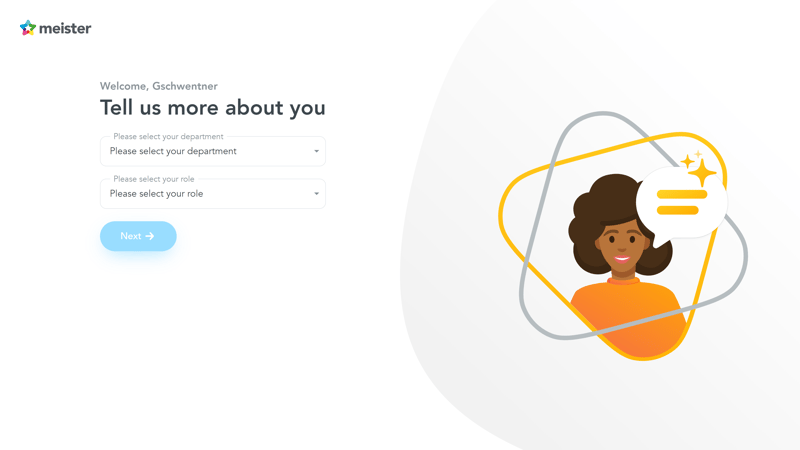
Before you can get started, you'll need to answer a few questions about your business and how you intend to use MeisterTask.
Immediately after registration, a brief tutorial guides you through your first project setup. You then land directly on the MeisterTask dashboard, where you'll manage all your tasks and projects from that point forward.
The MeisterTask Dashboard: Your Project Hub
From the dashboard, you can access all features of MeisterTask with just a few clicks. The left navigation bar shows different views and workspaces, such as your projects, tasks, and reports.
Widgets are located in the upper right: Use these to search through tasks, review the most important assignments, consult your checklist, or read notifications.
Overall, MeisterTask's easy-to-use dashboard is polished and elegant, offering a cohesive look and feel. A few customization options — from backgrounds to buttons and colors — give the interface a personal touch.
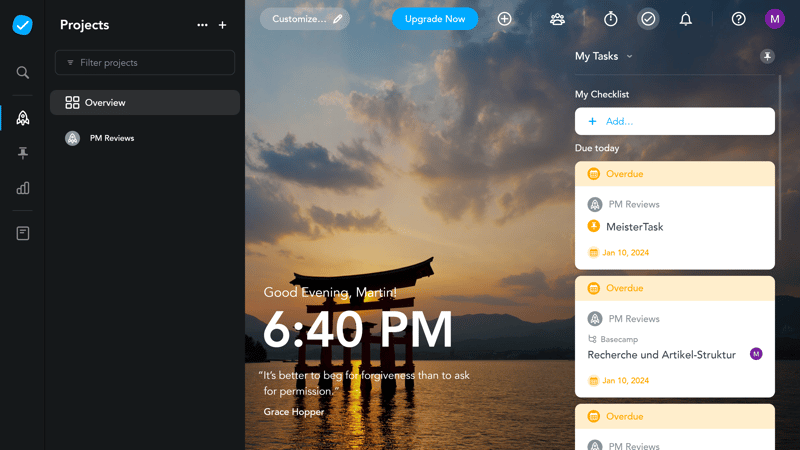
MeisterTask's dashboard is your project hub.
Of course, its simplicity does come with trade-offs: you'll quickly become familiar with all the features and settings, mainly because there are so few. At its core, MeisterTask is little more than a collection of Kanban Boards and some extras.
Pure Kanban: Projects and Tasks in MeisterTask
You'll spend most of your time in MeisterTask on the Projects page. Each project is a sort of Kanban board divided into several vertical columns, which you can add and name yourself.
These columns can map the workflow of your project or the tasks associated with it from left to right (e.g., "Open" --> "In Progress" --> "Done").
Each project comprises many different tasks. You can create a task within a project column with a click on the plus sign and move them between columns using drag-and-drop.
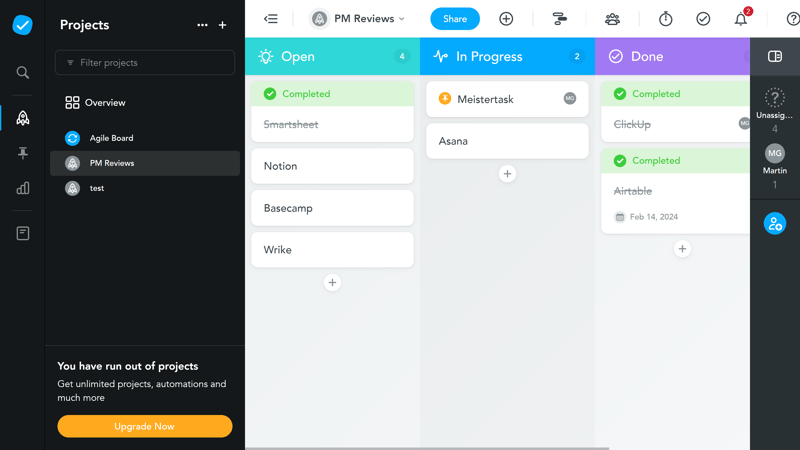
In MeisterTask, projects and tasks are visualized as Kanban boards.
When you click on a task, a detailed menu opens where you can further edit each task. Here, you add subtasks, checklists, descriptions, and much more (more on this below).
With MeisterTask, you can manage many different project types, as long as you adapt your workspaces to their processes.
It's impossible to cover all the various applications in a single review — so we'll explain the features using a specific use case, namely content creation for an online platform like EXPERTE.com.
Views in MeisterTask: Kanban, Agenda, and Timeline
Due to MeisterTask's Kanban focus, the selection of views is somewhat limited. There are primarily three:
Kanban: Your standard project view are the aforementioned Kanban boards, visualizing project and task progress from left to right in columns.
Agenda: Besides the individual boards for each project, you will find an agenda in the menu. This is a master dashboard, also in Kanban form, where you can overview tasks from different projects.
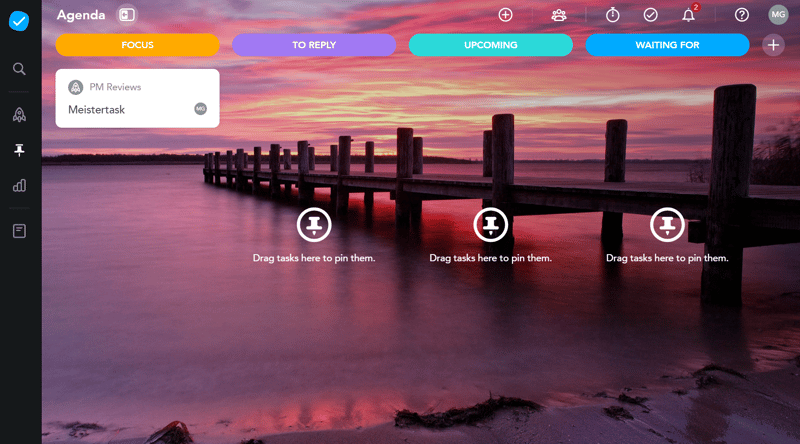
Use the Agenda view to monitor tasks from different projects.
Timeline: Available only in the Business tier, the timeline is a type of Gantt chart that helps you plan and coordinate the timing of projects and their steps. You can drag and drop tasks into the timeline or set dates in the task submenu. The timeline also displays project leads, which facilitates team planning.
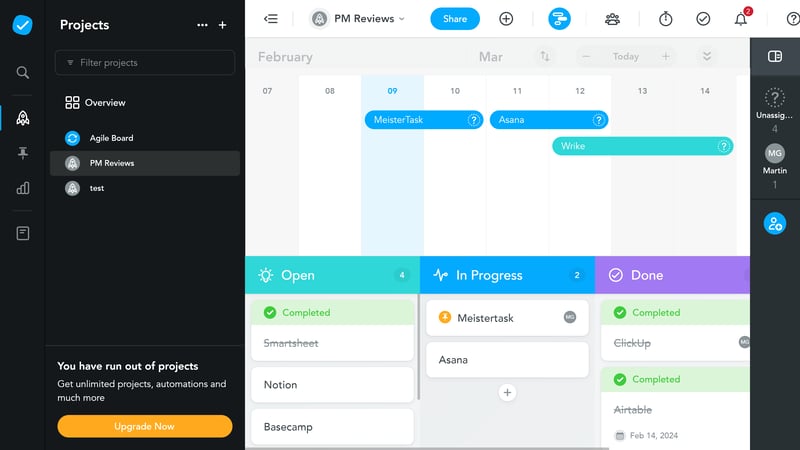
MeisterTask's Timeline view.
Reports: Reports visualize specific project data to give you a better overview of your project progress, workload, and other useful statistics. You can also save and export reports for use in presentations or meetings.
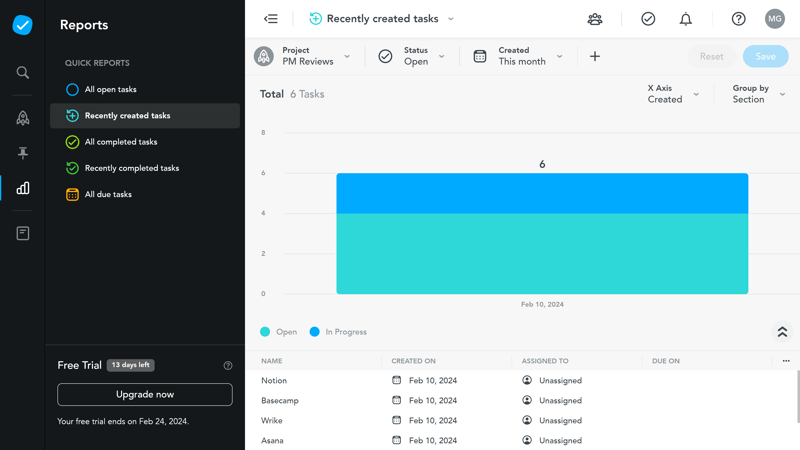
MeisterTask generates automatic reports about your projects and tasks.
Fewer views than other platforms
If you want to view your projects from various perspectives, MeisterTask might not be the best choice, as other project management tools are significantly more versatile.
We particularly miss regular lists or tables where your tasks are listed one after the other, as well as detailed filter options. There also aren't detailed calendar, gallery, or card views.
Overall, MeisterTask is primarily a Kanban tool with a timeline. Here's how it stacks up against the competition:
| MeisterTask | ClickUp | Teamwork | monday | Asana | Airtable | Smartsheet | Notion | Wrike | Trello | Basecamp | |
|---|---|---|---|---|---|---|---|---|---|---|---|
| List | ✗ | ✓ | ✓ | ✗ | ✓ | ✓ | ✗ | ✓ | ✗ | ✗ | ✓ |
| Table | ✗ | ✓ | ✓ | ✓ | ✓ | ✓ | ✓ | ✓ | ✓ | ✓ | ✗ |
| Kanban | ✓ | ✓ | ✓ | ✓ | ✓ | ✓ | ✓ | ✓ | ✓ | ✓ | ✓ |
| Gallery | ✗ | ✗ | ✗ | ✗ | ✗ | ✓ | ✗ | ✓ | ✗ | ✗ | ✗ |
| Calendar | ✗ | ✓ | ✓ | ✓ | ✓ | ✓ | ✓ | ✓ | ✓ | ✓ | ✗ |
| Timeline | ✓ | ✓ | ✓ | ✓ | ✓ | ✓ | ✓ | ✓ | ✓ | ✓ | ✓ |
| Gantt | ✗ | ✓ | ✓ | ✓ | ✓ | ✓ | ✓ | ✓ | ✓ | ✗ | ✗ |
| Mindmap | ✗ | ✓ | ✗ | ✗ | ✗ | ✗ | ✗ | ✗ | ✗ | ✗ | ✗ |
| Milestones | ✗ | ✓ | ✓ | ✓ | ✓ | ✗ | ✓ | ✗ | ✗ | ✗ | ✗ |
| Workload | ✗ | ✓ | ✓ | ✓ | ✓ | ✗ | ✓ | ✗ | ✓ | ✗ | ✗ |
| Map | ✗ | ✓ | ✗ | ✓ | ✗ | ✓ | ✗ | ✗ | ✗ | ✓ | ✗ |
| Total | 2 | 10 | 8 | 8 | 8 | 8 | 7 | 7 | 6 | 5 | 3 |
Robust Mobile App for Task Management on the Go
With the MeisterTask smartphone app, you can view your projects and tasks on the go.
The app is well-executed: Thanks to the column design, which also translates well to smartphones, and the relatively limited range of features, it's pretty easy to operate MeisterTask on mobile. With just a few taps, you can create new tasks, edit existing ones, or quickly add checklist entries.
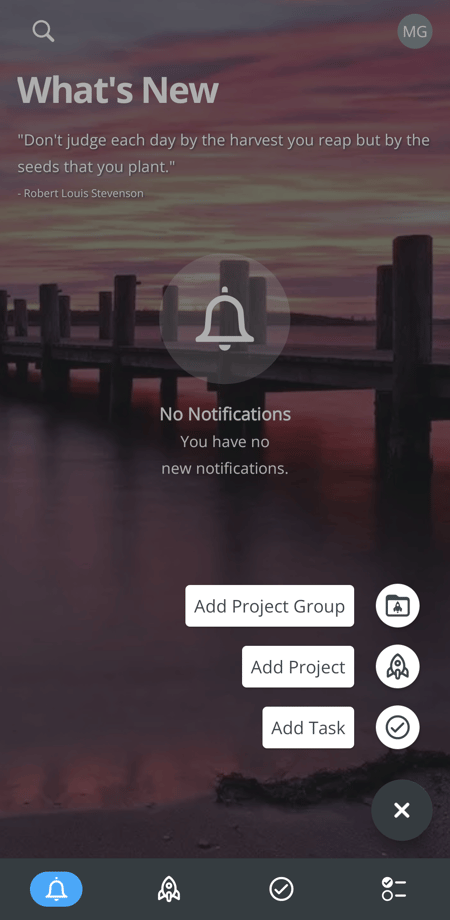
MeisterTask's mobile app gives smartphone users access to the platform's features.
A Straightforward Platform in Kanban Style
MeisterTask is a user-friendly Kanban generator with a few nice extras — no more, no less. If you manage your tasks according to the Kanban principle and have no need for tables, lists, and other views, MeisterTask might have everything you need.
As soon as you want to organize your projects differently or view them from other perspectives, you'll notice the platform's limitations. This Kanban focus is, of course, deliberate, but competitor Trello shows that ease-of-use doesn't need to come at the cost of versatility.
Tasks & Planning
Tasks are the smallest organizational unit in MeisterTask. For every activity that needs addressing — whether standalone or as part of a broader project — you should create a distinct task on the MeisterTask dashboard.
These tasks can then be distributed across your lists in typical Kanban fashion and moved through predefined phases.
Creating and Editing a New Task
To create a new task, click on the plus symbol in the column that you'd like to add it to. You only need to provide the task title.
The task is immediately added to the column but starts as a blank entry. Clicking on the task opens a detailed menu where you can further define the task.
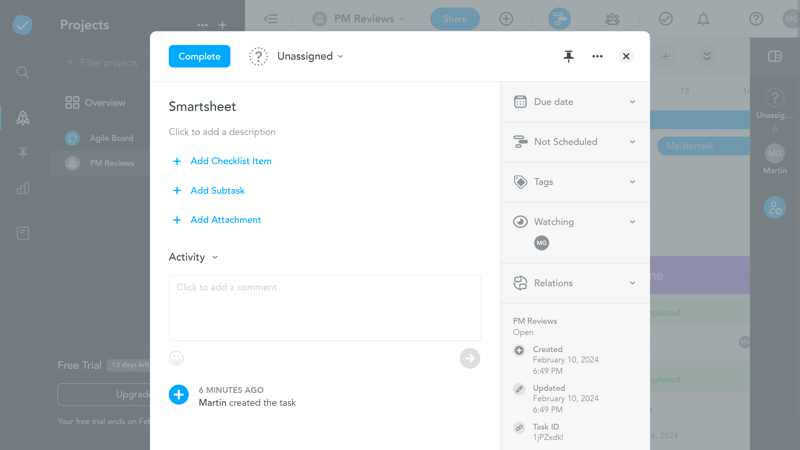
In the task menu, you specify details about the current task.
In this detailed menu, you have several options including:
Mark as complete: Click on the blue "Complete" button to mark a task as finished. Finished tasks can be archived and removed from your project, helping you keep track of progress
Assign: By clicking on the down arrow next to "Unassigned", you can assign responsibility for the task to a member of your team.
Title and description: You can edit the task title and add a description.
Add Checklist Item: Checklists allow you to add to-do lists to each task, which can be easily ticked off. You can also predefine checklists in the project settings to select later in the task, saving time if you often work with the same checklists.
Add Subtask: It's possible to further divide tasks into subtasks — more on this later.
Add Attachment: You can upload local files, link cloud storage like Google Drive, OneDrive, or Dropbox, or integrate other Meister products like MindMeister mind maps or MeisterNotes.
Leave comments: In the comment section, you can post comments on the task and tag project members with an "@" to notify them.
In the menu to the right, you'll find a few more features and elements, such as:
Due date: Set a deadline for the task.
Timeline scheduling: There's a specific field for the timeline view where you can set the start and end dates for working on the task.
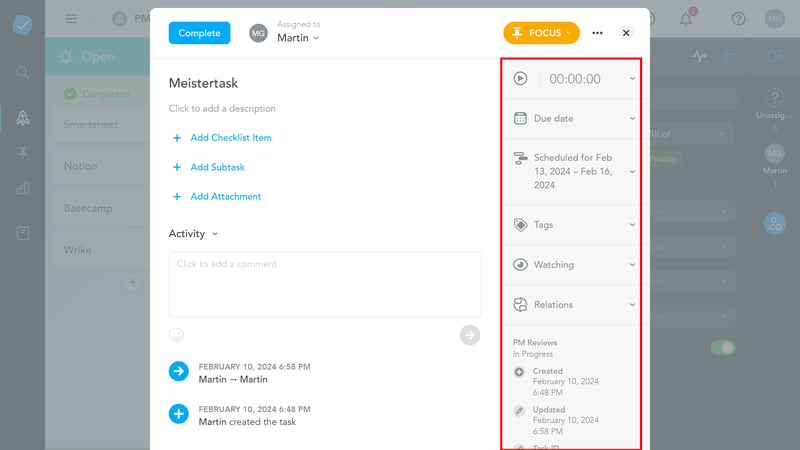
MeisterTask's task settings in detail.
Watching: Here, you can view and add observers to a selected task. Observers receive notifications when a comment is added to a task, when the task is completed, or when they are mentioned in the task.
Tags: Tasks can be organized further with color-coded tags. These can be customized to your preferences (for example, red for high-priority tasks or task categories).
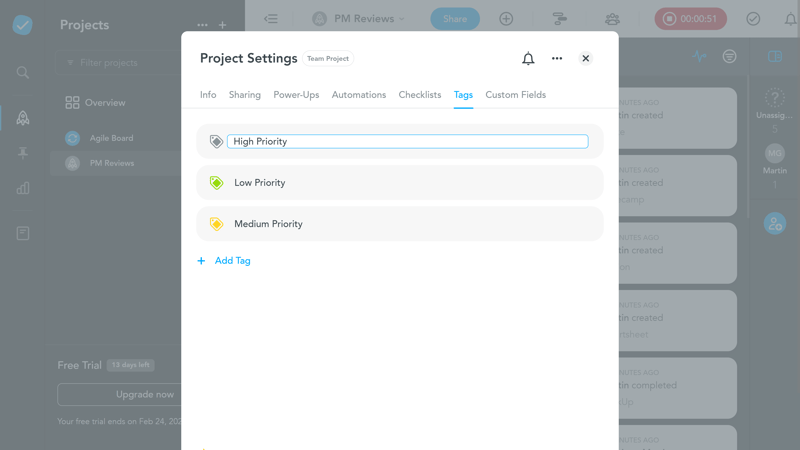
Color-code your tasks with tags.
Adding Custom Fields
If the above options aren't enough, you can add custom fields to your tasks. These are set up in the Project Settings under the Custom Fields tab on the far right. Just click on "+ Add Custom Field" to get started.
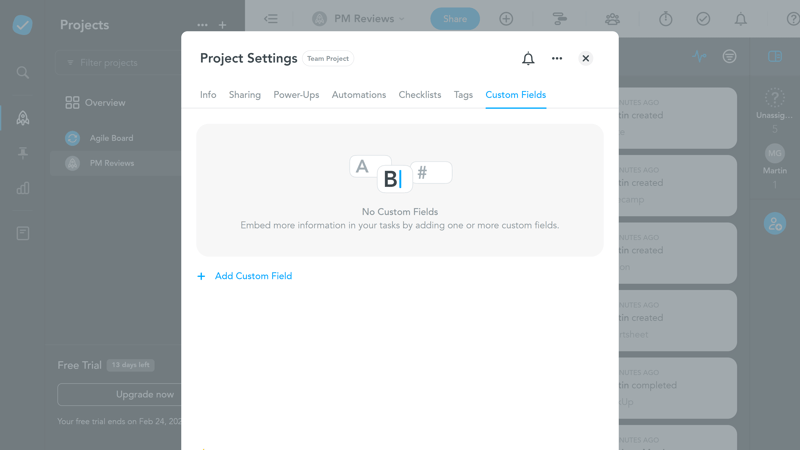
Add custom fields to your tasks.
Unfortunately, the selection is limited: custom fields can only be text or dropdown menus. This limitation is due to the Kanban focus, as different field types aren't really necessary if there aren't enough views and visualizations to leverage them.
Most other project management tools from our comparison offer significantly more options to personalize tasks with custom fields:
| MeisterTask | Airtable | monday | Notion | ClickUp | Wrike | Smartsheet | Asana | Teamwork | Trello | Basecamp | |
|---|---|---|---|---|---|---|---|---|---|---|---|
| Text | ✓ | ✓ | ✓ | ✓ | ✓ | ✓ | ✓ | ✓ | ✓ | ✓ | ✗ |
| Number | ✓ | ✓ | ✓ | ✓ | ✓ | ✓ | ✓ | ✓ | ✓ | ✓ | ✗ |
| Single Select | ✓ | ✓ | ✓ | ✓ | ✓ | ✓ | ✓ | ✓ | ✓ | ✓ | ✗ |
| Gallery | ✗ | ✓ | ✓ | ✓ | ✗ | ✓ | ✓ | ✓ | ✗ | ✗ | ✗ |
| Checkbox | ✗ | ✓ | ✓ | ✓ | ✓ | ✓ | ✓ | ✗ | ✓ | ✓ | ✗ |
| Date | ✗ | ✓ | ✓ | ✓ | ✓ | ✓ | ✓ | ✓ | ✓ | ✓ | ✗ |
| Person | ✗ | ✓ | ✓ | ✓ | ✓ | ✓ | ✓ | ✓ | ✗ | ✗ | ✗ |
| Currency | ✗ | ✓ | ✓ | ✓ | ✓ | ✓ | ✗ | ✓ | ✗ | ✗ | ✗ |
| Percent | ✗ | ✓ | ✓ | ✓ | ✗ | ✓ | ✗ | ✓ | ✗ | ✗ | ✗ |
| Duration | ✗ | ✓ | ✗ | ✗ | ✗ | ✓ | ✓ | ✗ | ✗ | ✗ | ✗ |
| Progress | ✗ | ✓ | ✓ | ✓ | ✓ | ✗ | ✗ | ✗ | ✓ | ✗ | ✗ |
| Rating | ✗ | ✓ | ✓ | ✗ | ✓ | ✗ | ✓ | ✗ | ✗ | ✗ | ✗ |
| Files | ✗ | ✓ | ✓ | ✓ | ✓ | ✗ | ✗ | ✗ | ✗ | ✗ | ✗ |
| Date | ✗ | ✗ | ✗ | ✗ | ✗ | ✗ | ✗ | ✗ | ✗ | ✗ | ✗ |
| Relationships | ✗ | ✓ | ✓ | ✓ | ✓ | ✗ | ✗ | ✗ | ✗ | ✗ | ✗ |
| Rollup | ✗ | ✓ | ✗ | ✓ | ✓ | ✗ | ✗ | ✗ | ✗ | ✗ | ✗ |
| Total | 3 | 16 | 14 | 13 | 12 | 10 | 9 | 8 | 6 | 5 | 0 |
Dependencies and Subtasks in MeisterTask
Subtasks allow you to break your tasks into smaller steps. A subtask has the same setting options as a regular task but is linked by a dependency to the overarching task.
To view subtasks in your project list, click on the filter menu to the right of your project screen and toggle the "Show Subtasks" switch.
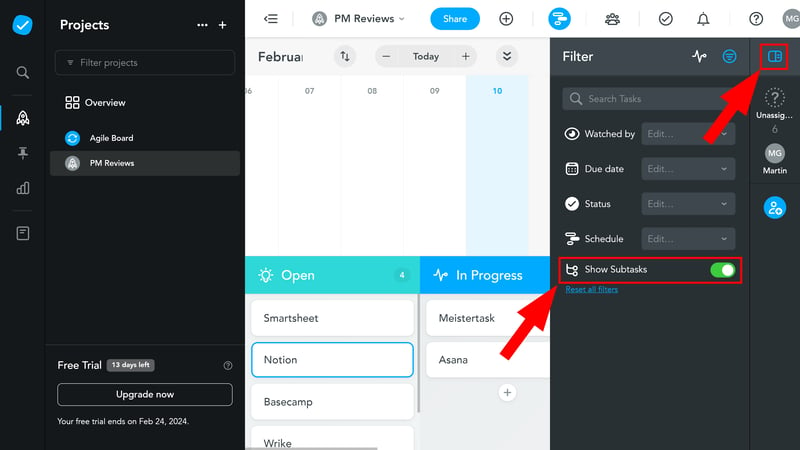
To display subtasks in the relevant columns, you first need to activate them.
It is also possible to establish dependencies between different tasks. You can group related tasks, block tasks from other tasks, or show task duplicates. This helps you monitor how different tasks in your project are interconnected.
What's missing is the option to organize project progress with milestones or define goals for projects (e.g., a specific number of articles per quarter). Here's a comparison of MeisterTask's advanced task features:
| MeisterTask | ClickUp | Asana | Wrike | Teamwork | Smartsheet | monday | Notion | Trello | Airtable | Basecamp | |
|---|---|---|---|---|---|---|---|---|---|---|---|
| Custom Fields | ✓ | ✓ | ✓ | ✓ | ✓ | ✓ | ✓ | ✓ | ✓ | ✓ | ✗ |
| Subtasks | ✗ | ✓ | ✓ | ✓ | ✓ | ✓ | ✓ | ✓ | ✓ | ✗ | ✗ |
| Task Dependencies | ✓ | ✓ | ✓ | ✓ | ✓ | ✓ | ✓ | ✓ | ✗ | ✗ | ✗ |
| Milestones | ✗ | ✓ | ✓ | ✓ | ✓ | ✓ | ✓ | ✗ | ✗ | ✗ | ✗ |
| Goals | ✗ | ✓ | ✓ | ✗ | ✗ | ✗ | ✗ | ✗ | ✗ | ✗ | ✗ |
| Total | 2 | 5 | 5 | 4 | 4 | 4 | 4 | 3 | 2 | 1 | 0 |
We're going to say it again: MeisterTask is a Kanban platform with Kanban tools. Within this framework, you can adapt and organize your tasks flexibly, including with dependencies and subtasks.
However, tasks cannot be customized to your exact preferences, which makes sense within the confines of the Kanban approach. Overall, MeisterTask's options are fit for purpose.
Collaboration & Communication
You can use MeisterTask alone, with your team, or even to collaborate with individuals outside your organization. To work together on projects, you first need to invite your colleagues to your project.
Inviting and Managing Project Members
When you click the "Share" button in the project menu, you can share the project with other users and team members. In addition to the administrator role, you can choose from four permissions:
Member: Members have access to all tasks within a project.
Guest: Guests can only work on specific tasks they've been given access to. This role is ideal for working with third parties (such as clients or freelancers).
Commenter: Commenters have access to all tasks, but can only comment on them.
Read only: Readers can see all tasks but can only read them and perform no actions.
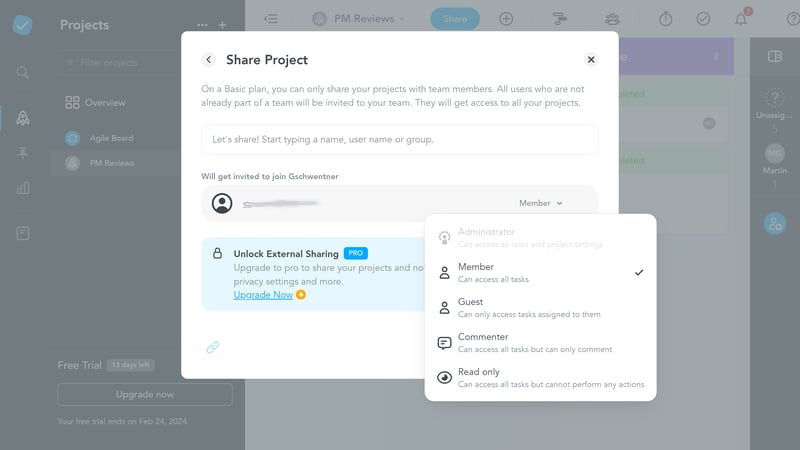
Share your project with others to work on it jointly.
Creating and Managing Teams
Project members can only access the project you've invited them to. For colleagues within your company or those with whom you collaborate closely across multiple projects, you can also create a team to simplify collaboration.
To access team management, you need to click on the "My Team" button in the upper MeisterTask menu bar. Here, you'll find all current users listed and can invite new team members.
Team members have a key advantage over project members: They can add new members and quickly share the project with others (such as different departments).
Additionally, there are extra settings for team members, such as the ability to restrict access to team projects to certain IP ranges.
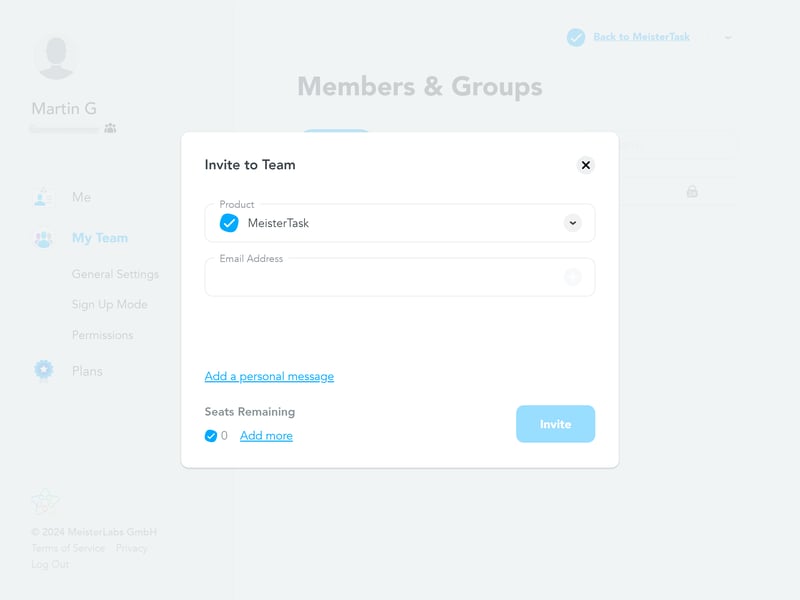
Create teams to simplify collaboration with your colleagues.
No Real-Time Collaboration
MeisterTask's collaboration features are limited to the essentials: you can assign tasks to users and communicate (via comments) with them. It's possible to react to comments with emojis.
That's about it: real-time collaboration is not possible with MeisterTask's built-in tools. Private messages, live chats, group discussions, or advanced features like whiteboards or collaborative document editing are not supported by default.
These are only possible through integrations or other Meister tools (more on this in the next section).
Other project management tools offer significantly more collaboration features in their standard packages without integrations, as you can see below:
| MeisterTask | Teamwork | Basecamp | ClickUp | monday | Notion | Asana | Wrike | Smartsheet | Airtable | Trello | |
|---|---|---|---|---|---|---|---|---|---|---|---|
| Usergroups | ✓ | ✓ | ✓ | ✓ | ✓ | ✓ | ✓ | ✓ | ✓ | ✓ | ✗ |
| Private Messages | ✗ | ✓ | ✓ | ✗ | ✗ | ✗ | ✓ | ✗ | ✗ | ✗ | ✗ |
| Group Chat | ✗ | ✓ | ✓ | ✓ | ✗ | ✗ | ✓ | ✗ | ✗ | ✗ | ✗ |
| Message Board | ✗ | ✓ | ✓ | ✗ | ✗ | ✗ | ✗ | ✗ | ✗ | ✗ | ✗ |
| Whiteboard | ✗ | ✗ | ✗ | ✓ | ✓ | ✗ | ✗ | ✗ | ✗ | ✗ | ✗ |
| Docs | ✗ | ✓ | ✓ | ✓ | ✓ | ✓ | ✗ | ✗ | ✗ | ✗ | ✗ |
| Wiki | ✗ | ✓ | ✓ | ✓ | ✓ | ✓ | ✗ | ✗ | ✗ | ✗ | ✗ |
| Total | 1 | 6 | 6 | 5 | 4 | 3 | 3 | 1 | 1 | 1 | 0 |
Collaboration features are not a strength of MeisterTask: When it comes to digital collaboration, the task management tool is limited to passive cooperation in the form of comments and assignments.
For real-time teamwork, you'll need other applications or make use of MeisterTask's integrations.
Advanced Features
Of course, MeisterTask includes many features we haven't explored yet, including tools for crafting more complex workflows. Let's start with the reporting features, which can be found on the Reports screen.
MeisterTask for Reporting: Custom Reports
MeisterTask’s reports provide data-driven insights into your projects. There are two types of reports:
Quick Reports: These default reports can be accessed by clicking on the Reports icon in the menu off to the left. They use pre-defined filters and provide immediate insights into key project aspects.
You can view (1) all open tasks, (2) recently created tasks, (3) all completed tasks, (4) recently completed tasks, and (5) all due tasks.
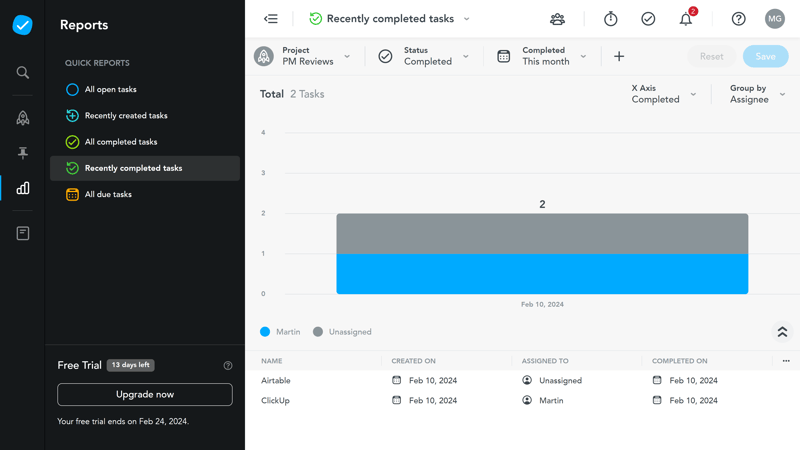
Quick reports let you know within a matter of seconds how your projects are progressing.
Custom reports: For information not covered by quick reports, you can create custom reports. You can select which projects to include in the reports and refine the data with filters (e.g., status, column, time frame, tags). Additionally, you can decide how tasks should be sorted on the x-axis and how columns in the report should be grouped.
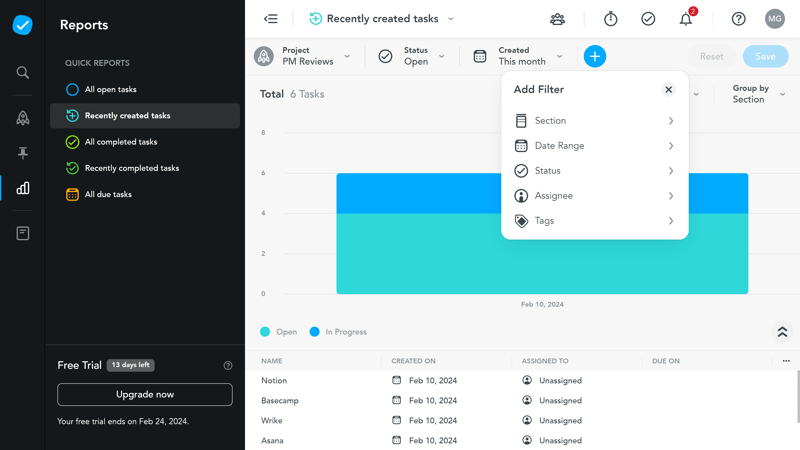
Custom Reports at MeisterTask.
You can save the report settings of custom reports, so you don't have to set up the filters each time.
Reports can be exported as .xls (Excel) and .csv files.
Time Tracking in MeisterTask
You can track and record the time spent on specific tasks directly within MeisterTask. This feature allows you to see how long each team member has worked on various tasks.
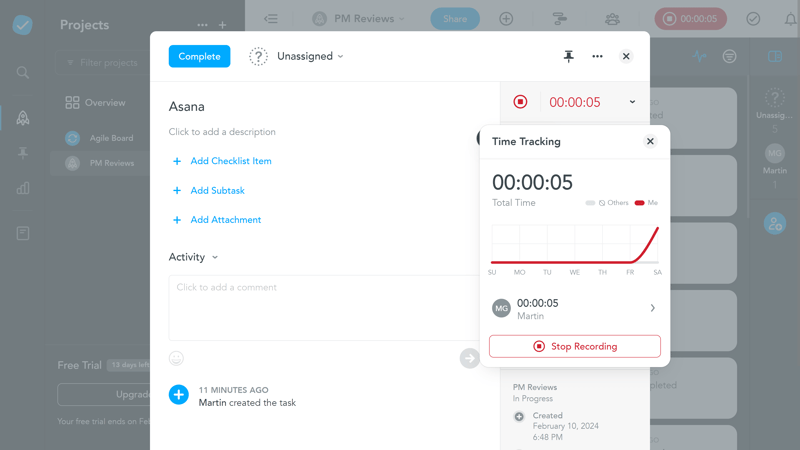
MeisterTask comes with a native time tracker.
Automate Workflows With MeisterTask
Can't represent a desired work process with MeisterTask's out-of-the-box features? This is where the platform’s automation functions come into play, found in the project settings under the “Automations” tab.
Click on “Add Automation” to open a list of automation possibilities:
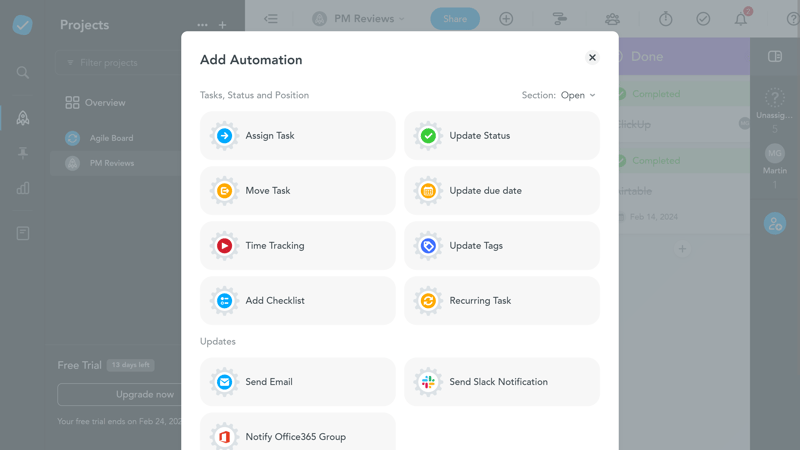
Save time by automating routine processes.
Currently, there are 11 such automations available:
Assign Task: Automatically assign a task to a specific project member once it's in a certain column.
Update Status: Automatically change the status of a task to “Open,” “Done,” or “Archived” when it is added to a certain column.
Move Task: Automatically move tasks to other projects or sections.
Update due date: Automatically adjust the due date of tasks.
Time Tracking: Start or stop tracking time when a task is added to a specific column.
Update Tags: Add or remove tags automatically.
Add Checklist: Checklists are automatically added.
Recurring Task: Set up recurring tasks that are automatically created regularly – for example, for regular meetings, email newsletters, or end-of-month invoices.
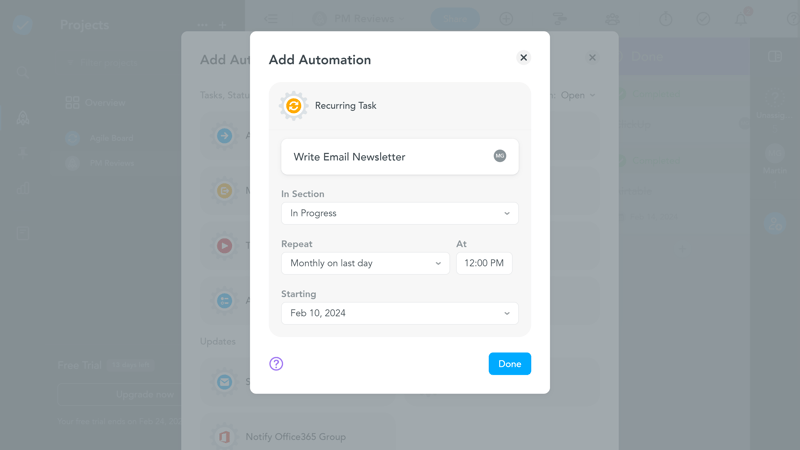
You can automate tasks that need to be performed regularly.
Send Email: Automatically send emails to a certain user or group.
Send Slack Notification: Automatically send a Slack message to specific users or channels.
Notify an Office 365 Group: Automatically notify users on Office 365 about new tasks.
MeisterTask's handy automation features are easier to set up than the often more complex automations of other tools.
However, due to this relatively narrow limitation to predefined applications, they are also less flexible and cannot be used to create more complex workflows on their own. For example, it is not possible to link automations with subtasks to automate the creation and processing of subtasks.
Other programs (Airtable, Trello, or monday.com) are much more versatile in this regard and allow users to create complex automations with triggers and reactions.
Limited Selection of Integrations
When it comes to integrations, MeisterTask doesn't have much to offer: only a few programs, including Slack, Google Calendar, Microsoft Teams, Spark, and GitHub, are supported.
If you want to integrate MeisterTask into other programs, you'll need to use Zapier or its native API.
Solid Foundation but Often Just the Basics
On top of its solid Kanban foundations, MeisterTask offers a few nice extras, but it's less flexible and refined than other project management tools.
| MeisterTask | Wrike | Trello | Teamwork | Smartsheet | Notion | monday | ClickUp | Basecamp | Asana | Airtable | |
|---|---|---|---|---|---|---|---|---|---|---|---|
| Forms | ✗ | ✓ | ✗ | ✓ | ✓ | ✗ | ✓ | ✓ | ✗ | ✓ | ✓ |
| Automation | ✓ | ✓ | ✓ | ✓ | ✓ | ✓ | ✓ | ✓ | ✗ | ✓ | ✓ |
| Time Tracking | ✓ | ✓ | ✗ | ✓ | ✓ | ✗ | ✓ | ✓ | ✗ | ✓ | ✗ |
| Integrations | ✓ | ✓ | ✓ | ✓ | ✓ | ✓ | ✓ | ✓ | ✓ | ✓ | ✓ |
| Charts | ✗ | ✓ | ✗ | ✓ | ✓ | ✗ | ✓ | ✓ | ✗ | ✓ | ✓ |
| Reporting | ✓ | ✓ | ✗ | ✓ | ✓ | ✗ | ✓ | ✓ | ✗ | ✓ | ✓ |
| API | ✓ | ✓ | ✓ | ✓ | ✓ | ✓ | ✓ | ✓ | ✓ | ✓ | ✓ |
As usual: despite a few handy advanced features, MeisterTask is less versatile than other platforms. Automations are restricted to a selection of pre-made workflows, and the range of integrations is limited.
The upside is that MeisterTask's automations are far more user- and beginner-friendly than those of its competitors. In addition, its reports are solid, and time tracking is built into the dashboard.
Additionally, for those seeking to link MeisterTask with other applications not directly supported, there is an option to use the Zapier connection.
Documentation & Support
MeisterTask's help center is quite well-equipped. On the homepage, you'll find everything you need: a search function, article categories, selected FAQs, and contact options.
The support articles are sensibly divided into subcategories and sub-subcategories (e.g., "Getting Started," "Team Management," "Account & Billing"). Articles are well-written, easy to understand, and include videos, screenshots, GIFS, and links.
Additionally, the MeisterTask Academy offers several video courses that cover all the basics and advanced features of MeisterTask in just over an hour.
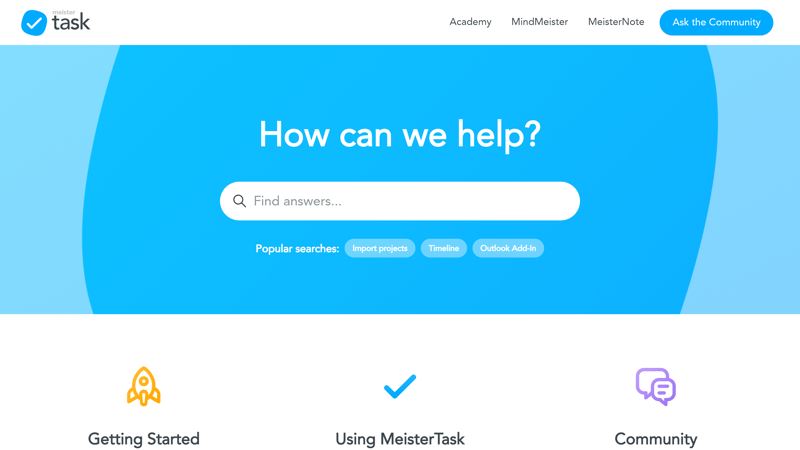
MeisterTask's Help Center.
The direct contact options depend on your subscription plan. Generally, there is email and phone support, with the latter available starting from the Business plan. From the Pro plan onwards, there is also priority email support, which responds to inquiries somewhat quicker.
Unfortunately, we experienced some delays: our standard email support inquiry was only answered after 12 days, with the note that there was currently a "higher than expected volume of requests".
Overall, MeisterTask's support content is good, but if you're looking for a more human touch, you'll need to be patient. If you prefer to seek advice from other MeisterTask users, you can post in the Meister Community, which has around 5,000 members.
Pricing
MeisterTask offers four subscription plans that can be booked either monthly or at a slightly reduced annual rate: Basic, Pro, Business, and Enterprise.
The Basic plan is MeisterTask's free tier, suitable for individuals with a few projects. It supports up to three projects, customizable boards, and an unlimited number of project members.
Starting with the Pro plan, you'll get unlimited projects and notes, along with additional features like automations, reports, and agendas.
Even more features are included in the Business plan, such as the ability to add subtasks, manage roles and privileges, use the timeline view, and create custom fields.
Larger companies can opt for the Enterprise plan, which allows for more customization. This tier includes support from a personal account manager and personalized onboarding support.
Here’s an overview of MeisterTask’s pricing tiers:
| Basic | Pro | Business | |
|---|---|---|---|
| Monthly Price | $0.00 | from $12.00 | from $24.00 |
| Price per additional user | - | + $12.00 | + $24.00 |
| Contract Period (Months) | 0 | 1 - 12 | 1 - 12 |
| Limits | |||
| Number of Users | unlimited | unlimited | unlimited |
| Number of Projects | 3 | unlimited | unlimited |
| Number of Tasks | unlimited | unlimited | unlimited |
| Number of Automations | 0 | unlimited | unlimited |
| Views | |||
| List | ✗ | ✗ | ✗ |
| Table | ✗ | ✗ | ✗ |
| Kanban | ✓ | ✓ | ✓ |
| Gallery | ✗ | ✗ | ✗ |
| Calendar | ✗ | ✗ | ✗ |
| Timeline | ✗ | ✗ | ✓ |
| Gantt | ✗ | ✗ | ✗ |
| Mindmap | ✗ | ✗ | ✗ |
| Workload | ✗ | ✗ | ✗ |
| Map | ✗ | ✗ | ✗ |
| Tasks | |||
| Custom Fields | ✗ | ✗ | ✓ |
| Subtasks | ✗ | ✗ | ✗ |
| Task Dependencies | ✓ | ✓ | ✓ |
| Milestones | ✗ | ✗ | ✗ |
| Goals | ✗ | ✗ | ✗ |
| Collaboration | |||
| Usergroups | ✗ | ✗ | ✓ |
| Private Messages | ✗ | ✗ | ✗ |
| Group Chat | ✗ | ✗ | ✗ |
| Message Board | ✗ | ✗ | ✗ |
| Whiteboard | ✗ | ✗ | ✗ |
| Docs | ✗ | ✗ | ✗ |
| Wiki | ✗ | ✗ | ✗ |
| Advanced Features | |||
| Forms | ✗ | ✗ | ✗ |
| Automation | ✗ | ✓ | ✓ |
| Time Tracking | ✓ | ✓ | ✓ |
| Integrations | ✗ | ✓ | ✓ |
| Charts | ✗ | ✗ | ✗ |
| Reporting | ✗ | ✓ | ✓ |
| API | ✗ | ✓ | ✓ |
MeisterTask is pretty pricey — especially its lowest-priced subscription, which has many unnecessary limitations. In the following chart, we've compared the prices of various project management solutions for ten users and unlimited projects:











Conclusion
If you plan your projects in Kanban style, MeisterTask may have everything you need: you can create and intuitively organize as many Kanban boards as you want on user-friendly dashboards. You'll also get a few nice extras, such as built-in time tracking and pre-made automations.
However, if Kanban alone isn't enough, MeisterTask may fall short: the platform is fairly rigid, and even the most basic views (e.g., tables or lists) beyond Kanban are not covered. Considering its lack of features, MeisterTask is a bit on the pricey side, too.

MeisterTask User Experiences
How satisfied are MeisterTask customers with the platform? We've looked into feedback on review sites and summarized the insights:
Free basic version
Users appreciate MeisterTask's free version, which enables efficient, cost-effective, and transparent collaboration with clients and within teams.User-friendly and intuitive design
The platform's intuitive and clear user interface is praised by many customers. Users find it easy to navigate, which reduces training time and simplifies handling.Good design options
Some users positively highlight the flexible design of projects and tasks, including the ability to assign tasks and incorporate detailed information.
Limited integration options
Some users criticize the limited options for integrating external tools and platforms, which can restrict the functionality and efficiency of the tool.Long loading times and occasional software issues
A few users report occasionally slow performance and sporadic software issues that can impair the user experience.Slow customer support
We weren't the only ones to have issues with MeisterTask's customer support: Some users complain about slow response times from customer support, especially regarding urgent matters.
Alternatives
Looking for a platform that also relies on the Kanban method but doesn’t put all its eggs in one basket? Trello might be worth a look, as it supports other views despite its Kanban focus.
You can find more of the best alternatives to MeisterTask here:





FAQs
MeisterTask is best-suited for individuals and small teams that want a user-friendly and intuitive task management platform. It's great for projects that are structured in Kanban fashion.
From the platforms we've reviewed, MeisterTask is the only one to focus 100% on the Kanban method. If you want to visualize your project with Kanban boards, it might be worth a look.
Yes, MeisterTask offers a free basic version for individuals or small teams. For extra features like automations, time tracking, and integrations, you'll need to purchase a subscription.
MeisterTask claims that it is GDPR (and CCPA) compliant, as well as ISO-certified. Its servers are housed in an ISO 27001-certified data center in Frankfurt (Germany).










