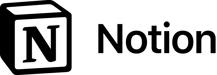
Notion Review: Great for Organizing Your Entire Life?
Despite the countless tools available that aim to streamline our digital work, chaos still reigns on our laptops, devices, and brains.
The problem: modern cloud products excel at certain tasks, but our workflows are still dominated by relentless emails, messy notes, and constant copy-pasting. Notion aims to change that.
What Is Notion?
Notion* is a cloud-based organizational tool developed by California's Notion Labs Inc. Its creators view Notion as a sort of Swiss Army knife for planning, productivity, and collaboration: it combines elements like project management, wikis, documents, collaboration, and AI features, which users can mix and match on an all-in-one platform.
Whether you're an individual, freelancer, or business, Notion promises to adapt to the needs of various user groups. We've taken a closer look at the platform to see if Notion truly lives up to its reputation as a multitasking powerhouse.
Notion Review
Flexible customization options
Thanks to its flexible page structure, Notion can be personalized down to the last detail, adapting to a wide range of projects and working styles.Comprehensive Wiki features
Notion excels with its powerful wiki features. You can create and manage comprehensive knowledge bases, ideal for knowledge management within teams.AI support and automation
With AI features and automations, you can save valuable time to focus on more important tasks.Good value for money
Considering its range of features, Notion is quite affordable compared to similar tools — and it also offers a solid free plan.
Limited real-time communication
Notion lacks built-in chat or group communication features, making it less suited for real-time collaboration.Missing features
Several standard project management features, such as time tracking and advanced reporting tools, aren't included.Not a pure project management platform
Notion is a wiki and organization tool with project management features, not the other way around. While its task management features are well-thought-out and varied, they are not as focused as those of dedicated programs.
Configuration & Usage
Getting started with Notion is straightforward. Since its base version is free, you can sign up for free with just your email address. After that, you'll only need to provide a few details about your background and user profile before you can create your first Notion workspace.
At the end of the registration, Notion offers you a chance to start a free trial of the Plus plan, but you'll need to enter payment details for this. Don't forget to cancel the trial under Settings > Billing to avoid automatic renewal.
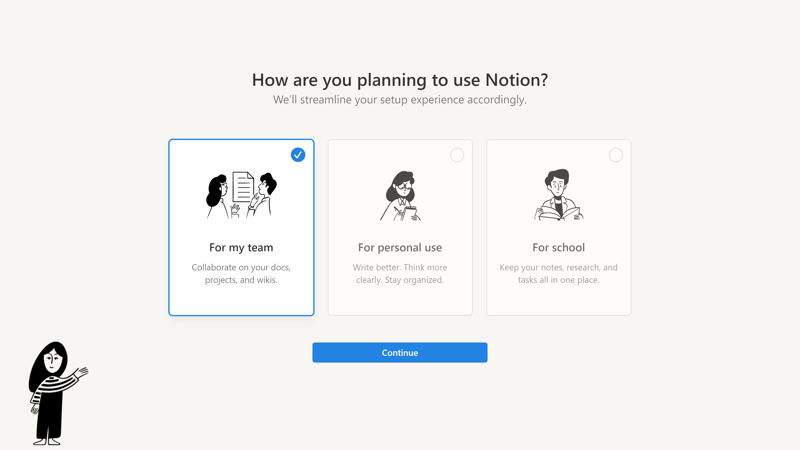
It only takes a few minutes to create a Notion account.
Notion's Workspace: Your Organizational Hub
Once you've registered, you'll land in your newly-created Workspace. These Workspaces are the highest level in Notion's organizational hierarchy, where all further operations for your team and company take place.
Each Workspace is divided into two main areas:
In the left sidebar, you can see all pages and databases at a glance and navigate to different areas and features of your workspace. Here, you'll also find settings, a search function, account management, and many other useful tools.
Your content will be displayed in the editor, which takes up the rest of the interface. What appears depends on the type of page and feature you're currently using.
Notion welcomes new users with a brief tutorial/checklist, introducing the first steps and the platform's basics.
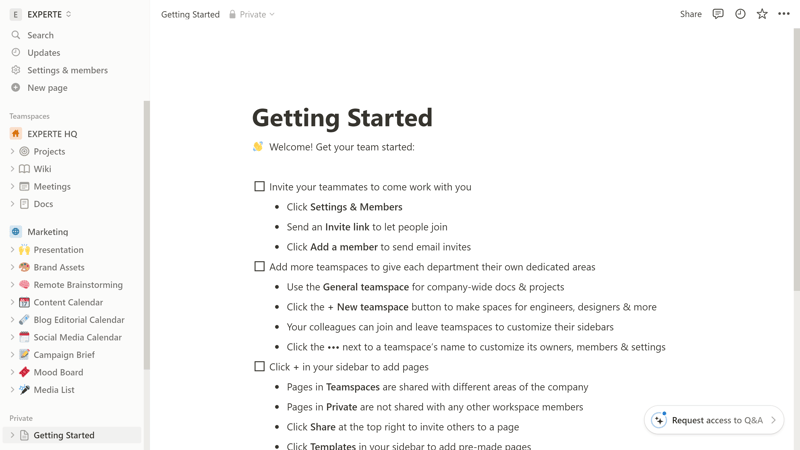
A brief tutorial introduces Notion's basic featrures.
Teamspaces: Organizeing Your Work in Notion
Within your Workspace, you can create different Teamspaces, the second-highest organizational level. Teamspaces allow you to organize documents, projects, and other content collected in Notion into different areas and make them accessible to various teams.
Right from the start, a general Teamspace is created automatically, housing documents that are visible or editable by all members of your Workspace.
To create a new Teamspace or adjust access rights, click on the plus symbol in the menu next to the Teamspaces entry.
For example, we created a Teamspace named “Content” for the editorial team, which is visible to all members of our workspace but only usable by invited editorial members.
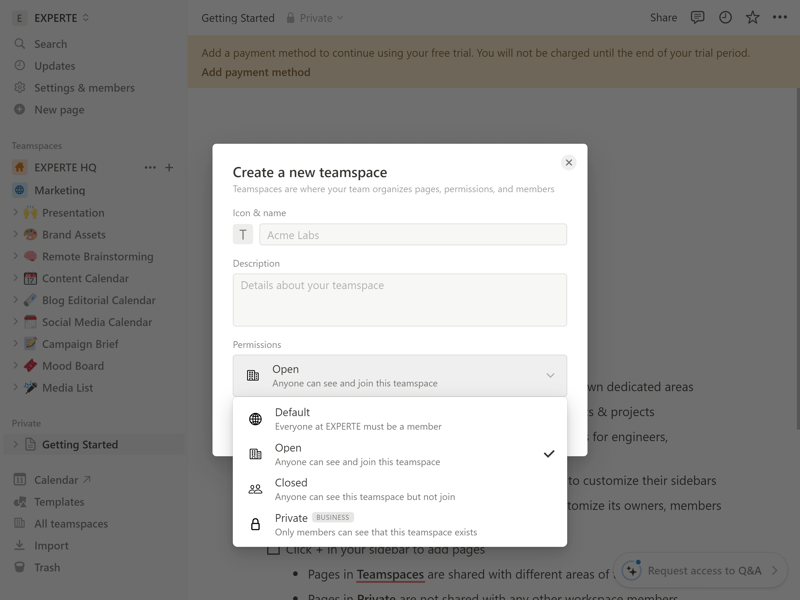
Create a Teamspace in Notion.
Pages and Databases: How Notion Handles Content
Now that you've created your Teamspaces, you can add content to them, primarily in the form of pages. Here, it becomes evident that Notion, in the most basic terms, is an extended text editor with a fancy project management overlay.
These pages — the equivalent to what other project management tools would call “tasks” — essentially work like pages in a word processor. Each page consists of various content blocks, including classic elements like text, image, or list, as well as advanced blocks like various project management views, databases, buttons, or embeddings.
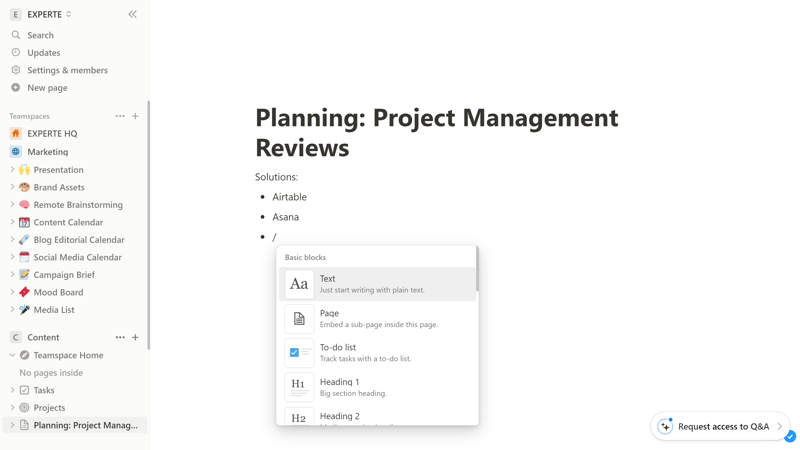
Content is arranged in pages, which consist of various blocks.
Templates: Pre-Made Pages for Projects & More
You can design your Notion pages as you wish and equip them with the content blocks you need. You don't always have to start from scratch: Notion offers more than 50 templates for different page types, which you can use and customize to your needs.
Click on the plus symbol next to your Teamspace and choose one of the suggested templates. Alternatively, you can click “More Templates” to view all of the platform's options.
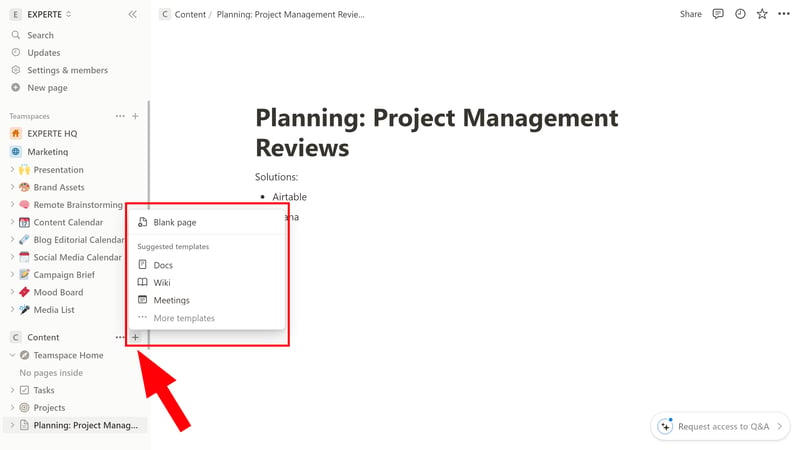
Notion offers numerous page templates.
The selection of templates is vast, ranging from simple to-do lists and documents to team wikis, project templates, and templates for specific use cases — like a blog editorial calendar, a design portfolio, or an application tracker.
Once you've added a new template, the corresponding pages will appear in the navigation menu in your Teamspace.
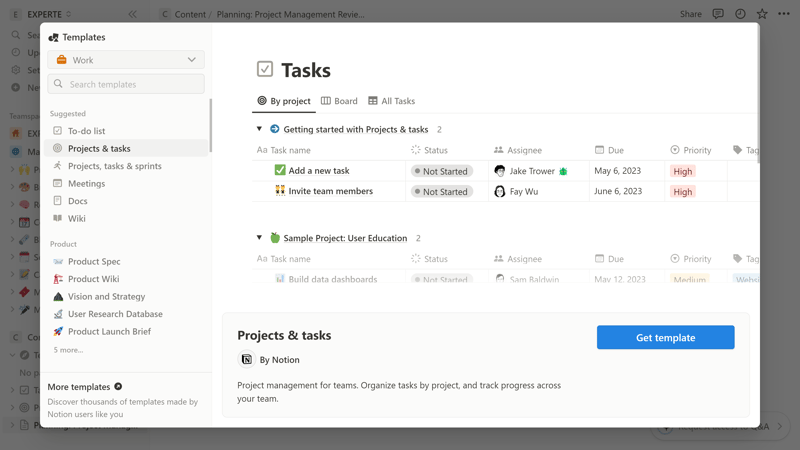
Notion offers various project templates.
Projects and Views in Notion
Project templates are just some of the many templates offered by Notion, but they're powerful and versatile enough to stand on their own.
If you click on the Projects entry, you'll see an overview of your various projects, which you can visualize in different views. At the top tab, you can switch between these different views:
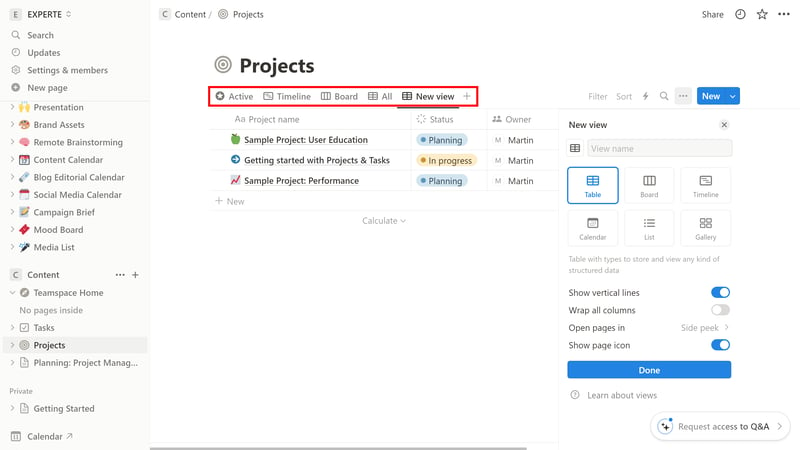
Visualize your projects with different views.
Notion covers the following views, which can further be edited and customized with filters to meet your needs:
Table: In the standard database view, records are displayed as rows in columns.
Board: In the board layout, a kind of Kanban visualization, you can group your content by properties (e.g., project phase).
Timeline: In the timeline view, you can visualize deadlines and schedule your projects over time.
Calendar: The calendar view sorts your elements by date.
List: A simple list that helps quickly identify entries and open them as pages.
Gallery: In the gallery view, you can display entries in a card grid, useful for mood boards or flashcards.
Notion covers all the basics, but a few advanced views (e.g., milestones or a geographic map) are missing. Here's how Notion stacks up against the competition:
| Notion | ClickUp | Teamwork | monday | Asana | Airtable | Smartsheet | Wrike | Trello | Basecamp | MeisterTask | |
|---|---|---|---|---|---|---|---|---|---|---|---|
| List | ✓ | ✓ | ✓ | ✗ | ✓ | ✓ | ✗ | ✗ | ✗ | ✓ | ✗ |
| Table | ✓ | ✓ | ✓ | ✓ | ✓ | ✓ | ✓ | ✓ | ✓ | ✗ | ✗ |
| Kanban | ✓ | ✓ | ✓ | ✓ | ✓ | ✓ | ✓ | ✓ | ✓ | ✓ | ✓ |
| Gallery | ✓ | ✗ | ✗ | ✗ | ✗ | ✓ | ✗ | ✗ | ✗ | ✗ | ✗ |
| Calendar | ✓ | ✓ | ✓ | ✓ | ✓ | ✓ | ✓ | ✓ | ✓ | ✗ | ✗ |
| Timeline | ✓ | ✓ | ✓ | ✓ | ✓ | ✓ | ✓ | ✓ | ✓ | ✓ | ✓ |
| Gantt | ✓ | ✓ | ✓ | ✓ | ✓ | ✓ | ✓ | ✓ | ✗ | ✗ | ✗ |
| Mindmap | ✗ | ✓ | ✗ | ✗ | ✗ | ✗ | ✗ | ✗ | ✗ | ✗ | ✗ |
| Milestones | ✗ | ✓ | ✓ | ✓ | ✓ | ✗ | ✓ | ✗ | ✗ | ✗ | ✗ |
| Workload | ✗ | ✓ | ✓ | ✓ | ✓ | ✗ | ✓ | ✓ | ✗ | ✗ | ✗ |
| Map | ✗ | ✓ | ✗ | ✓ | ✗ | ✓ | ✗ | ✗ | ✓ | ✗ | ✗ |
| Total | 7 | 10 | 8 | 8 | 8 | 8 | 7 | 6 | 5 | 3 | 2 |
Within a project, you can now add tasks and visualize them in different ways — more on this in the next chapter.
Notion for Smartphones
Of course, Notion also has its own smartphone app available for Android and iOS, which allows you to view and edit your documents and projects on the go.
The app is decent: in the list overview, you can see all your Teamspaces and their pages and quickly jump to the required projects, wikis, and other documents.
Most of the features from the browser interface are also available on the smartphone, which works surprisingly well on a small screen.
Still, we see the app more as a mobile companion, better suited for quickly reviewing documents created on the desktop than actively working on them. However, the latter is also quite possible — and more intuitive than you might think.
Fast and Intuitive Despite Many Features
Naturally, there's a learning curve that comes with Notion, but despite the vast range of features, it's quite intuitive and easy to master with a bit of training — even for beginners. It's well-designed, straightforward to navigate, and highly customizable.
With the page editor, you can individually assemble your pages and features with content blocks, but thanks to the wide selection of templates, you never have to start with a blank page. Tinkerers can tinker, but for less experienced users, there are plenty of pre-made templates and features.
Overall, Notion is a really user- and beginner-friendly tool, especially considering the many possibilities — it's only as complex as you make it.
Tasks & Planning
All your projects are listed in the Projects overview. Hovering over a project and clicking the “Open” button will open a detailed view of the selected project.
Here, you'll find essential information such as the project status, owner, and progress, followed by a list of project tasks, a project description, and a list of tasks that can be displayed in various views.
But remember: this is just the “standard” project view that's pre-built by Notion. Since it's a classic Notion page, you can freely edit it with content blocks and organize your content however you please.
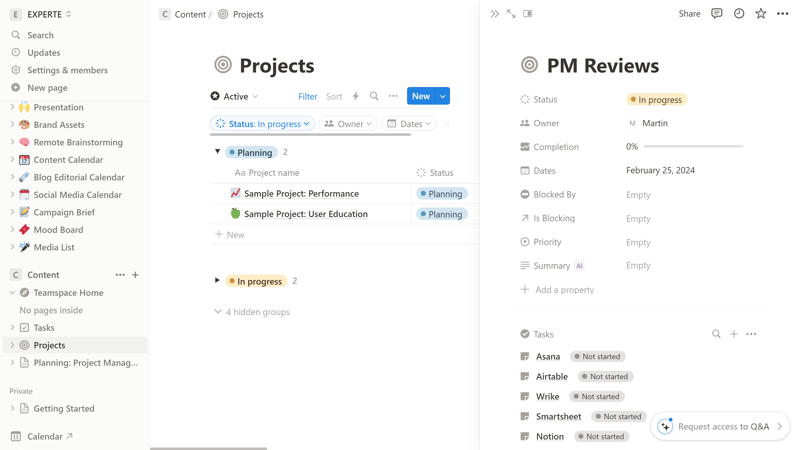
All essential project information can be found in the detailed project menu.
Creating and Editing New Tasks
You can add new tasks in various ways. On the project detail page, depending on the blocks the page contains, you can either click “+ New Page in Tasks” in the task list or add the task directly in the correct Kanban column in the board view.
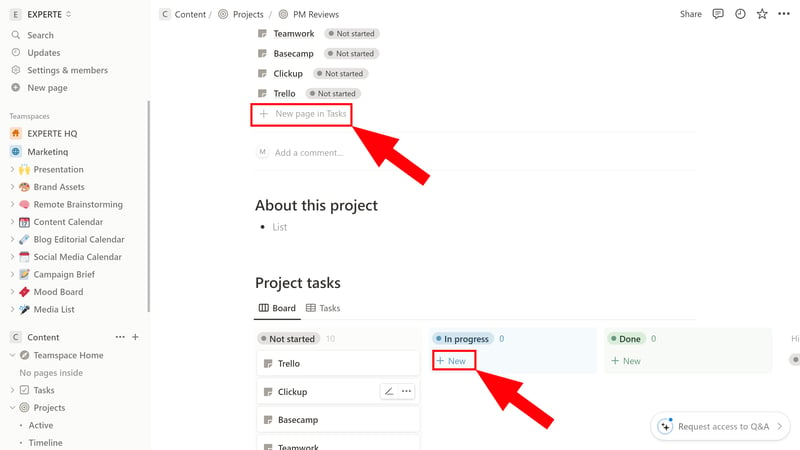
There are several ways to add new tasks to Notion.
Tasks also have a separate entry in your Teamspace. This is ideal for viewing all tasks across projects in your Workspace. As usual, you can also use different views and visualize, filter, and sort your tasks in various ways.
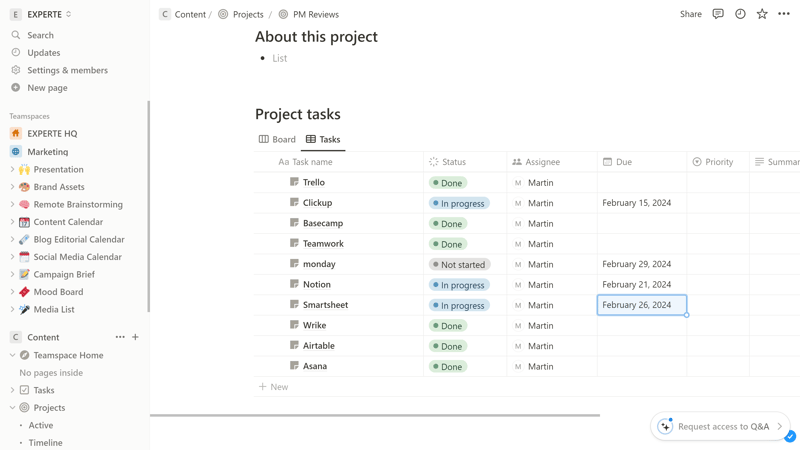
You'll find a list of all tasks affiliated with your projects on the Project tasks page. These can be flexibly filtered and sorted.
You might have guessed it already, but in Notion, tasks are also individual pages that you can freely edit with all the tools of the Notion editor.
Custom Fields in Notion: (Almost) Everything You Need
Some task properties, such as status, the overarching project, an associated sprint, or priority, are displayed by default. You can add a custom field by clicking “+ Add Property” at the end of the property list.
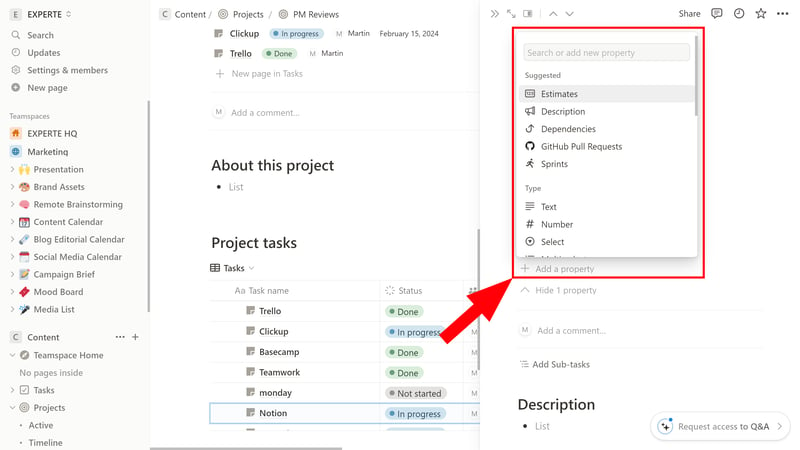
Task priorities in Notion.
With custom fields, you can add extra information to a project or task that isn't covered by the preconfigured fields. Here, Notion covers almost everything you can think of — from texts, numbers, people, dates, and media to multiple selections, and more.
In the chart below, you can see which custom fields are available in Notion (compared to the other solutions we've reviewed):
| Notion | Airtable | monday | ClickUp | Wrike | Smartsheet | Asana | Teamwork | Trello | MeisterTask | Basecamp | |
|---|---|---|---|---|---|---|---|---|---|---|---|
| Text | ✓ | ✓ | ✓ | ✓ | ✓ | ✓ | ✓ | ✓ | ✓ | ✓ | ✗ |
| Number | ✓ | ✓ | ✓ | ✓ | ✓ | ✓ | ✓ | ✓ | ✓ | ✓ | ✗ |
| Single Select | ✓ | ✓ | ✓ | ✓ | ✓ | ✓ | ✓ | ✓ | ✓ | ✓ | ✗ |
| Gallery | ✓ | ✓ | ✓ | ✗ | ✓ | ✓ | ✓ | ✗ | ✗ | ✗ | ✗ |
| Checkbox | ✓ | ✓ | ✓ | ✓ | ✓ | ✓ | ✗ | ✓ | ✓ | ✗ | ✗ |
| Date | ✓ | ✓ | ✓ | ✓ | ✓ | ✓ | ✓ | ✓ | ✓ | ✗ | ✗ |
| Person | ✓ | ✓ | ✓ | ✓ | ✓ | ✓ | ✓ | ✗ | ✗ | ✗ | ✗ |
| Currency | ✓ | ✓ | ✓ | ✓ | ✓ | ✗ | ✓ | ✗ | ✗ | ✗ | ✗ |
| Percent | ✓ | ✓ | ✓ | ✗ | ✓ | ✗ | ✓ | ✗ | ✗ | ✗ | ✗ |
| Duration | ✗ | ✓ | ✗ | ✗ | ✓ | ✓ | ✗ | ✗ | ✗ | ✗ | ✗ |
| Progress | ✓ | ✓ | ✓ | ✓ | ✗ | ✗ | ✗ | ✓ | ✗ | ✗ | ✗ |
| Rating | ✗ | ✓ | ✓ | ✓ | ✗ | ✓ | ✗ | ✗ | ✗ | ✗ | ✗ |
| Files | ✓ | ✓ | ✓ | ✓ | ✗ | ✗ | ✗ | ✗ | ✗ | ✗ | ✗ |
| Date | ✗ | ✗ | ✗ | ✗ | ✗ | ✗ | ✗ | ✗ | ✗ | ✗ | ✗ |
| Relationships | ✓ | ✓ | ✓ | ✓ | ✗ | ✗ | ✗ | ✗ | ✗ | ✗ | ✗ |
| Rollup | ✓ | ✓ | ✗ | ✓ | ✗ | ✗ | ✗ | ✗ | ✗ | ✗ | ✗ |
| Total | 13 | 16 | 14 | 12 | 10 | 9 | 8 | 6 | 5 | 3 | 0 |
Dependencies and Subtasks
You can use subtasks and dependencies to contextualize tasks and visualize how tasks within a project are interconnected.
Subtasks: If you assign a subtask to a task, you can either link an already existing task or create a new one. Even sub-subtasks are possible.
Dependencies: It’s also possible to create dependencies between tasks. This is easiest in the timeline view, where you can connect various tasks with arrows to show dependencies. The task that the arrow points to will then be blocked by the task from which it originates. Of course, you can also express these dependencies in properties.
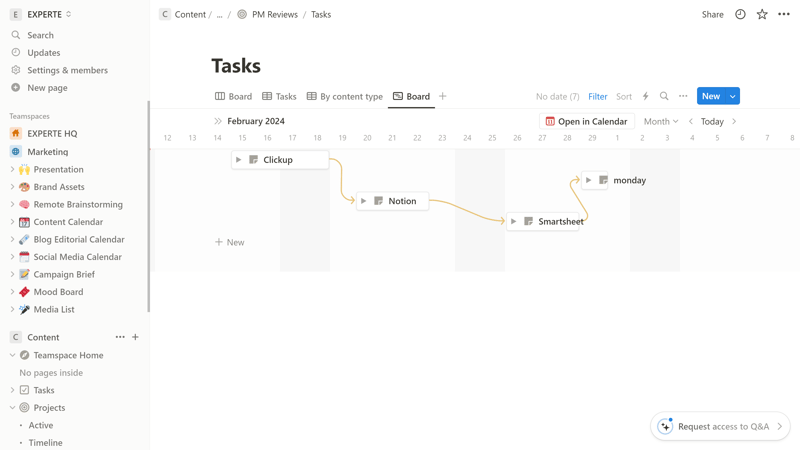
Visualize dependencies between your tasks with the Timeline view.
What’s missing is a native function to express milestones and project goals. For now, you must either build a view yourself or buy a corresponding template from a Notion user.
Nevertheless, Notion's project and task management tools are extensive and highly customizable.
| Notion | ClickUp | Asana | Wrike | Teamwork | Smartsheet | monday | Trello | MeisterTask | Airtable | Basecamp | |
|---|---|---|---|---|---|---|---|---|---|---|---|
| Custom Fields | ✓ | ✓ | ✓ | ✓ | ✓ | ✓ | ✓ | ✓ | ✓ | ✓ | ✗ |
| Subtasks | ✓ | ✓ | ✓ | ✓ | ✓ | ✓ | ✓ | ✓ | ✗ | ✗ | ✗ |
| Task Dependencies | ✓ | ✓ | ✓ | ✓ | ✓ | ✓ | ✓ | ✗ | ✓ | ✗ | ✗ |
| Milestones | ✗ | ✓ | ✓ | ✓ | ✓ | ✓ | ✓ | ✗ | ✗ | ✗ | ✗ |
| Goals | ✗ | ✓ | ✓ | ✗ | ✗ | ✗ | ✗ | ✗ | ✗ | ✗ | ✗ |
| Total | 3 | 5 | 5 | 4 | 4 | 4 | 4 | 2 | 2 | 1 | 0 |
Notion is a more than robust project management tool. You can personalize your tasks with countless settings and custom fields, display them in various views, sort and categorize them with numerous filters, and relate them to each other with subtasks and dependencies.
However, project management is just one of Notion's many fields of application, and the wiki-like page structure wasn't specifically built for juggling tasks and projects. As a result, Notion will never be as focused and streamlined as dedicated project management platforms — but still, it does offer a uniquely flexible environment for managing diverse workflows and integrating vast amounts of information seamlessly.
Collaboration & Communication
You can use Notion on your own, but the platform is clearly designed to meet the needs of teams. You can manage your team members in the settings under Workspace > People. Here you can see all current members of your workspace listed and can invite more people.
You can add new workspace members via an invitation link or by sending them an email. You can either make them a Workspace owner, giving them the right to change Workspace settings and invite new members, or simply add them as Members.
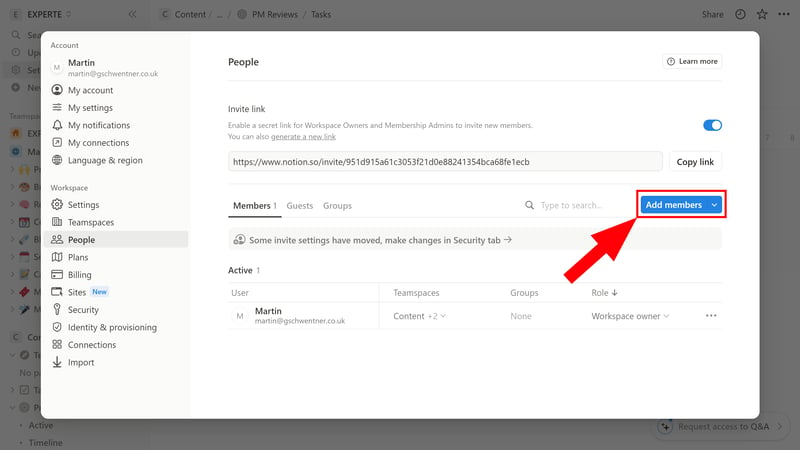
Invite new members to your Workspace.
Besides Workspace owners and Members, there's a third role: Guests. You can give guests access to individual pages by clicking “Share” then “Invite” at the top right of the page.
Guests do not gain access to your entire Workspace but can only see the page and subpages assigned to them. This role is ideal for clients, subcontractors, or temporary team members (e.g., interns).
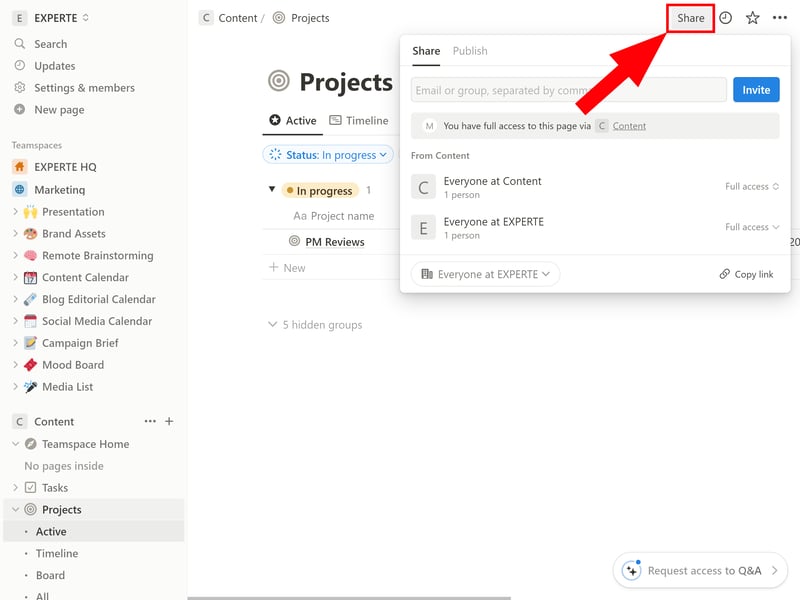
Share individual pages with guests such as clients or freelancers.
Basic Real-Time Collaboration — But No Chats
Notion claims to enable real-time collaboration. This is true in that you can see in real-time which team member is working on which page and blog. You can edit blocks simultaneously with your colleagues, always seeing the latest version. Changes and comments are also immediately visible.
However, real-time communication in the form of chats or group channels like Slack is not available, and real-time collaboration on documents is less refined than on dedicated platforms like Google Docs.
You also won't find any message boards or extended collaboration tools (such as digital whiteboards) for brainstorming or sharing ideas.
Notion as a Knowledge Base
Notion's wiki features are, as expected, excellent. You can create various wikis to help your teams and colleagues quickly access important information.
Notion provides handy templates, for example, for a company homepage that delivers all important information — from initial steps for new employees to vacation policies — in one place. Of course, you can create many other wikis and types of wikis, such as an intranet for specific teams, documentation for specific tasks, and more.
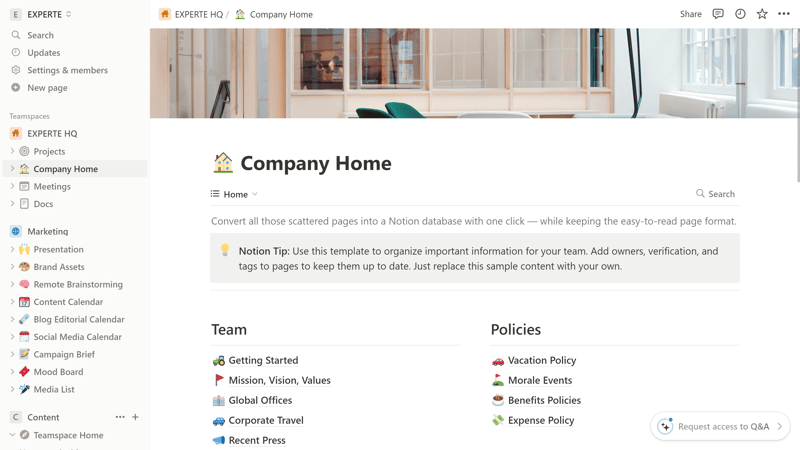
Notion stands out from the competition with powerful wiki features.
You also have access to all the tools of the Notion editor on your wiki pages and can edit pages in real-time with your team members.
It's even possible to convert your Wiki pages into a real website with a few clicks, accessible even to people without a Notion account.
Notion's Wiki features are useful for sharing information with team members and colleagues and collaborating on internal or external knowledge bases.
Compared with its competitors in the project management space, Notion stands out with excellent Wiki features, but lacks real-time collaboration and communication features:
| Notion | Teamwork | Basecamp | ClickUp | monday | Asana | Wrike | Smartsheet | MeisterTask | Airtable | Trello | |
|---|---|---|---|---|---|---|---|---|---|---|---|
| Usergroups | ✓ | ✓ | ✓ | ✓ | ✓ | ✓ | ✓ | ✓ | ✓ | ✓ | ✗ |
| Private Messages | ✗ | ✓ | ✓ | ✗ | ✗ | ✓ | ✗ | ✗ | ✗ | ✗ | ✗ |
| Group Chat | ✗ | ✓ | ✓ | ✓ | ✗ | ✓ | ✗ | ✗ | ✗ | ✗ | ✗ |
| Message Board | ✗ | ✓ | ✓ | ✗ | ✗ | ✗ | ✗ | ✗ | ✗ | ✗ | ✗ |
| Whiteboard | ✗ | ✗ | ✗ | ✓ | ✓ | ✗ | ✗ | ✗ | ✗ | ✗ | ✗ |
| Docs | ✓ | ✓ | ✓ | ✓ | ✓ | ✗ | ✗ | ✗ | ✗ | ✗ | ✗ |
| Wiki | ✓ | ✓ | ✓ | ✓ | ✓ | ✗ | ✗ | ✗ | ✗ | ✗ | ✗ |
| Total | 3 | 6 | 6 | 5 | 4 | 3 | 1 | 1 | 1 | 1 | 0 |
Notion was designed for sharing and collaborating in documents and knowledge bases — and it does a fantastic job at it. If, however, you're looking for real-time communication with group chats and extensive collaboration tools, Notion isn't ideal; you might want to check out platforms like Teamwork, Basecamp, or ClickUp instead.
Advanced Features
Let's start with a few features that aren't included: There's no built-in time tracking, and the platform doesn't boast extensive analytics and reporting capabilities. Other project management tools, such as Airtable, ClickUp, and monday, are much better equipped to transform project and productivity data into charts and reports.
But while some features are missing (or can only be added via integrations) Notion does offer quite a few advanced features.
Accelerate Your Work With AI
Notion is leveraging AI to make work easier for its users. Notion AI currently includes two main features, based in part on OpenAI's LLM GPT-4:
Writer and Autofill: Notion AI includes several AI-based text features that are available as content blocks in the page editor. You can have its AI arrange or translate texts for you, or improve and summarize existing ones.
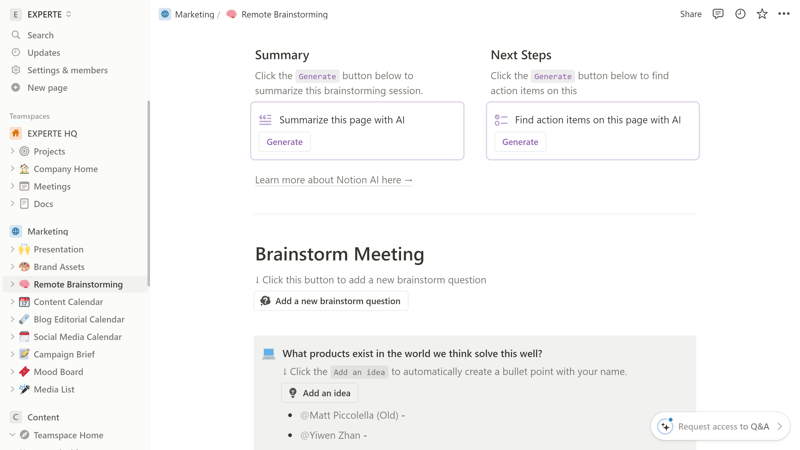
AI Writer can write, edit, or improve texts for you.
Q&A: This is little more than a smart search tool. Simply type your question in the search bar and Notion AI will crawl through thousands of Workspace pages for the most relevant answer.
Notion's AI features are seamlessly integrated into the user interface and about as useful as other AI tools currently in this field. The AI Writer, with the right prompts, can deliver solid results, but you should, of course, edit and review the auto-generated texts.
Time-Saving Automations in Notion
You can access automations by clicking on the lightning bolt icon. The workflows you set up here apply to the selected hierarchical level. So, if you set up an automation at the project level, it applies to all pages in the “Projects” area.
Each automation consists of a trigger and an action. A trigger can be either adding a page or editing a specific property in the selected database.
Once the trigger has been activated, there are four types of action:
Add a page to: A page is added to the specified database. You can edit the properties of both pages.
Edit a page in: The page and its properties in the specified database are edited.
Slack notification: A notification is sent to a selected Slack channel.
Edit properties: A property in the current database is edited.

Automations can save you time and speed up routines.
With these tools at your disposal, you can save time by automating many routine project processes. For example, you can set up an automation that assigns a task to a specific person when its status changes (e.g., when a blog post is ready for editing).
However, Notion does not offer as many automation options and settings as some other project management tools, such as ClickUp or monday.com.
Extending Notion's Features With Integrations
You can find Notion's integrations under Account > My connections. About 80 integrations, categorized into areas like “Analytics”, “Design”, or “Marketing” were available at the time of testing. The selection isn't huge, but covers the most important programs. In addition, Notion also provides its own API.
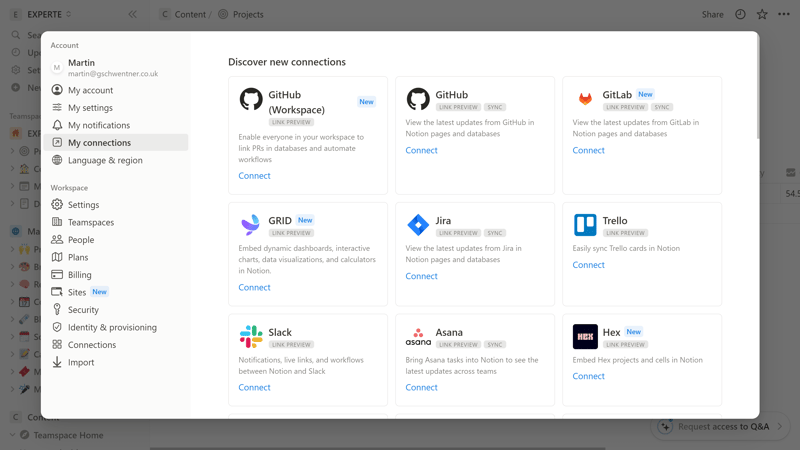
A selection of Notion's integrations.
Notion has some nice extras, but lacks a few advanced features you get with other project management platforms:
| Notion | Wrike | Trello | Teamwork | Smartsheet | monday | MeisterTask | ClickUp | Basecamp | Asana | Airtable | |
|---|---|---|---|---|---|---|---|---|---|---|---|
| Forms | ✗ | ✓ | ✗ | ✓ | ✓ | ✓ | ✗ | ✓ | ✗ | ✓ | ✓ |
| Automation | ✓ | ✓ | ✓ | ✓ | ✓ | ✓ | ✓ | ✓ | ✗ | ✓ | ✓ |
| Time Tracking | ✗ | ✓ | ✗ | ✓ | ✓ | ✓ | ✓ | ✓ | ✗ | ✓ | ✗ |
| Integrations | ✓ | ✓ | ✓ | ✓ | ✓ | ✓ | ✓ | ✓ | ✓ | ✓ | ✓ |
| Charts | ✗ | ✓ | ✗ | ✓ | ✓ | ✓ | ✗ | ✓ | ✗ | ✓ | ✓ |
| Reporting | ✗ | ✓ | ✗ | ✓ | ✓ | ✓ | ✓ | ✓ | ✗ | ✓ | ✓ |
| API | ✓ | ✓ | ✓ | ✓ | ✓ | ✓ | ✓ | ✓ | ✓ | ✓ | ✓ |
Overall, it's a solid effort. With nifty AI assistants, time-saving automations, and a solid selection of integrations, Notion provides enough extra tools to make your work easier.
Still, it lacks quite a few native features that other project management tools offer out-of-the-box, like time tracking and reports — these need to either be built from scratch or added with integrations.
Documentation & Support
Notion's support center contains comprehensive tutorials featuring videos, screenshots, GIFs, and links. The guide is structured like a step-by-step course, guiding you through all the important functions, elements, and the basic structure of the Notion platform. Of course, there's a built-in search bar.
In the Notion Academy, you'll find numerous video tutorials. Overall, Notion's documentation is excellent and provided answers to nearly every question we had during our first days with the platform. We expected nothing less from a Wiki solution like Notion.
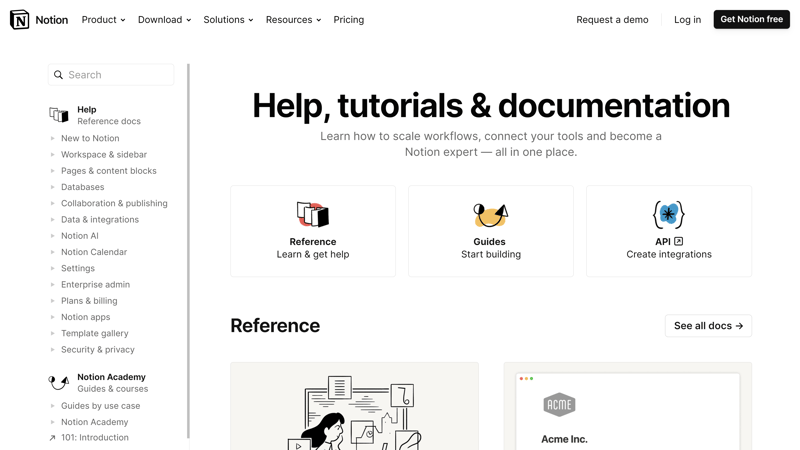
Notion's support center.
You can contact the Notion team directly via chat and email. In the chat window, you initially speak with a bot, which will forward your inquiry to the Notion team if it cannot provide a satisfactory answer.
We filed two queries and waited around 12 hours for a response on both occasions. The speed was just okay, but the quality of the responses was solid.
Unfortunately, there is no phone support — only Enterprise customers receive immediate assistance in the form of access to the Customer Success team.
Pricing
Notion offers four plans: Free, Plus, Business, and Enterprise.
The Free plan is primarily geared towards individuals. It supports unlimited pages and blocks, but file uploads are limited to 5 MB. Other restrictions include the number of guests (10), the number of syncable databases (1), and the number of rows in syncable databases (100). There's no direct support available.
Plus subscribers get unlimited file uploads and can invite up to 100 guests to their Workspace. They also have unlimited synchronized databases and a significantly higher cell limit (20,000). In addition, they can create automations and publish Notion pages online.
The Business plan provides advanced analytics and Teamspaces options, and you can invite up to 150 guests. A few additional admin features (e.g., PDF exports, SSO) are also included.
The Enterprise plan primarily offers advanced admin and security controls, HIPAA compliance, workspace consolidation, and support from the Customer Success team.
This plan is geared towards large businesses with unique needs and compliance requirements.
Here's an overview of Notion’s plans:
| Free | Plus | Business | |
|---|---|---|---|
| Monthly Price | $0.00 | from $8.00 | from $15.00 |
| Price per additional user | - | + $8.00 | + $15.00 |
| Contract Period (Months) | 0 | 1 - 12 | 1 - 12 |
| Limits | |||
| Number of Users | 1 | unlimited | unlimited |
| Number of Projects | unlimited | unlimited | unlimited |
| Number of Tasks | unlimited | unlimited | unlimited |
| Number of Automations | 0 | unlimited | unlimited |
| Views | |||
| List | ✓ | ✓ | ✓ |
| Table | ✓ | ✓ | ✓ |
| Kanban | ✓ | ✓ | ✓ |
| Gallery | ✓ | ✓ | ✓ |
| Calendar | ✓ | ✓ | ✓ |
| Timeline | ✓ | ✓ | ✓ |
| Gantt | ✓ | ✓ | ✓ |
| Mindmap | ✗ | ✗ | ✗ |
| Workload | ✗ | ✗ | ✗ |
| Map | ✗ | ✗ | ✗ |
| Tasks | |||
| Custom Fields | ✓ | ✓ | ✓ |
| Subtasks | ✓ | ✓ | ✓ |
| Task Dependencies | ✓ | ✓ | ✓ |
| Milestones | ✗ | ✗ | ✗ |
| Goals | ✗ | ✗ | ✗ |
| Collaboration | |||
| Usergroups | ✓ | ✓ | ✓ |
| Private Messages | ✗ | ✗ | ✗ |
| Group Chat | ✗ | ✗ | ✗ |
| Message Board | ✗ | ✗ | ✗ |
| Whiteboard | ✗ | ✗ | ✗ |
| Docs | ✓ | ✓ | ✓ |
| Wiki | ✓ | ✓ | ✓ |
| Advanced Features | |||
| Forms | ✗ | ✗ | ✗ |
| Automation | ✗ | ✓ | ✓ |
| Time Tracking | ✗ | ✗ | ✗ |
| Integrations | ✓ | ✓ | ✓ |
| Charts | ✗ | ✗ | ✗ |
| Reporting | ✗ | ✗ | ✗ |
| API | ✓ | ✓ | ✓ |
How does Notion fare in terms of pricing compared to other project management tools? In our ranking, we've compared the price of each platform for ten users in the cheapest plan that offers an unlimited number of projects:











You can try Notion for free for 14 days, but you'll need to provide payment details. Make sure to cancel on time to avoid accidentally starting a paid subscription.
Conclusion
Notion is a versatile all-in-one tool that can help you streamline your work — or even manage your entire life. With its Wiki-like structure, neatly organized Teamspaces, and customizable blocks and pages, Notion serves as an excellent foundation for a diverse range of projects and activities, from simple task management to comprehensive project planning.
Notion's comprehensive Wiki features are the star of the show, enabling you to build extensive knowledge databases for your team members and co-workers and edit them together in real-time.
If, on the other hand, you're looking for a pure project management tool, Notion’s focus on documents and personalization might also be a disadvantage: if you don't need extensive Wiki features and prefer to rely on dedicated, pre-configured workflows and visualizations, you might prefer a more traditional project management platform.

Notion User Experiences
And what do Notion's users think of the platform? We've had a look at verified reviews on reputable aggregators — here's some of the most common feedback:
Highly versatile
Many users highlight Notion's flexibility and versatility. They appreciate the ability to customize the tool to individual needs and purposes.All-in-one solution
For some users, Notion has replaced several separate tools, since it consolidates features like documentation, task management, calendars, and databases into one platform.
High Learning Curve
Some users find the learning curve for Notion to be steep. It takes time and effort to fully understand the tool and integrate it effectively into work processes.Occasional disruptions
Several users noted occasional outages, with Notion not being particularly transparent about why.
Alternatives
Looking for a more process-based project management tool that also includes some wiki and note-taking features? Then options like ClickUp, monday.com, Teamwork, or Basecamp might be worth a look.
If you primarily appreciate Notion for its wiki and document features, a “normal” project management tool might not make you happy. In that case, you could consider alternatives like Slite or AnyType.





FAQs
Notion is best suited for projects that require a lot of documentation — or generally for teams and businesses wanting to build an internal wiki platform. Because it also includes powerful project management features, Notion is suitable for any type of project and various team sizes and industries.
Notion primarily stands out due to its high flexibility and adaptability. It combines features from project management, wikis, and notes into a single, integrated platform. This versatility allows users to customize Notion for a wide range of applications, from simple task lists to complex corporate workflows.
Yes, Notion offers a free plan that is primarily suitable for individuals. This Free plan allows unlimited pages and blocks for individual users but does come with some restrictions, such as a limit on file uploads (up to 5 MB) and a limited number of guest contributors.












