
monday.com Review: An All-In-One Project Management Tool?
Want to work without limits? That's the mantra of monday.com, a project management tool designed to help teams and businesses streamline their projects all in one place. But how well does it actually work in the real world, and who is monday.com for, exactly?
We’ve put the platform through its paces to help you decide if monday.com is a good fit for your organization.
What Is monday.com?
monday.com is a cloud-based project management platform aimed at boosting teamwork and process efficiency across companies of all sizes and sectors. Founded in Israel in 2012 and launched to the public in 2014, monday.com has quickly become a household name worldwide.
monday.com Review
Adaptable workflows
With its many views, column variations, and integrations, monday.com is highly versatile and able to meet diverse project requirements.User-friendly interface
Despite a plethora of features and customization options, monday.com’s modern interface is straightforward and easy to navigate.Robust support
monday.com offers plenty of support — including an extensive knowledge base, detailed technical documentation, and classes offered through the monday Academy.200+ apps and integrations
With hundreds of extensions, monday.com can easily mesh with your existing app ecosystem and enhance collaboration with other tools.
Lack of communication features
monday.com doesn't have built-in features for private messaging or a task-related group chat.Features behind paywalls
A lot of critical features and views are locked behind paywalls, making the less expensive plans less viable for many projects.No premium plan for individual users
The premium plans require purchasing multiple licenses, so they’re not the best fit for solo users like freelancers looking to manage their projects on monday.com.
Setup & Operation
Setting up an account on monday.com is a breeze. You’ll start by entering your email, choosing a username and password, and answering a few questions about your role and goals.
In the initial steps, you have the option to invite team members via email, though you can skip this step for now. However, you can’t skip setting up your first board—this is where your projects will be stored (more on this later).
Your Workspace on monday.com
Once you’re set up, you’ll be directed to your personal workspace. From the top navigation bar, you can easily switch between different monday.com products.
On the right, you’ll find your notifications, inbox, an option to invite members, apps, a search function, a link to the help section, and your profile.
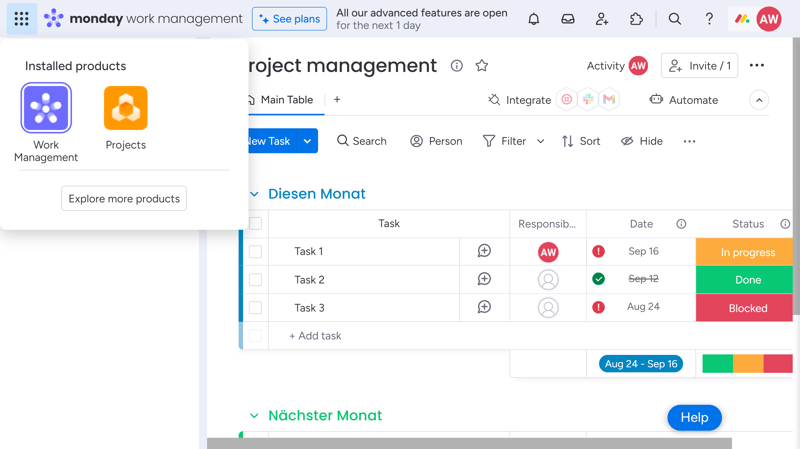
Hovering over any field displays labels and more information.
The interface, with its button layout, is modern and visually appealing, and navigating it is mostly intuitive. In addition, monday.com also offers detailed explanations to help you get started without much need for training.
One Platform, Multiple Products
monday.com offers a wide variety of different products, which you can enable or disable as modules. Initially, the Work Management product, which includes the most essential project management features, is activated.
Since we are particularly interested in task and project management features, we also opted for monday projects. Like the rest of the platform, you can try this out free for 14 days.
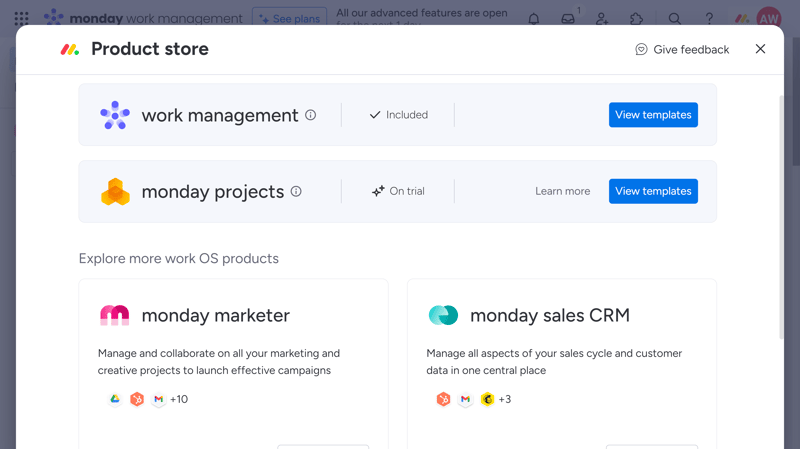
All add-on products are listed in an overview with a brief description.
Different Views on monday.com
The project board is the main area where you’ll spend most of your time. Here, you can create tasks and track their status, responsibilities, and dependencies. You can filter, search, pin, or hide elements in your views as needed, choosing from different display options.
monday.com basically offers two types of views:
- 1.
Board Views: Display all your project and task data in a specific visualization and configuration.
- 2.
Dashboard Views: Add multiple widgets to display your data in various ways on the same dashboard.
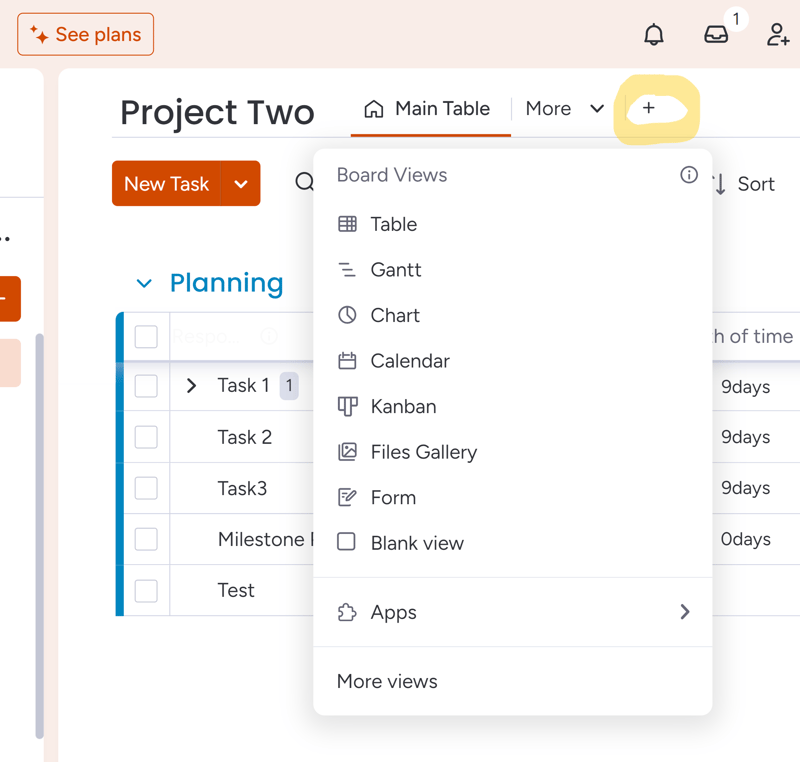
These different views are selectable with a click, or can be further enhanced through apps.
While Dashboard Views are best suited for reports and analytics, board views are your go-to for actual project work. Supported views include:
Table: Tasks are displayed like entries in a spreadsheet. Even if you choose other views later, you’ll likely make most data changes here, since all views share the same underlying data.
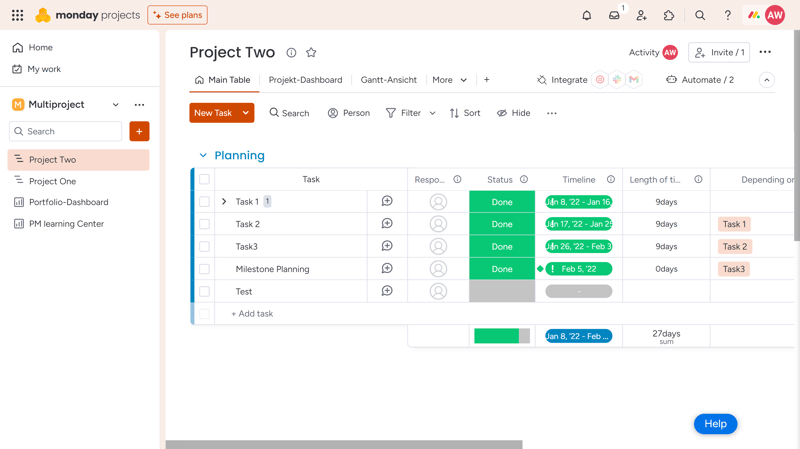
Modify your projects or tasks in the Main Table.
Chart: Use chart view to create reports based on your board data, ideal for analyzing workflows.
Cards: In card view, key task details are highlighted visually in a gallery-like display.
Gantt: The Gantt view shows tasks over time, quickly revealing project dependencies and milestones. This view is great for visualizing complex projects with many interdependencies and for stakeholder communication.
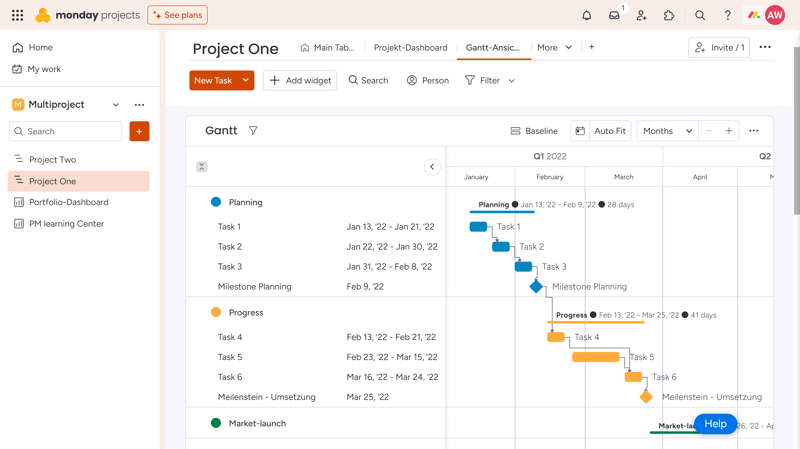
The Gantt view on monday.com
Timeline: This view displays tasks along a horizontal timeline, though it’s not as detailed or customizable as the Gantt view, and is more suited for general scheduling.
Files Gallery: Here, all files that have been added to the board are listed in one place.
Kanban: In your Kanban board, tasks are organized in columns such as “Planning”, “In Progress”. and “Completed”, helping you manage workflows and quickly check the status of tasks.
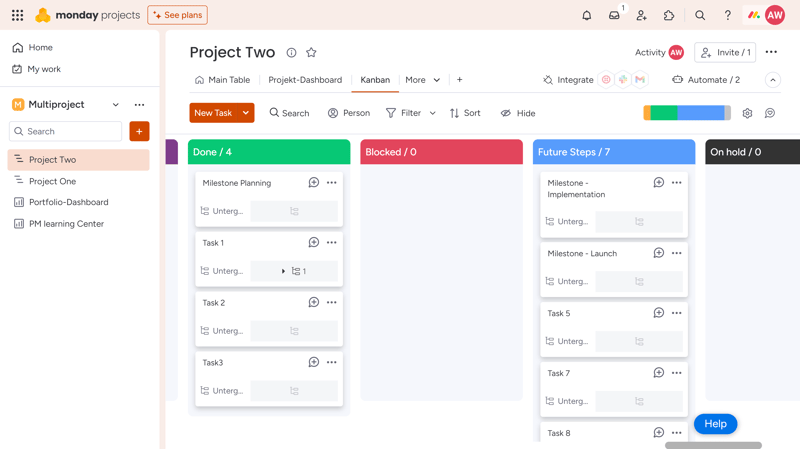
Kanban boards on monday.com
Workload: Shows at a glance how work is distributed among your team, helping you allocate tasks more effectively.
Form: Turn your boards into forms that you can share via link with team members or outsiders to collect data, like feedback or feature requests, which can be directly turned into tasks on your monday board.
Calendar: View all your time-specific tasks in a clear calendar format, available in monthly, weekly, or daily views.
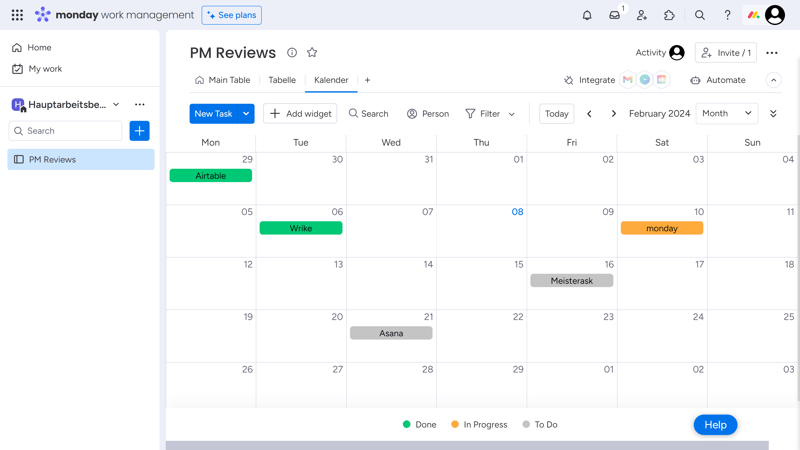
Calender view on monday.com
Reporting with Project Dashboards
Head to your project's dashboard screen to see all of your board's data and statistics at a glance. It also allows you to generate insightful reports for your team members and stakeholders.
Large and complex projects benefit greatly from these dashboards as they make key figures, data, and facts instantly accessible. You can check if the project is on schedule or how many tasks are overdue without having to scrutinize every date in a table.
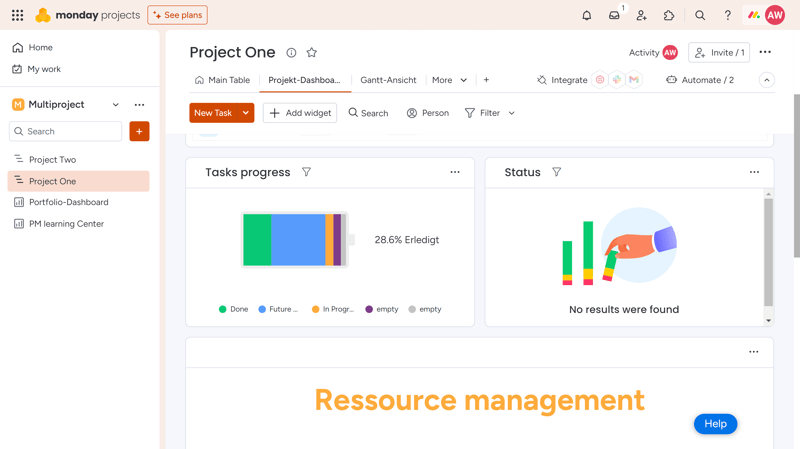
Adjust the dashboard to your needs by creating custom overviews and reports.
Views Compared: monday.com Vs Other Platforms
Each view serves a purpose, highlighting different aspects of a project and generating unique insights for project managers and team members. That’s why project management tools should offer a wide array of views — and monday.com certainly does:
| monday | ClickUp | Teamwork | Asana | Airtable | Smartsheet | Notion | Wrike | Trello | Basecamp | MeisterTask | |
|---|---|---|---|---|---|---|---|---|---|---|---|
| List | ✗ | ✓ | ✓ | ✓ | ✓ | ✗ | ✓ | ✗ | ✗ | ✓ | ✗ |
| Table | ✓ | ✓ | ✓ | ✓ | ✓ | ✓ | ✓ | ✓ | ✓ | ✗ | ✗ |
| Kanban | ✓ | ✓ | ✓ | ✓ | ✓ | ✓ | ✓ | ✓ | ✓ | ✓ | ✓ |
| Gallery | ✗ | ✗ | ✗ | ✗ | ✓ | ✗ | ✓ | ✗ | ✗ | ✗ | ✗ |
| Calendar | ✓ | ✓ | ✓ | ✓ | ✓ | ✓ | ✓ | ✓ | ✓ | ✗ | ✗ |
| Timeline | ✓ | ✓ | ✓ | ✓ | ✓ | ✓ | ✓ | ✓ | ✓ | ✓ | ✓ |
| Gantt | ✓ | ✓ | ✓ | ✓ | ✓ | ✓ | ✓ | ✓ | ✗ | ✗ | ✗ |
| Mindmap | ✗ | ✓ | ✗ | ✗ | ✗ | ✗ | ✗ | ✗ | ✗ | ✗ | ✗ |
| Milestones | ✓ | ✓ | ✓ | ✓ | ✗ | ✓ | ✗ | ✗ | ✗ | ✗ | ✗ |
| Workload | ✓ | ✓ | ✓ | ✓ | ✗ | ✓ | ✗ | ✓ | ✗ | ✗ | ✗ |
| Map | ✓ | ✓ | ✗ | ✗ | ✓ | ✗ | ✗ | ✗ | ✓ | ✗ | ✗ |
| Total | 8 | 10 | 8 | 8 | 8 | 7 | 7 | 6 | 5 | 3 | 2 |
monday.com on Your Smartphone
You can also view your monday.com projects on your smartphone. The focus is on the “viewing” part, as the app is primarily intended for looking at already created projects. While it’s possible to create new tasks on the go, the interface can be a bit clunky and often requires lots of sideways scrolling.
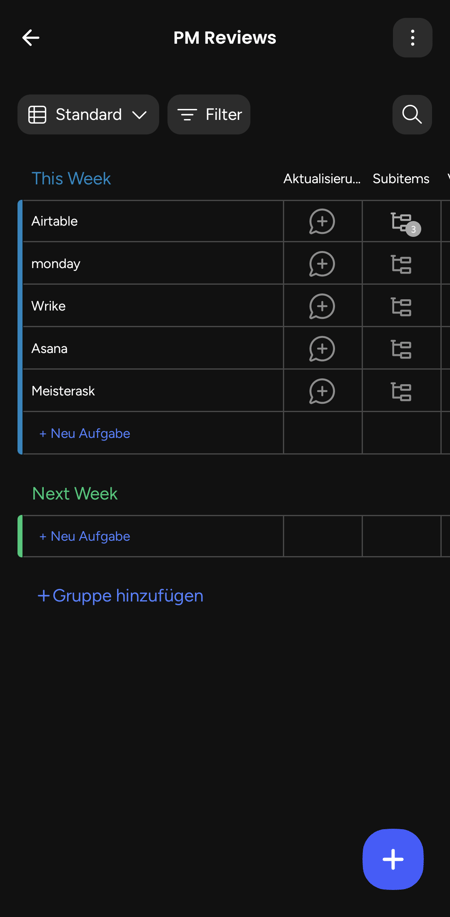
The monday.com smartphone app is available for Android and iOS devices.
Overall, monday.com makes a great first impression with a straightforward setup, a wide variety of views, and a colorful, modern interface that’s neatly structured and easy to navigate.
Tasks & Planning
Tasks and milestones are the backbone of any project. monday.com offers a wide range of options and features to tailor task management to your team’s workflows.
Creating and Editing Tasks
There are several ways to add new tasks: you can click on the red “New Task” button on your project's page, add a new cell to a table, duplicate an existing task, or add subtasks to an existing task.
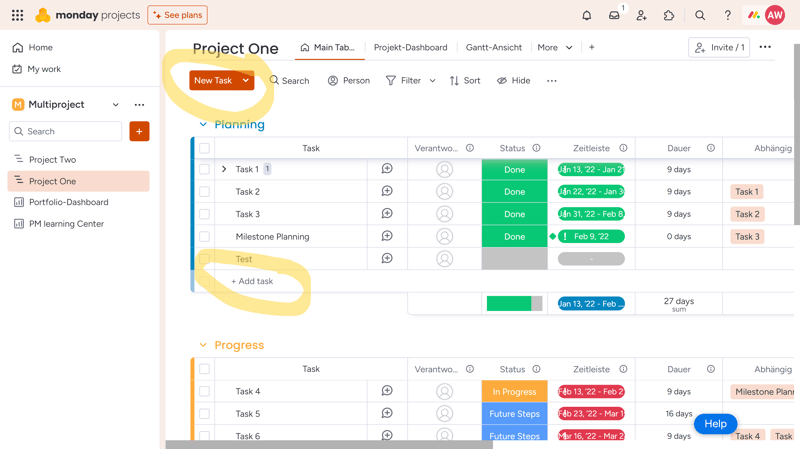
Add new tasks to your board.
You can make changes directly in the table without having to open a new view or switch areas, giving you the freedom to customize data and fields as you see fit. The downside? You're always in edit mode, which might lead to accidental changes.
Other views offer fewer editing options. If you switch to the Gannt view, for example, you can add new tasks (in a pop-up menu), but not edit its fields. For that, you'll need to return to the main area, which isn’t ideal.
You can link some columns together so that changes in one affect the others (e.g., timeline and duration), reducing the need to edit each column separately and decreasing the likelihood of errors in entries and calculations.
Default Columns
By default, tasks include the following columns:
Task: Set the name of your task.
Updates: Start a chat related to the task, attach documents, or view the activity log.
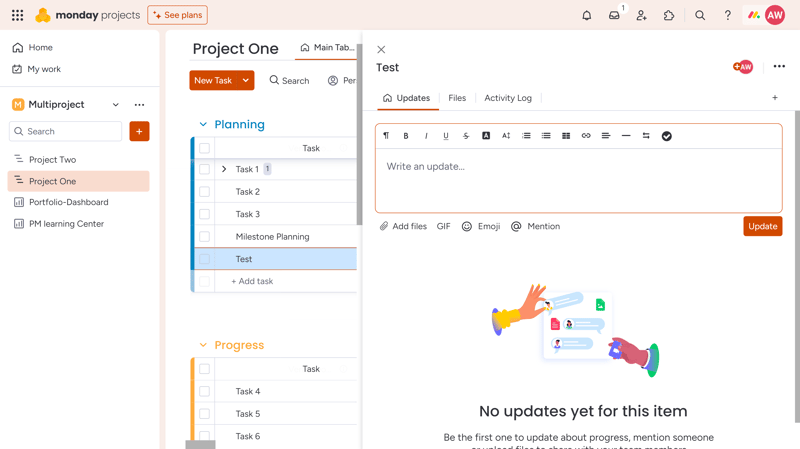
Updates are task-specific and allow you to directly link to others.
Responsibility: Add one or more individuals from a team who are responsible for completing a certain task. Alternatively, you can invite new members directly via email to handle an assignment.
Status: Specify a task's status. You can choose from predefined labels or create your own, with 40 different color labels available.
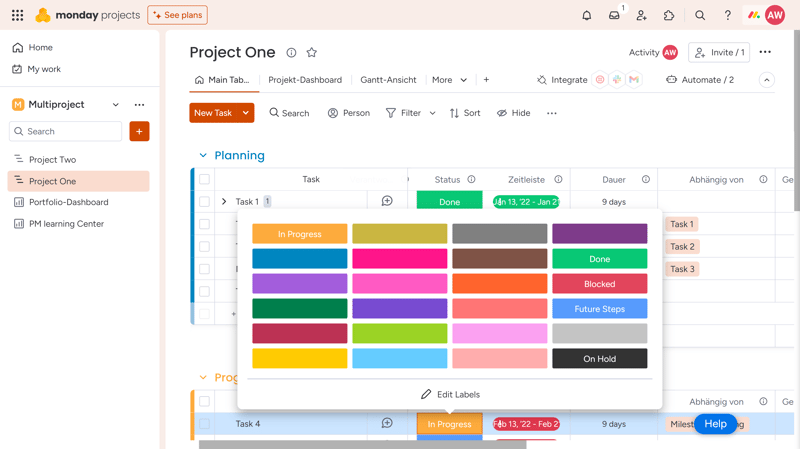
Colors and labels can be adjusted to your needs.
Timeline: Specify when the task starts and ends. You can also set milestones by selecting a specific date and marking it as a milestone.
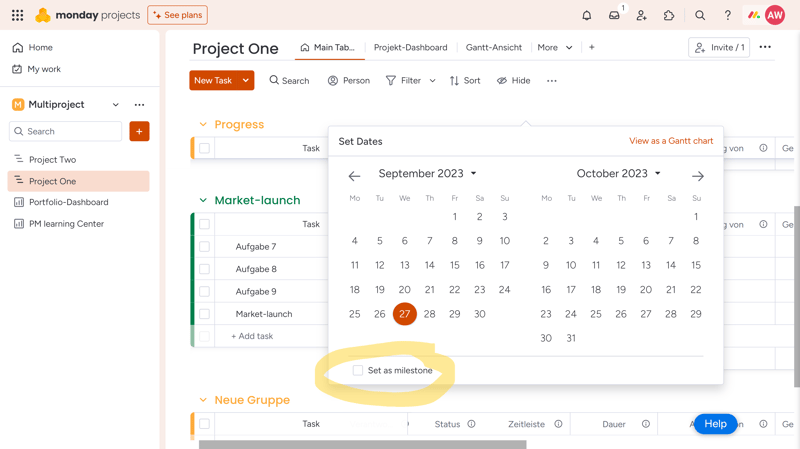
Milestones can be easily converted into tasks or vice versa.
Length: This is automatically calculated based on the data in the Timeline column.
Dependency: Establish dependencies with one or more other tasks and specify their relationship.
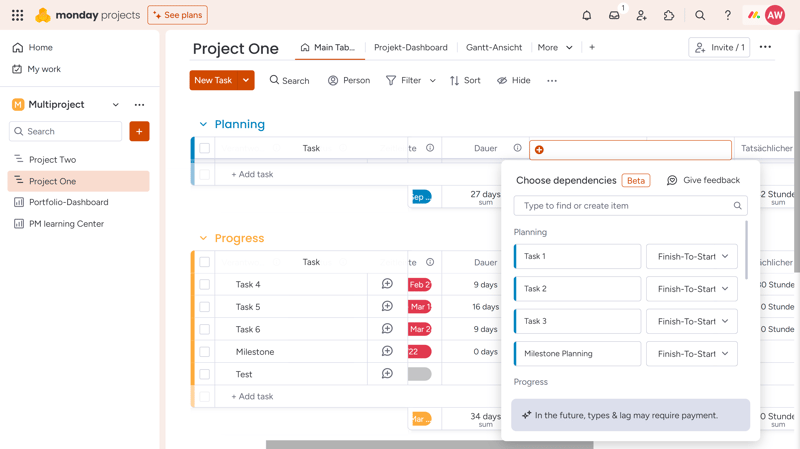
Select multiple tasks to indicate how they impact one another.
Planned due date and actual due date: Define when you intend to have the task completed.
The detailed task view, which opens when you click on a task, initially appears quite basic. You can only post comments and updates, attach files, and display activities — that's about it.
However, you can add more information to the task using Item Cards, which you can add as a separate tab within the task. A task's item card can then be customized to display the information you need — just open the three-dot menu and choose the columns you want to display by ticking the respective boxes
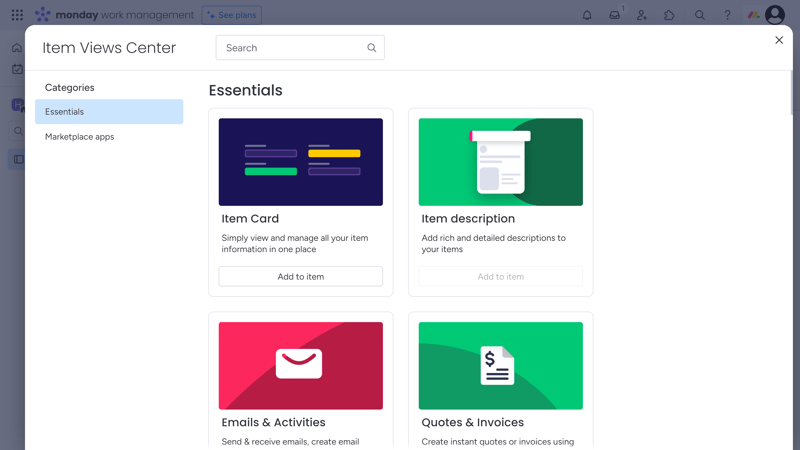
Use Item Cards and other widgets further specify your tasks.
Besides the item card, there are other widgets that allow you to expand the detail view of your tasks, giving a considerable amount of freedom in how you set up your task views.
Custom Fields With monday.com
You can also add custom columns to your table. Options include checkboxes, labels, numbers, text, and other elements.
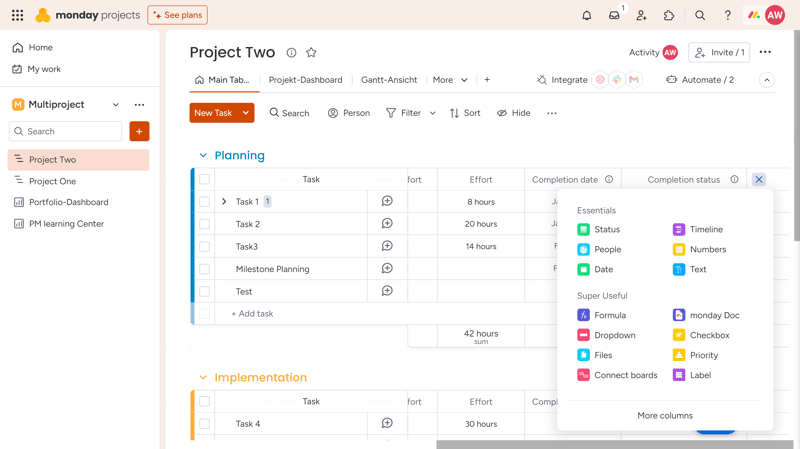
monday.com is highly versatile.
monday.com is incredibly flexible with custom fields, covering 16 of the 17 fields we're looking for — only Airtable offers more options (with a rollup field).
| monday | Airtable | Notion | ClickUp | Wrike | Smartsheet | Asana | Teamwork | Trello | MeisterTask | Basecamp | |
|---|---|---|---|---|---|---|---|---|---|---|---|
| Text | ✓ | ✓ | ✓ | ✓ | ✓ | ✓ | ✓ | ✓ | ✓ | ✓ | ✗ |
| Number | ✓ | ✓ | ✓ | ✓ | ✓ | ✓ | ✓ | ✓ | ✓ | ✓ | ✗ |
| Single Select | ✓ | ✓ | ✓ | ✓ | ✓ | ✓ | ✓ | ✓ | ✓ | ✓ | ✗ |
| Gallery | ✓ | ✓ | ✓ | ✗ | ✓ | ✓ | ✓ | ✗ | ✗ | ✗ | ✗ |
| Checkbox | ✓ | ✓ | ✓ | ✓ | ✓ | ✓ | ✗ | ✓ | ✓ | ✗ | ✗ |
| Date | ✓ | ✓ | ✓ | ✓ | ✓ | ✓ | ✓ | ✓ | ✓ | ✗ | ✗ |
| Person | ✓ | ✓ | ✓ | ✓ | ✓ | ✓ | ✓ | ✗ | ✗ | ✗ | ✗ |
| Currency | ✓ | ✓ | ✓ | ✓ | ✓ | ✗ | ✓ | ✗ | ✗ | ✗ | ✗ |
| Percent | ✓ | ✓ | ✓ | ✗ | ✓ | ✗ | ✓ | ✗ | ✗ | ✗ | ✗ |
| Duration | ✗ | ✓ | ✗ | ✗ | ✓ | ✓ | ✗ | ✗ | ✗ | ✗ | ✗ |
| Progress | ✓ | ✓ | ✓ | ✓ | ✗ | ✗ | ✗ | ✓ | ✗ | ✗ | ✗ |
| Rating | ✓ | ✓ | ✗ | ✓ | ✗ | ✓ | ✗ | ✗ | ✗ | ✗ | ✗ |
| Files | ✓ | ✓ | ✓ | ✓ | ✗ | ✗ | ✗ | ✗ | ✗ | ✗ | ✗ |
| Date | ✗ | ✗ | ✗ | ✗ | ✗ | ✗ | ✗ | ✗ | ✗ | ✗ | ✗ |
| Relationships | ✓ | ✓ | ✓ | ✓ | ✗ | ✗ | ✗ | ✗ | ✗ | ✗ | ✗ |
| Rollup | ✗ | ✓ | ✓ | ✓ | ✗ | ✗ | ✗ | ✗ | ✗ | ✗ | ✗ |
| Total | 14 | 16 | 13 | 12 | 10 | 9 | 8 | 6 | 5 | 3 | 0 |
Advanced Features: Subtasks & Dependencies
Some tasks consist of several smaller steps. You can set these up as subtasks in monday.com by right-clicking an item and selecting “Add Subitem”. You can describe your subtasks like regular items, but it's not possible to create sub-subitems.
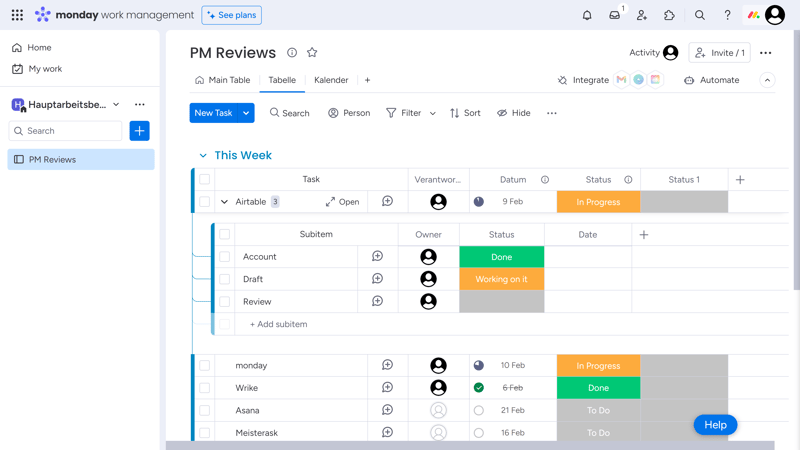
Subitems in monday.com.
monday.com also has a dedicated field for dependencies, allowing you to relate tasks to each other to fine-tune the sequence of to-dos.
monday.com distinguishes four types of dependencies:
- 1.
Finish-to-start: Task B can only begin when Task A is complete.
- 2.
Start-to-start: Task B can only begin when Task A has started.
- 3.
Finish-to-finish: Task B can only be completed when Task A is completed.
- 4.
Start-to-finish: Only when Task A has begun, can Task B be completed.
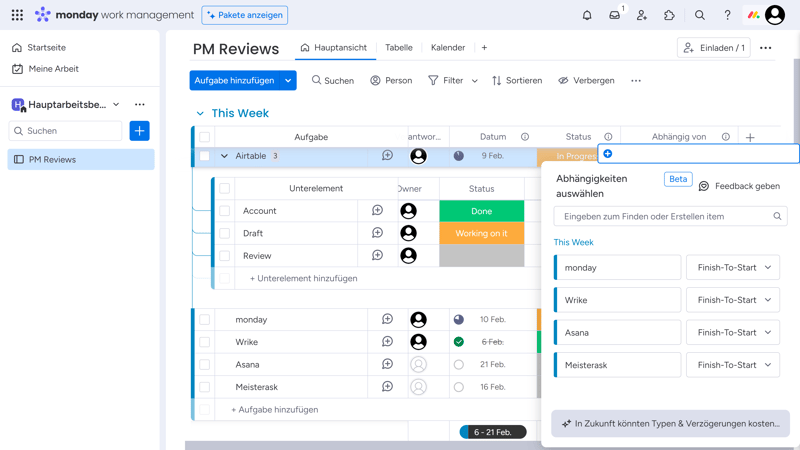
Dependencies on monday.com.
Overall, monday.com doesn't just offer great flexibility in designing and displaying tasks, it also provides numerous ways to organize these tasks within a project and relate them to each other.
Apart from that, monday.com has just about everything else we're looking for in a project management tool:
| monday | ClickUp | Asana | Wrike | Teamwork | Smartsheet | Notion | Trello | MeisterTask | Airtable | Basecamp | |
|---|---|---|---|---|---|---|---|---|---|---|---|
| Custom Fields | ✓ | ✓ | ✓ | ✓ | ✓ | ✓ | ✓ | ✓ | ✓ | ✓ | ✗ |
| Subtasks | ✓ | ✓ | ✓ | ✓ | ✓ | ✓ | ✓ | ✓ | ✗ | ✗ | ✗ |
| Task Dependencies | ✓ | ✓ | ✓ | ✓ | ✓ | ✓ | ✓ | ✗ | ✓ | ✗ | ✗ |
| Milestones | ✓ | ✓ | ✓ | ✓ | ✓ | ✓ | ✗ | ✗ | ✗ | ✗ | ✗ |
| Goals | ✗ | ✓ | ✓ | ✗ | ✗ | ✗ | ✗ | ✗ | ✗ | ✗ | ✗ |
| Total | 4 | 5 | 5 | 4 | 4 | 4 | 3 | 2 | 2 | 1 | 0 |
When it comes to designing and managing your project's tasks, monday.com leaves few stones unturned: you can personalize the elements of your board in detail, display them in different views, and meticulously control project processes through milestones, subtasks, and dependencies.
Collaboration & Communication
monday.com is designed for teams — as evident from its pricing structure, which requires at least three licenses to access premium features. To start collaborating, you'll first need to invite your team members.
Adding Team Members to monday.com
You can add new contributors to your monday account via the “Invite” button at the top right. In the user management section, accessible under Teams > Users in your monday profile, you can display all users and define their roles more specifically.
monday.com distinguishes between four roles:
Admins: Admins have full permissions and can modify all account settings.
Members: Members can access all main boards and any shareable and private boards that are available to them. They can also create boards, add items, and invite other members.
Viewers: Viewers have access to main boards and assigned private and shareable boards but can only view, not edit them.
Guests: You can also invite external parties like clients or freelancers to monday.com. Unlike the other user types, guests do not require a paid license and can only be added to shareable boards.
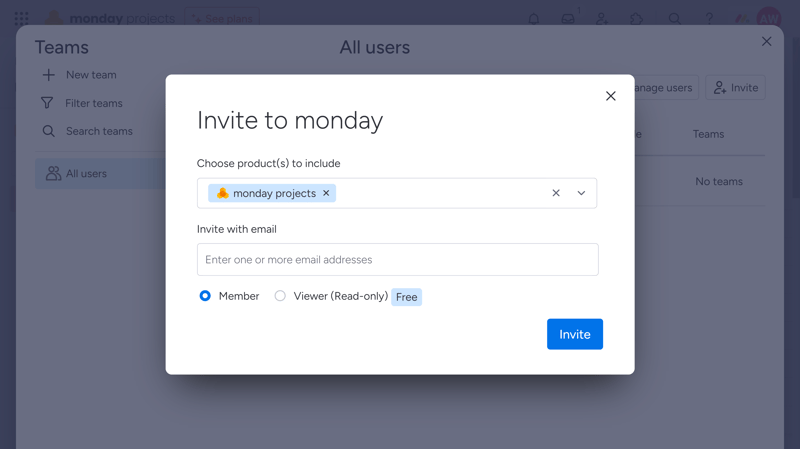
You can choose whether invited members can only view or also edit the dashboard.
Communication on monday.com: Just the Basics
Unfortunately, monday.com's communication tools are fairly basic. You can assign tasks to team members and communicate through comments and mentions.
What's absent are proper communication channels like team chats or private messages.
The platform doesn't offer team chats or private messages. To enhance collaboration, you can integrate tools like Gmail, Microsoft Teams, or Slack (more on this later).
If you're looking for an all-in-one platform that serves as both a project management tool and a communication hub, monday.com might not be the right choice. While we don’t necessarily expect a project management tool to offer chat and messaging features, having them would still be nice.
Collaborating in Whiteboards and Documents
Just because monday.com lacks communication channels doesn't mean you can't collaborate in real time with your team. This is possible, for example, with the whiteboard app, which you can add to your dashboard.
You can also create and collaboratively edit documents within your boards, which is ideal for meeting notes or brainstorming sessions.
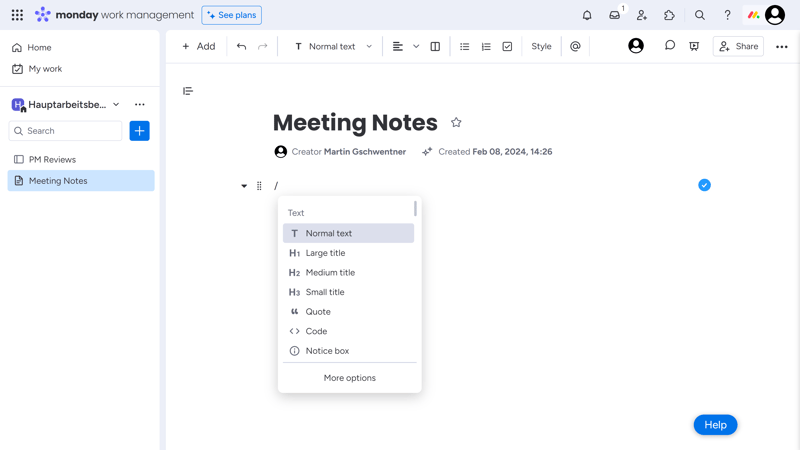
Jointly edit documents with your team.
Overall, monday.com does pretty well in terms of collaboration. The main drawback is the absence of direct communication channels, which are included in platforms like Basecamp or Asana:
| monday | Teamwork | Basecamp | ClickUp | Notion | Asana | Wrike | Smartsheet | MeisterTask | Airtable | Trello | |
|---|---|---|---|---|---|---|---|---|---|---|---|
| Usergroups | ✓ | ✓ | ✓ | ✓ | ✓ | ✓ | ✓ | ✓ | ✓ | ✓ | ✗ |
| Private Messages | ✗ | ✓ | ✓ | ✗ | ✗ | ✓ | ✗ | ✗ | ✗ | ✗ | ✗ |
| Group Chat | ✗ | ✓ | ✓ | ✓ | ✗ | ✓ | ✗ | ✗ | ✗ | ✗ | ✗ |
| Message Board | ✗ | ✓ | ✓ | ✗ | ✗ | ✗ | ✗ | ✗ | ✗ | ✗ | ✗ |
| Whiteboard | ✓ | ✗ | ✗ | ✓ | ✗ | ✗ | ✗ | ✗ | ✗ | ✗ | ✗ |
| Docs | ✓ | ✓ | ✓ | ✓ | ✓ | ✗ | ✗ | ✗ | ✗ | ✗ | ✗ |
| Wiki | ✓ | ✓ | ✓ | ✓ | ✓ | ✗ | ✗ | ✗ | ✗ | ✗ | ✗ |
| Total | 4 | 6 | 6 | 5 | 3 | 3 | 1 | 1 | 1 | 1 | 0 |
monday.com is built for teams and offers solid user management and several handy collaboration features. However, it won't replace Slack & Co.: you'll get basic commenting tools, as well as nifty collaboration features like whiteboards and document editing, but it is not suited for day-to-day team communication.
Advanced Features
We've barely scratched the surface of all the features that the monday.com platform offers. One of its key strengths is its expandability, as monday.com provides countless apps that can be seamlessly integrated into your boards and dashboards.
Extensions with Over 200 Apps
monday.com currently supports more than 200 apps and external tools, and this number is continuously growing. To integrate an extension, click on the puzzle icon at the top right of the interface, which takes you to the App Marketplace:
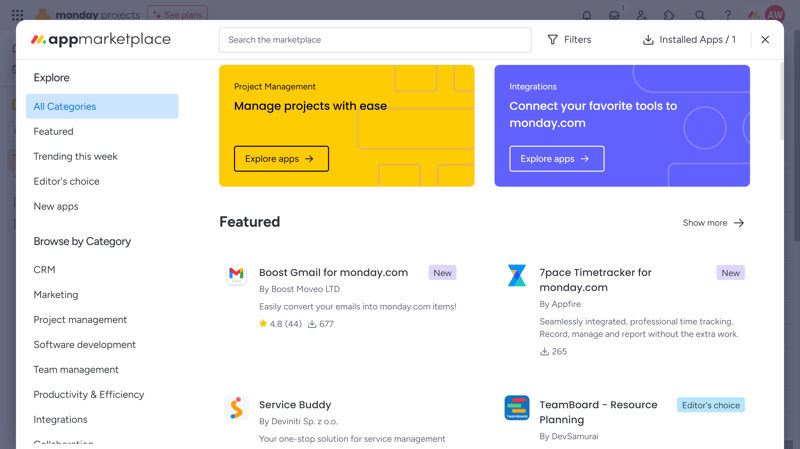
In the App Marketplace, you’ll find extensions sorted by category.
Each app you install can be assigned to specific workspaces and boards. For instance, if one of your teams needs a dashboard like Miro, you can make Miro accessible just for that team, without affecting other users.
If an app is needed for the whole team, you can add it to all of your work areas. This approach allows every team to customize the board to their needs and preferences.
Adding Apps Directly to a Board
Another handy feature: you can integrate apps directly into a board by clicking the “Integrate” button:
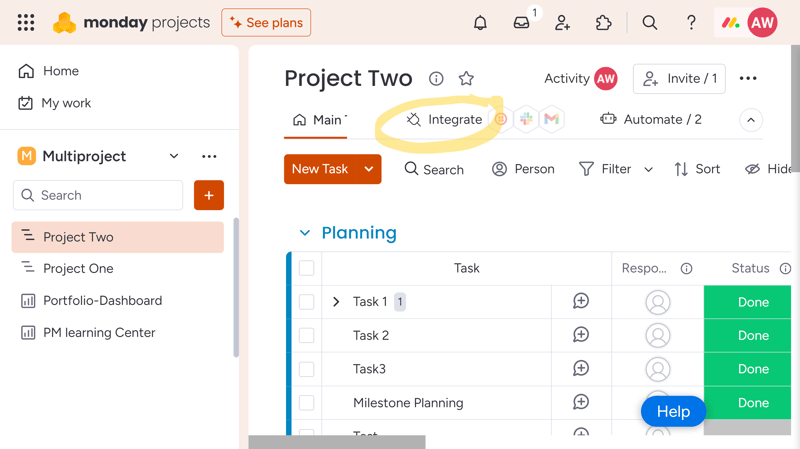
The “Integrate” button is found next to the “Main Table” button.
The apps are also categorized, ranging from communication and marketing tools to time tracking and e-commerce.
The variety demonstrates that monday.com is not limited to any specific industry but can be used for project management across various sectors and project types.
It would be helpful if a brief description of the apps was available, as it’s often hard to discern the features of the apps from their logos alone.

Click on an app to reveal its features and benefits.
Automating Processes With monday.com
Teams often waste a lot of time on minor things and routine tasks. Many of these processes and workflows can be automated with monday.com.
You can use pre-prepared templates from monday.com, categorized into areas like “Status Change” or “Due Dates”, or you can create custom automations. These always consist of a trigger and an action, and optionally, certain conditions that need to be met.
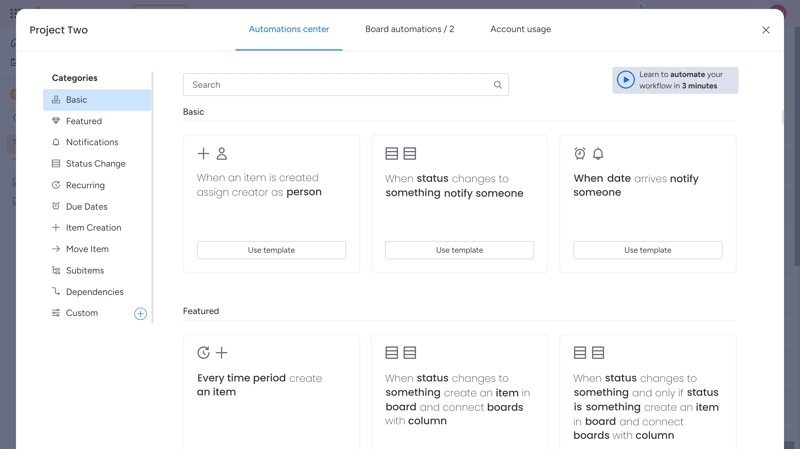
You can use templates or build your own automations.
Automations can also be linked with external tools. For instance, you can set up actions that automatically send messages to Slack channels or create events in Google Calendar.
The number of automations depends on your subscription: In a Pro account, you can run 25,000 automated actions.
Reports and Analysis On monday.com
monday.com offers a solid range of charts that provide an overview of key statistics. As mentioned earlier, you can also create a project dashboard that compiles various evaluations, overviews, and statistics. This is particularly useful when managing multiple projects simultaneously.
The data for the diagrams comes from existing boards and updates automatically. You can thus see at a glance whether projects are on schedule and where the budget stands, or explore other aspects with custom diagrams.
Advanced Features of monday.com Compared
And that's not all: monday.com also provides time tracking, a form builder, resource management, and a range of other tools. monday.com has also incorporated a few AI functions, such as for automatic task creation or summarizing texts.
All in all, monday.com is one of the most feature-rich programs we've reviewed:
| monday | Wrike | Trello | Teamwork | Smartsheet | Notion | MeisterTask | ClickUp | Basecamp | Asana | Airtable | |
|---|---|---|---|---|---|---|---|---|---|---|---|
| Forms | ✓ | ✓ | ✗ | ✓ | ✓ | ✗ | ✗ | ✓ | ✗ | ✓ | ✓ |
| Automation | ✓ | ✓ | ✓ | ✓ | ✓ | ✓ | ✓ | ✓ | ✗ | ✓ | ✓ |
| Time Tracking | ✓ | ✓ | ✗ | ✓ | ✓ | ✗ | ✓ | ✓ | ✗ | ✓ | ✗ |
| Integrations | ✓ | ✓ | ✓ | ✓ | ✓ | ✓ | ✓ | ✓ | ✓ | ✓ | ✓ |
| Charts | ✓ | ✓ | ✗ | ✓ | ✓ | ✗ | ✗ | ✓ | ✗ | ✓ | ✓ |
| Reporting | ✓ | ✓ | ✗ | ✓ | ✓ | ✗ | ✓ | ✓ | ✗ | ✓ | ✓ |
| API | ✓ | ✓ | ✓ | ✓ | ✓ | ✓ | ✓ | ✓ | ✓ | ✓ | ✓ |
There's little that isn't possible with monday.com — whether using the built-in tools or through apps, extensions, or custom-built automations.
Documentation & Support
monday.com goes all out with its support content, aiding users with explainer videos in its well-equipped PM learning center:
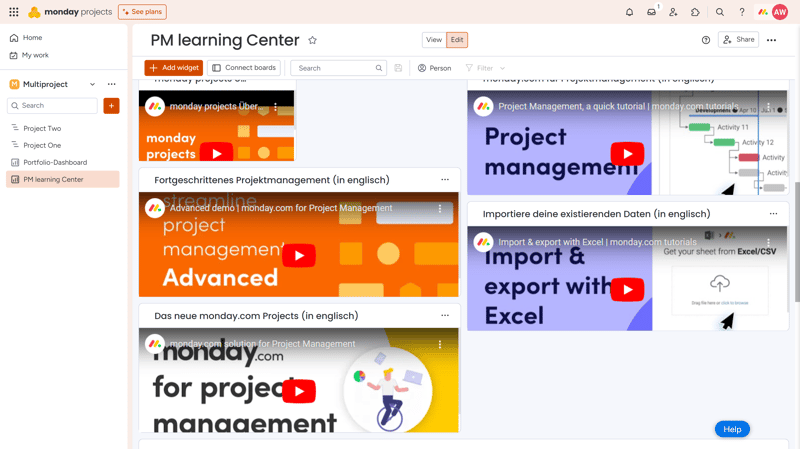
Get to know the features of monday.com.
A help section is directly integrated into the monday.com user interface. By clicking the question mark icon in the top right corner, you can quickly search help articles, access support resources like the knowledge base, or find contact options.
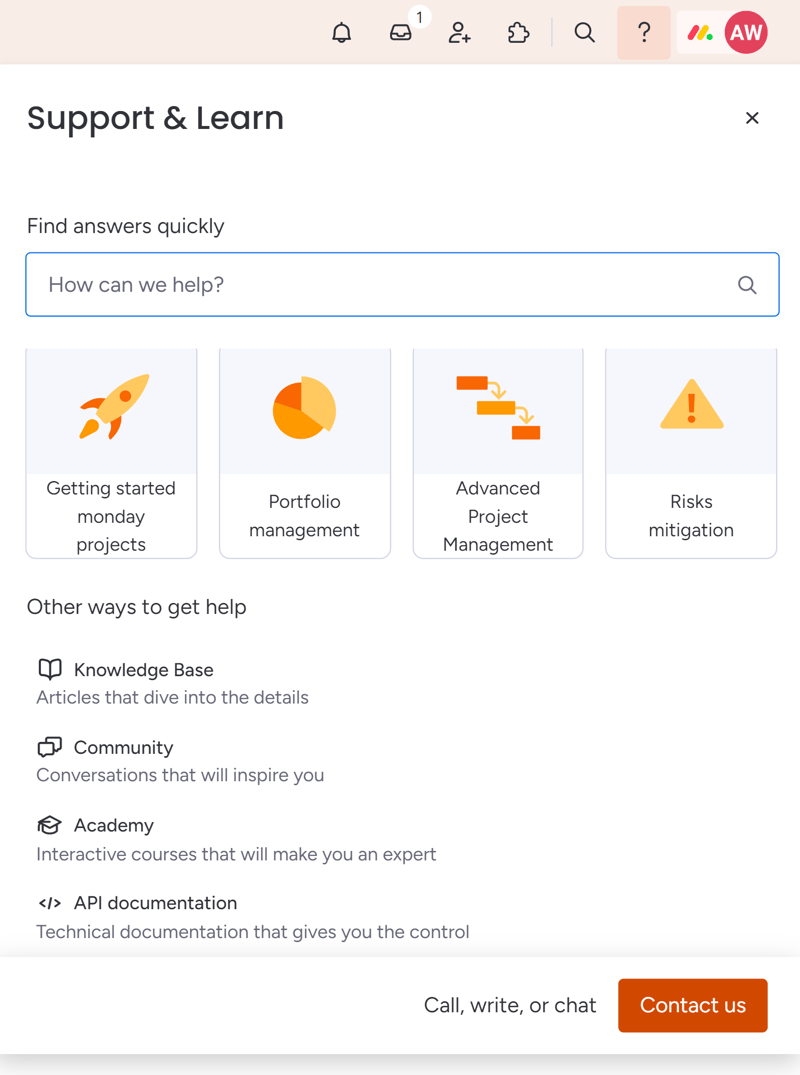
Contact monday's support either directly or look for the answer elsewhere first: The choice is up to you.
monday.com Knowledge Base
The knowledge base offers detailed explanations for just about every feature that monday.com provides. Most articles include an explainer video and concrete step-by-step instructions with screenshots.
monday.com regularly updates these articles, and you can see the date of the last quality check at the end of each article.
monday Academy
The monday Academy offers a series of interactive courses designed to train users on how to effectively use the monday platform.
These courses cover a wide range of topics, including project management, team collaboration, workflow automation, and much more. New webinars, lasting between 50 and 60 minutes and introducing new features, are added monthly.
Direct Support
If you can’t find the right answer in the provided resources or have a specific request, you can directly contact the support team via email or live chat. While there is phone support, it’s only available for billing inquiries. Our live chat query was answered within a few minutes.
Overall, monday.com offers great help and learning resources, as well as solid direct support. It would be even better with phone support — especially for complex and pressing inquiries.
Pricing
monday.com offers four regular plans: Free, Basic, Standard, and Pro. Businesses can also opt for an Enterprise package.
The free version, which supports up to two users, is significantly limited. You can't install apps, and views are restricted to Table and Kanban, allowing you to manage only three projects with 200 tasks. You can increase this to up to 1,000 tasks by referring additional monday.com users.
Basic subscribers get unlimited users, projects, and tasks. Views and task options are still restricted, though: the Timeline, Calendar, and Gantt chart views aren't included, for example.
The Standard package unlocks advanced views as well as automations and integrations (up to 250 actions per month). Dashboards are also only available from this plan onwards.
Pro subscribers get access to even more advanced features, such as task dependencies, time tracking, and private boards. With 25,000 actions per month, they also have much more flexibility when it comes to automations and integrations.
Here is an overview of the monday pricing plans:
| Free | Basic | Standard | |
|---|---|---|---|
| Monthly Price | $0.00 | from $8.00 | from $10.00 |
| Price per additional user | - | + $8.00 | + $10.00 |
| Contract Period (Months) | 0 | 1 - 12 | 1 - 12 |
| Limits | |||
| Number of Users | 2 | unlimited | unlimited |
| Number of Projects | 3 | unlimited | unlimited |
| Number of Tasks | 1,000 | unlimited | unlimited |
| Number of Automations | 0 | 0 | 250 |
| Views | |||
| List | ✗ | ✗ | ✗ |
| Table | ✓ | ✓ | ✓ |
| Kanban | ✓ | ✓ | ✓ |
| Gallery | ✗ | ✗ | ✗ |
| Calendar | ✗ | ✗ | ✓ |
| Timeline | ✗ | ✗ | ✓ |
| Gantt | ✗ | ✗ | ✓ |
| Mindmap | ✗ | ✗ | ✗ |
| Workload | ✗ | ✗ | ✗ |
| Map | ✗ | ✗ | ✓ |
| Tasks | |||
| Custom Fields | ✓ | ✓ | ✓ |
| Subtasks | ✓ | ✓ | ✓ |
| Task Dependencies | ✗ | ✗ | ✗ |
| Milestones | ✗ | ✗ | ✗ |
| Goals | ✗ | ✗ | ✗ |
| Collaboration | |||
| Usergroups | ✗ | ✓ | ✓ |
| Private Messages | ✗ | ✗ | ✗ |
| Group Chat | ✗ | ✗ | ✗ |
| Message Board | ✗ | ✗ | ✗ |
| Whiteboard | ✓ | ✓ | ✓ |
| Docs | ✓ | ✓ | ✓ |
| Wiki | ✓ | ✓ | ✓ |
| Advanced Features | |||
| Forms | ✓ | ✓ | ✓ |
| Automation | ✗ | ✗ | ✓ |
| Time Tracking | ✗ | ✗ | ✗ |
| Integrations | ✗ | ✗ | ✓ |
| Charts | ✓ | ✓ | ✓ |
| Reporting | ✓ | ✓ | ✓ |
| API | ✓ | ✓ | ✓ |
The exact costs depend on the features you need and the size of your team.
Below, you can see how much monday.com costs compared to the other providers on the market. The ranking shows the annual price for ten users in the cheapest plan that allows unlimited projects. With the Basic plan, monday.com is priced in the middle range:











Conclusion
monday.com is both powerful and visually appealing. This highly flexible project management platform allows for in-depth customization through its boards, views, columns, formulas, and automations, and it can be further enhanced with a wide range of apps and integrations. This adaptability makes monday.com suitable for a variety of project types and team sizes.
The platform's colorful interface is another highlight, offering extensive customization to meet the specific needs of teams and individual users. While it is intuitive and generally well-organized, it might take some time getting used to for new users, since there's a lot going on in each view.
However, monday.com might not meet everyone's needs. Notably, it lacks built-in chat and messaging features, and many essential features and views are not available in the more affordable plans.
Despite those limitations, monday.com is one of the most powerful project management tools on the market.

monday.com User Experiences
What do monday.com customers say about the platform? We've gathered recurring feedback from review portals for you:
Highly customizable
Users praise monday.com for being highly customizable: not only interfaces but also workflows can be freely configured to meet diverse needs.Many apps and integrations
Many reviewers praise the extensive integration possibilities with other services. This allows teams to integrate tools they're already using into monday.com.Simplifies global collaboration
Many users highlight that monday.com is especially helpful for collaboration among geographically dispersed teams.
Notification delays
Some users report occasional delays in receiving notifications, which can lead to miscommunication.Data usage
Some customers criticize the high data consumption. In large projects with many elements, monday.com can occasionally lag.
Alternatives
Find more alternatives to monday.com here:





FAQs
monday.com is highly versatile and suitable for any kind of project, regardless of industry and complexity. It's suitable for teams of any size.
Yes, there is a free version of monday.com. Its features and views are significantly restricted, and it's limited to two users.
monday.com offers a free version for individuals, but it lacks most features and views. Premium subscriptions are geared toward teams and require the purchase of at least three licenses.










