Kanban Board: What Is It and How Can It Help Manage Projects?
There's plenty of overlap between projects and everyday life: To stay on top of both, you must know what's happening around you. It's also essential to have an idea of what's on the horizon so that you can set goals and priorities.
Wouldn't it be nice if there was a way to organize everything on your to-do list to help reach your goals or more efficiently manage projects? You can do both with a Kanban board! In this article, we'll let you know how project managers, teams, and even individuals can benefit from this tool.
Kanban Board: Definition
A Kanban board is a central element of Kanban, an agile project management method that helps improve work and production processes. Tasks are visualized and arranged into one of three columns:
Open
In Progress
Done
Any task that's assigned to a team or part of a project is displayed on the Kanban board and moved from column to column (left to right). This provides a clear overview, and transparency, and helps to to continually improve processes.
Components of a Kanban Board
Even though requirements vary, there are some elements found in all Kanban boards. These can be adapted or modified to meet your needs. Below, we'll take a closer look at what these are:
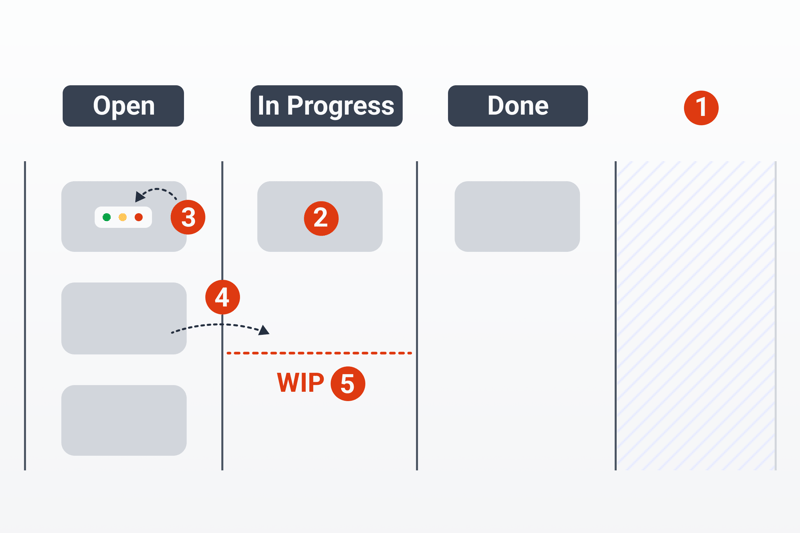
Components of a Kanban board.
- 1.
Columns: These are the categories that tasks and assignments move through. "Open", "In Progress", and "Done" are the three standard options, however, it's possible to adjust these based on your project's needs. A good example is a "Backlog" column which comes before the "Open" one and is for projects that haven't been fully developed. Software or development teams commonly add "Testing" and "Deployment" columns.
Which columns you add to your Kanban board depends entirely on your workflow and which aspects you want to visualize. - 2.
Cards: These represent assignments or what is to be achieved and are a major part of any Kanban board. Additional information can be included in a digital Kanban board. Tasks should be clearly formulated and require as little explanation as possible.
- 3.
Signals and tags: The ability to mark elements and add important information helps make a Kanboard board clearer. It's helpful to color code notes or tiles, to indicate their theme. The same goes for adding tags or status symbols.
- 4.
Pull system: This principle reflects how processes are optimized on a Kanban board. Project members move tasks from one column to the next as soon as they're able to. This ensures that everyone involved works at their optimal pace and neither waits for assignments nor is overwhelmed by too many of them at once. A team member is only assigned a task after they've pulled it from the list.
- 5.
WIP limits: Work-in-process (or progress) limits are the maximum number of assignments that can be in the "In Progress" column at any one time. For software or development teams, this is typically also applied to the "Testing" column, so as not to overwhelm the team. These limits also help to avoid unproductive multitasking.
There's one more important element that isn't visible on the Kanban board itself: The Review column.
Should you want to make continuous improvements to your processes, it's advised to review completed projects and assignments with your team. This is also known as retrospective and is when you should solicit feedback on the project unfolded. Discuss what worked, and what could be improved. What did the team achieve and what's needed to reach the next level?
This is the only way to move your Kanban board from the realm of theory into that of practice.
Kanban Board in Practice
There are plenty of uses for a Kanban board. It can be particularly handy for small and medium-sized projects since it provides a clear overview of their status and how many resources they consume. However, as the number of people involved and linked tasks grows, the board can quickly become unclear or confusing.
Kanban boards also reduce the need for meetings, since team members know what their assignments are, and can easily see progress or changes. Focus is also maintained thanks to signals and tags. Because a Kanban board makes projects more transparent, it's also a great communication tool.
Not only teams can benefit from a Kanban board though: Anyone can use it to clearly structure and prioritize their assignments, goals, or objectives.
Kanban boards are mostly digital
There have been noticeable changes in how Kanban boards are used over the past two years. Previously, a Kanban board was usually made on a whiteboard and with post-it notes: These days, most Kanban boards are digital. This makes it even easier for team members to access, particularly if they're working remotely or on a business trip.
Today, there are plenty of tools and templates to easily and quickly create a Kanban board.
Create a Kanban Board in 4 Steps
Below, we'll use Trello to show you just how easy it is to create a Kanban board with the right tools. Even though each solution is unique, the process is largely the same for all project management software:
Step: Create a Board
A variety of boards and visualizations can be created with just about every project management tool. You can either start from scratch and build a board entirely according to your preferences or use a template.
In case you're new to project management software, a template gives an overview of your options. However, down the road, their disadvantages will outweigh their benefits, since you'll need to remove or modify individual elements to customize the board to your preferences. For that reason, we recommend that you build a new board from scratch.
Once in Trello, click on the Create board button.
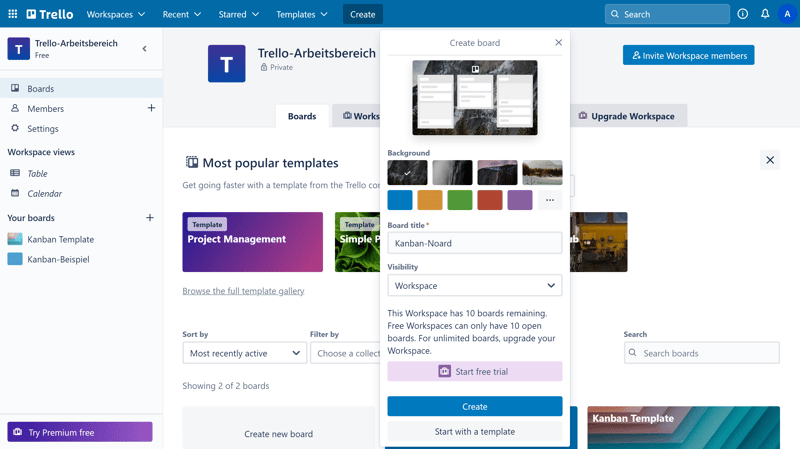
Create a new board in Trello.
Step: Add Columns
You can add and name individual columns (or lists, as they're referred to in Trello) with a single click. Each column represents a unique step in your workflow that you want to distinguish from those before and after it.
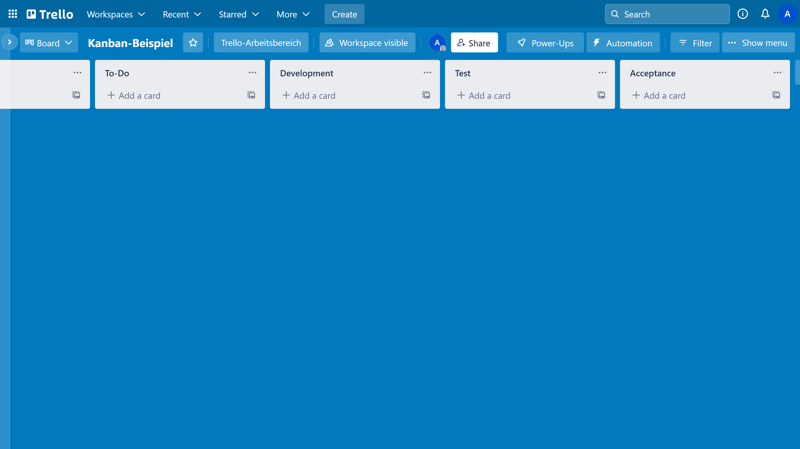
Visualize your workflow.
Step: Create Cards
When you plan a new project, you'll likely add most of your tasks or assignments to the "Backlog" or "Open" columns. However, if your project has already begun, assignments can be added to other columns as well. Simply check which stage of your workflow a particular task is in, and add it to the appropriate column.
Tasks can also be assigned to different team members. In addition, it's possible to add symbols or colors to them and attach extra information, or set deadlines. All of this makes your board clearer and easier to understand.
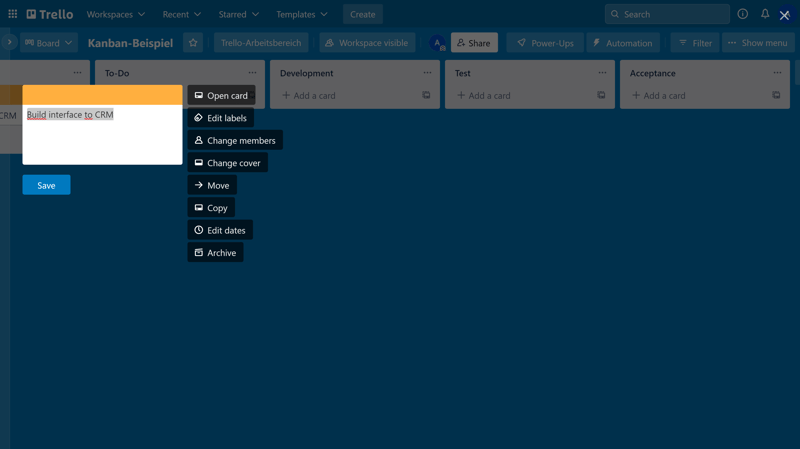
Create cards in Trello.
Step: Customize Your Board
Project management software offers plenty of tools to customize your Kanban board. Familiarize yourself with these so that you can take advantage of everything that the program you choose has to offer.
With Trello, for example, it's possible to follow particular assignments or workflow phases, configure notifications, and create rules. With the last of these, you can add WIP limits for certain columns or automate specific actions. This nifty feature saves an enormous amount of time.
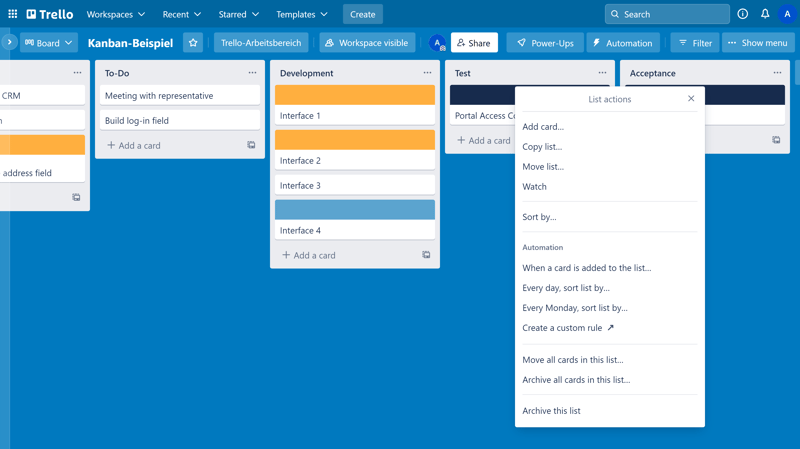
Customize your board.
Congratulations, your Kanban board is now ready to use. To make sure that everything goes smoothly, we'd like to give you a few tips.
Kanban Board Tips
Always keep in mind that a Kanban board is not a tool for directing a project, but rather, an aid used by every participant and team member. We also recommend that you:
Encourage leadership behavior: Kanban is not about the external or hierarchical management and direction of teams: Instead, every team optimizes itself and its processes through close collaboration. This works best when each participant is aware of their responsibilities and actively drives workflow processes forward.
Improve processes: Organize meetings and review feedback loops to ensure continuous improvement.
Set WIP limits: These prevent unproductive multitasking and help team members concentrate on the completion of individual workflow steps and tasks. Multitasking has its advantages, however, it definitely doesn't make teams more efficient. WIP limits protect your teams from overwork and burnout.
Make policies explicit: Only when everyone knows how to work with the board, can its full efficiency be tapped into. Make sure that all team members have a similar level of understanding of the board, its components, and your policies.
As soon as you've internalized these points, you're ready to work with a Kanban board. All that's left to do is find the software that best matches your needs.
Tools
In project management, there's no such thing as the "right" or "wrong" tool: Each has strengths and weaknesses and only you can measure these against your requirements and preferences. Do you place more value on appearance, ease of use, or variety of features? In EXPERTE.com's project management software review, we tested a number of tools with which you can create Kanban boards, like Trello and Asana.
Other popular options include:
Free versions exist for many of these platforms, however, premium subscriptions include more features.
Advantages and Disadvantages of Kanban Boards
Kanban boards offer many advantages, however, they do have some drawbacks.
Advantages
Visualize workflows
Enhanced collaboration and communication
Teams work more efficiently and productively
Continuous process improvement is possible
More transparency, especially for remote teams (with digital tools)
Greater flexibility - easier to implement changes and updates
More information, fewer meetings
Designed for stakeholder communication
Workload can be spread more evenly
Can be customized to individual needs
Disadvantages
Not for big projects - Less overview as projects increase in size
Confusing if policies and guidelines aren't implemented
Physical boards require in-office presence
Columns indicate status, but not a fixed schedule
Board does not indicate dependencies
Conclusion
Kanban boards are a key element of the Kanban agile project management method. They visualize workflows and ensure that teams always have a clear overview of all assignments within a project. The suitability of a Kanban board depends entirely on your project's size and complexity, however.
For smaller and medium-sized projects, a Kanban board is a useful tool that saves teams time, helps them to work more efficiently, and even optimizes their workflow and processes. It's less ideal for larger projects, since as size and scale increase, a Kanban board provides less of an overview.
Regardless of whether you decide on a physical or a digital board, be sure to check out our tips to get the most out of this method for your team.
Frequently Asked Questions
Kanban is an agile method that seeks to optimize processes and workflows. Cards move along a Kanban board (from left to right) through different columns, starting with "Open" and ending with "Done". These columns can be adjusted to the workflow.
A Kanban board is the main element of the Kanban method and is used to improve work and production processes. Tasks or assignments are visualized on the board and arranged into one of three categories: "Open", "In Progress", and "Done".
Kanban boards are frequently used in Scrum, however, they have different characteristics and purposes. Even though they have some similarities, they are not the same.
Small to medium-sized teams can benefit most from a Kanban board, as well as individuals. This is because the tool helps anyone to effectively structure tasks or assignments. Kanban boards are impractical for large teams, projects, or businesses.











