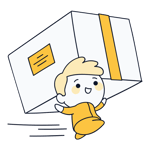Jimdo Shop Review: The Best Way to Create an Online Store?
Online shopping is all the rage, so why aren't you and your business cashing in? The time has never been better to open a Web store, especially considering how many ecommerce platforms are capable of creating professional-looking results, even without a degree in programming or web design.
We reviewed some of the most popular services to help in making your choice and in this article, we'll take a look at one of them, Jimdo.
What Is Jimdo?
Jimdo* is a Hamburg-based company that provides a range of software solutions, including a site builder that we also reviewed. In our opinion, the company's website builder offers an excellent balance between ease of use and versatility/functionality, making it particularly appealing to beginners. In this review, we'll assess whether Jimdo's ecommerce solution does the same.
Jimdo Shop Review
2 editors with an AI-supported option for beginners
Easy to use
Fast support response time
Few details about the features included in each package
Limited product management
Lack of features in both editors
Not for digital products
Configuration & Usage
To open your Jimdo shop, you'll need an account. Once you've confirmed your registration via email, you'll be taken to the setup assistant. Here, it's necessary to enter some information about your store, such as, whether you run it yourself, or with a team, and where your customers are based. You'll also have to name your shop and can link it to an existing Facebook page, or Google Maps location.
Then, specify a few style preferences, and voila, Jimdo will automatically create a design for you. It isn't possible to select a template yet, and shortly after registering, we received an email welcoming us to Dolphin. But, didn't we just register for Jimdo? What's Dolphin?
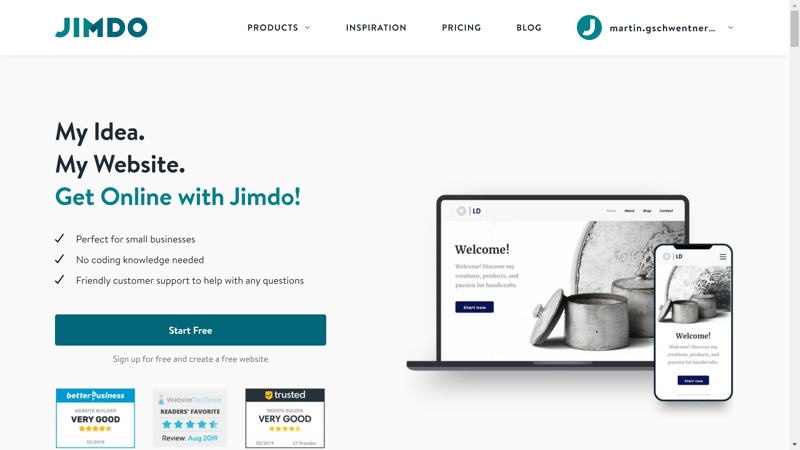
Registration only takes a few moments, however, Jimdo could be a bit more open about precisely what is offered.
Dolphin (Creator) is one of two Jimdo editors. The AI-supported website builder is the little brother of Jimdo Creator, the service's standard editor. It's specifically designed with beginners in mind, to help them more quickly create an online sales presence by (slightly) limiting their freedom of design.
We don't take any issue with Dolphin, in fact, we actually commended it in our site builder review. What does bother us, though, is that Jimdo markets its ecommerce solution not as Dolphin, but as Jimdo. If we were unfamiliar with Jimdo, we wouldn't have known the difference, or perhaps, would have never happened upon Creator, which is far more powerful. Jimdo didn't allow us to choose between which of the two editors we'd like to use.
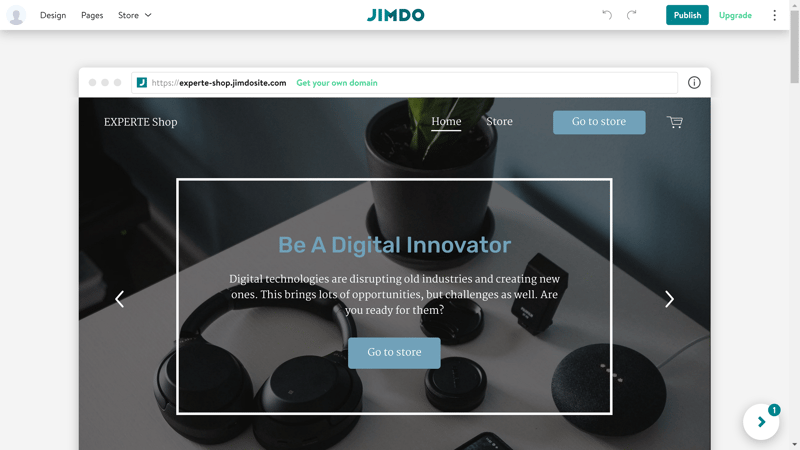
We began with Jimdo Dolphin, the service's AI-supported editor designed with beginners in mind.
Later in this article, we'll explore the differences between the two editors. Regardless of which you use though, the dashboard remains the same. In it, you can manage your projects and adjust general account settings.
In the sidebar menu to the left, you'll find Overview, Statistics, Domains, E-Mail, Branch Entries, and Settings. Through the last of these, you can only make a few adjustments to analytics or your Web store's language.
More advanced settings relating to your shop as well as corporate and tax information can be specified in the editor. We would have preferred for design aspects to be handled in the editor, and more contextual or content-related ones in the dashboard, as is common amongst our sample's other platforms. The advantage of this approach is that you can create multiple shops in the dashboard, and then configure their individual tax and delivery settings in the editor.
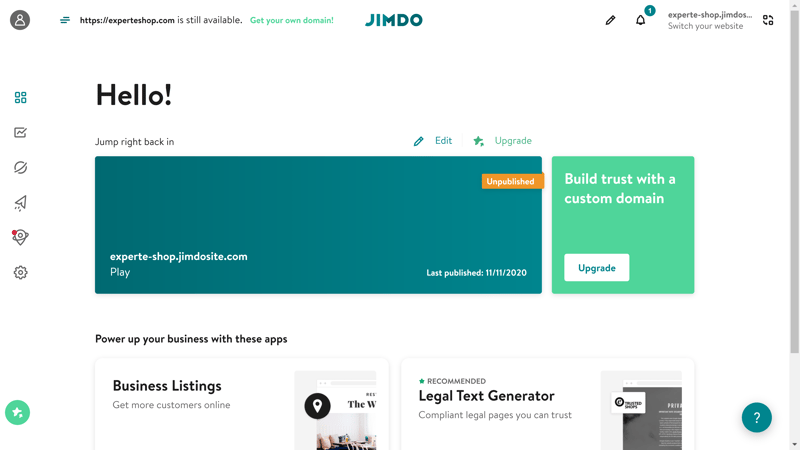
You can view all of your projects in Jimdo's dashboard.
Overall, Jimdo's user interface is well-arranged and clear enough for beginners. Both editors are intuitive and make it fairly easy to create a professional online shop.
Unfortunately, there were a few bumps in the road, the biggest of which was the lack of clarity regarding the two different editors and their functionality. We also found the division of settings between the editor and the dashboard to be somewhat illogical. Rounding out our list of complaints was the absence of an app store or market for third-party add-ons.
Product Management
In Jimdo, you'll manage products in the editor, not the dashboard. Accordingly, there are two different areas for your products, depending on whether you use Jimdo Dolphin or Jimdo Creator. Below, we'll explain how to use both, as well as how to add new products in Jimdo Creator.
Product Management in Jimdo Dolphin
In Dolphin, you can manage your products through the upper menu bar by selecting Store > All Products. This will open a sidebar showing you a list of your products that you can edit, delete, duplicate, or add to. In addition, it's also possible to create multiple variations of a single item, and group products into categories. Inventory management is not offered.
Generally speaking, Jimdo Dolphin is really only designed for small projects, however, we had to dig around to find out what "small" actually means. Once support got back to us, it turned out that "small" entails 80 products or less (on the other hand, Jimdo Creator doesn't limit the number of different products that a store can sell).
We couldn't find any information relating to this limit on Jimdo's website, or a table showing the differences between subscription packages. The only hint was in an article on the service's help center, which states: "We’ve noticed that the Dolphin store performs best with up to 100 products." Although this is more of a recommendation for optimal use, than a fixed limit, we would advise anyone considering opening an online store to use Jimdo Creator.
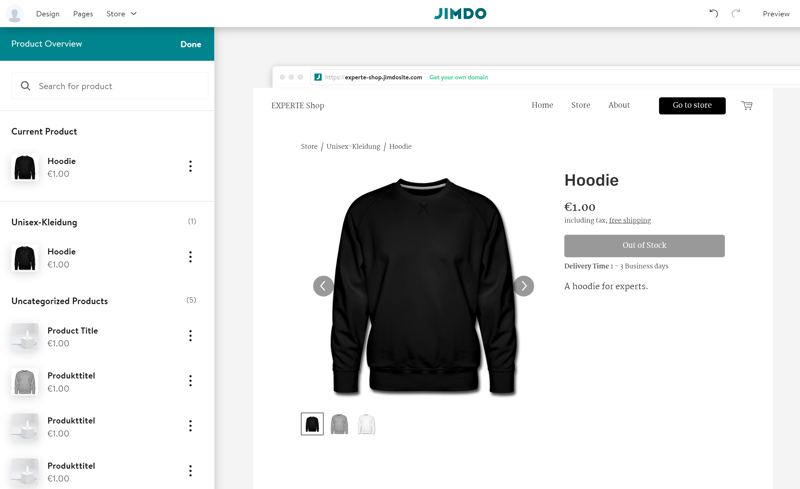
Adding a new product in Jimdo Dolphin.
Product Management with Jimdo Creator
In Jimdo Creator you can scroll through a list of your products on the sidebar menu under Shop > General – but only after you've added your first product. It isn't possible to add new products directly to the somewhat stale-looking product list, but only through the editor by adding a new content block.
Then, give your product a title and a description, add pictures, and finally, a price. Under Additional Options, you can also input the weight, quantity in stock, and estimated delivery time. It's also possible to include a brief description for your product(s) or categorize them using tags, both of which will only appear on the product page.
In case you have different color or size options, you can add variants by clicking on the "+ Add Variation" button. Here too, it's possible to specify an item's price, weight, estimated delivery time, and quantity in stock.
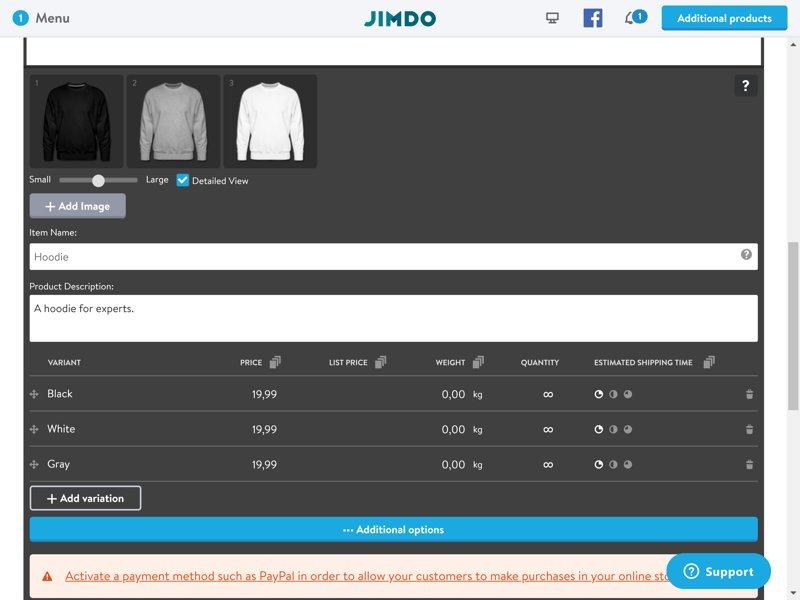
With Jimdo Creator, you'll be able to add and manage your store's products.
Unfortunately, the options for adding new products are somewhat limited. For example, each change is registered as a new product, and the platform will see color variations as being the same as size variations. This means that it isn't possible to add different characteristics on the product page, which makes product selection somewhat less intuitive for your clients.
For example, if you offer a hoodie in three sizes and three colors, you'll need to create a variant for each size, and each color (or 9 variations in total) as opposed to 3 variations (for the colors) before adding sizes to each. Other ecommerce software does a much better job of this. Oddly enough, so does Jimdo's Dolphin editor.
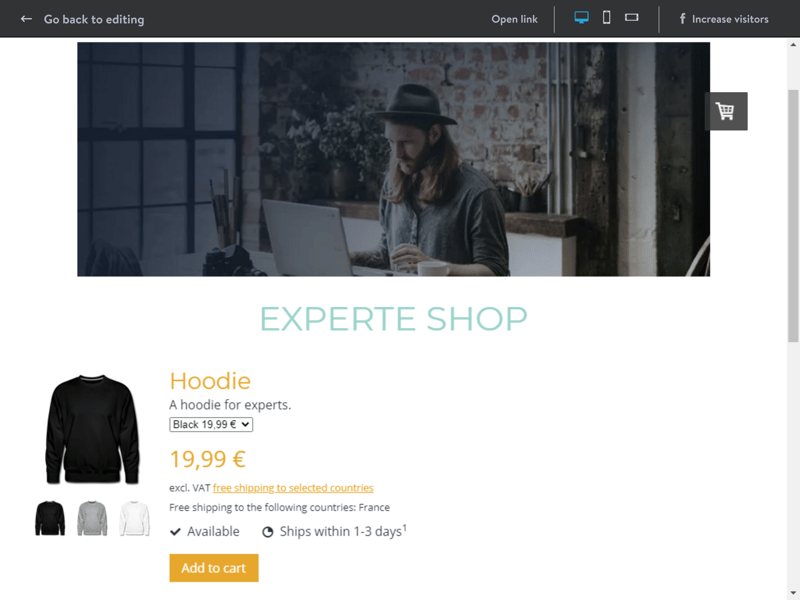
In terms of product variations, Jimdo Creator's approach isn't great.
Similarly, product categories aren't possible in Jimdo Creator. You can add tags to products and group them on your site, however, they won't be organized into collections. This makes it harder for your customers to purchase similar or related items. As a result, the service lacks some of the most important tools for not only creating a well-organized but also, a convenient online store.
Jimdo's inventory options are very basic. You can manually edit your in-stock quantities, and include text that will display based on the quantity available. You can also turn on notifications for when your inventory dips below a certain amount. Here too, other ecommerce platforms offer more options, such as the ability to hide products that are sold out.
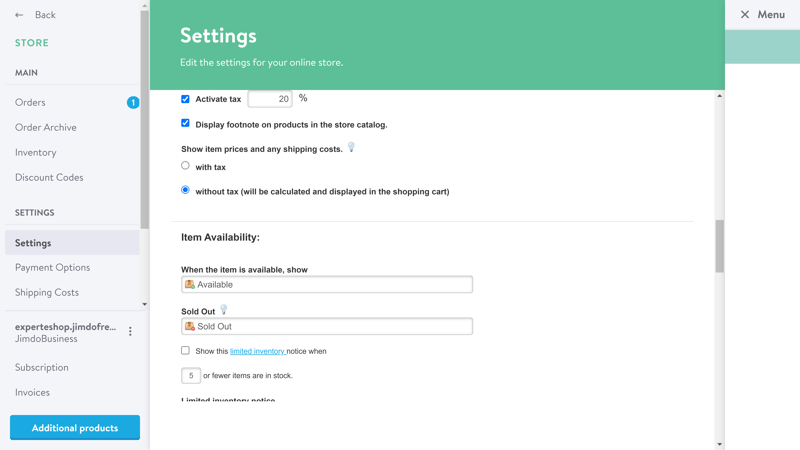
Jimdo allows you to turn on notifications for when a limited quantity of a product is available.
Unfortunately, Jimdo doesn't support digital product sales. To market something for download, you'll need a fairly hefty workaround: For each file, you can create a password-protected sub-page and send customers a link and password after payment. This requires you to monitor every single transaction, whereas other platforms completely automate this process for you.
Jimdo can definitely improve in many areas relating to adding and managing products. What's surprising is that Jimdo Dolphin offers more functionality and features than Jimdo Creator. At the same time, a store created using Jimdo Dolphin can only sell a limited number of goods (between 80 and 100) which means that users are caught between a bad choice, and a worse one: Either put up fewer goods for sale or create a shop that is less functional.
Neither of these is a particularly 'good' option, and in crossing its wires, Jimdo does itself a serious disservice.
Personalizing Your Store
We're sure that you'll spend more time in Jimdo's site builder/editor than you would on other ecommerce platforms. This is because it allows you to directly add products to your store and manage and follow your orders. The divide between your store's front and backends is somewhat smaller than with other providers from our sample since changes can be seen and edited directly in the live preview.
This approach makes personalizing your online store easier than with most of Jimdo's competitors, with both editors scoring thanks to how intuitive this process is made.
Personalization with Jimdo Dolphin
In Jimdo Dolphin you're provided with a live preview of your web store in a simulated browser window. The menu bar running along the top of the screen allows you to select from Design, Pages, and Store. By clicking on Design, you can change your store's color scheme, fonts, buttons, and animations. You aren't given more options for themes, likely because Dolphin is all about simplicity.
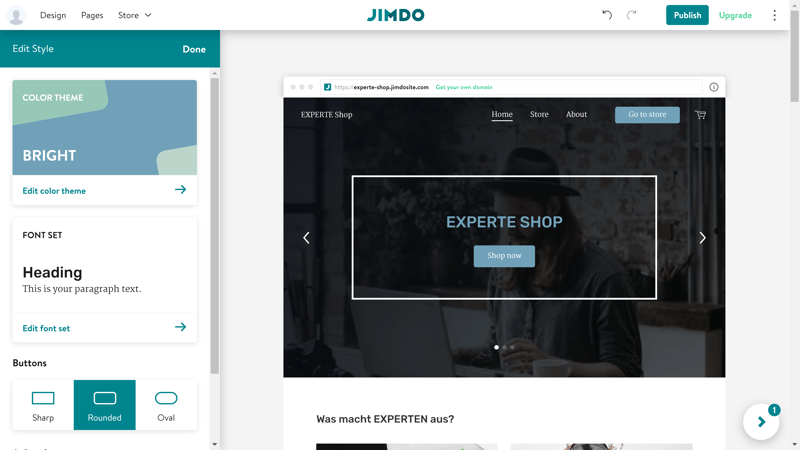
It isn't possible to freely design an online store in Jimdo Dolphin, however, this makes creating a shop much easier.
Under Pages, you're able to manage different pages on your site. Once you've created a new page, it will automatically appear in the menu. Here, you can view all of the ready-made pages that are important for your online store, such as its shopping cart or Terms & Conditions. Text, images, and titles can be edited directly in the live preview, however, placeholder text is included for most of these as well.
You'll build your store by grouping different content blocks together, each of which can be moved and edited. If you hover your cursor over the space between two blocks, an "+ Add Block" button will appear, allowing you to add new content blocks to the page you're working on.
Here, you'll also find ready-made content such as "About Us" blocks, text blocks, slideshows, banners, or contact forms. There's nothing extraordinary here, however, all of the basics are present. For each block, you can select a color scheme that suits the page.
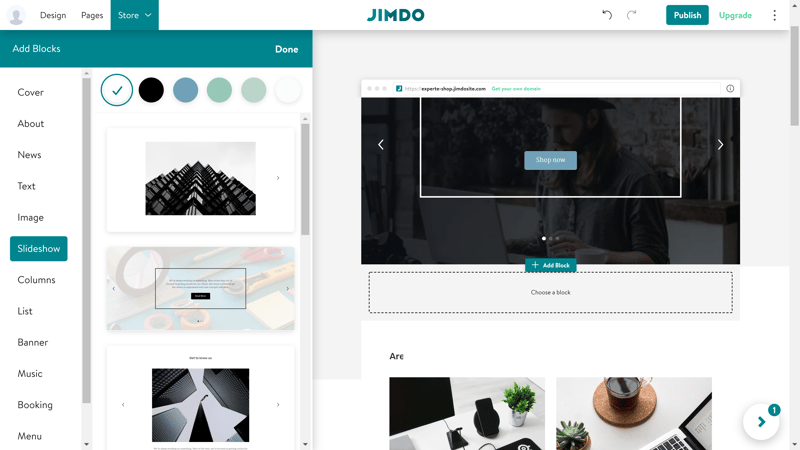
Jimdo Dolphin allows users to somewhat customize their store's appearance.
If using Jimdo Dolphin, you shouldn't expect a wide variety of design options. However, it will be easy to quickly create an online store that looks professional with an absolute minimum amount of effort. Should you prefer more creative freedom, we recommend using Jimdo Creator.
Personalization with Jimdo Creator
Jimdo Creator also allows users to work on their front end directly in the editor's live preview. The main menu, which is found on the sidebar, can be expanded by clicking on the hamburger icon in the top left. Here, you'll see Design, Shop, Blog, SEO, Domains and Emails, Settings, and Questions submenus. Under Design, you can change the template of your page, at any time. As of the time of review, there were 40 different options available.
Under the Style tab, you can customize the template you've chosen to meet your preferences. Here, two modes are offered: If you are satisfied with the template's default settings, you can stay in easy styling, which allows you to change the color scheme and font, much like in Dolphin. On the other hand, if you want to alter individual content blocks, you'll need to toggle "Style by Element" on.
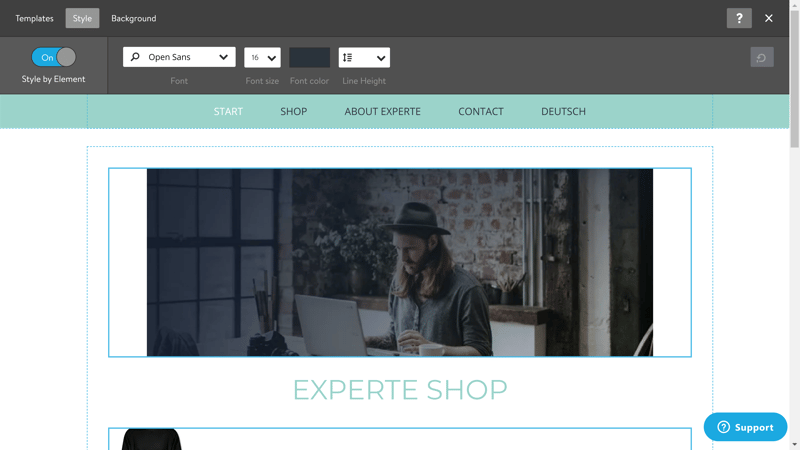
Jimdo Creator provides somewhat more design freedom than Jimdo Dolphin.
Like in Dolphin, any store that you design using Creator will be comprised of content blocks. The selection is somewhat bigger than in Dolphin, and you can incorporate add-ons or elements like search widgets or a calendar by copying and inputting snippets of HTML code. Here too, we should mention that you can directly work with your page's HTML and CSS code(s) by going to Design > Advanced > Individual Layout .
All of Jimdo's designs are optimized for mobile devices, and it's possible to switch back and forth between them at any time through the upper menu bar.
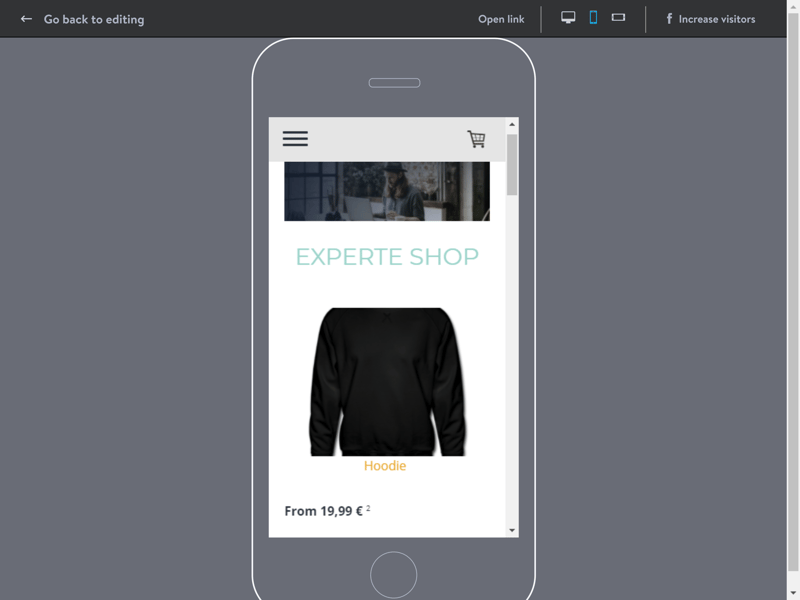
With Jimdo Creator, your online store is optimized for display on mobile devices.
Generally speaking, Jimdo Creator is better for fine-tuning an online store, whereas Jimdo Dolphin is more for getting something together in a hurry. In comparison to most other site builders, such as Wix, it's harder to 'break out' of Jimdo's templates and customize your store's look without working directly with its code.
Jimdo also doesn't support multiple language localizations directly. It is possible to create them, but you'll have to repurpose your store's first navigation level to a language menu, thereafter adding menu options for each language, and adding/translating your site's pages by hand. In contrast to other ecommerce platforms, which integrate this into site navigation, Jimdo's workaround is time-consuming and unnecessarily complicated.
With that said, Jimdo's Dolphin and Creator editors are decent thanks to the ease and fun they add to the process of creating an online store, even for beginners.
Generating Sales
In order to sell your products, you'll need to add a payment method. Jimdo Dolphin offers PayPal and Stripe, both of which support a range of credit and debit cards. As expected, the options provided in Jimdo Creator are a bit more extensive, including invoices, payment in advance, payment on delivery, payment on pickup, or personal checks.
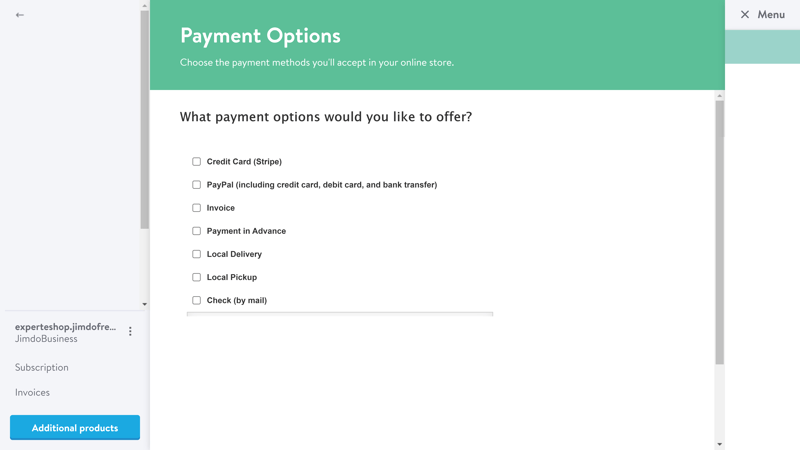
Payment options can be found in Jimdo Creator under Shop > Settings.
There are also differences between Jimdo Creator and Jimdo Dolphin when it comes to delivery. In the latter, four delivery and tax regions are included, for which individual delivery costs and times can be manually input.
In Jimdo Creator, settings are again more extensive: You can specify delivery costs for continents, regions, or even countries, which are linked to the product's weight or its tags. It's also possible to offer free delivery after a certain order total has been reached, a feature that Jimdo Dolpin lacks.
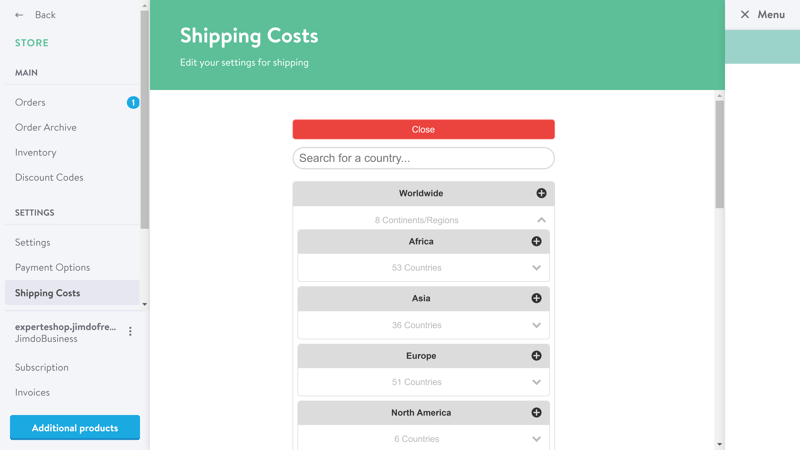
In Jimdo Creator, it's possible to set delivery costs for specific countries.
Under tax settings in Jimdo Dolphin, you can select from four regions (home, EU, Europe, and worldwide) and add VAT for each. This isn't possible in Jimdo Creator, however, you can provide a general VAT that will be applied, changed, or removed depending on the product and where it's delivered to.
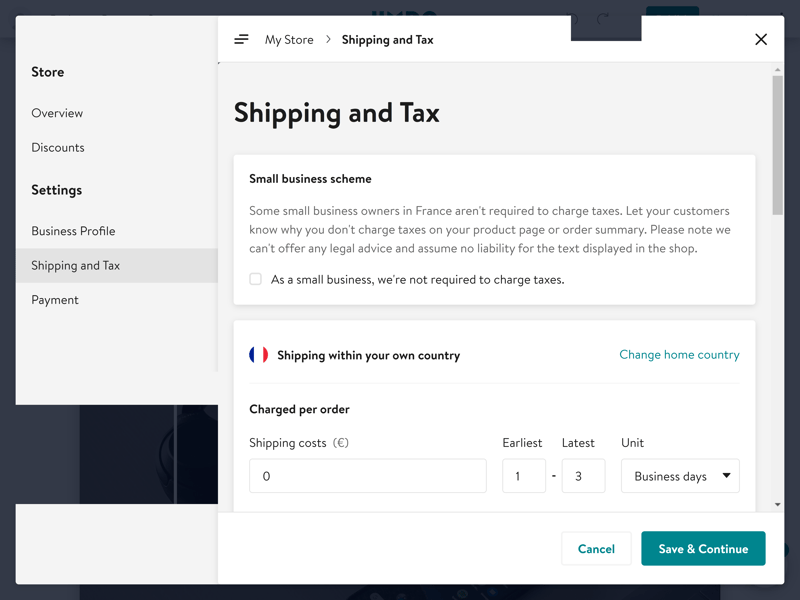
Tax settings can be directly modified in the editor.
Order management is also performed entirely within the editors. In Jimdo Dolphin, you can view all orders in the similarly named option under the My Shop heading.
Jimdo Creator divides orders into active and completed ones, the latter of which are stored in an archive. You can filter your orders based on different criteria or search through them. By clicking on an order, a detailed view will open, displaying invoice and delivery address information, as well as a handful of actions. For example, you can mark an order as paid or sent, or even send an email to the customer.
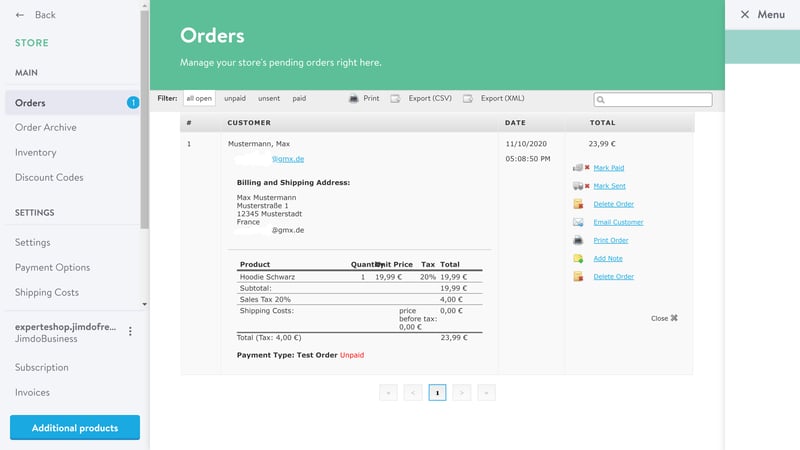
Jimdo Creator's order management system is excellent.
It's disappointing that Jimdo doesn't support multi-channel sales, since it means you can't integrate social media platforms or marketplaces like Amazon or eBay. The same applies to dropshipping as Jimdo lacks the necessary integrations for this. In this regard, other ecommerce platforms are certainly more versatile.
Prices cannot be set in multiple currencies.
Jimdo's performance in generating sales depends on your requirements. At its core, all steps for placing an order are looked after, and the payment and delivery settings are up to the task. If you want to create different language localizations of your site, accept orders in multiple currencies, or integrate additional tools and services into your store, we advise looking elsewhere.
Marketing & Analytics
As far as marketing options go, Jimdo doesn't have much to offer. Discounts (percentual or lump sum) are possible in either editor and can be based on a specific order total or period of validity. However, you can't limit these to certain products or categories. Again, other ecommerce platforms are more versatile here.
In Jimdo Creator's product menu, you can also set a base price, so that when you launch a sale or promotion, customers will be able to see the difference. Further options, such as checkout discounts, or sales for specific groups of clients aren't possible.
Jimdo also doesn't have an embedded tool for collecting and displaying product ratings/reviews. This function can be added to Jimdo Creator with third-party widgets, however, this isn't the easiest thing in the world for a beginner to do.
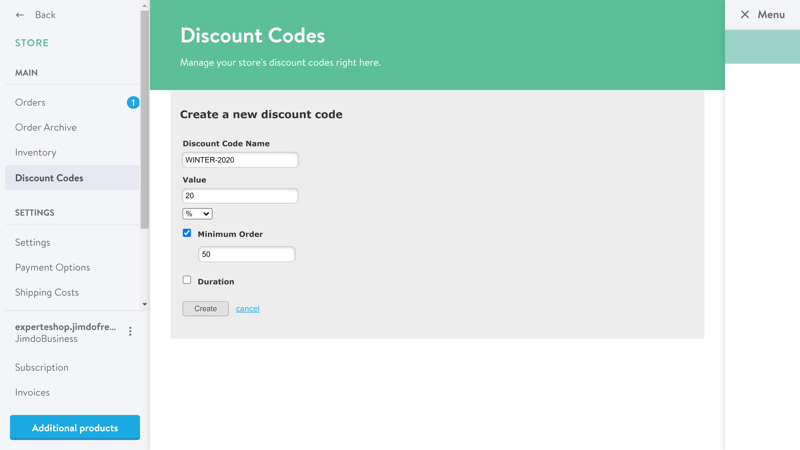
In both Jimdo Creator and Jimdo Dolphin it's possible to create simple discount codes.
Basic SEO settings are also available in both editors, so long as you're a paying subscriber.
The SEO menu can be found in the upper right of Dolphin's interface, by clicking on the three dots. Using this, you're able to add titles, descriptions, and keywords for your site's homepage. For subpages and product pages, Dolphin automatically takes care of this for you.
Those who go with the straightforward Dolphin editor probably aren't interested in detailed SEO settings, however, it would still be nice to manually input titles and descriptions.
This is possible in Jimdo Creator by going to SEO > Settings > SEO. There, you can also assign unique URLs to subpages. Beyond that, you're also able to use the rankingCoach SEO trainer (at cost), to develop and apply a customized SEO strategy for your online store.
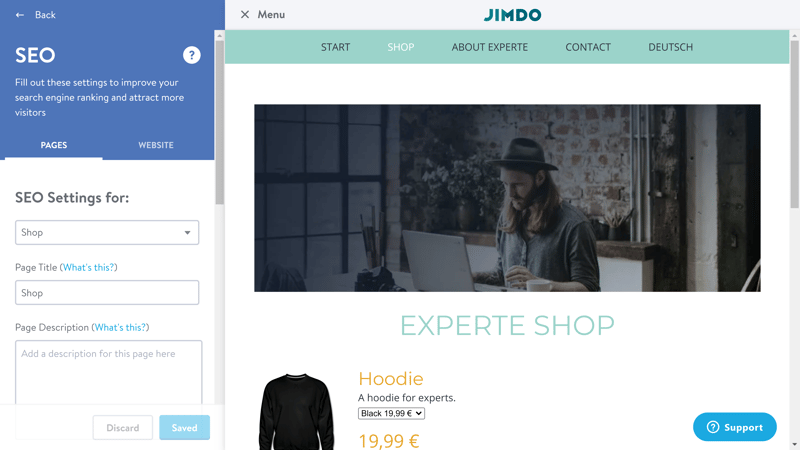
Jimdo Creator offers considerably more SEO settings than Dolphin.
Jimdo doesn't provide embedded email marketing, however, external tools, like CleverReach and Mailchimp are easy to integrate.
Statistics & Analytics
Jimdo handles analytics somewhat differently in both of its editors.
With Jimdo Dolphin, analytics are shown directly in the dashboard. These include an overview of your page visitors, referrals, and page views. Embedding Google Analytics is possible through the settings menu (under the Analytics tab), however, Facebook Analytics can only be added to Jimdo Creator.
Turning to Jimdo Creator, the statistics aren't accessible from the dashboard, but rather through the editor's SEO submenu. These include basic information about visitors and page views, however, a significant amount of information that is critical for an online shop, such as your earnings, most popular products, or visitor behavior, isn't provided. Integrating the analytics tools offered by Facebook and Google can help offset this.
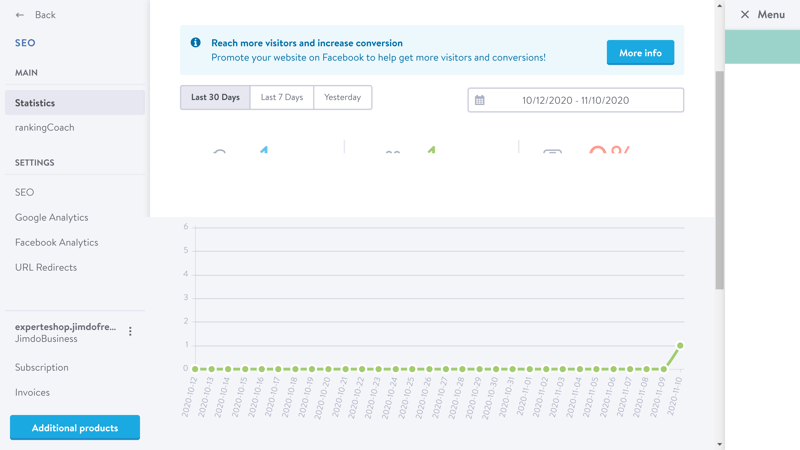
There's definitely room for improvement in Jimdo's statistics department; in both of its editors.
Jimdo covers the basics, but nothing more. The German provider can do much better.
Support
Both Dolphin and Creator have their own customer support areas filled with useful articles. Thanks to the full-text search feature, it's possible to quickly find the answers you need. Unfortunately, the articles aren't too captivating and mostly text-based. Images, Gifs, or videos are few and far between. Information about the differences between the two editors is entirely missing their help areas.
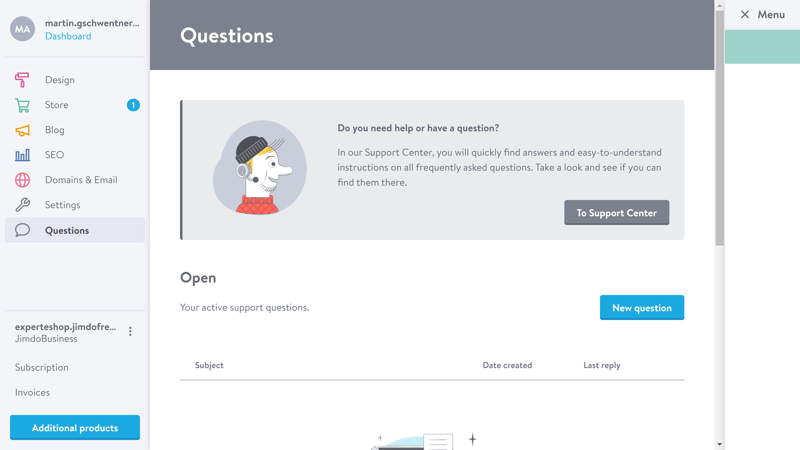
Jimdo's email support reacted quickly to our query.
For a more human touch, the only option Jimdo offers is email support, as no hotline or live support chat is available. In Jimdo Dolphin, you can reach out by clicking on the help button at the bottom left of the editor. After clicking on this, scroll down to the "Leave a Message" button and click on it. In Jimdo Creator, simply click on Questions in the sidebar menu to file a support ticket. For VIP clients, premium support promises to respond in less than an hour.
We received a competent answer to our query in around one hour.
As such, we found Jimdo's support to be above average, however, we would have preferred more options for getting in touch.
Pricing
Jimdo offers three subscription types for online stores: Basic, Business, and VIP. Each package includes an SSL-Certificate and a free domain for the first year. Significant differences are really only in terms of the bandwidth (10 GB, 20 GB, or unlimited), storage (10 GB, 15 GB, or unlimited), and the number of subpages (10, 50, or unlimited).
There are also some differences in the number of features: Adding product variations, different shop designs, advanced discount options, and base price strikethroughs are available only to Business and VIP subscribers. The latter can also look forward to the legal text manager, automatic entries on platforms like Facebook and Google, professional design analysis, and VIP support.
Jimdo does not charge transaction fees, so you'll only need to worry about those charged by your payment gateway.
Your choice of editor plays no role in the price, however, you can only select one of the two.
An overview of Jimdo's prices can be found here:
| Business | VIP | ||
|---|---|---|---|
| Monthly Price | from $16.00 | from $19.00 | |
| Transaction Fee | 0 % | 0 % | |
| Contract Period (Months) | 1 - 24 | 1 - 24 | |
| Product Management | |||
| Number of Products | 50 | unlimited | |
| Product Filters | ✗ | ✗ | |
| Product Variants | ✓ | ✓ | |
| Product Reviews | ✗ | ✗ | |
| Digital Products | ✗ | ✗ | |
| Features | |||
| Multilingual | ✗ | ✗ | |
| Multiple Currencies | ✗ | ✗ | |
| Sales Channels | - | - | |
| Payment Options | Invoice Paypal | Invoice Paypal | |
To better compare the prices of all the providers in our test, the following table shows the annual price for a plan that includes at least 100 products.
Conclusion
Let's start with the positives. We liked Jimdo's ease of use: Both of its editors are much more convenient than those of its competitors, allowing anyone to create an impressive-looking online store in a matter of minutes. When reviewing the service's site builder, this ease of use was enough for us to award it a good overall score.
However, this is a review of Jimdo's ecommerce platform, and we won't gloss over its shortcomings. These start with how the provider advertises its service which isn't transparent. At no time during registration were we informed about the differences between Jimdo Dolphin and Jimdo Creator, or given the choice between one or the other. We received a download link for Jimdo Dolphin, and only because we had experience with the provider, were we able to access Jimdo Creator.
While on the topic of Dolphin and Creator, it's perhaps useful to ask precisely what audience Jimdo's is targetting with these solutions: The former allows for categories and product variations to be created with multiple characteristics, however, only supports small shops (between 80-100 products) and greatly restricts how much you can personalize your store.
On the other hand, Jimdo Creator doesn't limit the number of products that can be added, and permits greater design freedom, however, makes it unnecessarily complicated to add multiple characteristics to products. Neither of these editors offers a 'good' solution, but rather a 'what can you do without' one.
Taken together, it seems as though Jimdo's offerings weren't really well thought out, and those aspects which bothered us about the service's website builder, are magnified in its ecommerce platform.

Customer Reviews
Alternatives
Jimdo is the only ecommerce platform that offers two editors. If ease of use is important to you, but you'd prefer more marketing and product options, BigCommerce is worth checking out. This platform impresses thanks to its product management features, powerful sales-generating abilities, and solid marketing and analytics. Personalizing your online store is easy thanks to its editor's limitations.
Should you be in the market for a more design-friendly solution, our overall winner Wix might be right up your alley.
More alternatives can be found here: