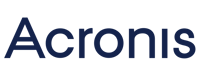
Do you back up your files to an external hard drive? Compared to automated cloud solutions, this isn't only more time-consuming, but also less secure. Should your physical storage device ever be damaged or compromised, you can lose everything in an instant.
The redundant architecture that cloud backup software utilizes guarantees that your data can always be recovered, regardless of what happens.
Below, we'll take a closer look at Acronis, from Switzerland, which offers a versatile cloud backup platform that combines robust security with plenty of options.
What Is Acronis?
Acronis, a cloud backup provider, was founded in 2001 within SWsoft, a US company that specializes in drive partitioning software. In 2002, Acronis split off, relocating to Schaffhausen (Switzerland), and developing data recovery solutions ever since.
With Cyber Protect*, Acronis seeks to unify cloud backups, ransomware protection, cloning, and antivirus in one package. The version for individual users, Cyber Protect Home Office (previously, Acronis True Image) keeps systems safe during video calls and wards off concealed cryptocurrency mining.
However, the developer markets other cybersecurity programs as well. Disk Director protects local and remote machines, optimizes drive usage, and enhances performance. DeviceLock DLP guards against endpoint data loss by monitoring data flows and enforcing process guidelines.
We took a closer look at Acronis' backup solutions and compared them to the other providers from our sample.
Acronis Cyber Protect Review
Strong performance
Lots of features
Mobile device backups
Includes malware protection
Expensive
Very comprehensive software - can overwhelm beginners
Configuration & Usage
Cyber Protect Home Office can be installed on Windows (XP and above), macOS, Android, and iOS, along with Microsoft Exchange, SQL, and SharePoint servers, Oracle databases, and virtual machines like Microsoft Hyper-V, and Linux KVM, as well as Red Hat virtualizations.
To install the software, download the client and follow the instructions. Once you've logged in to your account, the main menu will open.
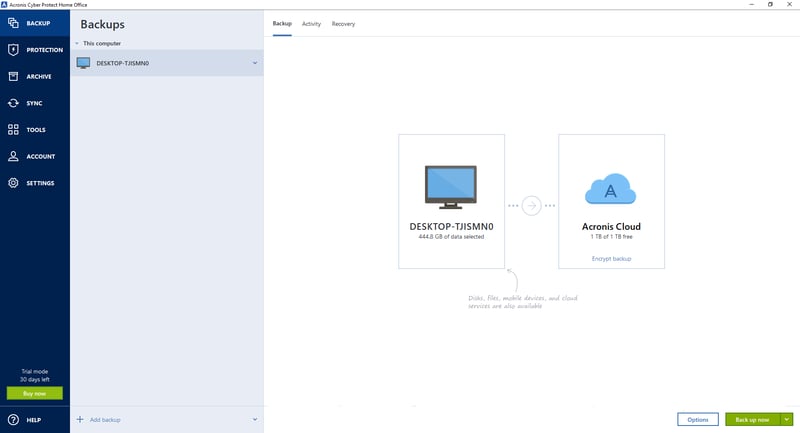
In the Backup area, you'll manage secure copies of your systems and files.
Off to the interface's left, you'll find the following areas:
Backup – Customize your backups and specify where copies of files and folders should be stored.
Protection – Here, you're provided with an overview of your device's security status. Some features, like the antivirus scan, are only accessible to certain subscribers.
Archive – If storage on your smartphone starts to run low, you can move files that are here to the cloud or an external device.
Sync – This is where Acronis synchronizes folders that you've selected across all devices.
Tools– All of Acronis' extras can be found here. Parallels Access, for example, allows you to access computers remotely, while Rescue Media Builder creates boot media.
Account – Manage your subscription, renew it, or switch to a different plan.
Settings – Define which notifications you'd like to receive and specify network connections or storage locations.
We liked the interface's visually-appealing design. Even though it's full of options and tools, the menus are well-structured and clear, making it easy to find what we needed.
Features
To create your first backup, go to Backup > Drives and Volumes or Backup > Files and Folders, depending on whether you'd like to copy an entire drive or an individual file. Alternatively, you can click on Entire PC which will start an image backup that copies all of your software, app files, and system files, creating a secure copy of your operating system.
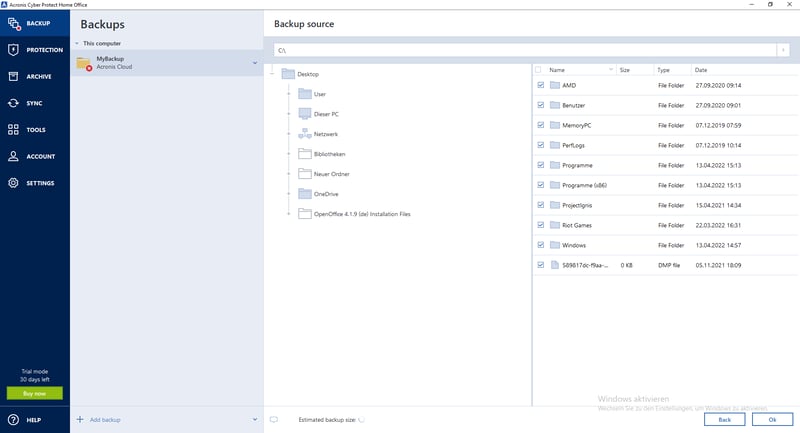
Acronis offers all kinds of backups, even for mobile devices.
For destination, select either the Acronis Cloud, an external drive, or another location. It's possible to specify multiple backups and different options for each. As an example, you can plan a "Document" backup to run once per day, and an image backup every two weeks.
Options
Acronis offers so many options that first-time users might be overwhelmed. You don't need to use or understand all of them to keep your data safe. Below, we've detailed the features that we found particularly interesting or useful:
In case you would like to share your backup or just a few folders with others, go to Account > Acronis Cloud Storage > Browse My Files. There, you'll be able to see your backups, and by clicking on the Share Link button, can send it to a friend or co-worker's email address.
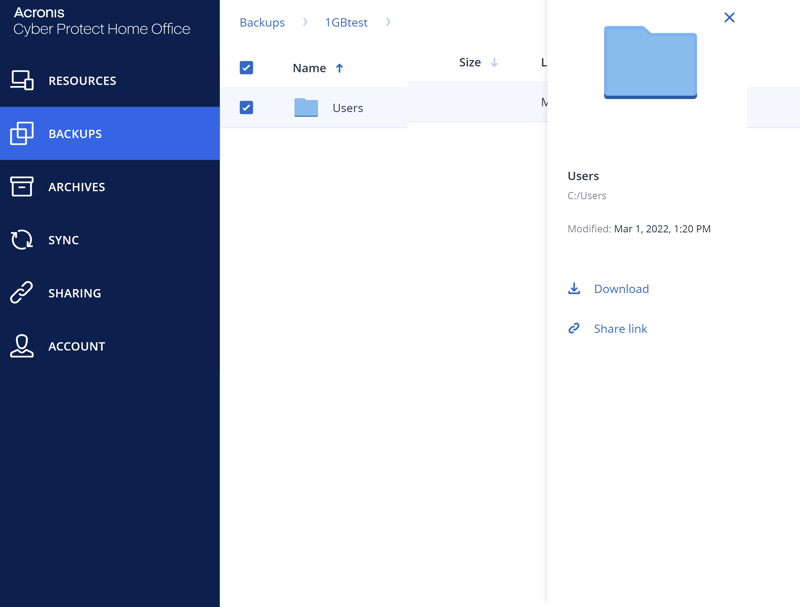
You can generate links for easily sharing folders with others.
Backup > Options is where you'll specify when and how often a backup should be performed. If clicking on "Nonstop", the software will continuously look for files that have been changed since the last backup.
Advanced allows you to set a maximum data transfer rate for your network connection, in case you have low bandwidth, or share your network with other users and don't want to inconvenience them.
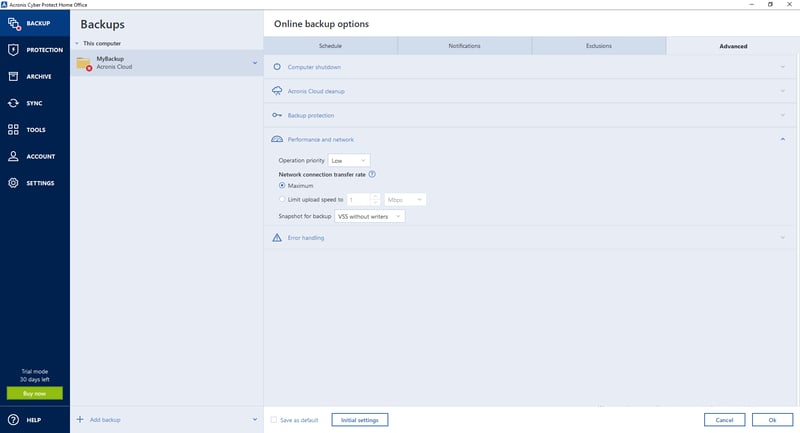
Specify a maximum upload speed so that your Internet connection won't be overburdened.
By clicking on Advanced > Acronis Cloud Cleanup, you can delete old and unneeded backups, or specify how many versions the program should store. By default, Acronis stores 20 backup versions that aren't older than six months.
Recovery
Should you lose data and want to restore a file or an entire drive, you can by clicking on Recovery. After selecting what you'd like to restore, choose the destination. This doesn't have to be on your computer, as FTP servers, NAS, and external drives can also be used.
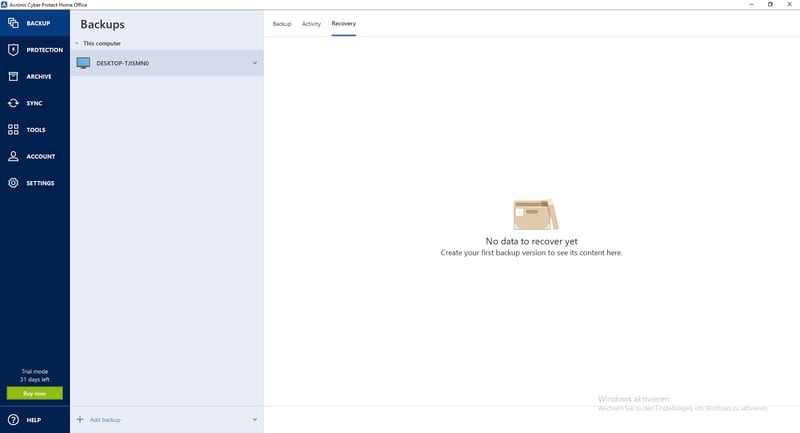
In the Recovery area, you can flexibly restore lost data or files.
Encryption
Cyber Protect Home Office doesn't encrypt data by default, however, you can enable this by heading to Options > Advanced > Backup Protection. The provider offers the AES 256 algorithm, which is very safe. To prevent unauthorized access, the key isn't stored on the company's servers, however, this also means that if you lose it, your backups will be gone forever. For this reason, it's a good idea to store the key in a safe place or multiple locations.
Security
Many businesses and individuals refrain from saving sensitive data to the cloud because they believe that their files will be stored in countries that have lax data protection laws. Acronis operates data centers in a variety of different countries, including two in Germany, and 13 across the EU.
Generally speaking, the software selects the data center that is closest to you when determining where your files should be stored. Should you want to change this, make sure that you do so before starting a backup. When selecting an EU country, you'll be able to benefit from its stricter data security guidelines compared to the US or Asia. This also prevents authorities from accessing your files without a valid reason.
Mobile App
One of Cyber Protect Home Office's strengths is that it protects a range of different devices, including smartphones. With its app, you can easily upload photos, documents, and messages to the cloud.
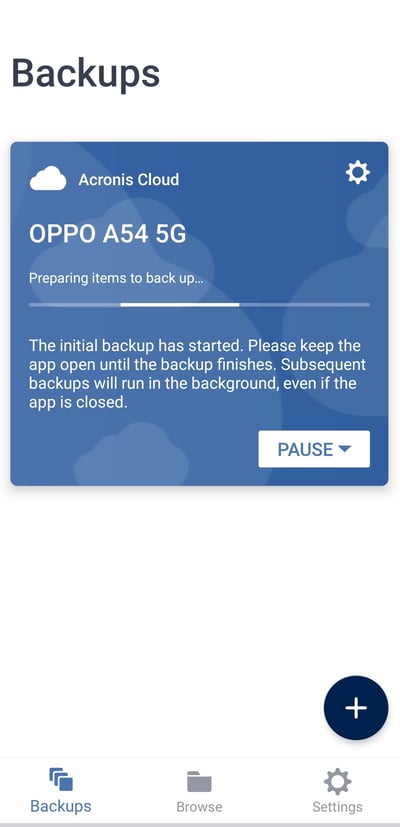
Smartphone backups aren't offered by every cloud solution. Thankfully, Cyber Protect Home Office supports them.
Acronis also offers numerous options for mobile devices, such as continuous backups or custom notifications.
Extras
In addition to backup features, Cyber Protect Home Office comes with several extras that enhance your devices' security:
Protect > Vulnerability Assessment lists software and apps on your computer or mobile device that pose a security risk.
Extras > Try & Decide allows you to open suspicious attachments or visit unsafe websites. Should they be dangerous, you can easily revert any changes.
Rescue Media Builder helps you to format external storage devices to make them boot-capable.
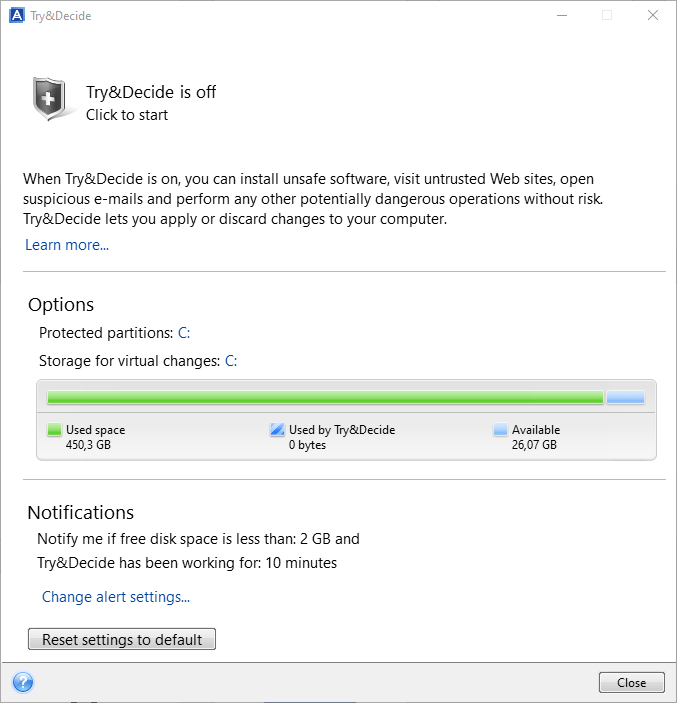
Alongside backups, Cyber Protect Home Office comes with several security tools.
Overall, Acronis' cloud backup solution is so well-developed that we don't have any complaints. As such, we're happy to award it a perfect score.
Performance
When it comes to performance, Acronis handily beat all of the other services from our sample. When uploading a 1 GB test folder to the cloud and restoring our drive, the data transfer rates were fast, despite our average Internet connection (45 MB/s download, 15 MB/s upload).
At the same time, CPU and RAM usage remained low. Once again, Cyber Protect Home Office has earned a perfect score.
Support
Should you need help, Acronis offers comprehensive documentation. Its thematically-organized articles provide step-by-step guides in multiple languages that show how to synchronize your folders, clone drives, or archive files. All texts are clear and well-written.
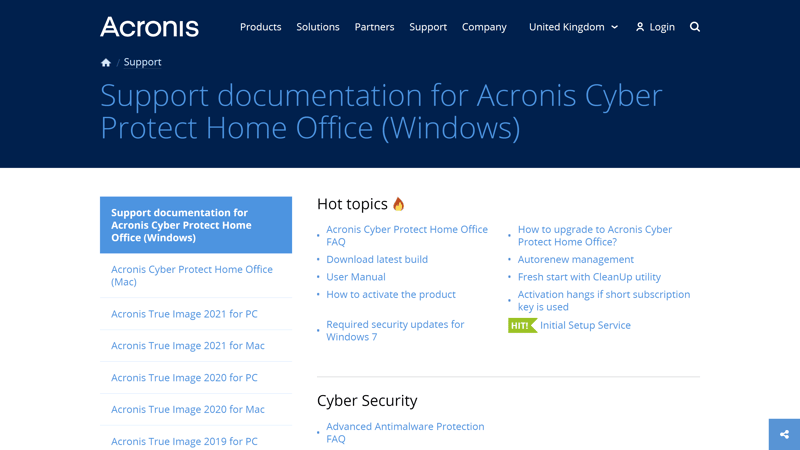
In Acronis' Support Center, you'll find FAQs in a variety of different languages.
In case you can't solve the issue on your own, it's easy to get in touch with Acronis' support staff by clicking on the interface's Help tab, and then on Send Feedback. We reported an issue and received a relevant response within a short amount of time. There's also a chat, however, this is only for license or payment problems. Finally, there's a user forum that appears to be very active.
The lack of a hotline or live support chat is somewhat disappointing, so Acronis can definitely improve in this area.
Pricing
Cyber Protect Home Office's pricing structure is anything but easy. How much you pay per month depends on what it is that you'd like to backup (device, server, virtual machine, Google Workspace), and which extras you'd like to have. Cyber Protect Standard includes one device and almost all backup features, antivirus software, as well as 500 or 1,000 GB of storage. Advanced serves up extra admin features and scans your backups for malware.
Should you just want to try the program out, Acronis offers a 30-day trial that includes 1 TB of cloud storage. When the trial ends, you'll need to purchase a 1-year subscription if you'd like to access your backups.
Below, we've provided a current overview of Cyber Protect Home Office subscription prices:
| Advanced 50 GB (1 Computer) | Advanced 50 GB (3 Computer) | Advanced 500 GB (1 Computer) | |
|---|---|---|---|
| Monthly Price | $4.58 | $7.08 | $7.50 |
| Contract Period (Months) | 12 | 12 | 12 |
| Limits | |||
| Storage Space | 50 GB | 50 GB | 500 GB |
| Number of Devices | 1 | 3 | 1 |
| Features | |||
| Full Disk Backup | ✓ | ✓ | ✓ |
| Private Key Encryption | ✓ | ✓ | ✓ |
| File Versioning | ✓ | ✓ | ✓ |
| Two Factor Authentication | ✓ | ✓ | ✓ |
In case you'd like to protect a server or virtual host, the Advanced subscription includes Vulnerability Assessment, reports, and blockchain-based data verification. Compared to its competitors, Acronis' rates are close to the sample's average. For the same amount, you'll get more storage elsewhere but have to give up a few security features.
The table below shows how much an annual subscription that includes at least 250 GB of cloud storage costs:








Conclusion
Acronis Cyber Protect Home Office is very powerful, offering plenty of advanced security features and robust cloud backup capabilities. With everything that's included, you'll be able to customize backups across devices and even servers, all the while maintaining a good overview of what's going on. Rounding out the positives, its performance also impressed us.
Of course, the service does suffer from a few disadvantages: You'll pay quite a bit for not much storage space. Because powerful antivirus programs aren't free, the investment does make sense for security-minded users. Should you only want to protect a large amount of data, there are more affordable options.
If ignoring its price, Acronis Cyber Protect Home Office is one of the best backup solutions on the market.

Customer Reviews
Most of the reviews we found for Cyber Protect Home Office are very positive. Its versatile options, strong performance, and comprehensive security concept are frequently praised. At the same time, several reviewers noted how the program takes a bit of getting used to when starting. Some also complain about its high price in comparison to similar solutions.
Alternatives
If you're looking for a more straightforward backup solution that offers solid performance and security, Backblaze provides unlimited storage and an intuitive interface at a very affordable monthly price.
On the other hand, should you be in the market for a user-friendly cloud backup solution that's priced competitively, SpiderOak ONE is a great option.
Below, you can find more of the best alternatives to Acronis Cyber Protect Home Office:















