How to Try WordPress: Design and Build for Free With the CMS
Thinking about creating a WordPress website? All you need is hosting and a domain — but neither of those are free. If you're not ready to invest just yet, there's good news: you can still explore WordPress without spending any money.
Whether you're new to WordPress and eager to understand how the platform works, or you're looking for a local development environment to experiment in, we've got you covered. In this guide, we'll introduce you to three different ways to try WordPress absolutely free.
Free Managed Hosting Trial
The most straightforward method of operating a WordPress website is through Managed WordPress hosting. In exchange for a monthly subscription fee, these hosting providers offer comprehensive support and resources fully tailored to WordPress.
Many of these providers offer free trials without any strings attached, allowing you to test drive their services before you commit to a longer subscription. Here's how it works with Raidboxes, one of our top-rated hosting providers (scroll down to learn about more hosting services that offer free trials):
Guide: How to Use a Free Trial of Raidboxes
Step 1: Create a free Raidboxes account*. Just input your email address and name and specify a password. Next, you'll need to confirm your registration via email.
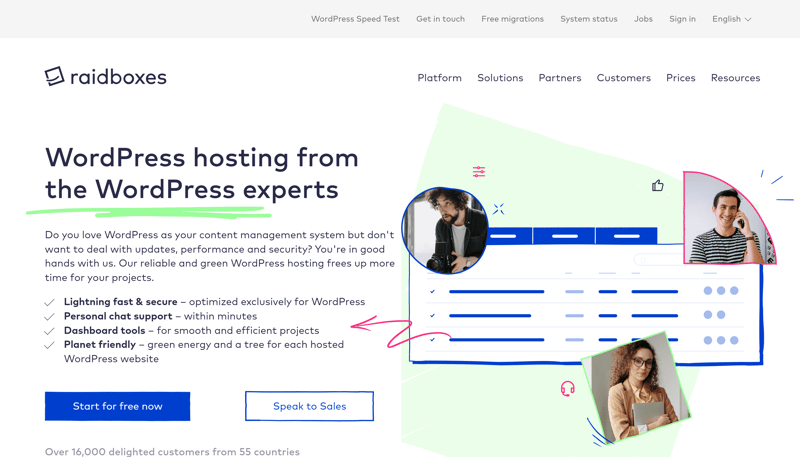
First you need a Raidboxes account.
Step 2: Once you've activated your account, you'll be directed to the Raidboxes dashboard. You can also log in using your new account details. To start a new WordPress project, click on the blue "Create New Box" button.
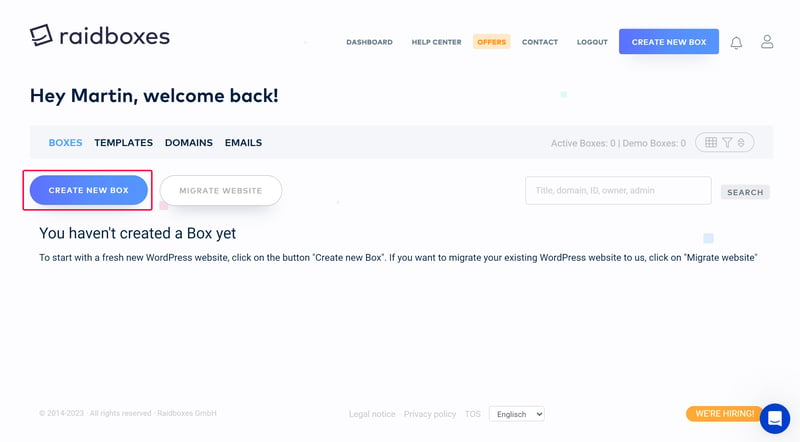
With Raidboxes, each WordPress project has its own "box".
Step 3: At this stage, you'll need to input details about your WordPress project. Start by specifying whether it's a single or multisite installation (with the latter, you can manage multiple WordPress websites with a single instance). Name your box and enter your WordPress login credentials. You can choose the specific WordPress version you wish to use.
Step 4: Once you've filled in all the required information, click on the green "Create Box" button. Raidboxes will now set up your WordPress installation for you.
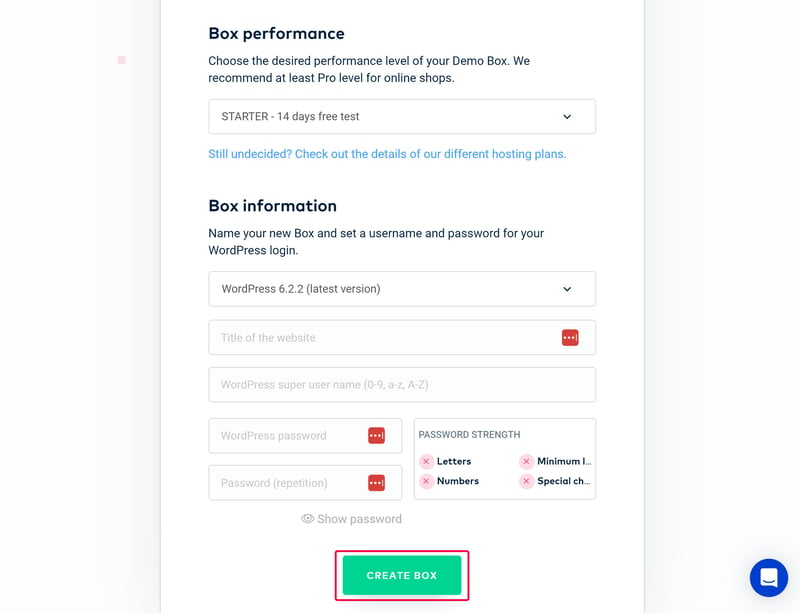
Configure your box's most important settings.
Step 5: Your WordPress website is now set up and will remain accessible for 14 days. If you like what you see, you can upgrade your free trial to a paid subscription. Otherwise, your box will be automatically deleted at the end of the trial.
What you do next is up to you: You can log into your WordPress admin area to install themes and plugins, or continue to customize your website. You should also explore the Raidboxes settings to get acquainted with its features, including caching and security options.
Other Providers With Free Hosting Trials
Raidboxes isn't the only provider with a free trial. Below are some additional hosting services we've reviewed, each providing a no-strings-attached trial period:
WordPress.com: Free Plan for Basic Projects
WordPress.com, a hosting platform developed by WordPress creator Matt Mullenweg's company Automattic, offers more than just a close connection to the CMS. Rather than just a free trial, WordPress.com provides a completely free version of its service — something none of the other hosting services we reviewed can claim.
While you can use the free plan as long as you like, it does have quite a few limitations (e.g., no domain, ads, and little storage space), but it's definitely enough for testing purposes.

Cloudways: 3 Day Free Trial
Unlike WordPress.com, Cloudways operates on a tighter schedule, offering just a brief 3-day trial period. On the plus side, you don't need to provide payment information to get started.

Flywheel: 14 Day Trial
Flywheel gives prospective customers a bit more time: The US-based hosting service lets you manage a WordPress website for 14 days at no cost.

Experimenting Locally: Set Up WordPress with DevKinsta
If you're already familiar with WordPress and want to develop a website on your local computer before you launch it online, or if you're looking to test changes on an existing site before going live, you can install WordPress locally. There are various free tools for this — one notable option is DevKinsta, a suite of local development tools from Kinsta.
Step 1: Head to DevKinsta's website and download the program.
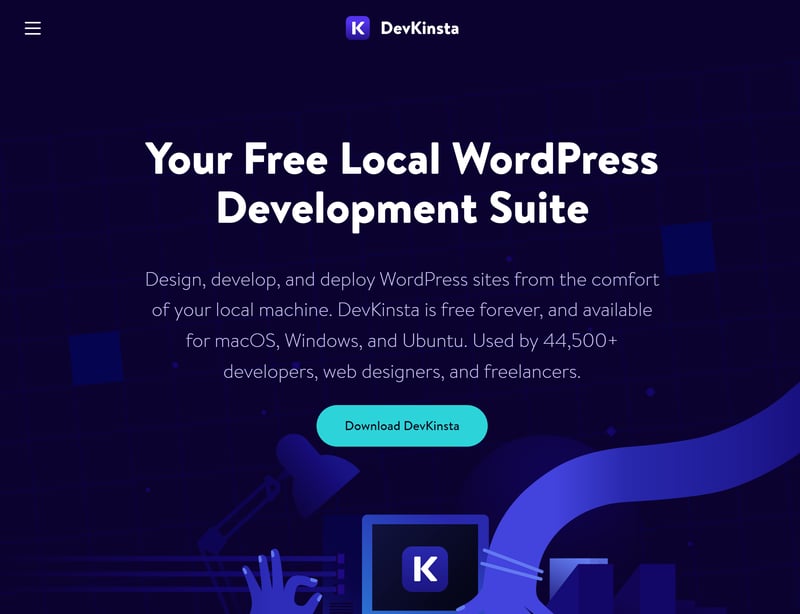
DevKinsta is free to download.
Step 2: Install the software. After the installation, the program will automatically load.
Step 3: DevKinsta is based on Docker, which uses containers to isolate local WordPress sites. Before you can use DevKinsta, you'll need to download and install Docker. Once it's installed, DevKinsta automatically directs you to the website where you can download Docker.
Step 4: Restart Windows to finish Docker's installation.
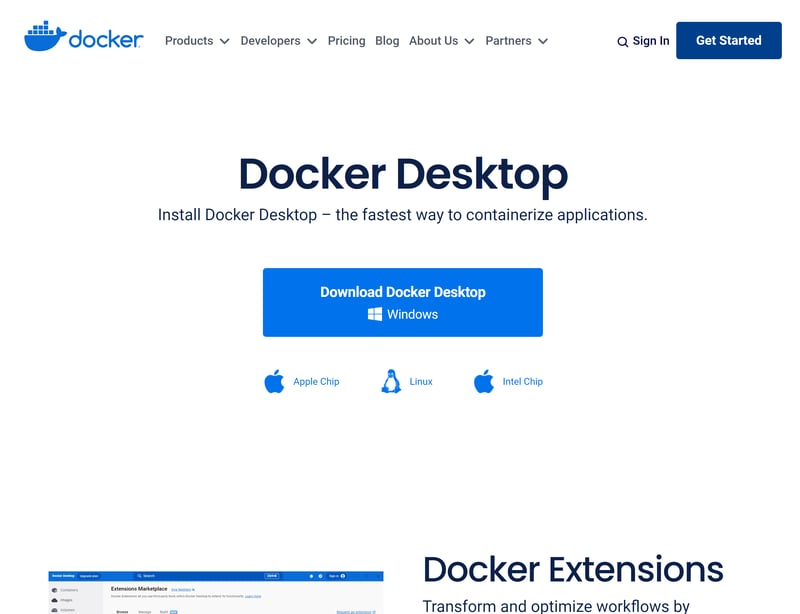
You can only use DevKinsta after you've installed Docker.
Step 5: Now you can start DevKinsta. When you launch the program for the first time, it might take a while as Docker configures itself.
Step 6: In DevKinsta's main menu, you have three choices: create a new WordPress site with preset parameters (NGINX, MySQL, Version 6.2.2), download and edit an existing site from Kinsta locally, or configure a custom site.
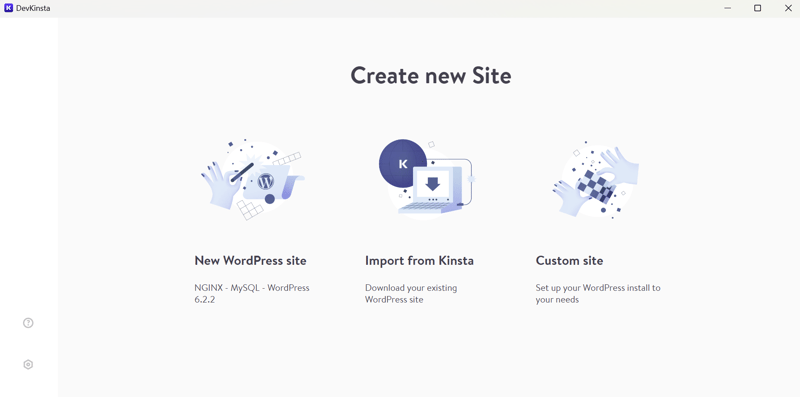
You can create a new WordPress site or import an existing one.
Step 7: Just as in Kinsta's online dashboard, you'll need to give any new site a name, and specify a username and password. After that, WordPress will be installed.
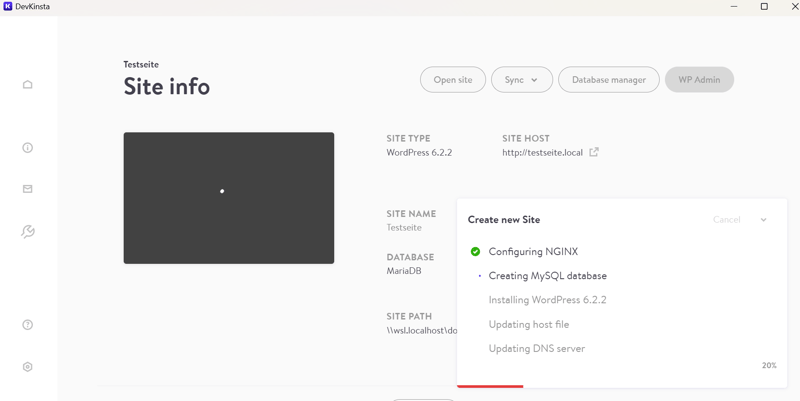
WordPress will now be locally installed.
Now, you can locally edit your WordPress website in DevKinsta's dashboard. Here, you'll find most of the features offered in classic WordPress sites: You can visit a local site through HTTPS, manage your database, edit PHP files, open the WordPress dashboard, and more.
The neat thing about DevKinsta is that it allows you to push changes directly to any website you host with Kinsta. For more information about what Kinsta offers in terms of managed hosting, be sure to check out our review:

Browser-Based and No Installation: WordPress Playground
If the other options seem too complex, and you'd rather not install WordPress locally or subscribe to a hosting provider, WordPress Playground is worth a look. Developed by WordPress itself, this tool allows anyone to test out the platform's basic functions, themes, and plugins. Only you can see changes, and as soon as you reload the page, they'll be deleted.
No setup or registration is required: Simply go to the WordPress Playground website, click on "Try WordPress Playground", and you'll be taken to your WordPress test page.
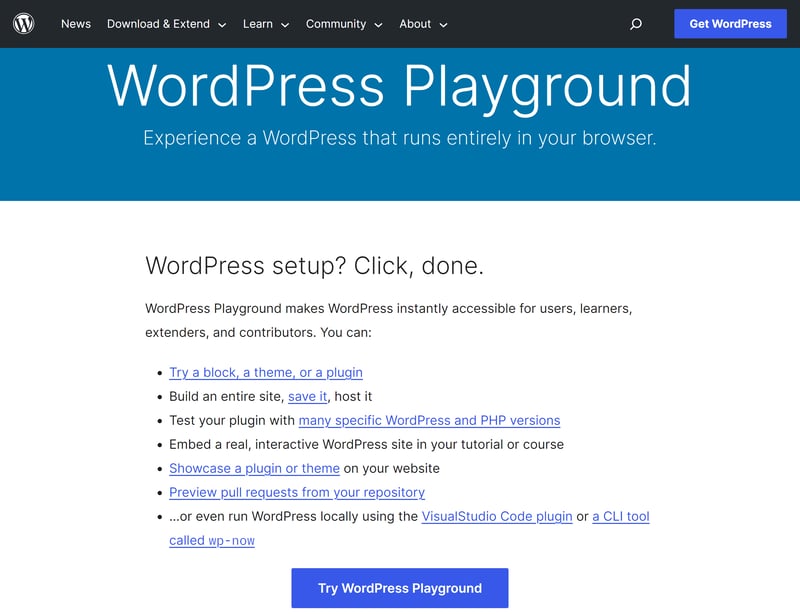
WordPress Playground is an interactive tool that you can use to try out WordPress features.
Now you can switch over to your WordPress dashboard and adjust settings or edit your WordPress test site by adding pages or entries.
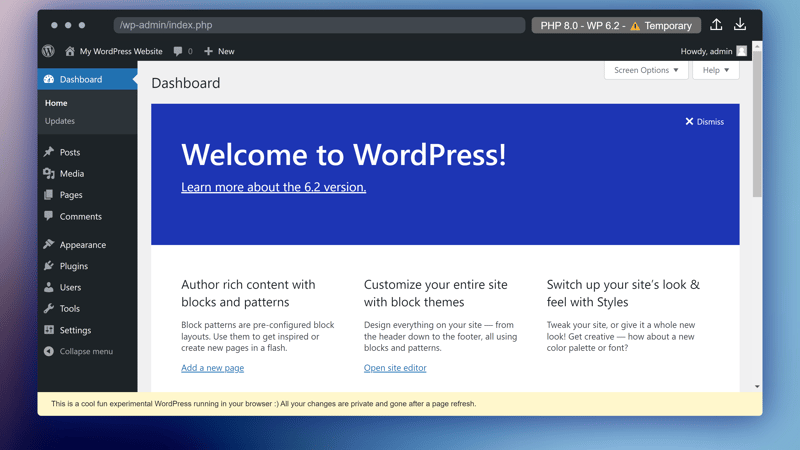
Changes are discarded as soon as you reload the site.
Playground's options are a bit limited, compared to "full WordPress". For instance, you can't browse and install new themes or plugins directly from the WordPress admin area. However, you can still preinstall them using QueryAPI
To do this, simply add the right parameters to the website's URL. For example, to install the CoBlocks plugin, use the following URL:
https://playground.wordpress.net/?plugin=coblocks
And to preinstall the Pendant theme, use:
https://playground.wordpress.net/?theme=pendant
For more details, tutorials, and shortcuts related to WordPress Playground, check out the WordPress area on GitHub.
Conclusion
There are many ways to try WordPress for free:
- 1.
If you're new to the CMS or curious about managed WordPress hosting, you can explore the free trials on offer. These let you run a WordPress project for a set period with no strings attached, so you can evaluate both WordPress and the chosen hosting service.
- 2.
If you're a bit more experienced, setting up a local WordPress environment offers the freedom to test features or changes at your own pace. Once you're happy with the results, you can easily push them to your live website.
- 3.
If you want to quickly try out a particular feature, theme, or plugin, or just play around with the WordPress dashboard for a bit, you can use WordPress Playground. Accessible directly in your browser, it requires no downloads or account creation.
Frequently Asked Questions
Yes, WordPress is free, however, this only applies to the content management system itself, which is open source. To get your WordPress website online, though, you'll need webspace and a domain, neither of which is free.
Yes, it's possible to try out WordPress for free, and there are several approaches to do so: Some hosting services offer free trials of their subscriptions that allow you to test them out for a set period of time. Another option is to use WordPress Playground to experiment with the CMS directly in your browser. More experienced users can install WordPress locally to test out changes before they go live.
The basics of WordPress are not difficult to learn, since the CMS is intended for use by anyone, even without coding experience. Of course, more advanced users with coding skills can get more out of the platform.












